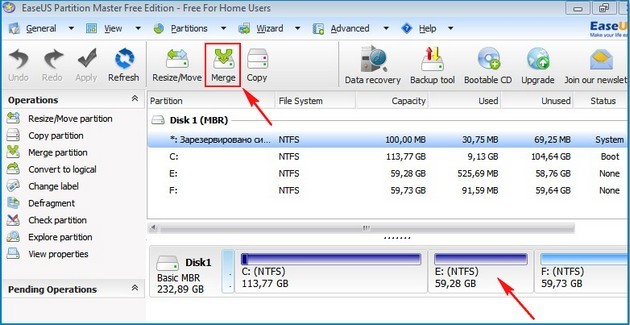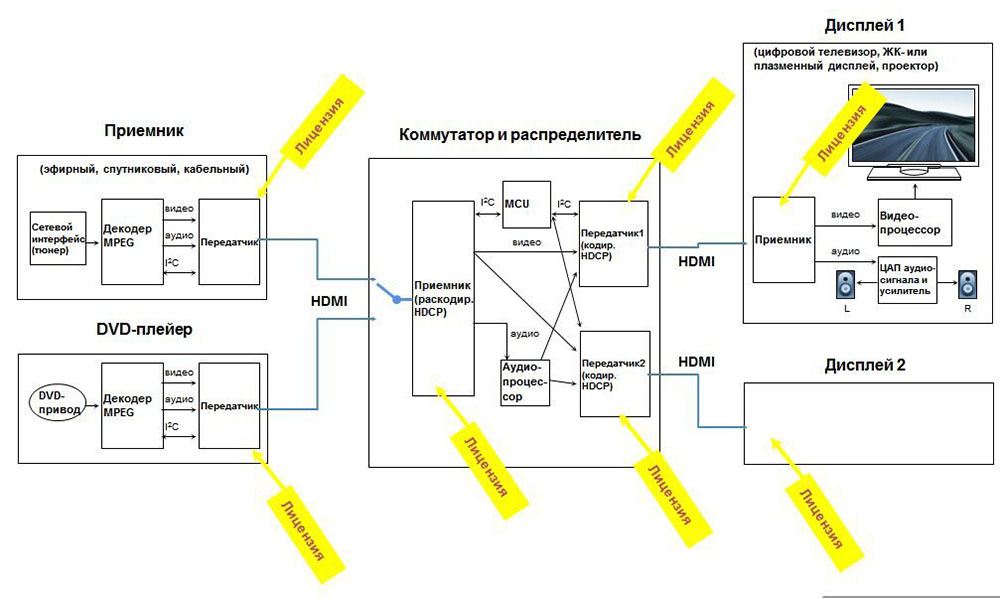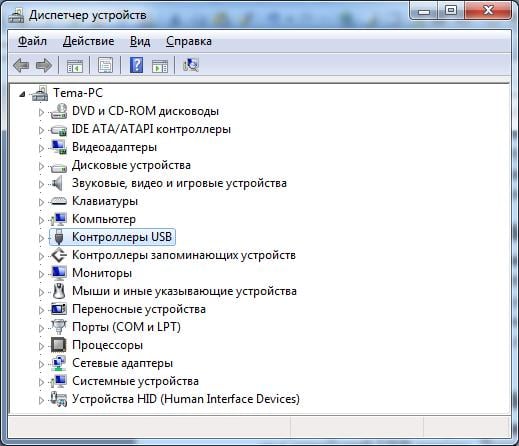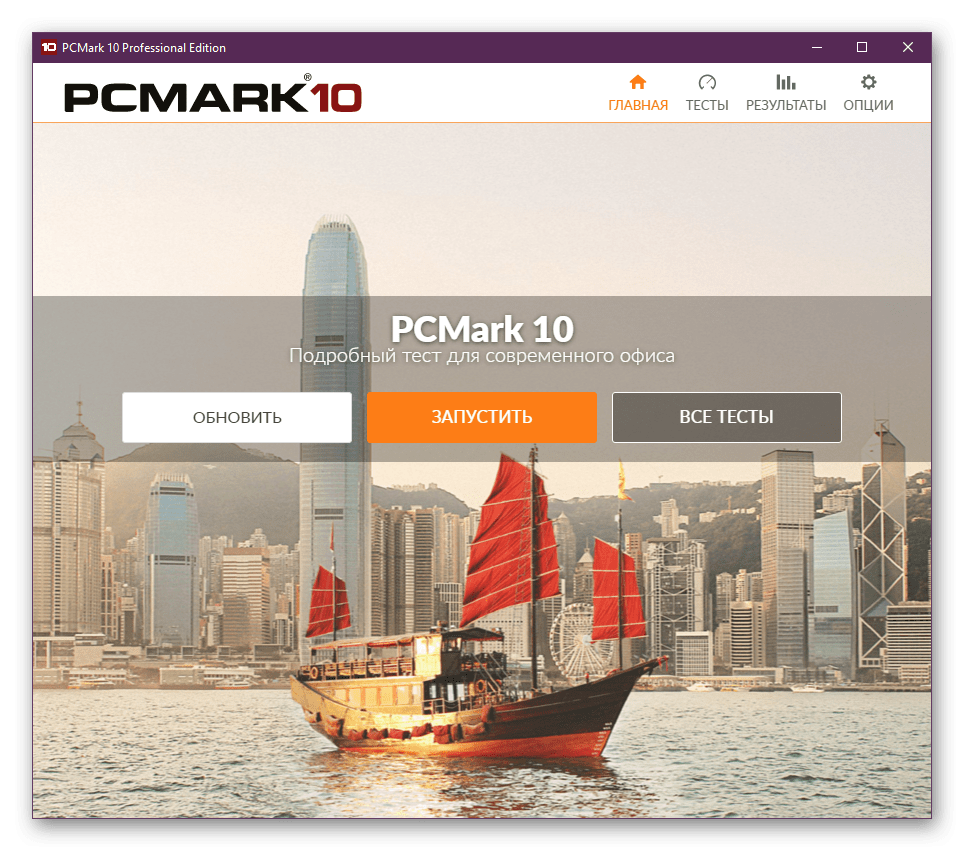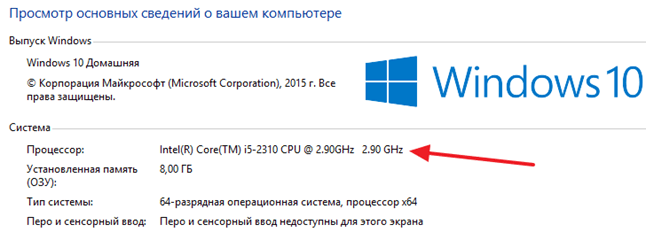Which modern people do not like to take pictures? Digital photos have become almost one of the most important components of our lives: mobile convenient selfies, sophisticated photo shoots and just amateur shots. People love high-quality, good photos, with which they capture important events, their family, unique places. And more and more often, SLR cameras are used to create such images, and all the resulting frames undergo graphic processing.
How to open RAW in Photoshop is set by many fans to photograph and adjust the picture. It would seem that it could be simpler, but in fact, this problem has several nuances.
To answer the question of how to open the Rav camera in Photoshop, you first need to figure out what kind of format it is and why it is needed? “RAW” from English is translated as raw, unprocessed, and in our case means a digital photo format that contains raw data. Files of this format are usually obtained when using SLR digital cameras, mirrorless, semi-professional with non-replaceable optics. Processing a photo card in the Rav format makes it possible to modify the frame parameters: exposure, saturation, white balance, sharpness, brightness, contrast. All changes can be made before editing. This function makes it possible to get the final photo without losing either too dark or light areas of the frame.
Rav format files are supported by a large number of graphics programs.

Why doesn't Photoshop open RAW? In fact, in Photoshop you can open a photo of the rav format, however, for this, three programs are used in conjunction at once - Camera RAW converter, Adobe Bridge utility, Adobe Photoshop. These utilities are interconnected and are a single mechanism for editing and processing bitmap images and images.
How to open Camera RAW in Photoshop?
Go to the main menu of the editor, select the "File" menu and the "Open" command. In the window that appears, select the desired Rav file. Select it with the mouse and click the "Open" button. So the file will open immediately in the converter. This method is also used to open several files at once.
Opening RAW via Adobe Bridge
How to upload a single snapshot
To open one image in the converter, select the photo in the Adobe Bridge thumbnail window with a left-click, then use Ctrl + R. Or click on the thumbnail of the picture on the right, from the menu that appears, select the "Open in Camera RAW" command. In this case, the picture will appear in the converter window without using Photoshop, ready for conversion.

Having opened the photo of the Rav format, you can then edit and correct it in a variety of ways, achieving the desired result.
How to upload multiple pictures at once
To upload multiple images to Camera RAW, you need to select them in the window with the Adobe Bridge thumbnails, simultaneously pressing the Ctrl / Shift keys and selecting with the mouse, then press Ctrl + R. After right-clicking, select the "Open in Camera RAW" command, you can still use the press of the aperture icon, which is located under the main menu.

After performing the above steps, you will see all the images you selected in the converter. Their smaller copies will be available on the left side of the window, which allows you to conveniently switch between pictures. If the thumbnail ribbon interferes with your work, then you can move its border to the left side of the editor’s interface, while it will be minimized and the selected image will be stretched to full screen.
How to close a photo after editing?
To close the photo correctly, saving all the changes and corrections made, click on the “Finish” button, which is located at the bottom of the program window. If you want to save the picture without saving the editing in the Rav format, you just need to select “Cancel”. If you need to return to Photoshop and transfer the photo cards there with all the settings made, you must use the "Open Image" command.
Working with Rav extension files is very convenient and simple using Photoshop. This editor in conjunction with the converter allows you to change, edit and process your photos and images to obtain the desired result, make them more vivid, rich and interesting.
Camera RAW is the most popular plugin for Photoshop. It comes bundled with many versions of Photoshop, but often there is a need to update it, because it is updated more often than Photoshop itself. Moreover, if you downloaded the Portable version of Photoshop, this plugin may not be there. Well, be that as it may, I’ll still tell you in detail now how to upgrade to the latest version.
In this case, the installation will take place by copying only one file, you will not have errors flying out, and I am almost sure that this method will work for other, later versions of Camera RAW.
So, if you are looking to open a RAV file and you get this error

then know that your plugin for Photoshop is not installed at all.
If you just have an old version of the RAV Camera, then you can simply go to the Help—\u003e Updates menu. But, here, too, there may be bad luck. If you use the unlicensed version (and who is using it now, if not in the West?), Then you may receive the following error:

But there is definitely an effective way that will help you.
you can go to the official Adobe website and try to download the plugin there. We select our OS version.

So, this installation package contains the Camera RAW plugin. Although you will not find a file with that name. We go inside the AdobeCameraRaw-6.6-mul-AdobeUpdate.zip archive. Next to the payloads folder and
- if you have 32 bit photoshop version , then in the folder AdobeCameraRaw6.0All-011211024650 lies the archive Assets2_1.zip, in which the file 1003. lies. Exactly so, without the extension. Copy it to the folder with Photoshop plugins. For CS5, this can be the path \\ App \\ PhotoshopCS5 \\ Plug-ins \\ (which is in the folder in which you installed Photoshop). Rename it to Total Commander in Camera Raw 6.6.8bi. That's right, with the extension. You can also download.
- if you have 64 bit photoshop version , then for you the folder AdobeCameraRaw6.0All-x64-011211031019, it contains the Assets2_1.zip archive with a file without the extension 1002, which also needs to be renamed to Camera Raw 6.6.8bi.
That's it, restart Photoshop and use the latest version of the plugin.
IMPORTANT! This way you can update absolutely any version of Camera RAW . . Remember, only that some recent versions of Camera RAW will not be compatible with older versions of Photoshop.
ATTENTION! If you still have at least some version of the camera installed, then just placing the new version in the plugins folder, you can achieve nothing. This can happen if you use a Photoshop assembly other than a cracked licensed one. This is the so-called "Repack" (repacking). Repacks work in the same way as the main programs, but they either added something or cut something. In this case, you should look in the folder with plugins in the folder File Formats. If you don’t even see the file in the name of which Camera RAW is written, then you need to do this: you must start Photoshop and try to open the rav-file in it. Then in the folder File formsstart moving the plugins one by one to a folder in another place. The file that could not be moved - this is Camera Rav, only under a different name. Close Photoshop, delete this file (this can be done because it will no longer be used by Photoshop), and return the plugins that you moved to another folder.
That's all. If you have questions, you can ask them in the comments.
——————————————
If you are interested in packaging products - stretch, scotch tape, courier packages, a full assortment can.
Adobe Camera Raw is a plugin for adding new features that extend the basic capabilities of Adobe Photoshop. This extension adds or improves the functionality of the editor tools, providing full-fledged processing of RAW-format pictures.
By installing this module, you add utilities that process RAW images. Adobe Camera Raw is not designed for inexperienced users, but is suitable for experienced photographers who process images in a professional manner.
Compatibility
You can download this extension in two versions. The network has a software version that is suitable for Adobe Photoshop CC. For the graphical editor of this series, the extension adds tools that provide processing of "raw" images.Another option is suitable for the "Photoshop" of the previous generation with the CS index. This module adds RAW support to the graphics editor. These extensions for both editions of Photoshop can be downloaded for free.
About Functionality
The RAW format is used in professional-grade digital cameras. AdobeCameraRAW provides full-fledged processing of such images, especially since most editors for graphics do not support converting images to "RAW".Professional photographers will not be able to process high-quality photos without using special software that can convert raw files to one of the popular graphic formats. Then you can easily edit the photos.
Download this module, you will process the RAW image without spending a lot of time. Using this tool, you will view photos, and also change them by editing the "raw" places.
This plugin has tools that allow you to remove “color” noise, handle masks through the gradient, and adjust the “color balance” and other adjustments that “remove” optical distortion.
In addition, you convert the image in RAW format to DNG using the Adobe DNG Converter utility. If necessary, you will process JPEG and TIFF formats in this extension.
Key Features
- you download the plugin in free mode;
- there is no Russian interface in this module;
- image processing from cameras Samsung, Canon and others;
- in the extension, you convert the image using the DNG converter;
- the module contains many tools that provide image processing in RAW format;
- this extension is built into the graphical editor automatically.
- a plug-in for Adobe Photoshop, Adobe Photoshop Elements and Adobe Premiere Elements, which allows for comprehensive work with graphic files in the RAW format (as you know, files of this format are kind of “digital negatives”, because
carry the most complete information about the picture taken).
Plugin allows you to work with these files as usual, while achieving high artistic results, while supporting RAW files created by most digital cameras.
The application includes the ability to correct optics. Thanks to this, photographers can automatically apply profiles that remove geometric distortions, chromatic aberrations, and vignetting effects. Also available is the ability to manually transform horizontal and vertical perspectives.
Image processing in Camera Raw:
- To process raw images in Camera Raw, select one or more raw image files in Adobe Bridge, and then choose File\u003e Open In Camera Raw, or press Ctrl + R (Windows) or “ Command ”+” R ”(Mac OS). After making changes in the “Camera Raw” dialog box, click “Finish” to confirm the changes and close the window. You can also click the “Open Image” button to open a copy of the corrected image in Photoshop.
- To process JPEG or TIFF images in Camera Raw, select one or more JPEG or TIFF files in Adobe Bridge, and then select File\u003e Open In Camera Raw, or press Ctrl + R (Windows) or “Command” + “R” (Mac OS). After making changes in the “Camera Raw” dialog box, click “Finish” to confirm the changes and close the window. In the “Processing JPEG and TIFF” section of the “Camera Raw Settings” window, you can set Camera Raw to automatically open JPEG or TIFF images with Camera Raw settings.
- To import images of raw images in Photoshop, select one or several raw image files in Adobe Bridge, then select File\u003e Open With\u003e Adobe Photoshop (you can also select File\u003e Open in the application Photoshop and find the necessary raw image files).
- When adjustment is complete, in the “Camera Raw” dialog box, click the “Open Image” button to confirm the changes and open a copy of the adjusted image in Photoshop. Click “Open Image” while holding down the “Shift” key to open the image in Photoshop as a smart object. To configure Camera Raw settings, at any time, double-click the layer of the smart object that contains the raw image file.
Adobe Camera Raw - plug-in for Adobe Photoshop, Adobe Photoshop Elements and Adobe Premiere Elements, allowing to carry out comprehensive work with graphics files in a format RAW (as we know, this file format is a kind of “digital negatives” because carry more full details of the picture just taken). The plugin allows you to Adobe Camera Raw to work with these files as normal, while achieving high artistic results with the Adobe Camera Raw supports files RAW, by most digital cameras.
The application includes the possibility of correcting optics. Because of this, photographers can automatically apply profileswho clean geometric distortion, chromatic aberration, and vignetting. Also available is the ability to manually transform the horizontal and vertical perspectives.
Adobe Camera Raw Video:
What's new in this version: [full changelog]
Camera Raw 9.4 is now available through the update mechanism in Photoshop CC and the Creative Cloud application. As mentioned in an update to our camera support policy here, Camera Raw 9.4 is only available in Photoshop CC or later. Customers using older versions of Photoshop can utilize the DNG Co ...
Downloads: 1082
Support the site, click on the button ......... 
Changes in version 8.5 RC 1
Modify Graduated and Radial Filter masks with a brush:
After adding or selecting a Graduated or Radial Filter instance, click the new "Brush" mode (next to existing "New" and "Edit" mode buttons) to reveal brush controls that allow you to modify the selected mask.
Use the "Brush +" and "Brush -" icon buttons in the brush controls pane to add to or erase from the selected mask.
Press the "Clear" button to remove all brush modifications from the currently selected mask.
When a Graduated or Radial Filter instance is selected, Shift-K can be used to enter and leave brush modification mode.
Mask visualization is now available for the Graduated and Radial Filters. Use the Mask checkbox at the bottom of the Local Corrections pane or press "Y" to toggle the mask overlay.
Added new Per-Panel Preview default toggle:
If the current panel "s settings are not the ACR defaults, clicking the new Per-panel Toggle Button will reset the panel to the ACR defaults.
Clicking the button again will restore the previous settings.
This is a standalone feature, separate from the new Preview controls
The changes are applied to the main view; if you have both the Before and After panes visible, changes will appear in the After pane.
Bug fixes:
Fixed issue with Fujifilm X-T1 raw images appearing too bright at high ISO settings when using Dynamic Range 200% and 400%. Unfortunately, this fix may affect the appearance of existing images captured with this combination of settings. It is recommended that you (1) purge the Camera Raw cache via the Camera Raw Preferences dialog, and (2) review images shot at ISO settings higher than 1600 for unexpected brightness changes.
Fixed image quality issue (noisy result) when applying spot healing to floating-point (HDR) images.
Fixed issue with reading lossless compressed Nikon raw files (NEF files) from the camera models listed below. Previously, some images could be read but would appear as random noise, whereas attempting to open others would result in an error dialog. You will need to purge your Camera Raw cache via the Camera Raw Preferences dialog.
Nikon D1
Nikon D1H
Nikon D1X
Nikon D2H
Nikon D2Hs
Nikon D2X
Nikon D2Xs
Nikon D100
Nikon D200
New Camera Support:
Canon PowerShot G1 X Mark II
Fuji FinePix S1
Nikon 1 J4
Nikon 1 V3
Olympus OM-D E-M10
Panasonic LUMIX DMC-GH4 (preliminary support)
New Lens Profile Support:
Sigma 50mm F1.4 DG HSM A014 - Canon
Sigma 18-200mm F3.5-6.3 DC MACRO OS HSM C014 - Canon
Tamron 16-300mm F3.5-6.3 DiII VC PZD MACRO B016E - Canon
Fujifilm Tele Conversion Lens TCL-X100 - Fuji
Nikon 1 NIKKOR VR 10-30mm f3.5-5.6 PD-ZOOM - Nikon
Nikon AF-S DX NIKKOR 18-300mm f / 3.5-6.3G ED VR - Nikon
Sigma 50mm F1.4 DG HSM A014 - Nikon
Sigma 18-200mm F3.5-6.3 DC MACRO OS HSM C014 - Nikon
Tamron 16-300mm F3.5-6.3 DiII VC PZD MACRO B016N - Nikon
Tamron SP 150-600mm F5-6.3 Di VC USD A011N - Nikon
Sigma 30mm F1.4 DC HSM A013 - Pentax
Sigma 50mm F1.4 DG HSM A014 - Sigma
Sigma 18-200mm F3.5-6.3 DC MACRO OS HSM C014 - Sigma
Sigma 30mm F1.4 DC HSM A013 - Sony Alpha