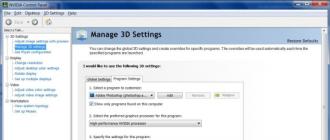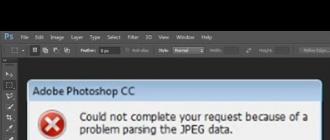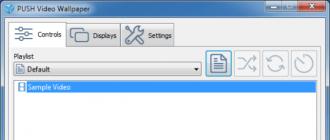Typographic portraits that many liked:
Today I am publishing a tutorial that will tell you about one of the possible techniques for creating such a portrait.
Preparing in Photoshop
For example, let's take a photo of Milla Jovovich.

We open our jpeg in Photoshop.
Selecting the work area completely (ctrl + A), then duplicate the image layer (ctrl + J).

Desaturate the newly created layer (ctrl + shift + U).

Let's add some contrast to our image (ctrl + L).

In the window that opens, adjust the sliders to achieve the result as shown below.

Next, apply the Cutout filter (filter> Artistic> Cutout ...)

Use the sliders to adjust the filter so that you have approximately 4-6 color tones.

Preparation in vector
Next, we save what we got in the format Jpeg, and, just in case, in PSD. Close Photoshop, we won't need it anymore. In principle, all further operations can be performed in Photoshop, but for flexible control of the size of the original image, we need a vector.
Open the vector editor. I prefer to work in Xara extreme pro... Create a new document (ctrl + N).
Importing the recently saved image with a keyboard shortcut (ctrl + alt + I) or (file> import).
For the convenience of work, we will slightly customize the program interface. We need a window with layers Object gallery(analogous to the Layers panel in Photohsop).

We call it like this: (utilities> galleries> color gallery) or (F10)... I'll tell you a little about the purpose of icons in the Object Gallery window.

1. Lock layer.
2. Visible layer.
3. The hidden layer.
Although everything is pretty simple here.
For further work, you can increase the transparency of the photo. Selecting in the toolbar Transparency Tool (F6), at the top we change the percentage of transparency from 0% to 45%.
Lock the layer with our image (background). Everything, the preparatory stage is completed.
Draw a curve with the tool Pen tool (shift + F5).

After the line is completed, select the tool Text Tool (T) and move the cursor to the place from which we began to draw our curve. After that, we drive in the text, periodically changing the font size, its boldness and letter spacing. Starting from large spaces, filling in the area of color spots of the portrait, gradually move on to details.

To keep the guide lines out of the way, hide them.
To do this: select an object with text and a guide, while holding down Shift click on the icon located in the color panel in the lower left corner. This way we desaturate the outline of the object.
As you add guides with text, the number of layers will increase, for convenience we group them into folders. Selecting the stack of layers, click Ctrl + G.
1.
2.
3.
4.
After we finish filling in large and small spaces, recolor certain areas of the text in the desired shades of gray, borrowing the color from the very bottom layer, using the tool Color Picker.
Hide the bottom photo layer and see what happens.

A bit watery, lacking in juiciness. To do this, again make the layer with the photo visible, and hide all other layers. Selecting in the toolbar Text Tool, click on the work area in the upper left corner. Then we start typing the text, filling in the places that need volume.

A small note:
This background text layer should be below the rest of the layers.
The final
Then turn on the visibility of other layers except for the background photo, export the result to Jpeg. (file> export ...) or (shift + ctrl + E).

All is ready! Now you can have a cup of coffee and breathe a sigh of relief.
My goal is to familiarize you with the process of working in this technique, everything else is in your hands!
Final result 
Additional information: The peculiarity of this lesson is that it uses a lot of different text, so it is suitable for portraying faces who have something to say.
1. Open and enlarge the original photo to the desired size. The dimensions depend on how much " saturated»Portrait with text and what you are going to do with it next. In this case - 3000 pixels on the long side.
2. Desaturate Ctrl + Shift + U and posterize ((Image - Correction - Posterize)) the image.
I left only four levels.
3. We type the text according to the shape of the face using the tool ().
3.1. We select a headset that matches the style of the person being worn. We write the text.
3.2. Modeling the shape by changing the size (letter size). In the largest and lightest areas, the largest letters are used (this is only suitable for portraits on a dark background, where the text is written in light letters). Key phrases that will be most visible are located here. For shaded areas and small details, reduce the size. This is the most time consuming stage of the work.

3.3. Small details can be finalized using your own key phrases (). We stamp the remaining areas using the keys " [ " and " ] »To adjust the size.

4. Move the posterized layer up, place it above the black background and text and apply the blending mode - "" (Multiply).
A portrait of words is the very case when words are important; he helps a person to say something important, gracefully, expressively and responsibly.
So that these words are not erased from memory in the stream of information that falls on a person every day, they are not lost and worn out. As Lev Tolstoy said, "Time passes, but the spoken word remains."
A portrait of words is perfect as a gift for an anniversary, for the birthday of a colleague, friend and, of course, loved ones.
The portrait is based on the photograph of the hero, the one that you like best is best suited, but sometimes you need to send additional photos, so that on their basis the artist can correctly highlight the contours of the face, its shape and apply shadows - to create the basis for the future portrait ...
The second component is words. You can send your own or we can offer you to choose from lists of descriptive adjectives, nouns or wishes that we have prepared for this or that case. So for a girl the adjectives "beloved, tender, unique" are suitable, and for a young man - "courageous, strong, caring." Poems, lyrics, quotes are often used as words.
A portrait made of words is an incredibly beautiful and unusual gift for any occasion, an elegant compliment or just an intimate and tender surprise.
Work with Muse to create beautiful paintings from your photos that will always be a pleasure to catch your eye.
Muse (Greek Μούσα) is inspiration, it is Musa
In this tutorial Photoshop you will learn how to make an unusual portrait from words and their combinations. As you know, it takes a huge amount of time and effort to create a typographic portrait in art. We'll create this kind of work in an accessible way using our own brushes and pattern fills made from words.
You will also learn about some of the principles of selection and posterization when working with photos.
So let's get started!
Preview of the final result:
Step 1.
Open the image of the girl's face Photoshop by downloading it in the resources of the lesson. There is no need to create a New Document as the base will be the original photo.

Step 2.
With the Pen tool (Pen Tool) separate the face from the black background. Double click on the photo layer thumbnail, unlocking the background, and name the resulting layer "Portrait". Create a New Layer (Ctrl + Shift + N) under the face layer and fill it using the Paint Bucket Tool (Paint Bucket Tool (Shift + F5)), white (ffffff)... Then go to the face layer in Image-Adjustment-Posterization (Image> Adjustments> Posterize) and set the number of levels in the option window to 4. Make the girl's face black and white by desaturating it. Go to Image-Correction-Desaturate (Image-Adjustment-Desaturate) Ctrl + Shift + U)).

Step 3.
Hide the visibility of the layer with the face for a while (click on the eye in the layers panel) and activate the "Horizontal Type" tool (Horizontal Type Tool)... Choose your favorite font and in black (000000) write a few words in a column on the canvas. Arrange words on separate layers by clicking the icon after you finish writing each word Commit(checkmark) in the top menu to go to the next one. If you need to edit any word after writing it, go to the layer with this word and go to the "Symbol" palette (Window - Character)... In the options window, make changes if required.

Step 4.
Now, we will make a Brush (Brush) from each word of the text. First, select the first word in the column with the Rectangle Selection Tool (Restangular Marquee Tool) and go to Edit> Define Brush (Edit> Define Brush Preset)... There, in the option window, you will see your word. Give the new brush a name and click OK. Now, if you open the Brushes palette, you will see your created brush in the set.
Repeat the process of creating brushes for each word in your text using this pattern. At the end of the work, deselect (Ctrl + D).

Step 5.
Now, we will make our own pattern by combining all the words in the column. First, merge all the word layers into one (while holding Ctrl, click on the thumbnails of each word layer, and then click Ctrl + E). On the merged layer go to Edit> Free Transform (Edit> Free Transform) Ctrl + T)) and shrink it to a tiny size by holding Shift and pulling on the corners of the frame.
Turn off the visibility of all layers except this one. Select a column of words with the Rectangle Selection tool (Restangular Marquee Tool) and go to menu Edit-Define Pattern (Edit> Define Pattern)... Give the pattern a name and click OK. Deselect the selection (Ctrl + D)... Your pattern should appear in the pattern set (Pattern Preset) programs.

Step 6.
Hide the visibility of the text layer and turn on the eye on the white background and face layers. Rectangular Marquee Tool (Restangular Marquee Tool) select a small area of black on the girl's neck.

On the layer with the face, go to the menu Selection-Similar shades (Select> Similar)... This technique will allow you to select areas of the face with the same color as the color of the selected area on the neck.

Step 7.
Before going any further, activate the Brush Tool. (Brush) and click it anywhere in the document. Turn off the visibility of the "Portrait" layer, but do not deselect it. Create a New Layer (Ctrl + Shift + N) at the top of the layers panel and start typing with the Brush (Brush) from words in places of selection. Use the square brackets on your keyboard to quickly change the size of your brush. You can use the Clone Stamp tool (Clone Tool) to speed up the filling process of the selection. (Holding Alt, right-click on the place you want to copy, then move the cursor to the place where you want to paste the copy and right-click again).

Step 8.
To use smaller words in the portrait, let's apply our created word pattern. Create a new layer (Ctrl + Shift + N) under the brushstroke layer and name it Pattern. Activating the Fill tool (Paint Bucket tool) and in the top menu, select the option not color, but "Pattern" (or Regular). Next, we find our pattern in the pattern palette and fill it with a selection by clicking on the canvas.

Step 9.
Filling the face with a pattern made our brush and stamp strokes less visible. Load a selection of the brush strokes layer ( Ctrl+ click on the icon of this layer) and go to the Select-Modify-Expand menu (Select> Modify> Expand) and set the expansion radius to 1 px. Next Select-Invert (Select> Inverse)... Go to the "Pattern" layer and click on the Layer Mask icon at the bottom of the Layers panel (circle in a square). This technique will create a 1 pixel border around the words with the brush in the portrait and make them more visible.

Step 10.
Repeat steps 6 through 9 for other shades of gray on the model's face. Apply brush strokes and pattern fills to the selection on separate layers. Place the Pattern Layers below the brush stroke layers.

If you use all the shades in the image, you will get a great result, as in the example below. This is the final result:

Although a black and white portrait already looks impressive, you can try adding color to the image and any texture. To add color to the letter layers of the face, merge the pattern and brush strokes layer in each individual shade into a single layer ( Ctrl+ click on the thumbnails of two layers, selecting them, then Ctrl + E). Double click on the merged layer thumbnail and open the Layer Styles window (Layer Style)... In the option, find the "Color overlay" option (Color Overlay) and by clicking on the color square select any shade for the layer.
So you can play with the Layer Style settings using the other options (Embossing, Gradient Overlay, Pattern Overlay, etc.).
Experiment and the result will exceed your expectations! Good luck!
USER CONSENT TO PROCESSING PERSONAL DATA PROVIDED BY THEM
The user, leaving his data on the website www.igconf.ru, as well as filling out the reverse form with personal data, accepts this Agreement for the processing of personal data (hereinafter referred to as the Consent). Acceptance (acceptance) of the Consent offer is filling out a form with personal data in the feedback form on the website at: www.igconf.ru. The user gives his consent to the "Quick Shock" Limited Liability Company, which owns the website www.igconf.ru and which is located at the address: www.igconf.ru, to process his personal data with the following conditions:
1. This Consent is given to the processing of personal data, both without the use of automation tools, and with their use.
2. Consent is given to the processing of the following personal data of mine:
1) Personal data that is not special or biometric: name; contact phone numbers; email addresses.
3. Purpose of personal data processing: fulfillment of contractual obligations, conducting advertising campaigns and marketing research, including SMS and e-mail newsletters.
4. The grounds for the processing of personal data are: Art. 24 of the Constitution of the Russian Federation; Article 6 of the Federal Law No. 152-FZ "On Personal Data".
5. In the course of processing personal data, the following actions will be performed: collection; recording; systematization; accumulation; storage; clarification (update, change); extraction; usage; transmission (distribution, provision, access); depersonalization; blocking; deletion; destruction.
6. The transfer of personal data to third parties is carried out on the basis of the legislation of the Russian Federation, an agreement with the participation of the subject of personal data or with the consent of the subject of personal data. I give my consent to the possible transfer of my personal data to third parties.
7. Personal data is processed until the end of the processing. Also, the processing of personal data can be terminated at the request of the subject of personal data. The storage of personal data recorded on paper is carried out in accordance with Federal Law No. 125-FZ "On archiving in the Russian Federation" and other regulatory legal acts in the field of archiving and archival storage. The term or condition for the termination of the processing of personal data: termination of the activities of the "Quick Shock" Limited Liability Company as a legal entity (liquidation or reorganization).
8. Consent is given, including for the possible cross-border transfer of personal data and information (advertising) notifications.
9. Consent can be revoked by the subject of personal data or his representative by sending a written application to the Limited Liability Company "Quick Shock" or its representative at the address indicated at the beginning of this Consent.
10. If the subject of personal data or his representative revokes consent to the processing of personal data, the "Quick Shock" Limited Liability Company has the right to continue processing personal data without the consent of the subject of personal data if there are grounds specified in clauses 2-11 of part 1 of article 6, part 2 of Article 10 and Part 2 of Article 11 of the Federal Law No. 152-FZ "On Personal Data" dated 26.06.2006.
Confidentiality agreement
Privacy policy
We recognize the importance of confidentiality of information. This document describes what personal information we receive and collect when you use the igconf.ru conference site. We hope that this information will help you make informed decisions about the personal information you provide to us.
Visitor identification
The site uses voluntary registration of visitors. Everyone who fills out this or that form on the site leaves his email address.
The email address you provide during registration is not shown to other site visitors.
We may store emails and other messages sent by users in order to process user questions, respond to inquiries, and improve our services.
Also, e-mail of visitors can be used for information and other mailings from the site igconf.ru. The user has the right to unsubscribe from receiving mailings at any time.
Cookies
When you visit the site, one or more cookies are sent to your computer. It is a small file that contains character sets and allows you to identify your browser.
When you register on a site, additional cookies may be sent to your computer to avoid having to re-enter your username (and possibly password) the next time you visit. You can erase them at the end of the session if you are using a public computer and do not want to open your alias to subsequent computer users (in which case you also need to clear the browser cache).
We use cookies to improve the quality of our services by storing user preferences and tracking trends in user behavior, such as when performing a search. Most browsers are initially set to accept cookies, however you can completely disable the use of cookies or set up a notification to be sent when they are sent. However, without cookies, some of the site's functions may not work properly.
Logging
Each time you visit a website, our servers automatically record information that your browser transmits when you visit web pages. Typically, this information includes the requested web page, the IP address of the computer, browser type, browser language settings, the date and time of the request, as well as one or more cookies that allow you to accurately identify your browser.
Changes to the privacy policy
Please note that this privacy policy may change from time to time. All changes to the privacy policy are posted on this page.
None of the data we collect during the registration process will be passed on to third parties.
Contract offer
Preamble
1.1. This Offer Agreement governs the relationship between the Seller and the Buyer.
1.2. The Seller reserves the right to change this Agreement.
1.3. The address of the current version of this Agreement on the Internet: http://igconf.ru/confidential/
Subject of the contract
2.1. The Seller undertakes to transfer the goods to the Buyer, and the Buyer undertakes to accept and pay for the goods on the terms of this Agreement.
Offer
3.3. This Agreement is an official offer. The acceptance of this offer is the payment for the participation ordered by the Buyer. The purchase and sale agreement is considered concluded at the moment of payment for participation.
3.4. The information posted on the igconf.ru website is publicly available, unless otherwise provided by this Agreement.
3.5. The Seller is not responsible for the content and accuracy of the information provided by the Buyer when placing an order.
3.6. By placing an order for participation, the Buyer thereby expresses his consent to receive information about the conference by e-mail and / or by phone call.
Customer
4.1. The Buyer is a person who has independently placed an order for participation in the Conference through the site igconf.ru under the terms of this Agreement.
4.2. The buyer is responsible for the accuracy of the information provided when placing an order.
4.3. When the Buyer places an order for participation in the Conference via igconf.ru through the order form, the Buyer agrees with the terms of this Agreement.
Ordering procedure
5.1. When placing an order for participation in the Conference via the igconf.ru website, the Buyer must provide information about himself: surname, name, phone number, e-mail address.
5.2. The Seller does not edit the information about the Buyer.
5.3. Upon completion of the checkout process, it is automatically assigned an identification number (“Order No.”). After placing the order, the Buyer receives an e-mail with order confirmation to the e-mail address specified during checkout.
5.4. The Buyer chooses the method of payment for participation when placing an order independently from those offered by the Seller. The buyer is obliged to pay for the goods in accordance with the selected method.
5.5. The paid order recorded in the database is a guarantee that the Buyer is a participant in the conference in accordance with the selected participant package (online broadcast, standard, business, VIP participation).
Refunds
6.1. Refunds paid for participation in the conference are possible no later than 30 days before the start of the conference.
6.2. In the event of a return, the Buyer is not allowed to participate in the conference.
6.2.2. The site administration has the right to refuse participation without explaining the reasons and without notifying the user about it. In this case, the Administration returns to the buyer the funds paid for participation in full. Refunds can be considered a notice of refusal to participate.
6.3. To refuse to participate and return the funds, the Buyer must contact the support service of the igconf.ru website at the email address [email protected]
6.4. Refunds can be made within 15 business days of receiving the refund request.
Payment security
7.1. In online mode, through the e-autopay.com electronic payment system used on the igconf.ru website, participation can be paid by the following payment methods: credit cards (VISA, MasterCard), electronic cash (WebMoney, Yandex.Money, QIWI), others means of payment
7.2. The security of payments is ensured by the use of the SSL protocol to transfer confidential information from the client to the system server for further processing. Further transmission of information is carried out through closed banking networks of the highest degree of protection.
7.3. The processing of the client's confidential data received in encrypted form (card details, registration data, etc.) is carried out in the processing center.