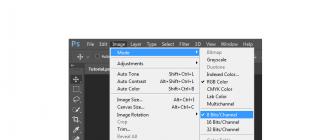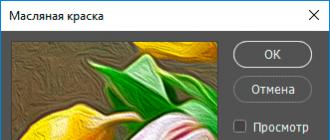There are many ways to customize your computer to make it look more unique. There are many tools for this - from to complex changes on the desktop using widgets and docking stations. Although Windows does not natively support live wallpapers, there are several programs that can help you fix this problem.
Before we continue, it's important to make sure you understand the implications of installing live wallpaper on your desktop, other than beautiful animation. If you have a laptop, its battery life will decrease, and if you have a weak computer, its performance will decrease. This is due to the fact that such programs use 6 to 10 percent of the processing power of the processor. If you have one of the latest Intel processors, then there will be no problem, but if you have a 2010 laptop, then you will face all the listed problems. So let's get started!
Wallpaper Engine
Wallpaper Engine is one of the best live wallpaper software currently available for Windows 10. Yes, it is paid, but it costs only 99 rubles. Immediately after installation, thousands of options become available to you, which are included in 1 click - you do not need to download anything separately in the browser. In order not to get lost among this variety, you can use filters, categories and sorting by popularity, newness and other parameters.
Installation is very simple - select the option you like and click OK to activate. To access even more options, click the Workshop tab. Here you will find many options, ranging from regular videos to interactive wallpapers that react to cursor movements and mouse clicks. After selecting the ones you like, click the "Subscribe" button to install them. Also you can create your own using the built-in editor.
Another important argument in favor of Wallpaper Engine is stopping it from running during games. This frees up RAM and processor power so that gaming performance is not compromised. In order not to load the system, you can limit the frame rate from 10 to 25. The user can independently control a number of important parameters: playback speed, volume, color palette of the image. There is a function that allows you to make the taskbar transparent so that the wallpaper fits perfectly into the overall design of the system.

Supports 3D / 2D images, has a large selection from the DevaintArt online gallery. Like Wallpaper Engine, it allows you to use websites, videos, and interactive wallpapers. There is a built-in editor that allows you to create your own live wallpapers, including using static images.
RainWallpaper also boasts minimal CPU and RAM usage. This means that using the program will not have a significant impact on system performance. To free up even more valuable resources, RainWallpaper has a stop function when a game or full screen application is running. But it's worth noting that there are much fewer settings here than in Wallpaper Engine.

Nice but also paid program. Is able to work with formats MPEG, MPG, WMV and AVI. This means that you will not be able to use files in MP4 format, but this problem can be easily solved with the help of some free format converter. There is support for multiple monitors. The preview function will show you how the desktop will look with the selected wallpaper.
After installing the program, open the settings window. Drag the selected video into this window, select it and click the Apply button. You probably thought it couldn't be that easy, but it really works like that! After installing DeskScapes, you can use the free version for 30 days. If you want to use the full version, you will have to pay 600 rubles.

A Reddit user created a free program to set videos as wallpaper on your desktop, instead of a static image. After unpacking the archive, double-click on the VideoPaper.exe file - the corresponding shortcut will appear on the Windows taskbar. Now right click on the shortcut and select Settings from the drop-down list to go to settings.
After that, click the Create Video Panel button, which will create a new settings profile, and then select the video you want to use as wallpaper using the Set Video button. Everything is ready! Although the program is small and weighs only 761 Kb, it does its job perfectly without requiring any special knowledge from the user.
Video Screensaver
And as a bonus - another program that can use video as a screen saver. If you're wondering how to do this, read on.
It would be difficult to find a better application for this purpose than the one called. It makes it possible to use videos of most modern formats, with different sizes and resolutions.
After you download the program, find a file in the folder called VideoScreensaver.ico. Right-click on it and select "Install" from the menu that appears. Now open the screensaver settings by clicking the "Start" button and select the "Change screensaver" option.

In the drop-down menu select VideoScreensaver, then click on "Settings", select a screensaver from the folder that appears and click OK. Ready!
Like any previous version of the operating system from Microsoft, Windows 10 provides the ability to design a desktop using live wallpaper.
Live wallpaper is an interactive animated picture that resembles a short video that is played on the desktop. You can install such live wallpapers only with the help of a special program.
Features of live wallpaper for gadgets with Windows 10
Live wallpapers consume 7-9% of processor power. For new computers in which a powerful processor, video card, RAM bar from 4 GB of memory is installed, this figure does not mean anything. But the work of old PCs and weak laptops alive can slow down both of them. Therefore, it is not recommended to install such wallpapers on the desktop.
How to set live wallpaper on your Windows 10 desktop?
To set live wallpapers on a desktop with Windows 10, you can use a software called DeskScapes 8. This program was developed for Windows 8, but it is also suitable for dozens. It only works in compatibility mode. To configure the application, do the following:
- Download the DeskScapes 8 program to your PC from the developer's official website.
- We choose the free version of the program for 30 days.
- If you run the installation, the program will give an error. To fix it, right-click on the exe file and select "Fix compatibility issues".

- We select "Diagnostics of the program".

- In the next window, select the first item "The program worked in previous versions ..." and click "Next".

- We choose Windows 8.

- At the next stage, we choose to start testing the program.
- If the test is successful, we install DeskScapes 8 in Windows 10.
- After double-clicking, open the program and select the wallpaper. Click "Add to my monitor".

- To pause the video wallpaper, right-click on the desktop and select "Pause".
If you were unable to configure the software in compatibility mode with Windows 10, you can use a specially designed program for dozens of them called "Video Wallpaper".

Here you can select a video, create it yourself, set the animation display time, range of action.
To learn how to set up live wallpaper for your desktop in Windows 10, watch the video:
If you are looking to refresh your beautiful desktop a bit, then you've come to the right place. The live wallpaper or video wallpaper theme is quite old and popular, oddly enough. At one time, animated wallpapers were very popular on phones, the so-called gifs and users wanted to see something similar on their computers. Previously, to make video wallpaper on the Desktop, it was necessary to do a lot of manipulations, but now one program called DeskScapes is responsible for all this. In principle, there are other programs for the implementation of video wallpaper, but this is the most popular, very multifunctional and quite easy to learn.
In order to download this program, you need to go to the stardock.com website and go to the Software section. Here we see programs from this company, even the famous classic Start menu called Start10 is present here. But we are interested in DeskScapes, so we select it and click on the Get it now button, i.e. Get it now. Next, select the trial version, i.e. you will be able to use the program for 1 month after which, if you like it, you can buy it. It only costs $ 5. But we will return about this at the end, and I will tell you my opinion about this program and why 30 days is quite enough for you. Download and install the program.
So, after installing the program, I hope you know how to do this, you will be asked to enter your mail to activate the trial mode, enter your e-mail and confirm it in the mail itself, after which you can use the program for free for 30 days without any restrictions.
The program already has some default live wallpapers, and also adds your standard wallpapers from themes, as a bonus.

To apply video wallpaper, you need to select what you like and click on the Apply to my Desktop button, that is, Apply on my Desktop. After that, you will already plunge into the world of animated wallpapers.

Some wallpapers have additional settings. For example, in the wallpaper where the planet is spinning, you can adjust its rotation speed. In the wallpaper where insects run, they can be removed and so on. There are also wallpapers with music, like this cat wallpaper. Also, in addition to its own settings, there are also general effect settings. You can make the wallpaper black and white, apply the effect of blur, rainbow and much more. Personally, I prefer not to touch these effects, I like the naturalness of the picture more.

There are also settings for the application itself, where you can set Good picture quality or High performance, the folders in which your video files are stored. At the same time, you can use any video files, from the most standard one with the Dream extension, and ending with MP4 video, for example, a recorded video from a game. You just need not to calculate with the bitrate, otherwise everything will slow down if you have a slow PC. I also advise you to uncheck the box next to the Pause dream when windows are maximized setting in the Advanced tab. It removes the stop of your screensaver. Those. when you go to full screen windowed mode. It even sounds somehow strange, or even in just full-screen mode, then the video wallpaper is paused and when you return to the Desktop again, it slightly disorients you. I'm not kidding, this is so infuriating that I just want to uninstall this program. In another case, when you are working with documents and at the same time you do not have to pause on the screensaver in full screen mode and when the Taskbar is visible, you will also be enraged by the constantly changing effects on the Taskbar.

And oddly enough, we come to a certain conclusion and why I advised using the 30-day version. Everything is very simple, during this time you will definitely understand whether you really need live wallpapers or not. Personally, after using it for quite a long time, I realized that this does not suit me personally. When using screensavers, there are a lot of irritating factors that distract from work. Where you are accustomed to seeing a static picture, something is constantly happening and you can see because of this video wallpaper did not receive such distribution, since too many distracting things appear, and besides, it loads the system quite well. It is up to you to install them or not, but after a certain period of time, most likely you will realize that you are simply tired of them and, perhaps, even after the next installation of the system, you will not even think about installing DeskScapes. If you dabble and give an unusual expensive look to your system, then you can put it, but it is desirable that there is little animation and distractions, but for work I think this will not work for you. This was my opinion, if you have your own, then express it in the comments.
Want to change the look of your computer beyond recognition? Start with the look of your desktop. You can download video wallpaper for Windows 10 and install videos instead of boring pictures. After all, even the most beautiful picture cannot be compared in its beauty. The source can be people, even from YouTube. To do this, you need to download a special program - Desk Scapes 8. This utility was created for installation.
We transform the appearance
By default, your system cannot install anything like this. To install Video, you will have to train your computer. This training is carried out using a special utility - DeskScapes 8. This utility is distributed free of charge and allows you to install various files, including video. We believe that the functionality of this utility should be added to the standard features of Windows 10, so it perfectly complements the capabilities of the OS. With this utility you can set as wallpaper:- Any files;
Special formats.DREAM; - Images;

DREAM files are closer to animation. In this case, you need to find more than just the program on the Internet. We recommend using regular videos, of which there are a lot on the Internet. The program will allow you to "loop" playback. Agree that the beginning and the end of the video are usually different. And if you don't set up a smooth transition, then every time the video ends, the picture will jerk. It is unlikely that you wanted this.
If you encounter difficulties during installation, we recommend that you watch the following video:
It used to be quite easy to install animated backgrounds on the Windows desktop. With Windows 10, this is no longer so easy, but still possible. Want to spice up your Windows 10 desktop with animated backgrounds? Here's what you need to do.
Pros and cons of animated wallpaper
If you have used live wallpapers on your smart TV, phone or tablet, you will know what impact they can have. Instead of a bland photograph of some distant place that you've never visited, it suddenly looks more interesting. Your smartphone gives you something that moves - perhaps celestial bodies in slow motion or swimming fish.
They're not for everyone, but the animated backgrounds are undeniably visually rich.
However, they can also prove to be a bit of a problem. While your desktop PC may not be harmed, live wallpapers can be a headache on battery powered devices.
The same goes for Windows 10 laptops and tablets. Constant background animation is a noticeable drain on the battery, resulting in decreased performance and battery life. Thus, when it comes to Windows, animated live backgrounds or wallpapers are best used on a desktop computer with a constant power supply.
In this article, we will show you how to set up live wallpapers on Windows 10.
How to download and install the program for installing live wallpaper
We'll be using RainWallpaper, one of the best free software I've found.

This completes the installation of live wallpapers.
Here are a couple more live wallpaper programs:
- Video Wallpaper - https://yadi.sk/d/TyJgGOEeGVQ11Q
- VideoPaper - https://yadi.sk/d/DTwWmKxSs4jP-w
- RainWallpaper - http://rainysoft.cc/rainwallpaper.html
- Wallpaper Engine is one of the very best wallpaper setting programs available right now. Paid, but it costs only 240 rubles. - https://store.steampowered.com/app/431960/
A selection of live wallpapers
A selection of sites in live wallpaper:
- http://www.dreamscene.org/gallery.php
- https://www.videvo.net/stock-video-footage/wallpaper/
- https://www.deviantart.com/rainwallpaper/gallery/
- https://pixabay.com/en/videos/