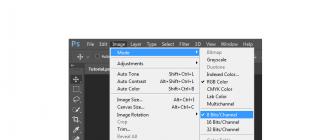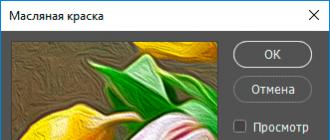It is finished! After several years of waiting, Nvidia was honored to update its NVIDIA Plug-ins for Adobe Photoshop and implemented version support into it CS4, CS5 and x64 systems (although it would be more correct to say- 64-bit versions of programs). Now amateurs and professionals from all over the world can finally stop jumping from 64-bit version of Photoshop to 32-bit and back to create normal maps.
Nvidia Normal Map Filter and DDS Plug-in for 64-bit Photoshop (x64)
NVIDIA Plug-ins for Adobe Photoshop have two main components:- NormalMapFilter- filter for Photoshop, capable of converting any image into normal maps (Normal Map). The algorithm works according to the Height2Normal principle, i.e. in the original image, dark areas should correspond to depressions, and light areas should correspond to elevations. In other words, for correct processing, manual revision of the original image may be required (if, of course, you are concerned about the quality of the result). There are many customization options available for the filter, as well as the ability to preview in 3D View mode.

- DDS Plug-In- allows you to open and save textures compressed using the DXTC algorithm (dds format), select the applied compression profile, etc. The DDS (Direct Draw Surface) format is widely used for game development and is often used to compress textures in game models.

On the NVIDIA Developer Zone, you can download Nvidia Plug-ins for Adobe Photoshop and other useful tools, or use the direct links to download the plugin version 8.5:
NVIDIA Plug-in for Adobe Photoshop (32-bit) (8.51.0301.0345)
NVIDIA Plug-in for Adobe Photoshop (64-bit) (8.51.0301.0345)
P.S. Take care of all manipulations with your textures and always save work before applying one of the filters. In general, it is good practice to save more often and in different files.
Lyrics:
All textures for games from Bethesda, and, in particular, Skyrim are presented in the format .dds... This format can contain within itself several sizes of the same texture. You cannot use any texture size, only: 8 , 16 , 32 , 64 , 128 , 256 , 1024 , 2048 etc. All resources are packed in .bsa archives with corresponding names. Textures are also called maps. Each diffuse map(color texture) accompanied at least normal map , the exception is textures for effects and the like. Normal maps are well written in Wiki... In short, normal maps allow the low poly model to look high poly by adding all sorts of small bumps and bulges, and it is also lilac and has a marker _n(texture name_n.dds) or, now more, _msn, so it is impossible to make a mistake when identifying it. Is there some more glow map , which determines which areas on the texture will glow and which will not, has a marker _g... And also, exclusively for Skyrim, a new map has been introduced - a gloss mask, has a marker _m, determines, when using it (that is, if you do not add it, then there will be no gloss anywhere on the model), what part of the texture will reflect the environment and to what extent. The Oblivion engine itself finds and loads correctly marked cards, but, for Skyrim, you need to force all the cards into the model, and each in its own specially designed slot. That's, in general, that's all.
Tools:
1. Adobe Photoshop
2. Plugin for Photoshop from Nvidia for working with dds format and creating normal maps.
3. Any unpacker.bsa archives. For example [b] BSA Browser by Fawzib Rojas .
4. Important! Straight arms.
5. Know a little English. Just a little.
Practice:
It is assumed that Photoshop is already installed, and we are able to communicate with it more or less tolerably.
Install the NVidia plugin
, it will add the ability of Photoshop to work with dds format and an item in the menu Filter -> NVIDIA Tools -> NormalMapFilter.
To extract texture from BSA archive
, open the downloaded BSA Browser, in it we will open (Menu -> File -> Open ...) the BSA archive we need (Path to the Skyrim \ Skyrim \ Data \ Skyrim - Textures.bsa), select the files we need and extract them. This unpacker offers two extraction options: to an arbitrary folder (Menu -> Action -> Extract To ...) or directly to the Data folder (Menu -> Action -> Extract). The folder hierarchy will be created automatically in both cases.
Open the texture in Photoshop.
When opened, the plugin will ask about the reading settings in this window:
It is better to mark everything as in the image, except for the last daw, here at your discretion: if you want to see this window every time, leave the checkbox, if you do not want it, remove it. Paragraph Load MIP Maps responsible for opening all or one texture size, I recommend turning it off. We don't need to open all the dimensions, they will be automatically generated when the texture is saved.
Changing the texture. I will not expand this item now, we are only interested in the settings.
Now save
... Here a slightly more complicated window will pop up:
Let's analyze it in more detail:
The top drop-down list contains optimization settings and the presence / absence of an alpha channel and its type. All items are of no interest to us, only 4
DXT1 RGB- select it for all textures without an alpha channel
DXT5 ARGB- for all textures with alpha channel
8.8.8 RGB- saving without compression and alpha channel
8.8.8.8 ARGB- uncompressed with alpha channel
The last 2 points are not particularly worth exploiting, because the weight of the texture will turn out to be much larger, they are justified for textures with very smooth color transitions in large areas (for example, a normal map for faces, if you save with compression, then ugly artifacts will appear on the faces of the characters)
Generate MIP Maps- with add. dimensions (the most common option)
Use Existing MIP Maps- select add. sizes yourself
No MIP Maps- without add. sizes
When saving with the generation of additional. sizes can be selected in the drop-down list next to: All (all possible) or specify the desired quantity. I always put All.
Everything else, if you are not in the mood for experiments, we leave as in the image attached above, for our purposes it does not need to be adjusted.
The use of special add-ons - plug-ins can greatly simplify and speed up work in Photoshop. Some plugins allow you to quickly perform the same type of actions, others add different effects or have other auxiliary functions.
Let's take a look at some free useful plugins for Photoshop CS6.
This plugin allows you to quickly get HEX and RGB color codes. Works in conjunction with the Eyedropper tool. When you click on any color, the plugin places the code in the clipboard, after which the data can be entered into a style file or another document.

Size Marks automatically creates a dimension mark from a rectangular selection. In addition, the label is placed on a new semi-transparent background and aids in the designer's work by allowing the sizing of elements without unnecessary manipulation and calculations.

A very useful plugin that allows you to search, load and insert pictures into a document. Everything happens right in the Photoshop workspace.

This plugin is no longer supported.
DDS
Developed by Nvidia. DDS plugin for Photoshop CS6 allows you to open and edit game textures in DDS format.

Another plugin for web designers. It includes many templates and standard grids (grids). Built-in modules allow you to quickly create repeating page elements.

The so-called "fish generator". Fish is nonsensical text to fill in paragraphs on web page layouts you create. It is analogous to online fish generators, but works directly in Photoshop.

This plugin is no longer supported.
This is just a drop in a sea of plugins for Photoshop CS6. Everyone will find for themselves the necessary set of add-ons, which will increase the convenience and speed of work in their favorite program.