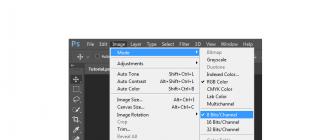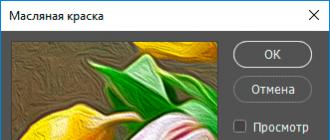How to distinguish folders with holiday cliparts from other folders on the computer?
Did you know that you can change the default look of the folder by replacing it with the original image. The images that you will use should be stored in a place from where you will no longer move it, because if you delete it or move it to another place, your folder will lose its appearance.
So, let's put things in order in our materials and put all the collected materials in separate folders. For example, I have a folder called "Musical Cards" (MO - abbreviated). In it, I first created various other folders - CLIPPARTS, AUDIO. VIDEO, ANIMATION.
But there are postcards on different topics - these are the seasons, these are various holidays, so my MO folder over time has exceeded tens of GB. I began to divide the material according to the seasons and on various holidays, and already in each of these folders I had all the same cliparts, audio, video and animation.
Those folders that I don't need at the moment. I upload them to the cloud storage, and when the time comes, I return them to my computer, and even then, not completely - some files are simply stored on the cloud until the right moment.
Over time, folders with the name of the year began to appear in my seasonal folders, since a lot of projects are created every year, and when they are all together, you start to get confused - where is which project from which postcard.
And now, putting things in order on my computer, I found a folder with ICONS on the New Year theme, and decided to slightly embellish the design of my folders on the computer.
More precisely, I do not touch the folders themselves, but change the appearance of the shortcuts that open the folders I need.
Where do you store all the material you need to always have it at hand? Of course, you want it to be on your desktop, and often the desktop gets cluttered to such an extent that it is already difficult to navigate in it - what is located and where.
It is not recommended to store any files on the desktop, except only shortcuts, since the Desktop is located on the C drive, where the operating system is installed (in most cases). All voluminous and important materials should be stored on another drive, for example, D. After all, if, for some reason, you need to reinstall the operating system, all files from drive C will be destroyed.
For all the time when I had to work on a computer, I have gone through more than one reinstallation of the Operating System, so I know well what it is, and as they explained it to me how to do it right, I never lost important files.
And in order for the necessary folder to be at hand at the moment when I work with it, I put on the desktop a shortcut from the folder I need. It's easy for me to choose this folder when I'm looking for a place to save the file I need when downloading, and this folder is always at my fingertips, because by clicking on the folder shortcut that is on the desktop, I open the folder I need on disk D.
In order to bring the shortcut of the desired folder to the desktop, right-click on it, find in the menu - Send - and moving the cursor, you will see - Desktop (create a shortcut).
So, we have created a shortcut, now we can "transform" it by decorating it with a beautiful image. To do this, click on the shortcut with the right mouse button, go down to the very bottom and find Properties - Change Icon:

In order to change the icon not of the Shortcut that we created, but directly of the Folders, you need to go to Settings in the drop-down menu, after which you will see - Change icon.
The proposed standard icons are very primitive, so we click Browse to indicate another path where our new icons are located (you can download them from the link at the end of the publication):

They must have a .ico extension:



When you start working with other folders, new shortcuts will appear on your desktop. You can simply delete unnecessary or irrelevant shortcuts, because the folders they refer to will not go anywhere, and you will have only the ones you need for work on your desktop.
Even if there are a lot of such shortcuts, create a Working Folder (WP) and simply collect all the shortcuts into it, and then you will have order on your desktop.
What else can icons be useful for? They can be added like a favicon (site icon), which can be seen in the address bar of the browser:

Icons with the png extension (on a transparent background) can be used on websites and in postcards:

You can download the collection of New Year's icons by clicking on the link:
Do you like the icons? Don't forget to say thank you by clicking on the social media buttons. Other New Year gifts you can find
On our project there are many interesting icons for the site, there are also thematic sets. for the site will be useful to those who want to decorate their site for the New Year and Christmas. There are many ways to decorate your resources for a particular holiday, one of the ways is to use New Year's icons in some parts of the site. Insert the Christmas tree into the header of the site, add Santa Claus's hat to the logo - all this will bring a smile on the face of users, they will understand that your site is up-to-date and active.
All icons are 128x128 pixels in size. The set includes Christmas decorations, a snowman, and even garlands.
Perhaps the best quality and most interesting set in this collection. Iconka has always delighted with its work, and continues to do so. The archive contains icons in PNG and ICO format, sizes: 96x96, 64x64.

An equally high-quality set, and the dimensions will be larger here, but the contrast is not impressive. Perhaps this was the author's idea. There are only three badges: a bag with gifts, a cat in a Santa Claus hat, and a wreath.

There are only 3 badges, and they pass in quality. I would not take this set into the design of the site. It will only serve as an addition to other design elements.



7. Set of icons "Christmas PNG"
Although the archive is only PNG, it can be seen that the set is intended for the desktop. There is also a My Computer icon, and there are many options for a folder icon.

In the archive you will find only the physiognomy of Santa Claus. You can use the icons as emoticons.

Nice set of New Year icons. There really is a lot to choose from. The main content of the archive is colorful Christmas balls.
Hello friends. On the eve of the New Year, of course, I want to post something on the topic. I found such cute icons on the New Year theme. I share with you. There are 33 icons in the archive with various images on them. The difference between this assembly and many others posted on my site is the presence of different formats: Adobe Illustrator (Ai, EPS), Adobe Photoshop (PSD), SVG, and of course PNG. So all the icons can be edited in your favorite editors, as well as used on the site in SVG format.
Images on icons
![]()
It is probably stupid to list, because: well, what icons can be on the New Year theme? Well, of course Santa Claus, a tree, snowflakes and so on. But this way you can find the icons you need through a search on the site or even a google or Yandex search. So I'll go through the list: the face of Santa Claus, several types of snowflakes, a deer in a glass ball, an X-MAS sign, a star, a carrier pigeon, bells, a gnome, a strange deer with glasses, a Christmas sock for gifts, a bear, the moon, snowman, mitten, various Christmas tree decorations, tree, hat, santa claus or santa claus on a sleigh, little cookies.
The icons are made in a cartoon style in gentle but bright colors: red, green and blue. In PSD, by the way, you can separate the circles from the images themselves and then you get completely different icons, but I like them more round. Happy 2016 and goodbye.