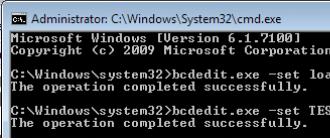Good day, viewers, I would like to answer a little the questions that you ask most often, how to avoid certain errors in navigators.
So, let's look at what to do and where to click.
Common problems
1. The navigator writes “memory full”
Reason: 1. The navigator's RAM is occupied by unfinished applications and their temporary files.Solution: 1. press the RESET button. For most navigators, it is located on the back wall of the case or on the side wall on the side of the charging socket.
2. The navigator does not respond to the power button
Reason: 1. The battery is completely discharged 2. Physical damage to the activation mechanism.Solution: 1. Put the navigator on charge (most navigators do not show signs of operation when the battery charge is less than 10%; after charging at least 10% or more, it will turn on automatically and show a charging indicator on the display) 2. In case of mechanical damage, you need to contact a service center Center of the navigator manufacturer.
3.The navigator does not respond to pressing the display
Reason: 1. The navigator is frozen 2. Physical damage to the touch screen.Solution: 1. press the RESET button. For most navigators, it is located on the back wall of the case or on the side wall on the side of the charging socket. 2. In case of mechanical damage, you need to contact the service center of the navigator manufacturer.
4. When you press the touch display, it reacts in a different part of the screen
Reason: 1. Display calibration is broken.Solution: 1. Calibrate the display (in most navigators, display calibration is started through the settings. After pressing the calibration button, a white screen with a cross will appear. You need to press strictly in the center of the cross, it will move across the screen until the display is calibrated. After calibration, a countdown will begin 20 seconds before settings are applied. Just tap anywhere on the screen to speed up saving)
5. A white screen with a cross in the center appeared
Reason: 1. The display calibration settings have been reset.Solution: 2. Calibrate the display.
6. No sound
Reason: 1. The volume of the navigator is reduced to minimum or turned off. 2. FM transmitter is on 3. Speaker is physically damagedSolution: 1. Go to settings and increase the volume. 2. Go to the settings and turn off the FM transmitter (when the FM transmitter is turned on, the built-in speaker is turned off, and the sound is transmitted via the selected radio wave) 3. In case of mechanical damage, you need to contact the service center of the navigator manufacturer.
7. When you click on the navigation button, nothing happens or an error appears
Reason: 1. The navigation program was damaged or deleted 2. The navigation program path settings were reset.Solution: 1. Turn off the navigator, remove the memory card, turn on the navigator and wait 5-10 seconds (most navigators beep after turning on when a card is detected)
8. The navigator is not charging
Reason: 1. The charger is faulty 2. The charging socket in the navigator is faulty. 3. The charger is not suitable.Solution: 1. Check the fuse in the charger 2. In case of mechanical damage, you need to contact the service center of the navigator manufacturer. 3. Buy a charger from the same manufacturer (some navigators have a special wiring of the charging socket contacts, in this case, a charger from other companies can damage the microcircuit)
9. How many programs can be installed in the navigator without interfering with correct operation.
Answer: The number of programs may not be limited, especially if you put them on a memory card, the main thing is that they do not work simultaneously.NAVITEL
1. Doesn't show location
Reason: 1. The GPS receiver is turned off or not detected. 2. Physical damage to the built-in GPS receiverSolution: 1. Turn on or identify the GPS receiver (the status of the satellites can be viewed in the menu by clicking on the “page” button. You can turn on the receiver from the cockpit mode, in the upper left corner. If the antenna icon is gray, then it is off. When you click on he will prompt you to turn it on.)
2. Maps not found (how to set up the path)
Reason: the path of the navigation maps was not specified or the maps were not loaded.Solution: go to the map settings and specify the path to the maps (by default this is the “Maps” folder in the “NavitelContent” folder. If the maps were uploaded to another directory, you need to specify it.)
3. Does not allow scrolling of the map, returns it to its place
Reason: “auto return” function is enabledSolution: go to navigation settings, “scale”. Uncheck "automatic scaling"
4. How to find the metro (cinema, hospital, restaurant, etc.)
Answer: in the search menu, click “nearest”, then select the category of the object. If you cannot determine which category an object belongs to, click “all types”IGO8
1. The program does not show the location
Reason: 1. GPS receiver is not connected 2. Physical damage to GPS receiver.Solution: 1. Go to settings, select “GPS” on the second tab, then uncheck “GPS off.” and click “auto search” in the lower right corner. 2. In case of mechanical damage, you need to contact the service center of the navigator manufacturer.
2. How to see which maps are loaded into the program
Answer: Go to settings, select “information” on the second tab, then click “maps” in the panel below.3. The voice prompts stutter
Reason: The program's voice package conflicts with the device.Solution: in the file “SYS.TXT” add the line:
queue_length=200
(the file is in the IGO8 folder) if the line already exists, just change the value.
SHTURMANN
1. How to find out your SIM card number
Answer: *111*0887#
2. How to find out your balance through the program
Answer: Go to settings, select SIM, the program will show the SIM card number and balance.
GARMIN
1. How to find a village if it is not in the city search
Answer: select “where”, then click “cities” and type the full name of the village. The program will show a list of all areas, all that remains is to find the one you need.2. How to find a street if it is not in the street search
Answer: Select “where”, select the country, then the “search for all cities” button will appear, enter the name of the desired street.3. When turned on, it says that the card is blocked
Reason: unsuccessful update, not licensed cards.Solution: restore the card key on the website
"Yandex Navigator" is an excellent application, the brainchild of the search giant Yandex. It was released several years ago rather crudely, eventually receiving a huge number of not very positive reviews. At the moment, many errors have been corrected and the number of downloads, as well as users, is growing rapidly, with more than 10 million downloads from Google Play alone.
From this short publication you will understand:
- How to download, install and use the free Yandex navigator application.
- You will be able to understand how to solve this or that problem.
- Read customer reviews of the product.
The navigator can be installed on:
- Android;
- iPhone;
- Windows Phone.
To install the latest version of the navigator, the easiest way is to go to the official website page or directly to the application downloader of your smartphone or tablet.
For example, I’ll show you how to install Yandex Navigator on Android:
First, you need to visit Google Play using the link above and click on the “Install” button, accept the terms of the application and wait for the download to complete.


After the download is complete, the application will be installed on your smartphone. When finished, the “Open” button will appear, click on it. White background presentation of Yandex Navigator, then I was immediately offered the voice acting of “Vasily Utkin”, you can turn it on or click on the cross at the top.


At this point, the installation of Yandex navigator is complete, you can start getting acquainted and setting it up.
Yandex navigator user manual
How to enter coordinates in Yandex navigator
If you know the coordinates of your final point of arrival, you can enter them into the search for how to do this. It’s easier to do this on a computer, you copy the coordinates and paste it; on a smartphone, in principle, you can do this too, although let me show you several options for how to enter coordinates into Yandex navigator:
- The first time I found the coordinates I needed and sent them to myself from my computer by message via VKontakte. Then I logged into VK from my smartphone and copied the coordinates. Then I inserted them into the search bar in the navigator, everything works fine, the location was determined instantly.
- The same can be done via SMS.
- Then I started looking for these upper zeroes and quotes on the keyboard and after digging around a little, I finally found them. I had this upper zero (degree sign) in the symbols “?1:-)”, and from there I still need to go to “=\<«, на вашей клавиатуре может быть по другому, полазьте обязательно найдете этот злосчастный символ.
- You can copy from this page and paste it into your navigator, just change the numbers - 38°52′31″E 56°28′7″N
Let me remind you that coordinates in Yandex navigator are entered into the search bar:

Get directions from the current point
To build a route from the current point in Yandex Navigator, you need to find this point on the map:
- through voice search;
- enter the name (city, address);
- find it on the map yourself;
- select from saved points.
After you have selected the end point, you need to click “Let's go.”
Build a route between two given points
In order to build a route between two points, you must first select the end point and click “Here”, then find the starting point and click “From Here”.


Everything is quite simple, after the route has been set and one of the proposed options has been selected, click “Let's go.” You can also select departure and arrival points from saved places.
How to clarify a route and set intermediate points
To select a route option or set intermediate points, you need to select a point on the map and select the “Through” button in the context menu.
Just like in the previous options for creating a route, you can select an intermediate point from previously saved places.
How to save a route or point on the map to “My Places”
Downloading offline maps for Yandex Navigator
In order to spend less traffic and to load the map along the route faster, it is better to have a downloaded map of the city or area you need to travel.
In order to download maps you need:
- Go to "Menu".
- Enter the city in the search.
- Download and wait for unpacking.
After unpacking, the cards will be available offline, without the Internet. A few points worth noting:
- Maps take up quite a lot of space, for example, a map of Moscow and the Moscow region takes up more than 400 MB, so it is better to use free Internet or WiFi to download.
- In offline mode, without an Internet connection and GPS, the navigator will not be able to determine your location, but the map will work correctly, and it will not be so difficult for someone who knows how to read maps to figure it out.
- The downloaded map will significantly reduce the amount of traffic consumed and speed up the work with the navigator.
Voices for Yandex navigator
At the moment, Yandex navigator includes 3 voices in its assembly:
- Dima;
- Oksana;
- Vasily Utkin.
In the same “Sounds” menu you can change other settings:
- Language;
- warn about events;
- exceedance message;
- enable/disable voice guidance;
- voice activation.
Answers to frequently asked questions
I tried to put together questions and solutions to problems that arise with Yandex Navigator. If you haven’t found the answer to your question, you can ask your question in the comments. Well, let's get started.
- Does Yandex navigator work without the Internet? The answer is yes it works, but partially. If you have downloaded the maps you need, you can easily view them, search for places and study the road. Without the Internet it is not possible to get directions.
- How to update Yandex navigator? In order to update your navigator, you need to go to Google Play or Ap Store and in the my applications tab see if there are updates for the navigator.
- What to do if the Yandex navigator does not lead along the route? Check if your GPS is turned on, if you have an active Internet connection, check the Internet speed (crawl on sites to see if pages load quickly), restart your navigator, restart your phone, uninstall and install again. If all else fails, delete and forget about this navigator, it is not suitable for you or your smartphone. For some, everything works great, for others nothing works, deal with it. 😉 If the problem arose after the update or suddenly, it can most likely be fixed if you dig deeper immediately after installation; if not, look for another option.
- Yandex navigator not working? Do the same as in point 4! This is a panacea for all ills.
- When Yandex navigator does not show the arrow or does not find the location or shows the letter “I” Check if GPS and Internet are turned on, if not, point 4 will help you.
- Yandex navigator does not provide routes without the Internet, and at the moment you have to come to terms with this! Perhaps in the future this will be corrected, but for now I can only recommend item 4 of this list.
- Why doesn't Yandex navigator speak? Most likely he is arrogant and does not consider you a useful companion (just kidding), or you have turned off the sound in the application, or perhaps completely turned it off in the settings menu.
Yandex navigator user reviews
I re-read a huge number of reviews on various sites, in this block of the article I will summarize everything that users said in 2016, I did not take into account the reviews for 2014, since the Yandex Navigator application has undergone a lot of changes and improvements during this time.
Cons (disadvantages) of Yandex Navigator
- Without an Internet connection, you can only work with a map; it is impossible to get directions and find out about traffic jams.
- Sometimes it shows the wrong distance (in meters).
- It gets stuck, errors appear, etc.
I won’t even list everything, there are a lot of people and a lot of opinions, I want to point out the following - to work normally with the Yandex navigator, you need a normal Internet, an acceptable smartphone, and an adequate driver.
If we take into account the fact that Yandex Navigator has already been downloaded tens of millions of times, and reviews are mostly left by those who are looking for solutions to certain problems, then we can draw one conclusion: “Download and try to see if this application is right for you and for your city or not".
Testing will not take much time, but the result will answer for itself.
Pros (advantages) of Yandex Navigator
- Completely free;
- the cards are also “on the ball”;
- does not require additional devices (if you have a smartphone, why buy a GPS as well);
- adequate, responds to a clear voice, warns normally, has an updated traffic map, etc.
Our people, accustomed to getting everything for free, and even demanding excellent quality, just went crazy. The program is good, understands the user, hangs only on crooked or poorly configured phones.
On various sites and forums there are often questions about why the navigator does not determine the location? There can be many reasons for this malfunction.
If you turn on the navigator after an impressive movement (about 1000 kilometers), then it needs a lot of time to re-detect the satellites. If you remain stationary, this time may increase even more. In order for the navigator to show the location, it needs to “see” the sky. For more accurate positioning, the receiver needs to catch 4-5 satellites; in general, the greater the number of satellites, the more accurately the device will show the location.
Often, the reason that the navigator does not determine the location may be too dense buildings, dense trees, or, for example, the roof of a car. Another thing is that the signal may be too weak and insufficient to detect the location of the object where the device is installed.
If the navigator does not determine the location, the signal icon is crossed out, and if the signal is too weak, the color of the signal indicator turns red.
Often, the device does not determine the location after flashing. The receiver may start connecting to satellites that are not visible to us, and therefore the device cannot automatically show the location. To load the correct almanac, you need to set the coordinates. There are two modes of how this can be done: automatic and manual. Automatic mode takes longer.
In manual mode, the country and city of location are independently selected and the receiver soon finds the correct satellites. Why don’t devices pick up satellites after updating the software from the official website? Often the reason lies in the opening of the wrong COM port or in a faulty GPS antenna. The correct port can only be opened by the correct firmware, and if you load the wrong firmware version into the GPS navigator, it will malfunction or not work at all.
The reason that the navigator does not show the location may also be a failure of the almanac. This may happen if the device is stored without power, but after rebooting the almanac the receiver will work stably. If this does not help, then you can still do a full reset.
It is also quite possible that the power amplifier has failed (in this case it needs to be replaced) or mechanical damage to the device has occurred (shocks, moisture), in which case it is necessary to carry out diagnostics. But, if, in the end, none of them appeared in the menu for determining the number of satellites, then, most likely, the problem with the navigator is quite serious and you need to contact a service center, which, as a rule, will carry out free diagnostics.
Yandex Navigator will be extremely useful for motorists. The application selects the optimal routes for driving on the map, informs about places with difficult traffic (traffic jams), reacts sensitively to the driver’s voice commands and gives valuable directions for movement. This article will talk about the version of Yandex Navigator for Android. We will carefully examine the main functions and settings and at the same time tell you how to launch and use this GPS application on your phone.
Main features of the Yandex Navigator program
The Yandex.Navigator program will help you:
- plan your route around the city and country roads,
- save on gasoline and time by calculating the optimal movement
- choose the best travel route from several options, offering the shortest routes, avoiding toll roads if possible
- track navigation along a specified trajectory in real time
- check the information on the map with the current driving situation
- follow the advice and tips of the assistant. If you have poor orientation around the city, the navigator will tell you where to turn, remind you of speed limits,
- avoid accidents on the road, avoid traffic jams
- find parking in the city. Yandex.Navigator is good at navigating parking lots in Moscow. For other large cities there are also marks on Yandex maps.
- search by voice
- search in given coordinates and the desired objects on Yandex Maps
- save useful places on maps and add to favorites for quick access
- quickly pay traffic fines
For which countries are there maps?
The Yandex.Navigator program is a good assistant when driving around the city, outside the city, in unfamiliar cities and neighboring countries, since the maps are perfectly detailed and contain the necessary information. Yandex Maps is available for the following countries:
- Russia
- Ukraine
- Belarus
- Abkhazia
- Azerbaijan
- Armenia
- Georgia
- Kazakhstan
- Kyrgyzstan
- Moldova
- Tajikistan
- Türkiye
- Uzbekistan
One of the main advantages of this GPS navigator is that maps are free and accessible. For comparison, if you installed Navitel Navigator, in addition you will need to buy maps for individual cities or maps. And this is an additional cost of up to $50. Yandex Navigator, unlike Navitel, works in conjunction with Yandex.Maps. The maps are well detailed, the information is correct and updated regularly.
However, after installation you need to download the corresponding maps to your phone if you would like to use them not only online, but also without an Internet connection. We will tell you how to do this further.
Where and how to download Yandex Navigator to your phone
You can download Yandex Navigator for free on Google Play, Yandex.Store and through the official application page on Yandex. In addition, it is convenient to download the Yandex navigator apk from trashbox directly. There is no Yandex Navigator on the 4pda forum yet. We recommend using a proven method - downloading the application to your phone via Google Play. Firstly, the latest version of the navigator is always available there, and secondly, you can read user reviews to understand whether it makes sense to update the existing version.
The size of the apk file of the program is about 50 MB. The latest version of Yandex Navigator is 2.32.
Navigator versions and system requirements for Android
On the Yandex page you can find two versions of Yandex.Navigator - for iOS and Android. Other mobile platforms are not supported. Since we are considering the edition of the Yandex Navigator application for Android, we will focus on the system requirements.
To install and operate the navigator correctly, you will need Android 4.0 and higher. Of course, you can download the Yandex Navigator application to an older version of Android (or not update the existing version for a long time), but it’s unlikely that you’ll get anything worthwhile.
How to install Yandex Navigator and update the program
To install the application on your phone, you need to run the Yandex navigator apk file on your phone. Yandex Navigator is turned on traditionally - by clicking on the home screen icon.
How to enable navigation
Before you start driving, you need to turn on the GPS function on your phone. Go to the "Location" section through the main Android settings and activate the "Use GPS" option. The same actions can be performed faster by activating GPS through the widget on the home screen (as a rule, it is present by default). After this, you can start the navigator.
Finding a route on the map
To get directions in Yandex Navigator, use the search. In the "Search for a place or address" line, enter the street name, house number or name of the object on the map that you would like to get to. Through history you can open previously entered places. In addition to your favorites, you can save addresses in the “My Places” section and add categories.
The Yandex Navigator program has various prepared categories (restaurants, gas stations, pharmacies, etc.), which can also be used to quickly navigate the city.
Another undoubted convenience of GPS navigation is voice input of requests. You can click on the microphone and say the search phrase. The navigator will offer options and plot a route to the spoken object. By the way, it recognizes speech well, even in fairly noisy conditions it reacts sensitively to commands.
In general, the search mechanism in the Yandex Navigator application is implemented successfully and works flawlessly.
Yandex Navigator settings
For each city you can download or update maps for free. You can find a map for downloading through a convenient search bar in the navigator settings. Offline maps do not take up much space on the phone: for example, the Minsk map “weighs” just over 10 MB.
There are many sound settings - you can choose the language for prompts and the announcer - a male or female voice. If notifications are not needed, you can easily turn them off through the appropriate navigator settings.
Summary. Advantages and disadvantages of Yandex Navigator
Thus, during testing we identified more positive aspects than disadvantages. We advise you to download Yandex Navigator, test it on the road and send us feedback: what you liked and what you disagree with. We also recommend that you familiarize yourself with other free GPS navigators in our review. By the way, in the future the topic of GPS navigation will be raised more than once.
Setting up GPS on Android: how to turn it on on your phone
What to do if GPS on your phone does not work and you do not know how to enable this function on your mobile device?
The problem is solved quite simply. Open the notification panel and tap the GPS icon in the widget.
Settings - Options - Location - Access to data about my device. The "Use GPS" option is duplicated in the widget, so there is no point in enabling it through the settings unless the item mentioned above is missing in the notification panel.
GPS drains the battery quite quickly, but works as needed. Therefore, if you actively use a GPS navigator, you do not need to enable/disable the location search function every time, since this is done automatically. So you can safely turn on Yandex Navigator and use it as needed.
FAQ on how Yandex Navigator works
Why Yandex Navigator doesn’t work, what should I do?
Answer. Does your phone meet the system requirements for a GPS navigator? If yes, report the problem to the developers; Yandex usually responds quickly to technical problems.
Yandex Navigator does not detect location and often glitches.
Answer. Generally speaking, all navigators have such problems with determining location. This is due to failures of positioning systems. Nothing can be done about it. Therefore, if the Yandex navigator does not show an arrow and does not lead along the route, wait a while or change the coordinates and look for a stable connection with satellites or wifi points.
Is there an offline version of Yandex navigator?
Answer. Unfortunately, the navigator only works if there is an Internet connection. Despite the fact that the application takes navigation data from a satellite, it also uses cell towers and wifi points. That is, Yandex navigator does not work without the Internet.
I can’t find a map of Uzbekistan in settings and search. Where can you download a map of Uzbekistan on Yandex navigator for Android.
Answer. Maps of Uzbekistan are not included in the navigator; they need to be downloaded through the settings. If you cannot do this through the search, check if you have an Internet connection. Try entering the city name into the search. By the way, you need to use the search not from the main page of the navigator, but in the settings. After you download the map of the desired area, the locations will be available through the main page of the Yandex.Navigator application.
Probably one of the most popular navigation programs for iPhone is the Yandex Navigator program. Today there will be a lot of information about Yandex Navigator.
Yandex.Navigator - what is this program?
If you are a happy car owner and you know the city very poorly, then without such a program as Yandex Navigator you just can't get by.
There is also the Yandex.Maps application, but under no circumstances confuse these two programs. Maps can also be used, but the Navigator is made with voice prompts and other details like on devices designed for navigation in cars.
In order not to write long and tediously about the program’s capabilities, it’s enough to simply make a list of its main functions:
- building optimal routes;
- voice prompts;
- ability to view traffic jams;
- places as bookmarks;
- changing the route depending on the situation.
So if you have a car and a mobile device, this application will come in handy more than once.
You don’t need to do anything special for this program to appear on your device. You just have to check a couple of nuances before installing. 
The first nuance is the device itself. If you have an iPhone lower than 4, then look for older versions on the Internet and download them. You must also have iOS no lower than 7.0.

How to use Yandex Navigator?
Some details about use will be mentioned in the following paragraphs, but I will tell you in general how to use this wonderful program. 
So, when you launch it, you will see four tabs: Search, Map, My Places and Menu. Search We use it when we need to assign a new point for a route.
On Map we are during navigation, you can also see if there are traffic jams ahead. My places are a kind of bookmark of the places you will go to most often.
And the last tab is Menu, on it you can go to your Yandex profile, change the navigator voice, disable night mode and other details.
Let's say you have the desired address and you need to somehow create a route there. The program is running and now you should go to the tab Search.
On this tab below we see a selection of different establishments that could be useful to you. This could be the nearest gas station or just a place to grab a snack.
So, at the top we see the Search line, where we actually write our goal. Once you start writing, hints will appear at the bottom, which will speed up the whole process a little.
You will be offered several of the most optimal routes, which will show the time and distance that will have to be covered. 
Select the one you want and click Go. Sometimes it happens that we need to go through a certain place, but we want to build a route straight to the end point.
To do this, there is a blue plus sign, which we drag to the desired road and the route will be rebuilt.
How to enter coordinates in Yandex.Navigator?
The question is very similar to the previous one, and in fact, to complete it, we also go to the tab Search and enter the addressee you need.
Quite often there is such a situation that you have completely looked through the entire route, started driving using the navigator, and suddenly you see that the places do not coincide with the previously viewed route. 
If suddenly there is a traffic jam on your way and there is an opportunity to get around it, then the navigator immediately changes the route and takes you along a completely different path.
At first it was even a little scary, but then you begin to understand how much time you save by not standing in traffic jams.
Yandex.Navigator does not detect location
If you have launched the program, but your location is simply not detected, then first of all we check whether you have turned off geolocation on your iPhone.
You can find where to find it and turn it on in the material. But there is also a possibility that you cannot find the satellite.
This happens if you are far from the city center or simply out of reach of a satellite.
If you drive using this application very often, then there is a chance that the voice may sooner or later get boring. 
There are two voices: Dima and Oksana. To change it just go to Menu — Sound — Voice.
Yandex.Navigator does not work without the Internet
Even if you download maps of the desired city in this application and want to use it without the Internet, nothing will work.
Your location is not enough for these maps. A lot of data is downloaded from the Internet and therefore at least Edge must be enabled. But you can see the desired address on the map.
There are many programs for offline navigation, but they are very specific and can only recommend the optimal route.