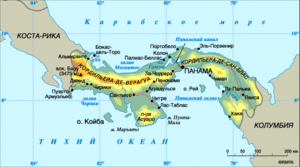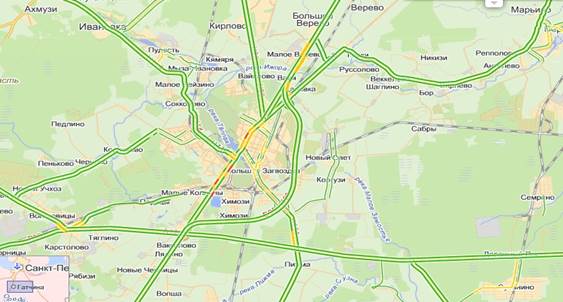Updated - 2017-02-05
Setting the date and time on the computer is sometimes just necessary. Below I will explain why. After, in our country, the unjustified transition to summer and winter time was finally canceled, setting the system clock became especially relevant. Thousands of users have not been able to reconfigure their watches, and all files are created with the wrong time formats. Someone may not give a damn about it, but if you work with electronic documents, then there may be overlays. Imagine that you are sending some kind of report file to a higher organization, it comes there, it is processed there, and suddenly it turns out that the file was created a day later from the date this file was created? In most cases, no one pays attention to this, but it happens that for some reason you have to prove that you created and sent the report on time, and the file properties have a completely different date. And this may not be in your favor.
Also, for this reason, even an antivirus program can go astray and fail. Even in order for you to set the date and time on your computer. To do this is sometimes quite simple!
The correction of date and time values \u200b\u200bis usually performed manually.
- Open menu START - CONTROL PANEL - DATE AND TIME .

- A dialog box opens Properties: Date and Time .
- Open tab DATE AND TIME .

- On the panel DATE select year, month, day .
- On the panel TIME Using a three-section counter, set the current time to the nearest second. Each counter field (out of three) is set separately.
If your computer is connected to the Internet, you can synchronize time. To do this, go to the tab INTERNET TIME and check the box EXECUTE SYNCHRONIZATION WITH AN INTERNET TIME SERVER .

The date on the computer can be easily changed by clicking on the lower right corner on the desktop, where the date and time are displayed. In the pop-up window, change the date and time by clicking on the appropriate link in the window.
In fact, there is nothing difficult to change the date
In the lower right corner you can change the language on your computer
And next to it is a button with a date and time.
Click on it. A window will appear - click on change the date and time settings
Another window will appear - there you can already calmly change the date
You can of course do this through BIOS (for this you will have to restart the computer)
But the first option will be faster.
The easiest and shortest way to change the date on a computer is actually very simple. In the lower right corner, where the time and date on the computer are displayed, you need to click with the mouse and make the necessary changes in the window that opens. Perhaps you have to follow your logic and open a few more windows. So you can change the date and time on your own iron horse. If, for some reason, you do not see the time and date on the desktop. You must click Start-Control Panel-Date and time, then the necessary settings are performed.
Changing the date is easy, you will see for yourself after doing this. At the very bottom of the computer screen, you are shown the time (or date and time, depending on the settings). So, click on the clock with the mouse and see the window that opens. In the window we find the quot item; Change the date and time settings ;, click on it. In the next window on the quot tab; Date and time select Change date and timequot ;, click, select the desired date in the calendar, then do not forget to click OK, the previous window is also OK. So they changed the date on the computer. You can see the date, it should be the same as you specified when changing.
At the time of loading the computer, go into the BIOS (depending on the version, this happens when you press the Del or F1 keys). On the first page there will be a system time, change it and save the changes on exit. If time fails constantly, then you need to replace the CR2032 battery on the computer motherboard - it is the size of a 2-ruble coin, inserted into a special slot. Usually enough for 5-7 years.
On the taskbar, in the lower right corner, where the time is shown, left-click. In the window that appears below, click the quot link; Change the date and time settings;. Click the quot button in the window that opens; Change the date and timequot ;. The date changes by scrolling through the calendar and setting the cursor on the desired number. Then click OK, and in the previous window, too, OK.
You can come to the same thing if you right-click on the clock on the taskbar. In the context menu that appears, select Set date and timequot ;.
Another way. We go to the menu Startquot ;, open Control Panelquot ;, we find the item Date and timequot ;. Then we proceed in the same way.
At the bottom of the screen, in the lower right corner there is an icon with a date and time. To change the date, just click on this icon and make the necessary changes to the date, and at the same time you can change the time. Everything is very simple!
One option for changing the time and date of your personal computer is to click on the window with time in the lower right corner of the screen and in the window that opens, change what the user needs.
Another option is to click on the quot icon; start in the lower left corner of the screen, in the menu that appears, find the line Control Panel quot ;, go in there and find the item Date and time quot ;.
Then click on it, then a window with the image of the date and current time on the computer will appear.

Change everything as required and there you can change the time zone if it does not correspond to the real state of things.
Both methods are equivalent, but the first is done faster.
To change the date on the computer.
It is enough to left-click on the date number, which is located below, on the right.
After that, go to this menu and change the date quietly.
there is a setting: changing the date and time settings.
Date and time - this is one of the most important data that should always be at hand and of course must be correct. On a computer, changing the date and time is quite simple, there are several ways. The most convenient is to find this data in the lower right corner (if everything is by default), left-click and select change in the menu that opens. You can still do this through the control panel.
Without accurate time, the computer will not be able to perform all its functions in full. That is why every computer is equipped with a built-in electronic clock. This watch works very accurately and does not depend on power supply. Thanks to the battery located on the motherboard, the electronic clock in the computer continues to work even when the computer is completely disconnected from the power supply. Thus, after each computer is turned on, the clock shows the correct date and time.
It is very important that the date and time in Windows XP show the correct values. After all, the work of many computer functions depends on this. For example, the exact time is used for encryption, as well as for setting the time for modification and creation of files.
But, in some cases, there is a need to change the date in Windows XP. For example, the date gets lost after replacing the battery on the motherboard or after resetting the BIOS settings. In such cases, the time and date does not correspond to reality and it has to be changed manually. In this article, we will talk about how to change the date in Windows XP using the regular Windows GUI.
How to change the date in Windows XP via the graphical interface
If you need XP, then you need to double-click on the system clock, which are located in the lower right corner of the screen.
After double-clicking on the system clock, a small window will appear in front of you called "Properties: Date and time."
It should be noted that the window "Properties: Date and time" is possible. To do this, open the control panel and switch to the classic view. After that, open the "Date and Time" section.

So, we opened the "Properties: Date and Time" window. In this window, you can change the time and date in Windows XP. In order to change the date, select the desired year and month above the calendar, after that you can select the desired date in the calendar, for this it will be enough just to highlight the desired day.

After choosing the desired date in the calendar, just close the window by clicking on the “Ok” button. All these simple steps are enough to change the date in Windows XP.
Also in the "Properties: Date and time" window, you can change other settings that are related to the system clock. For example, in order to change the time zone, go to the “Time zone” tab and select the desired time zone from the drop-down list. And at the bottom of the window on the time zone tab, you can enable or disable the automatic transition to daylight saving time and vice versa.

Also here you can enable or disable the synchronization of date and time via the Internet. To do this, go to the tab "Internet Time" and set or uncheck the box next to the corresponding function.

To save the changes made, the window must be closed by clicking on the “OK” button.
How to change the date in Windows XP through the command line
Also, if necessary, you can change the date using the command line. To do this, press the key combination Windows + R and in the window that opens, enter the command "".

After that, you will see the Windows XP command prompt. In order to change the date via the command line, you need to use the "DATE" command. This command accepts a date in the format "day-month-year". Thus, in order to set the date on September 15, 2014, you need to enter the command “date 15-09-2014”.

If you need to change not only the date, but also the time through the command line, then you will need the “TIME” command.

In order to change the time using the TIME command, you need to set the time in the format “hours: minutes: seconds”.
Hello. Each novice user of the "apple" device must make a mistake: to change the date and time, he goes to the "Clock" tab and starts looking for the desired section in it. Not everyone immediately knows how to change the date on the iPhone, so today's article will be devoted to this topic.
I’ll say right away that it’s not possible to set the necessary parameters through the aforementioned program, here you will definitely have to visit the “settings” of the gadget. In fact, the procedure is simple and clear, you only need to try once. To change the necessary data should:
- Open "Settings" and already here search for the "General" section.

- Click on the “Date and Time” subsection, a special screen will appear.

- In it, set the time format - at twenty-four hours or at twelve. Americans are more accustomed to the second option, it is more convenient for them to count twelve hours before noon and twelve after, so this format will be the default. For those who prefer to use the first option, you just need to switch the corresponding button.

- Disable the “Automatic” slider. If this option is activated, iPhone will start to select the time zone on its own and calculate the time parameters, taking as a basis the data received via Internet geolocation.
It should be noted that you should refuse to use this option, there are several serious reasons for this:
- Everyone knows that many countries are switching from winter to summer (and in the reverse order), so that the time adjusts spontaneously. Do you already understand how this could threaten? That's right, primarily being late for work.
- If you like to travel and overcome several time zones, the parameters will always be determined incorrectly. It’s easy to explain: Simka loses a signal all the time and is simply not able to provide the device with up-to-date location information.
- For the option, the inclusion of geolocation services is mandatory, and this leads to a fast battery discharge.
- To select a time zone, you need to click on the appropriate field. Next, enter a country, for example Russia, in the search line and select the city that corresponds to the time zone, if your list is even better. We click Moscow, Russia and set Moscow time.

- Press the line in which the set parameters of blue color are registered, and manually correct the necessary ones by scrolling the reels. You can find out the exact time for iPhone 6 or another in any search engine.
Interestingly, the gadget does not provide a drum that is responsible for setting the year. So if you need to translate it several years forward or backward, you will need to try hard.
After completing all the procedures, you don’t need to worry that some characteristics will go wrong, and continue to use your smartphone.
What is the reason for the incorrect display of the year?
There are situations when the owner of iPhone 4 or newer, tries to change the time and realizes that the device displays the 28th year of the Heisei era.

Does panic begin? In fact, all this is easy to explain - it’s just that the phone’s calendar is not the Gregorian type, which we use, but the Japanese one. Activating the correct one is quite simple, you need to go into the main settings and find the subsection with the language and text. In the "Calendar" menu that appears, select the Gregorian from the list. After that, the correct year will begin to be displayed.

How to "kill" the iPhone?
Not all users of Apple devices are aware of the vulnerability of gadgets with 64 bit processors (this includes iPhones 5S series and newer models). If you decide to put a date on your smartphone January 1, 1970 and set the time to three in the morning, after performing a reboot, the device will become an ordinary “brick”, and not one of the software tools, even the DFU mode, will help to reanimate it.
Why such a date? Just from it began the era of UNIX, called many computer time. From midnight on the first day of the specified year to the present day, UNIX time is considered in seconds, there is no division into day, month, year. The strange behavior of the “apple” technique is easy to explain: if, for example, you set the hour of the night Moscow time — in the UTC +3 zone, the counter will go “minus”.
There are several ways to protect against such a nuisance. Owners of jailbroken devices should download a tweak called BrickingDate, it is blocking the possibility of setting a "deadly" date. Other iPhone users need to upgrade their devices to iOS 9.3.1, after that only dates from January 1, 2001 will be available to them, so this does not threaten versions of iOS10.
To configure the date and time in Windows XP, a special utility is used. To call it, open the control panel, and click on the date and time icon. An additional window consisting of three tabs will be displayed on the screen: date and time - this is the first tab on it to set the date and time. In order to change the date, you must select a month. Open the drop-down list and click on one of its items. Next, set the year and click on one of the days of the month. Change of time can be made as follows. Set courses at any position in the time entry line. And after that, click on the arrows to the right of the line, while either increasing or decreasing the value.

Timezone
On this tab, the time zone is set. Open the drop-down list. To do this, left-click on the arrow images in the right part of the list. Next, select one of the values \u200b\u200bin the list and left-click on it. At the bottom of the bookmark is an icon that sets the mode for automatically switching to summer and winter time.

Internet time
If the computer is a member of a domain, its clock will probably automatically synchronize with the network time server. If the computer is not included in the domain, the computer clock can be synchronized with the time server on the Internet. In order to synchronize, select a server; to do this, open the drop-down list by left-clicking on the arrow images in the right part of the list. Next, select one of the values \u200b\u200bin the list, and left-click on it. Next, click the update now button, and synchronization will be performed. If synchronization is enabled, then the computer clock is synchronized with the time server on the Internet once a week.