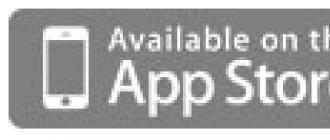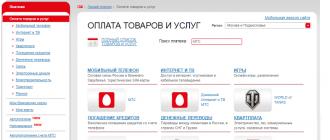Good day dear visitors of our site. Today we will talk about converting again, only this time we will convert the "music format" of FLAC files to MP3, AAC, WMA, WAV, etc. formats familiar to many.
The FLAC codec is not as common as MP3, although most players can open such audio files freely. FLAC is very good because its direct purpose is to compress music without losing quality. At the same time, if you compress MP3 files, the losses will be quite significant.
Well, let's not deviate too much from our main task and go directly to converting. As usual for the conversion, we will look at several online services and free programs that you can download in this article.
MediaHuman Audio Converter
This program is very easy to use, besides it has support for the Russian-language interface. In its working window, there are all a few basic buttons, the functionality of which even a child will understand.
Free Download MediaHuman Audio Converter
To get started, download and install the program on your computer or laptop. During installation, do not forget to uncheck (optionally) the suggestion to change browser settings on your computer.
Next, we proceed directly to converting FLAC files. Drag the existing music to the appropriate area of the window or click on the " add file” and carry out the process of adding by searching through folders.
I note that MediaHuman Audio Converter supports batch conversion, so you can change the format of several songs at once.

Then, after adding the existing song to the program, select the new song format that you need. You can do this in the program settings or using the top menu (see screenshot below).

For example, the MP3 format is chosen, but I wish you can also select WMA, AAC, WAV, OGG, etc. Also, which is useful, you can adjust the format, thereby improving or degrading the quality of the future converted musical composition, or install and much more.


After making all the settings, to start converting a FLAC file, you just need to click the "Start conversion" button and wait for it to finish (if there is one track, then literally 10-30 seconds).

Agree to convert music with MediaHuman Audio Converter conveniently, simply, quickly and without much mental strain.
Efficient WMA MP3 Converter
This is the second program with which you can FLAC to MP3, WMA, OGG, WAV, APE. In it, as well as in MediaHuman Audio Converter, you can convert file formats both "one by one" and in batch mode.
Free Download Efficient WMA MP3 Converter
Everything is as usual, after downloading and installing, run the program. Then we add the music that needs to be reformatted, then select the format you need at the bottom of the window, and directly click on the button to start converting.
Online services for converting FLAC to MP3, AAC, WMA, WAV
For those who do not want to download programs, I will give a list of the best online services in which you can change audio file formats. For example, https://convertio.co/en/flac-mp3/ very convenient and simple. And everything else works with cloud storage, which simplifies the process of transferring or storing files.

Here is another good online service http://online-audio-converter.com/ru/. It is more multifunctional, since it is possible to choose the qualities of a future musical composition (channels, bit rates, frequency).

Good luck with converting with the services and programs described below.
How to decompress (decode) the FLAC format to WAV for writing to a disk.
In this manual, we will look at how to decompress FLAC to WAV, in order to record music on a CD as accurately and correctly as possible, so that the sound on it is the same as on an Audio-CD (the source disc from which the rip was taken).
Consider the option using the utility FlacDrop: GUI (Graphical User Interface) ( Download FlacDrop ). Since the utility does not have a decoder, we need to specify the decoder with which it will work, for this we unpack the archive into one directory with the flac.exe codec installed on your PC. (if you use the EAC program to burn a CD, you do not need to install the codec, you already have it in EAC, in the FLAC folder).
And so: right-click on the file you want to encode,
then "open with", we are looking for our utility, run,
drag and drop the encoded file into the utility window


It is even easier to assign our music file in the FlacDrop properties and then, without unnecessary gestures, the program will start when you double-click on the file, it remains only to transfer it to the program window.
The simplest interface, the settings are called with the right mouse button.
Also see.
How to convert FLAC to WAV? Try the Audio Transcoder!
Key features of the best FLAC to WAV Converter:
- Lightning-fast conversion (multi-core optimized encoders to speed up conversions on modern PCs.)
- Batch mode for multiple files conversion task, Audio Transcoder can convert thousands of FLAC files at once.
- Supports the most widely used popular input and output formats.
- Supports drag & drop.
- Full Unicode support for tags and file names.
- Integrated CD ripper with CDDB/freedb title database support.
- Supports conversion without any temporary files it brings you high converting speed and saves hard disk resource.
- Easy to learn and use, still offers expert options when you need them.
- Creates output folders according to source files directory tree automatically.
- It can add ID3 tag such as title, artist, album, year, genre, and comment to target file when converting files to WAV/WMA/OGG/WAV/APE/MP4/M4A/M4B.
- Fairly intuitive to use with its Windows Explorer-Style user interface.
Do you have some .flac files that you want to convert to WAV so you can listen to them on your phone? Fortunately for you, we've put together a simple guide for converting FLAC to WAV. Audio Transcoder offers you an easy and fast way to convert any audio files to WAV with high quality. It is an advanced Music Converter and CD Ripper with support of various popular media formats and encoders. It currently converts between WAV, MP2, M4A/M4B/MP4/M4R/ALAC, AIFF, WMA, AC3, Ogg Vorbis, AAC, WAV and APE formats .
Free download and follow the instructions below
Steps on how to convert FLAC to WAV:
1. Add the media files to convert.
The first step is to select media files to convert. Run and use Folder Explorer to browse files you want to convert. Then select a file in the File List, drag it to the Drop Zone and drop it there. Optionally, allows you to edit tags of any selected file in Drop Zone.
Once files are selected, the next step is to select the output settings in Converter.
2. Select the output settings.
The second step is to select an output settings. To begin, select a folder for output file and choose an action to be executed if an output file already exists (create a new file, overwrite or skip existing file).

Also you can set Media Converter to delete source file after conversion and preserve original folder structure, when doing batch conversion. Finally, you should select the output format and sound quality. In WAV dialog box, choose format settings for the final WAV files. Depending on quality you need, select bitrate, sample rate and the number of channels. You will probably lose some audio content if you choose mono option. You can choose what sample rate you want to use. 44.1 kHz (or 44100 Hz) is a sample rate used by music CDs. Less than that and you"ll start to hear the loss in quality. You can choose a bit rate you want to use (128kbps is often used for WAVs on the internet).

Once output settings are customized, you can go to the final step - .
3. Start to convert any audio files to .wav
With Audio Transcoder you can convert any audio files for all iOS devices and play audio files on your iPod, iPhone or iPad.
Useful How-to Guides:
Software System Requirements:
- Minimum System Requirements
- Microsoft Windows XP/Windows Vista/Windows 7/Windows 8/8.1/10(32-bit and 64-bit)
- 1.0 GHz or faster processor
- 512MB RAM
- 10 MB free hard drive space
- Recommended System Requirements
- Microsoft Windows XP/Windows Vista/Windows 7/Windows 8/8.1/10 (32-bit and 64-bit)
- Pentium 4 or faster multi-core processor
- 1 GB RAM
- 10 MB free hard drive space
Frequently Asked Questions
We strongly recommend that you first find answers to your questions here before try to contact us.
Q: What can I do with ?
A: You can convert your FLAC files into popular WAV format.
Q: Will this work on Windows XXX?
Q: Which file formats are supported by ?
A: Input File Formats: 3G2, 3GP, 3GP2, AAC, AC3, DTS, AIF, AIFF, AMR, APE, CDA, FLAC, M4A, M4B, M4R, MO3, MOD, MP+, MP1, MAC, MP2, WAV, MP4 , MPC, OGG, SHN, SPX, TAK, TTA, WAV, WAVE64, WMA, WV, IT, XM, PLS, OFR, OFS, S3M, M3U and CUE. Output File Formats: 3G2 (track), 3GP (track), AAC, AAC for iPod/iPhone/iPad/iTunes, AC3, AIFF, ALAC (Apple Lossless), FLAC, M4A (MPEG-4 audio), M4B (MPEG- 4 audiobook), M4R (iPhone ringtone), MP2, MPC, WAV, MP4 (track), APE, OGG, WAV, WMA and any ACM Encoder.
Q: Do I need to Convert FLAC to WAV?
Q: Do I lose sound quality when I Convert FLAC files into WAV format?
A: This is a good question, but unfortunately, the short answer is YES. Since WAV is a lossy audio format, converting any audio formats (e.g. FLAC) to WAV is a quality-loss process, but with the build-in Lame WAV encoder, the encoded WAV files sound like a faithful reproduction of the original FLAC music collections to most listeners.
Q: How do I uninstall in Windows Vista / Windows 7 / Windows 8 / Windows 8.1 / Windows 10?
A: Click “Start”
Click on “Control Panel”
Under Programs click the Uninstall a Program link.
Select" Audio Transcoder
Q: How do I uninstall in Windows XP?
A:Click “Start”
Click on “Control Panel”
Click the Add or Remove Programs icon.
Click on" Audio Transcoder”, then click “Remove/Uninstall.”
Click “Yes” to confirm uninstallation.
Q: How do I uninstall in Windows 2000?
Click "Start"
Click on “Control Panel”
Double-click the “Add/Remove Programs” icon.
Select" Audio Transcoder” and right click, then select Uninstall/Change.
Click “Yes” to confirm uninstallation.
Q: How do I access the download for PC?
A: It's easy! Just click download button at the page. Clicking this link will start the installer to download free for Windows.
> How to convert FLAC to WAV?
Introduction.
FLAC stands for Free Lossless Audio Codec. It is one of the most popular lossless audio compression formats/codecs. "Lossless" means that any song or musical composition compressed with this codec does not lose quality. That is, the FLAC copy is identical to the source. This is different from MP3, MP4 and other "lossy" compression formats where some audio is lost with each conversion.
WAV is the Waveform Audio File Format, the main format for audio on Windows systems. In most cases, WAV files contain uncompressed audio. Like FLAC, these uncompressed WAV files do not lose audio information.
You can easily convert FLAC to WAV using AudioConverter Studio . The result of such conversion is identical audio (that is, when converting FLAC to WAV, the quality of the recording is not lost).
Step 1: Download and install the program.
Download AudioConverter Studio on your computer. Run the file and follow its instructions to install the FLAC to WAV converter.
Step 2: Launching the program. Selecting FLAC files to convert.
Run the converter. The wizard window will appear:

If you don't see the wizard window, press Ctrl + W, or select "File" - "Show Wizard".
In the first step of the wizard, select the first (default) option (1) and click "Next" (2).
The familiar file open dialog will prompt you to select the audio to be converted.

Highlight the FLAC files you want to convert to WAV and click "Open". The files will be added to the conversion list:

You can add more files/folders, or remove some already added files from the list, but for now we'll just click "Next".
Step 3: Choose a folder and filename pattern.
In the next step, the FLAC to WAV converter will prompt you to select a folder for future WAV files (1):

You can select any folder on your computer / network. You must have the necessary system privileges to save/create files in the selected folder.
Additionally, you can select a file name template (2). If you're not sure about patterns, just use the default "Old Filename".
Step 4: Select WAV as the target format.
In the fourth step, the wizard will ask you for the format you want to convert to.

Select "WAV" from the "Output Format" list (1) and click "Next" (2).
Step 5: Convert FLAC to WAV.
Finally, the wizard will show a summary of everything you have selected in the previous steps.

If everything is correct, click Finish.
AudioConverter Studio will start converting the selected FLAC to WAV. It won't take long (depends on the number of files). After the conversion, the program will show the following window:

Click "Open Directory" to open the folder with converted WAV files in Windows Explorer, or just "OK" to close the window.
The free trial version of AudioConverter Studio can convert up to 10 files at a time. If you like the program, you can register it and remove all restrictions.
Here is a list of best free WAV to FLAC Converter software for Windows. These converters help you to convert WAV audio into FLAC audio format. Some software will also let you perform batch WAV to FLAC conversion to save time. Apart from batch conversion, some advanced features like threads and CPU core selection are also present in some of these converters, to further speed up the conversion process.
Most of these converters are dedicated audio converters due to which most of these support multiple audio formats, both as input and output. Some of the most common audio formats supported apart from WAV and FLAC are MP3, AAC, MP2, WMA, M4A, etc. The conversion process is very simple with all these software. In most cases, you can perform the conversion in just two or three simple steps which includes adding WAV files, customization parameters, and selecting FLAC as output. In general, all software are perfectly capable of converting WAV to FLAC.
My Favorite WAV to FLAC Converter Software For Windows:
AIMP is my favorite WAV to FLAC converter software because it lets you convert multiple WAV files to FLAC to provide efficiency. It also lets you increase the number of threads to further increase the rate of conversion. Plus, it supports many audio formats like MP3, AAC, WMA, FLAC, WAV, and more.
Home Page Download PageHamster Free Audio Converter
position:="" relative="" top:="" left:="">Hamster Free Audio Converter is another free WAV to FLAC converter software for Windows. Using it, you can easily convert one audio format into another. Plus, it also lets you perform batch WAV to FLAC audio conversion to work efficiently. Another advantage of this converter is its property to support multiple inputs and output audio formats like WAV, FLAC, MP3, MP2, AC3, WMA, AAC, and more. Not just that, various device-specific audio formats like iPad(MP3) Sony PSP(AAC) vibe(FLAC), etc. are also supported. In device specific audio formats, you can vary the quality of audio; while in conventional audio formats, you can't do that.
The process to convert WAV to FLAC requires two simple steps:
- Add one or more WAV audio files as input and press next.
- After that, select the FLAC audio format and press the convert button to get FLAC audio files in output.
Apart from normal format conversion, you can also merge up to 3 audio files into one single file just before the conversion. To do that, first, press the merge files button and then press the convert button to get the merged FLAC or any other selected audio format file as output.
Home Page Download Pagefre:ac
position:="" relative="" top:="" left:="">fre:ac is a free and open source audio converter software for Windows. It is also perfectly capable of converting single and multiple WAV files to FLAC. You can't only convert WAV to FLAC, but also carry out various other audio format conversions. There are various configurable options which this converter provides, using which you can achieve the desired output. Some of the common audio formats that this software supports both as input and output are OGG, MP3, FLAC, WAV, AAC, etc.
This software comes with a FLAC audio encoder that converts any input audio to FLAC. Apart from FLAC encoder, there are other encoders that you can select according to output audio formats namely, LAME(for .mp3), Bonk, (for .bonk), FAAC(for .aac), and OGG(for .ogg).
In order to convert WAV to FLAC, first, add one or more than one audio files as input using add audio files button. Now, select the FLAC encoder from the general settings > encoder. Lastly, press the start encoding button to start audio conversion.
Home Page Download PageMediaHuman Audio Converter
position:="" relative="" top:="" left:="">MediaHuman Audio Converter is a completely free WAV to FLAC converter software for Windows. In it, you can also perform batch audio conversion, in case of multiple audio files. It is also perfectly capable of handling many audio formats both as input and output like FLAC, WAV, AAC, MP3, AIFF, WAV, OGG, and lot more.
In this freeware, you can tweak some audio settings just before the conversion, namely channels(mono, stereo, and 5.1), sample rate(from 8000 Hz to 192000 Hz), bit per sample(16 or 24 bit), and compression level(between 1 to 10). After tweaking the settings, you can select FLAC format as the output format from profile menu and press the start conversion button to get the FLAC audio files.
The preferences menu of this software has one interesting feature named limit number of used processors; so that only certain number of processor cores work during audio conversion. In general, it is one of the simplest audio converter software that comes with all essential features.
Home Page Download PageMoo0 Audio Converter
position:="" relative="" top:="" left:="">Moo0 Audio Converter is another free audio converter that can also convert WAV to FLAC audio format. This audio converter is capable of converting input audio into various output audio formats such as FLAC, AAC, M4A, MP4, MP2, and more. Plus, it also supports batch audio conversion that allows you to convert multiple WAV to FLAC audio files simultaneously.
In this freeware, you can also vary some audio parameters before performing the audio conversion namely, frequency(8000Hz to 96000Hz), Channels(Stereo, Mono, and 5.1 Channel), and Volume(10% to 300%). After modifying the audio parameters, select the output audio format i.e. FLAC (Lossless) format and drop single or multiple WAV audio files to convert WAV audio into FLAC format.
Home Page Download PageIQ Mango Audio Converter
position:="" relative="" top:="" left:="">IQ Mango Audio Converter is a completely free WAV to FLAC converter software for Windows. It is mainly an audio converter, but it can also be used as a video converter due to support for various video formats(MP4, AVI, WMV, etc.). In it, you can also optimize both the output audio and video formats according to various popular portable devices like Apple device, mobile phones, portable players, gaming consoles, etc. Plus, its ability to convert multiple audio files simultaneously is also impressive.
Some of the supported input and output audio formats of this freeware are FLAC, WAV, MP3, OGG, WMA, AMR, AC3, etc. Its output format menu contains all the supported output audio and video formats that you need to select before audio conversion.
Now coming to WAV to FLAC audio conversion, you need to add a single WAV file or the whole WAV files folder using add file or add folder option respectively. After that, select the output format to FLAC from output format menu and vary audio quality by sliding the quality slider. Lastly, press the start button to convert all input WAV files into FLAC.
Overall, it is another simple software that provides all the important features on its interface to make audio conversion easier.
Home Page Download PageAny Video Converter
position:="" relative="" top:="" left:="">Any Video Converter is another free WAV to FLAC converter software for Windows. Through it, you can convert formats various audio and video files. A total of 12 audio formats are supported by this software such as WAV, FLAC, MP3, M4A, OGG, etc.
In order to convert WAV to FLAC, first, add single or multiple WAV files by dropping audio files on its interface. Then select all audio files and set the output audio format to FLAC from output profile menu and press the convert button to start conversion. It is also possible to convert FLAC back to WAV.
Apart from audio conversion, this software can also be used as an online audio/video downloader, DVD burner, media player, and also as a basic video editor.
Home Page Download PageAunsoft Video to Audio Converter
position:="" relative="" top:="" left:="">Aunsoft Video to Audio Converter, as its name implies, is a free video to audio converter. But, it can also convert one audio format into another with ease, like WAV to FLAC, MP3 to MP2, etc. Plus, the option to perform parallel conversion or batch conversion is also available. The process of audio conversion is pretty straightforward where you need to add WAV files to this software that you want to convert. After that, select the FLAC audio format from format drop-down menu and press the convert button.
As input, it can take both audio and video formats like MP4, AVI, WMV, MP4, FLAC, WAV, MP3, etc. In the output, it only provides audio formats like FLAC, MP2, AIFF, AAC, and eight more audio formats.
Besides audio format conversion, it has many other handy features like built-in media player, video editor, option to select up to 4 parallel processes and number of CPU cores, audio/video splitter, etc.
Home Page Download PagePazera Free Audio Extractor
position:="" relative="" top:="" left:="">Pazera Free Audio Extractor is free and feature rich WAV to FLAC converter software for Windows. It also works as an audio extractor using which you can extract audio from a video file. Besides audio extraction, you can also perform audio conversion that consists of various popular audio formats like WAV, FLAC, M4A, AAC, MP3, WMA, AC3, and more. Plus, it also lets you customize various audio parameters like bitrate, sampling frequency, channels, volume, etc.,
At the time of WAV to FLAC conversion, you can use multiple WAV files as input as it can process all files at the same time to speed up the conversion process. Like other similar software, you just need to perform a few simple steps to perform WAV to FLAC conversion like:
- Add WAV audio files as input using add option files or just by dropping the files on its interface.
- After that, select the FLAC format as output and change audio parameters if necessary.
- Lastly, press the convert button to get the FLAC files as output.
This software has two additional features which may come in handy namely, range(to cut a part of audio) and ffmpeg command line(to perform conversion using FFmpeg commands).
Home Page Download PageAKV Audio Converter
position:="" relative="" top:="" left:="">AKV Audio Converter is a free audio converter that also supports WAV to FLAC audio conversion. Apart from WAV and FLAC formats, it supports seven more audio formats MP3, M4A, WMA, AAC, OGG, MP2, and AMR. Each of the supported audio formats can be converted into other supported formats. Along with conversion, some audio parameters can also be tweaked in it, namely, sample rate, sample size, bit rate, and channels. Plus, an additional feature that can merge multiple audio files into one is also available.
The conversion from WAV format to FLAC is a straightforward process. To do so, select the FLAC output format from the left side of the interface, just after adding a single or multiple WAV files. Now, vary audio parameters if needed and then press the convert button. After the conversion, you can listen to the audio using its built-in audio player or simply save the output to PC.