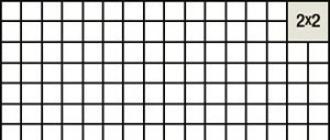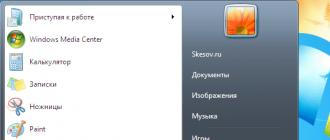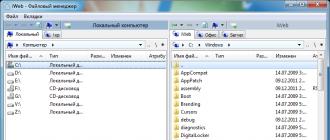The windows installer error is one of the most common pop-up problems encountered by users of the Windows operating system.
The error can appear regardless of your OS version.
Reasons for the error
You can scan the OS using the Sfc / scannow command. You need to enter it in the command prompt window.
You can also start the command line in two other ways:
- Start -> All Programs -> Accessories -> Command Prompt.
- Start -> Run and enter the program name cmd.exe

In a few minutes, you will be provided with detailed information about OS disks, corrupted files, problems with services and other system programs.
The command line will not only find damaged and damaged files, but also replace them with workable ones.
After scanning, close Command Prompt and restart your personal computer or laptop. Try running the installation process of any executable file.
Also, Microsoft offers users an automatic utility that can solve the problem of the installer.
Go to the official website of the company https://support.microsoft.com/en-us/mats/program_install_and_uninstall
In the window that opens, click on the "Run now" button. The utility will restore the correct configuration of the installer.
It should be noted that the utility does not work with the eighth version of the operating system.
Configuring installer access to msi files
An installation problem may be caused by the installer not having access to the .msi files. The user can solve this problem on his own.
Follow the instructions below:
- Find your installation file and right-click on it;
- Select the properties window;
- Go to the security settings tab;
- In the group or user text box, check if there is a user named "system". If it is not there, you need to add the user manually;

- To add a new user, click on the Edit button and then on the Add button;
- In the text box for the name of the object to select, write the word "system" (without the quotes). If you are using an English version of the operating system, enter the word System;
- The entered word should instantly become underlined, as shown in the figure below;

- Check the box for full access and now click on the OK button;
The installer will now be able to access the executable file. The installation should complete without problems.
Note that in some cases antivirus software can block access to the installation file.
To solve this variant of the problem, you need to log into the operating system under an administrator account, turn off the antivirus and enable compatibility with other OS versions in the antivirus properties settings, as shown in the figure below.

Windows Installer Error - Solutions
Let's start with why, in principle, this program is needed on a PC, and what functions it performs.
Usually those who were unable to access the installer service Windows Installer fall into a stupor. In this article, we will try to dispel the terrible myths about the criticality of this error once and for all, consider the main points and, just in case, other effective methods for solving the problem, some will be in the next parts.
Operating system service Windows Installer is an important link, a small subsystem of your main Windows system. It provides installation (installation) of most programs. Hence a different name follows - the installer. You will not be able to use programs that require installation for their work without it (just like that, for some types of programs, installation is not required, however, since you are reading this article, then the case is different). Has, accordingly, the format .msi... There is nothing terrible and incomprehensible in the letters of this format, just an abbreviation for the name of the early version MicroSoft Installer.
The most common error and error messages are as follows:
- The Windows Installer service is not available;
- Windows OS Installer Service could not be accessed. This is usually due to an incorrectly installed Windows operating system installer;
- Problems with the Windows Installer service installer: could not access the service Windows Installer Windows 7/8 / XP;
- The most common problem: Windows Installer just not installed.
Now let's move on to the optimal and effective solutions to these problems.
Your first task will be to check whether the Windows installer service is running or not running on your OS, and indeed, to check the list of programs installed on the system for its presence. You may have to download at all Windows Installer for Windows 7 x32, if you have such an OS. on it he may be absent especially often.
In most cases, this is the case for ordinary PC users. There can be quite a few reasons for this outcome: from viruses picked up on bad sites to incorrect or incorrectly working programs. However, the problem, one way or another, must be solved.
First, you need to check the list of services for your OS. Press the key combination on the keyboard for this Windows (checkbox) + R(in this order), a window called "Run" should immediately appear on the screen of your PC. Next, to understand why the service cannot be accessed Windows Installer, in an empty field we type services.msc (It is not necessary to enter it in italics, here I indicate it for clarity). There is nothing complicated, everything will be something like this:

Next, click on the button called OK... A window will appear in front of you called "Services" ... In the list, you will need to flip through a little, strain your eyes and find a service called Windows Installer:

It may be that you will not find it - then you need to download it for free Windows Installer for Windows 7/8, etc. (you can do this at the end of the page). If you find it - great - click the left mouse button twice, look at the following pictures. Here I give you examples for the OS versions of Windows 7 and Windows 8. The only difference between them is that on Windows 7 the user can switch the startup parameters between automatically and manually. On Windows 8, this can only be done by force.


If you own Windows 7, try to select the automatic startup type option of the Windows installer. Reboot your iron friend after this procedure and try again to install the program you need.
In the event that your attempts to find something with regards to Windows Installer are not successful, you will need to install it. Hide-Info has its versions for any Windows - for example, Windows Installer x64 for Windows 7 can be downloaded for free from the link below.
However, if you still did not manage to solve the problem, and you believe that your access is not restricted by anyone, and the old versions of the program have not been found, then you can refer to the function “Reset service parameters in the registry”. This information is available on the Microsoft website. For Windows 8, this method may not lead to the desired result, but, in any case, to implement it, you will need to familiarize yourself with the official website. However, more often it is just enough to download Windows Installer for Windows 7 32 bit and 64 bit without making any changes to the registry body.
Below are links to other methods of dealing with this problem, download links Windows Installer , as well as a forum for official support, although if you carefully familiarize yourself with other methods and follow the instructions, the official site will no longer be useful to you.
Today the overwhelming majority of people use the Windows operating system. Naturally, many different applications are also released for it, ranging from the most simple programs to such as.
But one day, terrible things can happen: the application will refuse to install in an unknown format. What to do? In fact, the solution to this problem is simple, you just need to download the Windows installer for Windows 7 x32 and install it on your computer. Today you can find out what the program is and, finally, solve the problem with its installation.
And what is this program?
Windows Installer (or in Russian installer for Windows 7) is a free application, thanks to which you can install / configure or uninstall a computer program with the extension .msi. Using this installer, you can always install any program, as well as change some parameters. On our site you can download and install it completely free of charge.
Top reasons why this service might not work
So, if when you try to install the program, the message "Cannot access the Windows Installer service" pops up, then you just need to enable or download it.
In general, this installer comes with the operating system, but it happens that it may not work for the following reasons:
- Access to the Windows 7 installer service is denied because you are logged in as a guest.
How do I start the installer service?
If the computer is yours, then you just need to log in as an administrator (main user). If not yours - contact the administrator-manager or responsible for computers.
- Installer service has been disabled
If a message pops up with a similar text, then this problem can be solved as follows:
Solution:
1) Open the "Start" menu, click "Run". Or just hold down the Win + R key combination. In the window that appears, enter msc and click on the OK button:

2) In the window that appears, find the installer, right-click on it and click run.
3) This service is simply not available or outdated. Therefore, in this case, you just need to download it and install it on your computer. Windows Installer is compatible with Windows 7, 8, 8.1, 10.

Downloading
Download this installer. Next, all that remains is to run and install it.
The Microsoft Windows Installer is a free system component that provides software developers with the ability to develop installers more easily. This component provides the basis for installing and uninstalling programs in the Microsoft Windows environment.
One of the most important features of Windows Installer is the Multiple Package Transaction technology. Thanks to her, in the event that for some reason the installation of the application was interrupted or failed, all changes made by the installation will be canceled. In addition, when installing multiple components, there is no need to restart the computer every time. Windows Installer will take care of everything. Apart from installation, this tool is well suited for applying patches. In this case, only the necessary files are replaced and only the necessary changes are made. If a patch is removed, then all changes made by other patches will not be affected. There is also a feature to embed its own user interface in the installer.
What's new in this release?
4.5.6001.22133 Beta (19.07.2009)
· Improvement of various characteristics. · Supports changing application settings using MSIARPSETTINGSIDENTIFIER. · Updated support for automatic handling of Installer.ProductCode, Installer.CreateAdvertiseScript, Installer.AdvertiseScript, Installer.ProductInfoFromScript, Installer.ProductElevated, and Installer.ProvideAssembly. · RemoveExistingProducts now overlaps with the UILevel property.Errors when installing applications from files with the .msi extension are one of the manifestations of problems with the Windows Installer service (in the Russian version, Windows Installer). Users of all versions of this OS, with the exception of the earliest, are faced with a similar phenomenon. Until now, the problem with the installer is one of the common reasons why users decide to reinstall the system. Let's try to figure out how to avoid this. The reason why Windows Installer is not working may be the following:
- viral infection, and removing the virus does not always solve the problem;
- incorrect installation of Windows updates;
- malfunction of security software, when instead of blocking one suspicious msi file, the installation service is blocked entirely;
- changes in security policies on the computer;
- Damage to system files or the registry for reasons not related to viruses (removal of installer components, unskilled editing of the registry, "crooked" software, hard drive failure, etc.).
Checking the integrity of the Windows Installer structure
Windows Installer is represented by the following components:- file C: \ Windows \ System32 \ Msiexec.exe - directly by the installer application itself;
- the file C: \ Windows \ System32 \ msi.dll - the Windows Installer library;
- by the Msiserver service, whose settings are stored in a registry key.
 If there are no files, copy them from another system of the same version or from the installation disc. If the registry key is missing or damaged, transfer it from the production system as well. To do this, on a working computer, start the registry editor (C: \ Windows \ Regedt.exe) and find the above section.
If there are no files, copy them from another system of the same version or from the installation disc. If the registry key is missing or damaged, transfer it from the production system as well. To do this, on a working computer, start the registry editor (C: \ Windows \ Regedt.exe) and find the above section.  Expand the context menu of the msiserver folder by right-clicking and click the "Export" item. Save the file in .reg format and transfer it to the problem machine.
Expand the context menu of the msiserver folder by right-clicking and click the "Export" item. Save the file in .reg format and transfer it to the problem machine.  Double-click this file and confirm your consent to add data to the registry. Reboot your computer.
Double-click this file and confirm your consent to add data to the registry. Reboot your computer.  If the Msiserver service still won't start, check if the RPC (Remote Procedure Call) service it depends on is running.
If the Msiserver service still won't start, check if the RPC (Remote Procedure Call) service it depends on is running.  You can re-register the installer files and restart the service using a set of special commands in the command line. For convenience, you can create a batch file: paste the set of actions into notepad and save as with the .bat extension. To run the file, just double click on it. To make the changes take effect, click on the desktop and press F5.
You can re-register the installer files and restart the service using a set of special commands in the command line. For convenience, you can create a batch file: paste the set of actions into notepad and save as with the .bat extension. To run the file, just double click on it. To make the changes take effect, click on the desktop and press F5. Checking security settings and access rights
Windows Installer may not work either due to the fact that it is blocked by security software or the operating system does not have the necessary rights. First, let's figure out the software. If you have an antivirus installed, temporarily disable it. Each product has its own disabling methods, but most often this is done through the context menu of the antivirus icon in the system tray. Now let's get into the rights. Open the context menu of Msiexec.exe and expand its properties. Look at the list of groups and users on the Security tab. Among them must be "System" and the service "Trustedinstaller", and the latter must have full access to the file and be its owner. The system must have "read" and "read and execute" permissions.
Look at the list of groups and users on the Security tab. Among them must be "System" and the service "Trustedinstaller", and the latter must have full access to the file and be its owner. The system must have "read" and "read and execute" permissions.  The Trustedinstaller service first appeared in Windows Vista, so in Windows XP, you must give the system full access. Everything written below applies to versions released after XP. To check who the owner of Msiexec.exe is, click the Advanced button on the same tab.
The Trustedinstaller service first appeared in Windows Vista, so in Windows XP, you must give the system full access. Everything written below applies to versions released after XP. To check who the owner of Msiexec.exe is, click the Advanced button on the same tab.  In the next window, expand the "Owner" tab. Take ownership of the Trustedinstaller service if specified otherwise. If it's not in the Change Owner To list, click the Change button followed by Other Users and Groups.
In the next window, expand the "Owner" tab. Take ownership of the Trustedinstaller service if specified otherwise. If it's not in the Change Owner To list, click the Change button followed by Other Users and Groups.  Enter Trustedinstaller in the "Enter names ..." field, click "Check Names" and OK. Return to the previous window. On the Effective Permissions tab, assign the required rights to the Trustedinstaller and the system.
Enter Trustedinstaller in the "Enter names ..." field, click "Check Names" and OK. Return to the previous window. On the Effective Permissions tab, assign the required rights to the Trustedinstaller and the system.  The msi.dll library should have exactly the same security settings. Now let's check if there are any restrictions for the "System" user to access the following:
The msi.dll library should have exactly the same security settings. Now let's check if there are any restrictions for the "System" user to access the following: - system drive (usually drive C);
- temporary folders (these are C: \ Windows \ Temp and C: \ Users \ Current_user \ AppData \ Temp);
- folder C: \ Config.Msi;
- the folder where the msi file from which you are trying to install the program is located.