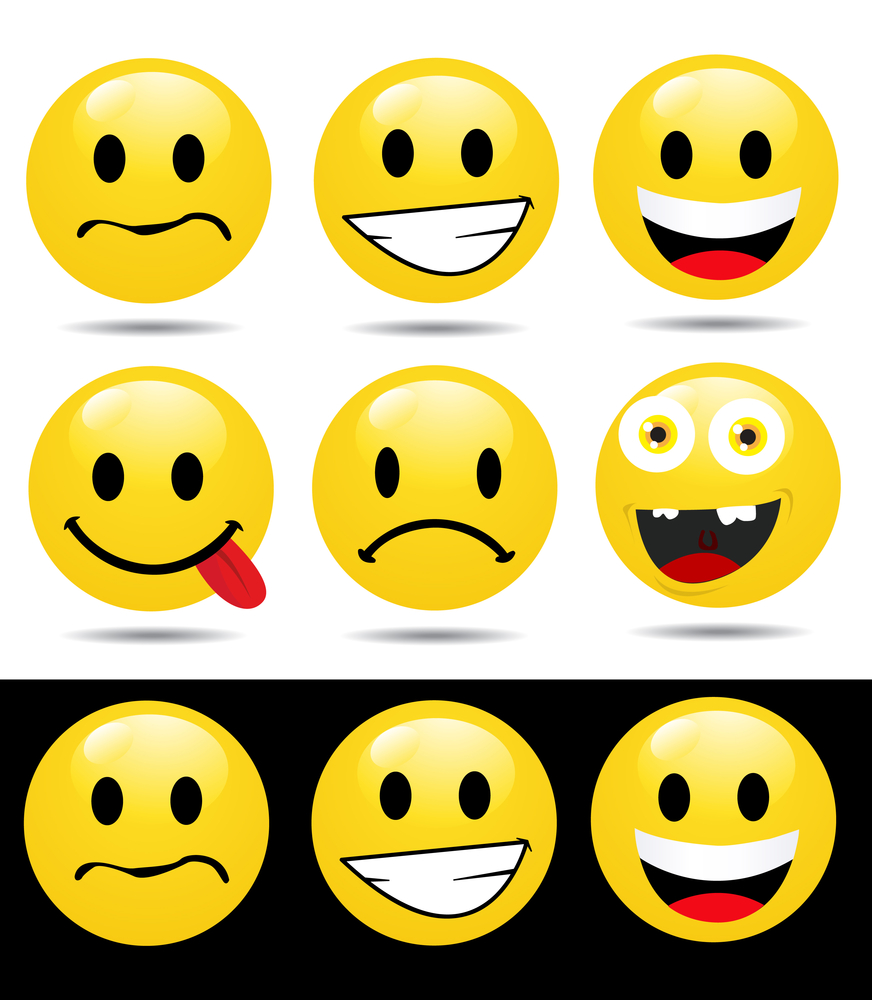After buying a computer, few people pay attention to the fact that only one unproductive fan is installed in the case, or even the case is not equipped with fans.
Also, few people know that hard drives (HDDs larger than 250 Gb) need forced cooling.
Almost no one pays attention to the "weak" cooling system of the north and south bridges of the motherboard, which urgently needs additional airflow in the case.
Then they wonder why the chipset heatsinks get so hot.
Not every user can afford to buy an expensive case, with an additional case purge system installed.
But each user must take care of adequate cooling of their components, for trouble-free operation of the computer.
So!
To begin with, when you purchased a case and there was not a single case fan in it, you will have to purchase them separately.
It is better if it is a fan size of 120 mm and 1000-1300 rpm. The main thing is that seats should be equipped for them in the building:

Why 120 mm? Just 120s have the lowest noise at the highest performance.
Then we install them in specially designated places for case fans:

Moreover, from the front to blow ("inhale"), so that it blows on the hard drives (HDD) installed in their seats.
Note: the fan always blows in the direction from the impeller to its housing, in other words, from the sticker.
And at the back we set it on blowing ("exhalation") to provide flowing air circulation.

Also involved in the air circulation and the fan of the power supply. Together with the rear case fan, they provide the release of warm air outside the PC case.
Organizing, thus, flowing air circulation in the housing according to the scheme indicated below:

This scheme provides maximum ventilation efficiency. budget building.
The only thing that can be advised is to choose a budget housing, in which there are seats for 120 mm fans.
If you have already become the owner of a case in which there are no such seats, then you just have to set the maximum permissible fan size, for example 80 mm or 92 mm.
Another point requiring attention is the telescopic air intake. Which is mounted on the side wall of the housing:

For some reason, case manufacturers decided that this intake would improve processor cooling. But actually it is not.
The reason for this is the mismatch of the location of the processor cooler and the telescopic air intake.
We, in turn, conducted tests of the processor in different buildings (from different manufacturers) and with different positions of the intake, as well as without it at all.
The results showed that: the processor had the lowest temperature, in the process of running it with the OCCT 3.1.0 stress test, with the telescopic air intake completely removed.
It turns out that it only interferes with the free flow of air.
Therefore, we recommend removing it from the side wall of the housing:


So. With the proper organization of the air flow inside the system unit, you are provided with a noticeable decrease in temperature of all components of the system.
Which in consequence will ensure the stable operation of your entire system.
And sometimes, these a couple of degrees will save your system from overheating and getting out of standing expensive components. For example, in the hot summer.
For any computer or laptop to function properly, it needs a good cooling system. During operation, elements such as a processor (CPU), video card, motherboard emit a large amount of heat, become very hot. The higher the CPU performance indicator, the more it gives off heat. If the PC does not quickly remove air, this can lead to various system malfunctions, incorrect functioning of the equipment, reduced performance, and cause the failure of important elements. Why is the processor warming up? How to cool the CPU in PCs and laptops? Which cooler to choose for optimal PC cooling? We will try to answer these questions in this article.
Causes of CPU Overheating
If the computer starts to turn off, glitch, freeze, this may be due to overheating of the CPU. The reasons why the PC processor starts to overheat are of a very different nature. Therefore, we will consider the main ones, and also give simple ways to solve problems.
In most PCs, laptops, the main elements of the cooling system are the cooler (fan) and heatsink, which are installed on the processor. Due to the most tight contact, the heat transfer between the surface of the radiator and the processor is minimal, which in turn provides a fast, efficient heat sink.

The radiator can be monolithic or consist of two parts. In the first case, it is completely fixed on the processor (a budget option), in the second case, only a small part of it is attached to the CPU, inside of which there are heat pipes that transmit heated air to the main radiator.
The primary role in the ventilation system of the case and cooling the PC is played by the fan. Regardless of its location, it cools the entire radiator or its main part. The more efficient it is, the better the heat sink from the CPU will be, and accordingly its temperature will be lower. Heatpipe coolers provide more cooling for the processor.
If the processor starts to warm up, the main reasons include:
- contact degradation between the processor and the heatsink;
- speed reduction cooler (fan) operation;
- use of ineffective cooling systems;
- lack of ventilation systems in the case, in the PC power supply;
- pollution vents housing dust;
- failure cooling systems;
- wrong radiator fixing.
An increase in the process temperature can also be caused by the fact that the cooler is corny dusty. For this reason, its speed, work efficiency is reduced. The fan is simply not able to remove heat. To increase heat dissipation, after replacing the CPU, it is worth purchasing and installing a new model of a case cooler.
Another reason is upgrade PC. For example, after replacing the old CPU, a new, more powerful, productive one was installed. But at the same time, the fan in the cooling system remained the same. Due to the increase in power, the cooler for the processor simply does not fully cope with its task.
If the processor is warming up, consider what to do in this situation.
How can I cool the processor of a PC, laptop
Overheating of the processor in laptops, desktop computers significantly increases the load on all system elements. To reduce heat generation, reduce energy consumption, you must:
- check the condition of the cooling system, perform cleaning;
- reduce the load on the CPU;
- overclock the processor cooler;
- replace thermal grease;
- install additional coolers.
You can also reduce processor heat dissipation in bIOS settings operating system. This is the simplest and most affordable way that does not require special time expenditures, physical effort.
There are special technologies that reduce cPU frequency with a simple. For AMD processors technology called Cool’n’Quitefor Intel - Enhanced SpeedStep Technology. Consider how to activate it.
In Windows 7, go to " Control Panel", Select the section" Power supply". In the window that opens, check which mode is active: " Balanced», « High performance», « Energy saving". To activate the technology, you can choose any, with the exception of "High Performance". In Windows XP, you must select " Energy Saving Manager».
Power Saver Settings should be included in the BIOS, if they are not, then you can load the default settings.
It is equally important to pay attention to the system case ventilation. If the cooling system is working properly, it is regularly cleaned, but the CPU is still warming, then you need to see if there are any obstacles in the airflow path, for example, if they are covered by thick loops of wires.
In the system unit, the PC case should have two or three fans. One is for blowing on the front wall, the second is for blowing on the back panel, which in turn provides good airflow. Additionally, you can install the fan on the side wall of the system unit.

If the PC system unit is in the nightstand inside the table, then do not close the doors so that the heated air comes out. Do not block the ventilation openings of the housing. Place the computer a few inches from the wall, furniture.
You can purchase a special cooling pad for a laptop.
On sale there is a large selection of universal models of coasters that adapt to the dimensions, size of the laptop. The heat sink surface and coolers built into it will contribute to a more efficient heat sink and cooling.
When working on a laptop, always keep your workplace clean. The ventilation openings must not be obstructed. Objects lying nearby must not impede air circulation.
For laptops, you can also do cooler overclocking. Since the PC has at least three fans (on the CPU, video card, built-in drive), and in most laptop models there is only one. The second can be installed if there is a powerful graphics card. At the same time, you can disperse coolers:
- through special utilities;
- through the BIOS.
Before increasing the fan speed, you first need to clean the cooler, the elements of the motherboard from dust.
Cleaning the cooling system of a laptop, stationary PC should be carried out at least once every six to seven months.
Cleaning the cooling system
If the processor heats up, check the condition of the fan and the entire PC cooling system. Dust is a serious enemy of any technique. Clogging between the edges of the radiator, dust, villi, and pet hair impair air circulation.

To thoroughly clean, you must disconnect the cooler from the power supply and disassemble it. By removing the fan, you can also clean the dust that has accumulated on the radiator. Cleaning the radiator, cooler blades can be done with a special plastic spatula, a stiff brush. After removing dust, wipe the radiator with a damp cloth.

In addition to removing dust from the radiator, the cooler, wipe the wires in the case from dust. Blow or wipe the vents on the case.
Thermal Paste Replacement
To reduce the heat dissipation of the processor will help updating, replacing thermal paste on the processor. Thermal grease is nothing more than grease to cool the processor. It is a heat conductor between the CPU and the radiator, eliminates microscopic irregularities of the contacting surfaces, removes air between them, which prevents heat removal. Good, high-quality thermal grease will reduce the temperature by 5–10 degrees.
Over time, the paste dries, loses all its properties, does not cool the processor. Therefore, it must be replaced once every six months. If a more modern CPU is installed on the PC, the heat transfer paste can be changed less frequently. You can buy it at any computer hardware store. Thermal grease must be of good quality.
Before thermal grease is applied, which cools the CPU, you need to get to the processor itself. For this:

How to choose a good thermal grease
Given the large selection of thermal grease, many are interested in the question of which thermal grease is better. Note that the difference between pastes of different manufacturers can be from ten to twenty degrees. It all depends on the quality characteristics, the heat-conducting properties of the thermal interfaces. A good heat-conducting paste should have low thermal resistance, high thermal conductivity.
According to experts, to cool the processor, you can purchase:
- Arctic Cooling MX-4.
- Arctic Silver Ceramique.
- Noctua NT-H1.
- Prolimatech PK-1.
- Thermalright Chill Factor III.
- Zalman ZM-STG2.
- Glacialtech IceTherm II.
- Coollaboratory Liquid Pro.

Some pastes can also be used to overclock the processor. For example, Arctic Cooling MX-4, Glacialtech IceTherm II, Thermalright Chill Factor III, Coollaboratory Liquid Pro. Knowing which thermal grease is better, how often and how to properly replace it, you can significantly reduce the temperature of the CPU, thereby extending its operational life.
How to cancel processor overclocking
Many users, in order to improve performance and speed up the CPU, overclock the processor (overclocking). But in some cases, this procedure significantly increases the load on the CPU, which can negatively affect its functioning, leading to a decrease in the operational resource.
To test the CPU after overclocking, it is necessary to warm up the processor using special utilities.
If you are interested in how to remove processor overclocking, go to CMOS and BIOS. Cancel all motherboard voltage settings, return them to normal configuration.
Actions are performed in the following sequence:
- We go into the BIOS by pressing the desired button when starting the computer.
- Select item " Set BIOS Default / Use Default Settings", Hit Enter.
- A window appears in which you need to press the Y key.
- After that, the initial settings that were set before the CPU overclocking will be returned.
- Now we save all the changes made, exit the settings.
- Reboot the computer.
You can also do this by selecting the “ Restore Fail Safe Defaults”, Having previously learned on the Internet the exact specifications of the installed motherboard, CPU. This is necessary in order to make changes by setting the basic settings for frequency, voltage.
In addition to the base value, you can change the frequency setting of the system bus, multiplier, returning back all the parameters that were changed during overclocking.
You can also remove additional cooling equipment that has been installed to prevent CPU overheating.
You can control and monitor the processor through a special utility - CPU core, where you need to specify, set the desired values \u200b\u200bof the multiplier, bus frequency.
Installation of additional fans
If the CPU continues to heat up after cleaning, overclocking cancellation, then in order to increase the cooling efficiency, we recommend installing additional fans on the case to enhance air circulation. This is necessary if there are many heating elements inside the system unit or a rather small amount of free space inside it.
Give preference to coolers with a large diameter, which will provide a greater air flow at lower speeds. Such models work efficiently, but noisily. When installing, consider the direction of their work.
Coolers for processors are classified into:
- Boxed, without heat pipes. The most common models. Consist of an aluminum plate with ribs. They can have a copper base with a fan attached to it.
- Cooling systems on thermal aluminum, copper tubes. They function due to heat removal, which is carried out due to the liquid circulating in them. They have high performance indicators.
When choosing fans for the cooling system, read the installation instructions, check its compatibility with the socket, motherboard, which connector is for the processor. Consider the weight, fan size, type of radiator.

Too large, high-power fans will create an additional load on the motherboard, can provoke its deformation. As for the size, select under the tire of the case, consider the location of other accessories. Choose products from well-known, trusted manufacturers.
If a large number of hard drives are installed, then you can additionally install a fan on the front panel of the case, as well as on the rear upper part of the system unit to remove warm air to the outside. Modern cases allow you to install at least two fans: from the bottom, if there is no perforation on the front panel, and opposite the location of the hard drives.
If the PC has a very advanced hardware, the processor heats up, then you can remove the side cover of the system unit. In this case, the cooling efficiency will be increased significantly.
How to overclock a cooler
To overclock the cooler, as already noted, it is possible through BIOS or through special free utilities that will allow you to control and control the speed of fans. Programs are designed for various types of processors.
Let's consider how to overclock coolers through BIOS:

For processors Intel programs will reduce or increase the speed of rotation of the cooler Iva tuner, Speedfan. They have great functionality, a choice of settings, an intuitive interface, they do not take up much space, they automatically control the operation of coolers.
If third-party software on the PC does not allow adjusting the fan speed, the cooler for the processor can be controlled using original utilities from manufacturers. For example, in the leptots of HP there is a program Notebook Fan Control, in Acer - Smart fan, ACFanControl. In Lenovo - Fan control.
The modern "advanced" cooling systems, which are most often used in overclocking, include: radiator, freon, liquid nitrogen, liquid gel. The principle of their operation is based on the circulation of the coolant. Highly heated elements heat the water, which is cooled in a radiator. It can be located outside the case or be passive, working without a fan.
Conclusion
This article examined the various causes of overheating of the processor and solutions to this problem. Sometimes the reason for its occurrence may be ordinary dust, which is periodically required to be removed, or the consequences of inexperienced dispersal of equipment, as well as its upgrade. When replacing thermal grease, you must be careful and careful not to damage the equipment.
Related videos
Cooler (from English cooler) - literally translates as a cooler. Essentially, this is a device designed to cool a heating element of a computer (most often a central processor). The cooler is a metal radiator with a fan blowing air through it. Most often, a cooler is called a fan in the system unit of a computer. This is not entirely correct. A fan is a fan, and a cooler is just a device (a radiator with a fan) that cools a specific element (for example, a processor).
Fans installed in the case of the computer system unit provide general ventilation in the case, the intake of cold air and the output of hot outside. Thus, a general decrease in temperature occurs inside the case.
The cooler, unlike case fans, provides local cooling of a particular element, which is very hot. The cooler most often stands on the central processor and video card. After all, the video processor is heated no less than the CPU, and sometimes the load on it is much stronger, for example, during the game.
The power supply also has a fan, which simultaneously serves both to cool the heating elements in the power supply, as it blows air through it, and for general ventilation inside the computer. In the simplest version of the PC cooling system, it is the fan inside the power supply that provides air ventilation inside the entire case.
In which direction should the fans rotate in the case
So, we will consider the ventilation and cooling scheme of the computer. Indeed, for many beginners, when assembling a computer themselves, the question arises "Where should the fan blow" or "In which direction should the cooler turn". In fact, this is really important, because properly organized ventilation inside the computer is the key to its reliable operation.
 Cold air is supplied to the housing from the front lower part (1). This must be taken into account when cleaning the computer from dust. It is imperative to vacuum the place where air is sucked into the computer. The air flow gradually rises while heating up and already hot air is blown out through the power supply unit (2) in the upper rear part of the housing.
Cold air is supplied to the housing from the front lower part (1). This must be taken into account when cleaning the computer from dust. It is imperative to vacuum the place where air is sucked into the computer. The air flow gradually rises while heating up and already hot air is blown out through the power supply unit (2) in the upper rear part of the housing.
In the case of a large number of heating elements inside the case (for example, a powerful video card or several video cards, a large number of hard drives, etc.) or a small amount of free space inside the case, additional fans are installed in the case to increase air flow and increase cooling efficiency. It is better to install fans with a large diameter. They provide greater air flow at lower speeds, and therefore more efficient and quieter than fans with a smaller diameter.
When installing the fans, consider the direction in which they blow. Otherwise, you can not only not improve the cooling of the computer, but also worsen it. If there are a large number of hard drives, or if there are drives operating at high speeds (from 7200 rpm), you should install an additional fan in the front of the case (3) so that it blows through the hard drives.
If there are a large number of heating elements (powerful video card, several video cards, a large number of cards installed in the computer) or when there is a lack of free space inside the case, it is recommended to install an additional fan in the back upper part of the case (4). This fan should blow air out. This will increase the air flow passing through the case and cooling all the internal elements of the computer. Do not install the rear fan so that it blows inside the case! This disrupts the normal circulation inside the PC. On some cases, it is possible to install a fan on the side cover. In this case, the fan should spin so that it draws air into the enclosure. In no case should he blow it out, otherwise the upper part of the computer, in particular the power supply, motherboard and processor, will not be sufficiently cooled.
In which direction should the fan on the cooler blow
 I repeat that the cooler is designed for local cooling of a particular element. Therefore, the general air circulation in the housing is not taken into account here. The fan on the cooler must blow air through the radiator, thereby cooling it. That is, the fan on the processor cooler should blow towards the processor.
I repeat that the cooler is designed for local cooling of a particular element. Therefore, the general air circulation in the housing is not taken into account here. The fan on the cooler must blow air through the radiator, thereby cooling it. That is, the fan on the processor cooler should blow towards the processor.
 On some models of coolers, the fan is mounted on a remote radiator. In this case, it is better to set it so that the air flow is directed to the side of the rear wall of the housing or up towards the power supply.
On some models of coolers, the fan is mounted on a remote radiator. In this case, it is better to set it so that the air flow is directed to the side of the rear wall of the housing or up towards the power supply.
On most powerful video cards, the cooler is a radiator and an impeller, which does not blow air from above inward, but drives it in a circle. That is, in this case, air is sucked in through one half of the radiator, and blown out through the other.
Good afternoon friends! Today we will talk about pc cooling: where does the heat come from, what is the risk of overheating of a computer and how to deal with high temperatures inside the system unit.
A comfortable temperature regime for a computer is no less important than for its owner. The higher the temperature in the street and in the room, the more acute the problem of effective cooling of the PC.
In order to correctly and at minimal cost solve the problem of overheating, it is necessary, at least in general terms, to imagine what cooling systems are, why computers need them at all and what consequences “overheating” can lead to.
A computer, like any electrical appliance, dissipates part of the received electricity in the form of heat. The main sources of heat are the central processor, the motherboard, and the graphics processor of the video card.
The main causes of heat dissipation PC components are:
- increased clock speeds of the processor and memory bus;
- an increase in the number of memory cells in PC chips;
- increase in power consumption of computer components.
Thus, the more powerful your PC, the more energy it consumes, and, therefore, it generates more heat. Minimization trends reduce free space inside the system unit, and at the same time, exacerbate the heat sink problem for PCs.
The consequences of overheating the computer
 Very often, we are unhappy with the slow operation of a computer or its periodic freezing. And the reason is often trivial - the computer is “hot." In the best case, a “reflex” (protection system) will work and the computer will restart, and if you are not lucky, several components may fail.
Very often, we are unhappy with the slow operation of a computer or its periodic freezing. And the reason is often trivial - the computer is “hot." In the best case, a “reflex” (protection system) will work and the computer will restart, and if you are not lucky, several components may fail.
High temperatures pose the greatest danger for the element base (microcircuits, capacitors, transistors, etc.), especially for a hard disk. Overheating, it works in a malfunctioning mode (it writes data incorrectly). After rebooting and cooling, it is likely that you will not find your stored data on the storage medium.
Now, it seems to me, everyone was imbued with the importance of the issue under consideration.
Methods for determining computer heat dissipation
1. You can study the documentation for the components of the PC and calculate the total heat dissipation. But this is not very convenient, and in the end we get a high measurement error.
2. I recommend using sites that provide a service for calculating heat dissipation and power consumption (for example, emacs.ru/calc). Very convenient and easy, the component base is constantly updated.
If the temperature inside the unit is higher than 35 degrees, and the processor temperature is more than 60 degrees (45 degrees are critical for a hard disk), then it is time to take measures to modernize the cooling system.
1. Pay attention to the location of the system unit: provide free air to all ventilation openings.
2. The free space from the back wall of the “system unit” should approximately equal two distances of the diameter of the exhaust fan.
3. Mandatory availability of coolers on the central processor, graphics processor of the video card and in the power supply.
4. For more powerful computers, or in hotter conditions, additional coolers are used for northbridge chips, hard drives and an additional exhaust cooler on the back of the PC case.
 5.
Air intake should be carried out at the bottom and front (the “coldest” zone), and warm air should be drawn out at the upper rear of the power supply.
5.
Air intake should be carried out at the bottom and front (the “coldest” zone), and warm air should be drawn out at the upper rear of the power supply.
6. Use the option of additional air intake for the graphics adapter through the PCI plugs.
7. Use the possibility of natural ventilation of the hard drive bays due to slightly bent plugs of free bays.
8. If possible, increase aerodynamic drag inside the system unit:
- provide enough space inside the computer for air to pass through;
- neatly lay the cable inside the system unit using cable ties;
- install a dust-retaining filter in the place of air intake (do not forget to clean it regularly).
9. Regularly (approximately every three months) clean the computer from dust.

10. If possible, change the thermal compound on the central processor once a year.
The “right” fan
E  if the noise level is not very important for you, you can install high-speed coolers. If the "noise" of the computer plays an important role, I advise you to install the "thick" low-speed fans of a larger size.
if the noise level is not very important for you, you can install high-speed coolers. If the "noise" of the computer plays an important role, I advise you to install the "thick" low-speed fans of a larger size.
Also pay attention to the gap between the blades and the fan rim: it should be no more than 2 mm (ideally, tenths of a mm). Otherwise, the efficiency of such a fan will be very low.
Which is better: air or water?
This question is often of interest to people who themselves assemble a computer or are interested in the issue of its modernization. Water is definitely better: the heat capacity is two times higher than that of air, and its density is 800 times. Those. ceteris paribus, water removes 1,500 times more heat than air.
The noise of this design is about the same, but the complexity is much higher. Hence the big minus - changing the PC configuration after installing a water cooling system will be more difficult.
The most effective and interesting option are thermotubes.
Thermotubes
Thermotubes are a combination of two tubes, one in the other, sealed and filled with coolant. It works as follows: in the heated part, the conductor evaporates and is transferred to the cooled area as steam, where condensate forms, which returns through the inner tube to the heated area.

Such tubes are compact and virtually silent. High thermal conductivity is achieved due to technological features: heat is distributed at the speed of sound.
One nuance that manufacturers are silent about is the boiling temperature of the coolant. Namely, this indicator determines the threshold at which thermotubes from ordinary coolers turn into highly efficient heat removal systems. Before buying, carefully study the documentation, the recommended boiling temperature of the coolant is 35-40 degrees.
 Thermal grease fills the irregularities at the contact point between the cooler and the processor, thereby significantly increasing the heat transfer efficiency between them.
Thermal grease fills the irregularities at the contact point between the cooler and the processor, thereby significantly increasing the heat transfer efficiency between them.
1. Before using a new thermal paste, remove the remnants of the old from the processor surface. To do this, it is better to use special napkins.
2. Use thermal grease with high thermal conductivity and low viscosity.
3. Do not dilute thermal grease, you thereby reduce its thermal conductivity.
4. Do not apply too much thermal paste, the effectiveness of this will not increase.
Computer cooling is an integral part of a desktop PC. All parts of this device are subject to heating due to power from electric current, while the level of load directly affects the amount of heating. To prevent PC breakdown and ensure faster operation, you need to take care of cooling. It is important even for the simplest device, not subject to high loads.
Varieties
Computer cooling is divided into two main types - water and air. The latter option has gained the greatest distribution today. This system has the following mechanism of action: the heated parts transfer heat to the radiator, which then goes beyond the PC. The air flow rate, the materials used for and its usable area affect the effectiveness of this type. For example, copper conducts heat better than other materials, but its cost is appropriate. An increase in heat transfer is also possible by blackening the surface of the radiator. Air technique is divided into two types: passive and active.
The passive option is suitable for personal computers that are not designed for heavy workloads. It has a fairly low efficiency. Despite this, as part of a silent system provides intensive removal of warm air in the process of slow flow.
The active view contains both a fan and a radiator at the same time - so the heat goes much faster from internal elements outside the system unit much faster. It is possible to install additional coolers for the most heated parts of a PC - a video card and a processor.

Liquid Based Cooling
Previously, such a technique was found only in server systems, but the modern spread of technology has made it possible to use it in home devices. The computer is based on the working composition - a special refrigerant that transfers heat to the radiator from the heated components. The main advantage is the speed provided by the physical properties of the liquid, since it conducts heat much faster compared to air. The role of the refrigerant can be antifreeze, refined oil and even ordinary water.
Such computer cooling consists of a steel plate that acts as a heat sink, a circulation pump, tubes through which fluid passes and a radiator. It has a complex design, so its installation can not be done by inexperienced users. An illiterate installation or the use of poor-quality materials can lead to leakage, the consequences of which can be the breakdown of important internal elements. In the absence of relevant experience, it is worth buying a PC with an already installed system or contacting professionals.

Selection of the necessary option
Liquid cooling of the computer is used to ensure quiet operation and high performance. To obtain high performance, an addition in the form of a powerful pump is required, which can produce more noise compared to an active air system. At the same time, the silent technique is not capable of such results and is not suitable for professional and gaming PCs.
A computer, even in the simplest version, has a rather high cost, so it has not gained wide distribution. It is most popular among gamers and web designers, since in most cases, an airy version is enough for normal PC operation.
Certain parts have a lot of heating, and as a result, they need better heat dissipation, this should be taken into account when distributing cooling elements.

How to improve cooling
If there is a need to increase the quality of cooling, it is worth buying a new radiator and fan, as well as updating the thermal paste layer.
The new cooler also becomes a way out of the situation when the fan is unstable. It is worth paying attention to the need to match the system board and the purchased devices. At the same time, the new fan should be more powerful than the existing analogue.
Coolers are arranged in such a way that their blades rotate in different directions, thanks to this, a noticeable improvement in cooling efficiency can be achieved.
One of the main conditions for high performance computer is a thorough cleaning of internal elements from dust and accumulated debris.
Housing
Air exchange in budget versions of home computers is carried out by an exhaust cooler located on the power supply, and a ventilation grill. gets into passes through its component parts, and through the supply element the heat is externally. But with an increase in the power of a personal computer, this becomes insufficient, and the need arises to use additional coolers. They must be installed in certain places, if this rule is not followed, they will not bring proper efficiency, due to the fact that warm air flows will constantly pass through the system unit. As a rule, a large computer cooling fan located at the bottom is used for air flow, and several smaller coolers provide its output.
CPU
It is this part that undergoes the greatest heat, due to which, subsequently, the PC speed decreases. The way out of the situation is with a medium-sized fan, so that you can achieve sufficient efficiency and at the same time a low degree of reproducible noise.
Of particular importance is the systematic monitoring of thermal paste. It is applied to the area between the radiator and the processor and prevents the formation of an air layer having a low level of thermal conductivity.

Other details
A significant load in the process of work falls on the video card, which is especially noticeable in the process of using graphic editors and other programs. This item is often equipped with a built-in fan. There are also options with passive cooling, common among those who prefer silent systems or want to increase performance by installing an additional cooler.
For ordinary users, cooling a computer, in particular, such elements as a hard drive or motherboard, does not have the same value as for gamers. The hardest thing is the chipset of the motherboard - its heating temperature can reach 70 degrees.

Dust control
To ensure high efficiency, it is not enough to do the computer cooling with your own hands, it is necessary to systematically clean the inside of the case. The quality of work of radiators clogged with dust is almost nullified, and coolers clogged with dust cannot create proper air circulation in the system unit. That is why regular cleaning of the PC from dust is required. Particular attention should be paid to the contact planes of the parts, power supply, radiator and coolers.