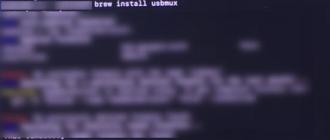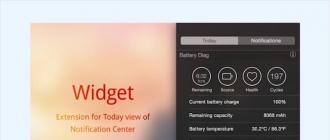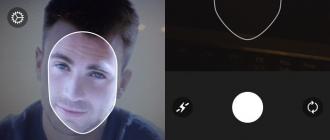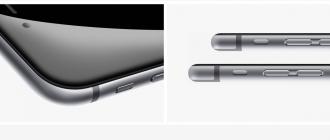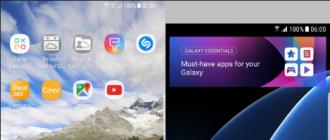The Dev-Team has released the official release of PwnageTool 4.01 for creating custom ipsw files for iOS 4.0. In other words, the start of the iOS 4 jailbreak for iPhone 3G, iPhone 3GS and iPod touch 2G. Custom firmware .ipsw files created with PwnageTool update iPhone to iOS 4 with jailbreak without updating the firmware. IPod touch 2G MC and iPod touch 3G are not yet supported.
A few important notes on the iOS 4 jailbreak from the Dev-Team:
Jailbreak iPhone 3GS
Currently PwnageTool only works on jailbroken devices with an old bootrom.
- If you have a jailbreak iPhone 3GS with an old BOOTROOM and have not used Spirit to jailbreak, then you can create an ipsw using PwnageTool 4.0 and install the jailbreak in recovery mode.
- If you have an iPhone 3GS with the new BOOTROM, you're out of luck. Jailbreak of your iPhone 3GS is not supported by PwnageTool 4.01.
Jailbreak iPhone 3G
- If you have an iPhone 3G with jailbreak 3.1.2 (but not using Spirit), then you can create an ipsw file using PwnageTool 4.01 and install the firmware in recovery mode or DFU.
- If you have new iPhone 3G, you can recover ipsw file from PwnageTool 4.0 in DFU mode.
- If you have an iPhone 3G with jailbreak 3.1.3, then an error may occur in recovery mode. If this happens, recover in DFU mode.
- Alternatively for PwnageTool for iPhone 3G you can use redsn0w (on Mac and Windows)
IMPORTANT! If you need to enter DFU mode, only use PwnageTool.
Jailbreak iPod touch 2G
- If you have an iPod touch 2G (not MC) with a jailbreak (not with Spirit), then you can use recovery mode.
- Alternatively to PwnageTool, you can use redsn0w for non-MC iPod touch 2G (Windows and Mac).
Jailbreak iPhone iOS 4 with PwnageTool 4.01
Step 1... Download and install the latest version.
Step 2... Launch iTunes and sync iPhone with your computer to back up all data, including settings, apps, music, contacts, and photos.
Step 3... and for your iPhone or iPod touch model. Transfer files to your desktop.
Step 4... Launch PwnageTool 4.01 and select your device (iPhone or iPod touch)
Step 5... PwnageTool 4.01 will automatically detect the required firmware for your device as shown in the screenshot:
Step 6... When asked about activating iPhone via iTunes, press YES only if you have an officially unlocked device! In this case, the utility will update the iPhone baseband to the latest version.
Step 7... Now PwnageTool 4.01 will create a custom .ipsw file for your jailbreak iPhone.
Optional: To restore the firmware, you need to switch to DFU mode. To do this, turn off the device (while holding the power button). Next, go to DFU according to the instructions in the program.
The screen will then notify you that you have entered DFU mode and successfully created the .ipsw file.
Step 8... After creating the .ipsw file with PwnageTool 4.01 (iOS 4 with jailbreak), you must restore iPhone to this firmware. To do this, click on the iPhone icon in iTunes. Now while holding “ALT” (or “Shift” on Windows) on the keyboard, click the “Restore” button in iTunes (not “Update” and not “Check for Updates”).
In the window that opens, select the created firmware on the desktop with the name of the form “iPhone1,2_4.0_8A293_Custom_Restore” and click OK.
Step 9... ITunes will do the rest automatically. Be patient. Wait while iTunes installs new iOS 4 with jailbreak for iPhone. After installation, the iPhone will automatically reboot. You now have an iPhone jailbroken to iOS 4.
Step 10... After you have done the jailbreak, you will need to restore all settings, applications, music, contacts and photos to the new version of iOS 4 firmware with jailbreak, as described in step 2.
1. Firmware iPhone 3G on iOS 4.
1.1. Download and install iTunes. Connect iPhone to computer with USB cable.
1.2. If your iPhone's firmware is lower than iOS 4 (iOS 3.0, 3.1.2, etc.), then you need to flash it to iOS 4.
How to find out the current firmware version:
- By phone: Settings -> General -> About device -> Version
- Using iTunes: see screenshot 1
1.3. Before flashing to iOS 4, you need to do data backup : contacts, SMS messages, photos, mail, notes, settings, game saves, etc. To do this, right-click on the device in iTunes on the left and select " Copy"It may take a few minutes for the copy to be created.
Screenshot 2

Screenshots 3 and 4


1.5. After flashing, activation via Apple server is required (Internet connection required). If you have an official phone (PCT), then just insert any SIM card and the phone will be activated. For locked phones (unofficial), you must first jailbreak (point 2) and then install Ultrasn0w from Cydia(add to Cydia repository repo666.ultrasn0w.com and run ultrasn0w 0.93).
Screenshot 5

- If you need Restore from backup" and press " Proceed"Data recovery will begin, it may take several minutes.
- If you Not needed contacts, SMS messages, photos, mail, notes, settings, game saves, etc., then select " Set up like a new iPhone" and press " Proceed".



2. Jailbreak iPhone 3G with iOS 4 using Redsn0w.
2.1. To jailbreak you need a program Redsn0w 0.9.5b5_5... It can be downloaded from the official Dev-Team website:2.2. Run Redsn0w 0.9.5b5_5.exe(right click on the file and "Run as administrator"). Click " Browse"and in the explorer window specify the firmware file iPhone1,2_4.0_8A293_Restore... The file will be scanned, after which the message " IPSW Successfully identified". Click" Next>". Next comes the preparation of the firmware for jailbreak, do not press anything, wait.
Screenshots 9, 10, 11 and 12




2.3. In the next window, you can additionally choose what you need:
- Install Cydia- install the Cydia online store;
- Verbose boot- running lines when loading;
- Custom boot logo- your logo when loading (instead of the white Apple logo);
- Custom recovery logo- your logo when restoring the firmware;
- Enable multitasking- enable multitasking;
- Enable homescreen wallpaper- enable desktop wallpaper (better not to include - not enough hardware resources) ;
- Enable battery percentage- battery charge in percent.
Screenshot 13

2.4. Make sure the phone is turned off (hold down the Power button on 5 seconds and drag the slider " Switch off"), and connected to the computer.
Screenshot 14

2.5.
Before you press " Next>"carefully study the screenshots. When the first line is active, hold the button Power 3 seconds. Second line - without releasing the button Power, hold down the button Home for 10 seconds. Third line - release the button Power but keep holding Home 30 seconds (until the white screen appears on the iPhone). The jailbreak process will begin. Don't press anything, wait. An inscription will appear Done!, press the button Finish... The process will still go on on the phone. After the end, the iPhone will reboot. That's it, you have an iPhone 3G with iOS 4 and jailbreak.
* If an error occurs while running RedSnow and the program quits, just repeat all points from 2.2 to 2.5.
Screenshots 15, 16 and 17


Hello. About a year ago, I came across a fully locked Iphone 3g with firmware 4.2.1, which only offered emergency calls.
That's what happened to him. It was not even possible to use it somehow only to chop nuts.
I bought it for a penny at an American auction for tests and new experiences. It was written for spare parts, but the phone turned on itself.
When I connected it to the computer, unfortunately, I saw that he did not see it (checked it on different versions of Windows) and threw this iphone into a dark place to gather dust. And now a year later I decided to disassemble it, blow it out, fix the trains.
And lo and behold - I connect it to the computer and it was determined by it. I was glad of this and immediately began to search for an iphone 3g unlock in the search engine.
In this article I will describe what difficulties I encountered, so that if you suddenly get this rarity, you can also cope with unlocking it. My task was to unlock it so that it could at least turn on to use it as an ipod for music and applications, but I completely unlocked it and now it's a good functional dialer.
Attention! This is not a manual for firmware and unlock. This is personal experience and a description of the problems I encountered. I advise you to use specialized resources if you don't understand anything.
All files and firmware can be found in the search engine (if there are requests, I will add)
So. We need
— Iphone 3g 1 piece
— Iphone cord 1 piece.
— program redsn0w_win_0.9.6b5(version not lower than this)
— Itunes- download on the official apple website.
— Firmware iPhone1,2_4.2.1_8C148_Restore.ipsw.
— Sanity (optional)
So. First of all, we transfer the iphone to the recovery mode. As I noticed there are several such modes, and if at one of the stages it is not so easy to enter, nothing will work.
When translating, the device must be connected to the computer.
We translate as follows.
— Turn off the smartphone.
— Clamp Home and the power button
- When we see the apple on the screen, release the power button but hold Home.
- When there is an itunes inscription and a lace is drawn, you can release the button.

ITunes will detect your phone in recovery mode. We must press the button Shift and press "Restore Iphone" and select the pre-downloaded firmware iPhone1,2_4.2.1_8C148_Restore.ipsw. We are waiting for it to be installed, it will take a few minutes. When everything is installed, the device will reboot.
Next, you have to work with the program Redsnow... Here, difficulties have already arisen (I spent several hours sorting out the errors in parts by looking at the forums)
Firstly: if you have Windows vista and higher press the right mouse button on the file Redsnow.exe and go to the program properties. Go to the compatibility tab, put a checkmark "Run in compatibility mode with:" and select Windows xp service pack 3 and click apply. 
After that, we launch the program with administrator rights. Push Browse and open the same firmware that was installed in itunes iPhone1,2_4.2.1_8C148_Restore.ipsw. and press Next.
A window for selecting settings will appear. First of all, we need a Jailbreak, put a tick on Install Cydia... If you have the same locked brick as mine that nothing can be done, put a tick on Install iPad Baseband to upgrade the modem to 0.6.15... If you have a working iphone and you only need to jailbreak or unlock it to use SIM cards of any operator, then you do not need to install the Ipad Baseband, after that you will not be able to use the official firmware.

Click next.
- Turn off the device. The cable must be connected.
- Get ready and click Next. Suggestions will be written to put the device into recovery mode. Follow as written:
- Hold for 3 seconds power a bull's-eye will appear.
- Without releasing it Press the Home button and hold for 10 seconds (the apple will disappear, the device seems to turn off, but that should not be alarmed).
- Release the power key but hold the Home key. When you see that the firmware has gone, you can release the home key. It remains to wait when everything is set - 5 minutes.
Do not try to enter the device into recovery mode in other ways, otherwise nothing will simply be installed, you need to do exactly as described
.The problems I was having.
If you have redsnow stuck on the "Waiting for reboot" or "uploading ramdisk" process.
Perhaps you entered the recovery mode incorrectly (it should be as described in redsnow and the article "I personally could not flash for a long time because I did not enter correctly.
- Also try to reconnect the cable to the device.
- Disable antiviruses and firewalls.
- Try changing the usb port.
- Try from another computer.
Do the following:
Reload the program. Open the task manager (Ctrl + Shift + Escape), select the processes tab, check the box "Show processes of all users", right-click on the redsnow.exe process and select set correspondence. There, check the box only on CPU 1.
And again, select the firmware and execute it as needed. If it does not help, try starting windows in safe mode or try on another computer.
I didn't have any other problems... After when Redsnow has done its job, the phone reboots and updates the system for a few minutes. And now we already have a half working Iphone 3. Go to Cydia, you will be prompted to install updates, make sure to do them.
Now we needed to unlock for any SIM card... This is done by installing a tweak Ultrasn0w.
The first way.
- Go to Cydia.
- Select sources - Edit - Add.
- And add the address of the repository ihacksrepo.com, but I already had it jammed in the default addresses.
- Install Ultrasnow from there.
Unfortunately, I couldn't install from there, I had to download ultrasnow packages to my computer and throw them from my computer through the ifunbox file manager.
The utility consists of two files
mobilesubstrate.deb and ultrasn0w_1.2.deb.
Go through the file manager along the path // private / var / root / Media / Cydia / AutoInstall
and drop the file there mobilesubstrate.deb then restart your smartphone.
Then you throw in the same place ultrasn0w_1.2.deb and reboot again. Now it remains to reboot again and any SIM card will work.
How to throw games and applications through a computer.
For such purposes, you need appsync into your smartphone. Go to cydia, add to sources apt.alien.com and there you download the appsync utility for your version of IOS.
So, after all this, I have a good dialer, although I think I will continue to experiment with it and check custom firmware for it.
This article is a detailed guide to jailbreak for iOS. Along with frequently asked questions about everything related to jailbreak, you will find links to detailed guides for all firmware versions of how to jailbreak your iPhone, iPad, iPod touch and Apple TV.
If you already know a lot about jailbreak and are only looking for how-to guides, just skip to the section on how to jailbreak: just search for the software version and type of device you have to get personalized instructions. If you are new to the jailbreak and want to know more, we suggest you spend a few minutes and familiarize yourself with all the nuances in more detail.
What's the freshest now?
The newest jailbreak utility supports firmware up to iOS 12.1.2. Although there are "crooked" versions for older firmwares, they have nothing to do with full-fledged tools.
Presently latest version that lends itself to jailbreak - iOS 12.1.2.
Latest iOS jailbreak utilities - un0ver and Chimera. Both support iOS 12.0-12.1.2. But we recommend unc0ver, because it uses Saurik's Cydia, not Sileo, for package management and system tweaking. But this may change in the future.
For device owners A12 or A12X, namely: iPhone XS, iPhone XS Max, iPhone XR, 11 ″ iPad Pro (2018) or 12.9 ″ iPad Pro (2018) 3rd generation, you must use Chimera as unc0ver does not yet support these new devices.
The latest version of tvOS to be jailbroken is tvOS 12.1.1.
What is jailbreak?
Jailbreak is the process by which Apple operating systems are modified to remove restrictions and give the user more control over the device. These changes allow programs to run without digital signatures, as well as read and write to the root file system, which is prohibited by default on Apple devices. Extended privileges allow you to customize and seamlessly install applications that are not available to users with standard devices. Jailbreaking is most popular and is associated with Apple's iOS mobile operating system, although it is also used on tvOS and watchOS.
Typically, jailbreak adds an unofficial app installer to your device, which allows you to download third-party apps, settings, and extensions not available in the App Store. These apps open up endless possibilities for doing things on your iOS device that an iOS device without jailbreak could never do. The most famous and largest of these app installers is Cydia.
Cydia has many subtle, non-standard settings that allow you to customize the look, behavior and capabilities of your device, bypass restrictions set by Apple and carriers, connect to other devices remotely, and generally bring your iOS device to life.
Jailbreak will allow you to use paid applications from the App Store for free!
The main advantages of jailbreak
The main reason why users are jailing is to install third-party apps and tweaks that Apple does not allow in the App Store due to its policy. There are hundreds of apps out there that don't meet Apple's guidelines or do what Apple doesn't allow on iOS devices. There are no tweaks in the App Store at all, as they are not apps. These are extensions, additions or modifications to already installed applications, as well as to the operating system itself.
For example, Apple does not allow customization of the general user interface of the device. Thanks to the jailbreak community, there are many tweaks that completely change the look of your iPhone, be it changing icons, hiding icon names, adding more than four apps to the dock, adding a dark mode, and many more.
If you value functionality over aesthetics, then Jail may suit you too. Functional tweaks are also popular that make subtle improvements to the way your iOS device works: better text cursor handling, complex gestures and button combinations, installing apps from unknown sources, wirelessly connecting to other devices via SSH, displaying information about Wi-Fi channel and signal strength. The list goes on and on. With Cydia, you can customize your device and make it unique.
Is Jailbreak Legal?
So let's clear up a common misconception: jailbreaking in the US and beyond is completely legal at the moment. Until 2010, jail was considered illegal by the US government due to copyright infringement. However, the jailbreak process is currently not widely considered and the issue of copyright is being dropped.
In other countries, jailbreak does not fall under the category of legal or illegal, provided that copyright is not infringed. In short, there really is nothing to worry about. Even if you don't live in the US, there is virtually no chance that Apple will come after you because of your device being jailbroken. There have never been any precedents, in any country.
Please note: jailbreak is not illegal.
However, any wrongdoing you commit on this device remains unlawful. If you use jailbreak to download illegal torrent movies, download paid apps for free, or commit other cybercrimes and copyright infringements, you are breaking the law. Therefore, use jailbreak only in order to customize the device as much as possible for yourself.
Will Jailbreak Void Your Device Warranty?
Yes and no. Yes because if you go to an Apple store with a broken device to get support, repair or service, you will be denied (assuming they notice). Apple does not allow jailing in its warranty agreement. It's illegal for Apple to prevent you from doing what you want with your device, but it's legal to refuse to provide any support if you've done something they don't like.
“Apple strongly recommends that you do not install and use any software for unauthorized modification of the iOS operating system. In addition, it is important to note that unauthorized modification of the iOS operating system is a violation of the terms of the license agreement. Therefore, Apple has the right to refuse service to all users of a jailbroken iPhone, iPad or iPod touch. "
However, there is also an answer No... If you need to take your device to an Apple store, simply restore it to factory settings beforehand. This will completely eliminate all traces of a tamper, and the device will be accepted by Apple under warranty. It is impossible to find out that the device has been jailbroken.
Can a device turn into a brick?
You may have heard some horror stories about people who tried to jailbreak their iPhone or iPad and ended up turning it into a useless brick. While this may have happened in the very early days of the iPhone, it is now so difficult that it is simply impossible for any average user.
The worst thing that can happen when you first try to jailbreak the device is its immunity, which is usually eliminated by hard reset. Even complete damage to the file system can be repaired with the iTunes repair function. The only danger after jailbreak is installing incompatible settings or downloading something insecure. Most versions of jailbreak include Safe Mode, which disables all your settings in case of incompatibility, so you can easily remove them and continue using the device.
At the end of the day, remember that you can always restore your iOS device to factory firmware, this will fix any non-hardware issue. But keep in mind that this will result in the loss of the jailbreak until it is released for an updated version of iOS.
Is jailbreak the same as unlock?
No, jail and unlock are two different things. Jailbreak removes restrictions in Apple software, and unlock removes restrictions imposed by your cellular operator. As noted earlier, jailbreaking an iPhone allows you to install third-party apps and modifications, while jailbreaking an iPhone allows you to use an iPhone with another cellular provider.
Will it be possible to use iTunes and App Store after jailbreak?
Yes, you can use iTunes and App Store after jailbreaking your device. Basically, nothing will change. The only slight inconvenience is that some App Store apps, such as banking apps, contain a jailbreak detection feature that prevents them from launching. This inconvenience can be circumvented with a tweak. The most noticeable change in your iOS device will be that after being jailbroken, you will have a new app called Cydia installed.
What is Cydia?
In short, Cydia is the App Store for jailbreak apps. As with the App Store, you can browse Cydia for new additions to your device, read about them, purchase or download them, then install and use them. Most of the apps and modifications in Cydia are free, but it's not uncommon for really worthwhile development to be offered for a few dollars.
Does a jailbreak prevent you from updating your iOS version?
If your iOS device is jailbroken and you decide to update it to the latest iOS version, you will lose your jailbreak. Since there is usually no jailbreak for the latest version of iOS, you will have to wait for a new tool to jailbreak a newer firmware. Here the choice is yours - to wait for a new jail or immediately switch to a new version of iOS, but without Cydia and the features that come with it. True jailbreakers update their iOS device's operating system only when a stable jailbreak tool comes out for it.
For every iOS update, Apple developers put jailbreak patches. Therefore, hackers need to start all over again and again look for methods to hack fresh iOS.
What are the types of jailbreak?
There are 4 types of jailbreak: tethered, semi-tethered, semi-untethered and untethered. The first two are not very common and will not be useful to the average user.
Almost all recent jailbreaks have been semi-untethered. This means that after each device restart, you need to re-launch the jailbreak application to reactivate the jailbreak and use Cydia's capabilities. Until you do this, your device will work in the usual way, as if there was no jail before.
Untethered versions of the jailbreak are now being released less and less because of the difficulties in their implementation. They do not have the same restrictions as the semi-detached ones. Untethered jailbreak does not disappear after device reboot.
Can I jailbreak apps from the App Store for free?
Yes, but we do not recommend installing pirated apps on your device. It's illegal, and besides, you steal money from hardworking developers. We do not approve of piracy, we do not help solve problems or provide support in matters related to piracy.
Is it easy to jailbreak?
Nowadays jailbreak is very easy to do. Typically, you need to download a dedicated jailbreak app and drop it onto your device using tools like Xcode or Cydia Impactor. Next, you need to launch one of these applications and just click the "Jailbreak" button. For earlier versions, the jailbreak program had to be launched on a computer and the device connected using a USB cable. But both methods are simple and do not require special knowledge and skills, only a clear execution of actions according to step-by-step instructions.
What is the best jailbreak tool?
In fact, there is no "best" jailbreak, as the tools usually only work with a certain set of firmwares prior to Apple's release of patches. For this reason, they are constantly updated and new ones are created. For example, you would use one tool for iOS 7.1.2 and another for iOS 11.3. The “best” tool, therefore, will be the one that cracks the firmware your devices are currently on. Sometimes there are several tools for the same firmware, or (for older firmware) Mac and Windows versions of the same jailbreak.
Is jailbreak paid?
No. Never pay anyone to jailbreak.
The hackers who develop the jailbreak do it for free. They sometimes accept voluntary donations, so if you appreciate the work that has been done so that you can enjoy the fresh jail, feel free to drop something on the developers. However, there is never a charge to access this tool. If you find a website posing as a new jailbreak and asking you to create an account or pay for access, that is a scam. Always download jailbreak tools directly from a real developer's site. A list of genuine sites can always be found on our portal. Read below.
How to jailbreak iPhone, iPad, iPod touch and Apple TV
Select the iOS version of your device to find the jailbreak tool and tutorial on how to use it.
iOS 12.1.3+
You're out of luck yet. There are currently no public exploits for iOS 12.1.3 and up, and all vulnerable firmwares are not digitally signed, which means you cannot downgrade them to this level. Block updates, stay at the lowest firmware level and wait for the next jailbreak.
iOS 12.0-12.1.2
- unc0ver: all devices, except A12 and A12X. Recommended for iPhone X and younger.
- Chimera: all devices including A12 and A12X. Recommended for iPhone XS, iPhone XS Max, iPhone XR, 11 ″ iPad Pro (2018), and 12.9 ″ iPad Pro 3rd generation (2018).
iOS 11.0-11.4.1
- unc0ver: all devices. Recommended.
- Electra1141: all devices.
iOS 10.0-10.3.3
- TotallyNotSpyware: All 64-bit devices. This is a web page that includes both Meridian and doubleh3lix jailbreaks. A jailbreak for your device will be automatically selected and launched. RECOMMENDED.
- doubleh3lix: all 64-bit devices, except iPhone 7 and iPhone 7 Plus.
- Meridian: all 64-bit devices, including iPhone 7 and iPhone 7 Plus.
- h3lix: All 32-bit devices.
tvOS
- Apple TV 3: there is currently no jailbreak for any firmware, however
Surely, many have not yet had time to download the one that allows you to jailbreak on all iOS devices with 4.2GM firmware on board. As it turned out, you were not in vain: literally the next day, a new beta version of the program appeared on the Dev-Team website. It allows you to jailbreak the already released iOS 4.2.1 (iPhone / iPod) and iOS 4.2 (iPad). But even here it was not without a catch: despite the speed of updating the utility, it only makes a "tethered" jailbreak for iPhone 4, iPad, iTouch 4G, 3G + iTouch 2G (MC model), that is, after your device is discharged or you turn it off yourself, the jailbreak will disappear and you will have to repeat the procedure again. Other devices (iTouch 2G not MC, iPhone 3GS with old BootRoam and iPhone 3G) are supported without tied jailbreak. Moreover, Redsn0w does only jailbreak, how long we will have to wait for unlock, is not yet known. Therefore, I do not advise owners of "gray" phones to update to iOS 4.2.1, let alone a jailbreak.
You will need:
1)
Redsn0w 0.9.6b4:
Windows- Mirror 1, Mirror 2
OS X- Mirror 1, Mirror 2
2)
Original firmware 4.2.1:
iPad 1G (4.2.1)- 551 Mb
iPod Touch 2G (4.2.1)- 347 Mb
iPod Touch 3G (4.2.1)- 389 Mb
iPod Touch 4G (4.2.1)- 609 Mb
iPhone 3G (4.2.1)- 323 Mb
iPhone 3GS (4.2.1)- 401 Mb
iPhone 4 (4.2.1)
- 624 Mb
First thing you need to do is select the firmware. If you have an iPod Touch 2G, you will be asked for the first two letters in the serial number (you can view it along this path Settings-General-About device-Model). The point is that MC models do not support custom logos. Also, the Jailbreak will be tied.

Then, adjust the options for yourself, ticking the necessary boxes:

The next step is to put the device in DFU mode. First, connect the device via a USB cable to the computer, and only then turn it off. It is important. For those who do not know English:
1) Press and hold the Hold button (top) for 3 seconds
2) Without releasing Hold, hold down the Home button (round, horizontal plane) for 10 seconds
3) Release Hold and continue to hold Home for 15 seconds
Follow the timer through the utility.

If the above operation is successful, you will see Waiting for reboot:

System files are downloaded to your device, and the first stage of the jailbreak has already been completed. The second step is to fix the sidia. In the screenshot, you can see that something is wrong with it:

For owners of older devices (not tied to jailbreak), the hemorrhoids almost end there: it remains to reboot and wait until the device is "laid". Everyone has different bugs, but the most popular ones were: stopping the loading of system files, after entering the DFU mode, an apple popped up (as when loading) while the player was running, it also blinked and, of course, it turned out iBrick. Do not pay attention to the white Cydia icon, after a reboot and after the device "slows down" everything goes away. On my iPod Touch 2G, the glitches looked like this:

The apple also periodically blinked 🙂
For owners of other devices (tethered), you need to suffer a little more: do the same as in the first stage, before choosing the jailbreak parameters. Now you only need to select one option, as in the screenshot:

Well, that's the whole Jailbreak :).