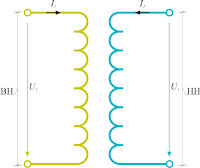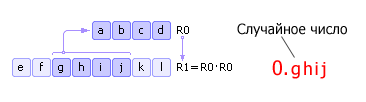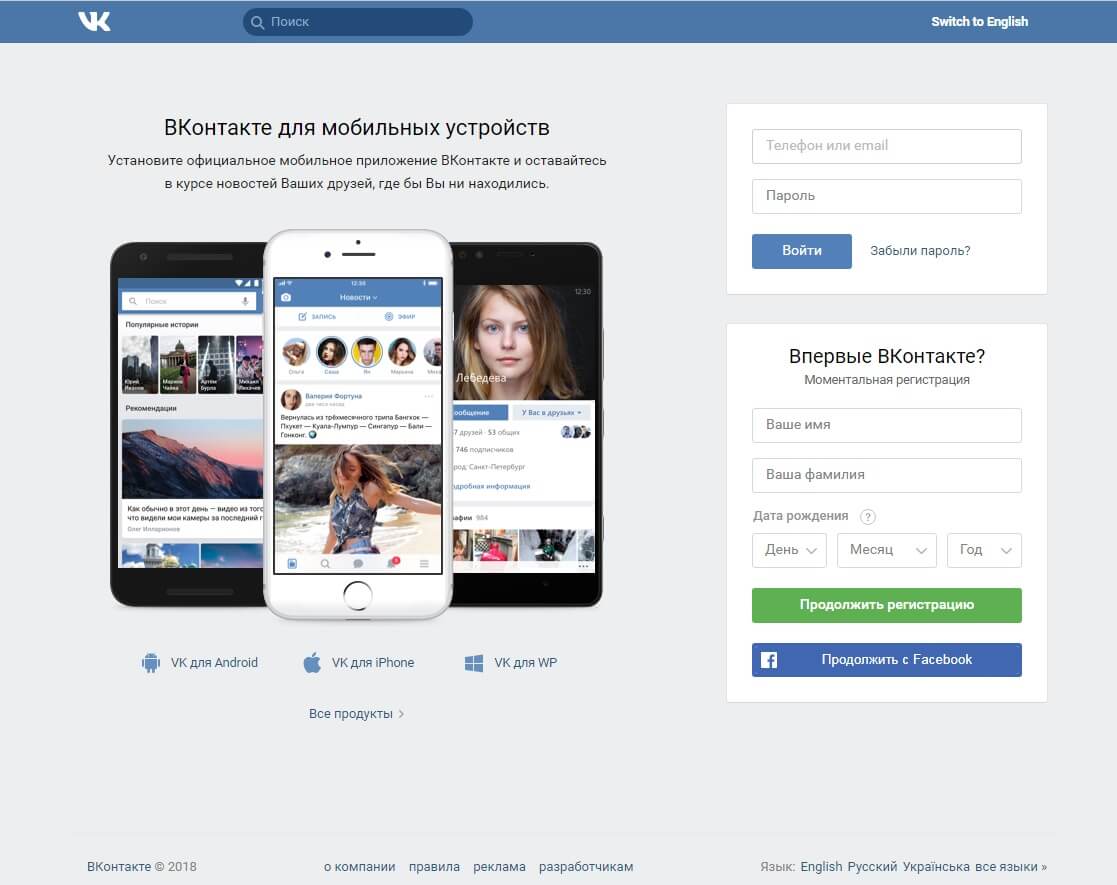Does your computer or laptop slow down? Slowly works, thinks for a long time, constantly glitches and freezes? Yes, there is little to enjoy. But it can be fixed. Why did the computer start to slow down? There may be any reasons here. And guessing them at random will not work.
To understand why the computer is slowing down and how to fix this problem, you need to check all possible options using the exception method - one after another. To facilitate this task, the following is a list of the main reasons why a computer or laptop is slowing down and how it can be accelerated.
The first and most common reason why a computer or laptop is very slow is that you have too little RAM installed. The problem here is that the programs are constantly updated and every year they “eat” more and more resources.
If earlier Windows XP and Opera 12 required conditionally 200 MB of RAM, now for Windows 10 and Google Chrome latest version you need about 2 GB of RAM. And this is exactly half (4 GB is installed on many laptops). Add here Photoshop, Word text editor, music player - you will immediately understand why a laptop or computer slows down, freezes and slows down.
To understand whether the reason is really in RAM or not, start the task manager by pressing Ctrl + Shift + Del. Then open the “Performance” tab and see how much RAM is used at the moment when the PC is very slow.
The screenshot above shows that Windows 7 "eats" 2.2 GB of RAM. But 8 GB is installed here, so there are no problems in this particular case.
What to do if the computer is very stupid due to RAM? There are several options:

Weak processor
Another reason why a laptop or computer hangs and slows down is the processor is too weak. In fact, this problem closely intersects with the previous one. If you enable several programs at the same time, the processor may not cope with such a load.
To verify this, start the task manager and open the Performance tab. Here you can see the percentage of processor utilization.

If it is too tall, you have two options. The first is to buy a new processor. And the second is to try to reduce the number of simultaneously included programs to a minimum.
Viruses and malware
If the computer or laptop began to slow down for no reason, it is likely that you caught a virus. Unfortunately, catching an infection on the Internet today is easy. But finding it and deleting it is already a problem.
There are a lot of viruses today. There are miners that load Windows 100%, as a result of which a PC or laptop is very slow. So much so that it is impossible to work at all - the mouse reacts to pressing after 30-60 seconds.
To check whether a laptop or computer really became stupid due to viruses, you need to check it with antivirus and malware removal utility.
Computer slows down due to hard drive
If the PC or laptop is slow and dull, although it used to be normal, then there may be a problem with the hard drive.
There may be several reasons for this:

Component overheating
Another popular reason why the computer is shutting down is overheating of components. This is especially true for laptops. If the laptop began to slow down after a certain time (and immediately turned on normally when turned on), then the problem is probably overheating.

This should be constantly monitored, because due to the high temperature there are not only brakes - sooner or later something can burn out or fail.
Low paging file size
This problem is directly related to the lack of RAM. After all, the swap file is a virtual memory that is activated if the standard one is not enough. Especially this problem is often observed among gamers.
Due to insufficient paging file, the computer starts to lag. And not immediately, but after a while. As a result, even on a powerful computer lags CS Go, Warface, Tanks and other not very demanding games.

This, of course, is not the only reason why this problem may occur, but it's still worth a try. The benefit of fixing this problem is not difficult.
Too many junk files
Another reason the computer began to dull is right on the surface. The problem here is a lot of “garbage”: temporary files, old registry entries, accumulated cache in the browser, etc.
Fixing this is very simple:
- uninstall programs that you have not been using for a long time;
- tidy up the desktop (delete everything that is not needed);
- empty the basket (it also takes up space);
- delete the browser cache.
- clean the registry and temporary files.

Many programs at startup
If the computer slows down at startup, then the reason is obvious - you have added too many programs at startup. After all, they all need time to boot. In the meantime, they turn on, it may take 5 minutes. It is because of this that the computer takes a long time to load and slow down.

In the future, they too may bother you. You will launch a browser or a toy, and all programs from startup will remain on! Do not be surprised that in this situation even games or programs slow down on a productive computer.
In general, if your laptop is very dull, clean the startup. This will help speed up Windows and get rid of the brakes.
Computer slows down due to browser
It often happens that the browser slows down the computer. Yes, he eats a lot. And if only 2 or 4 GB of RAM is installed, this is a problem. Here, even one browser is able to fully load your PC.
Also, the computer may fail due to the fact that you have:
- an old version of the browser is installed;
- too many tabs open
- launched video in Full HD quality.
There are several ways to fix this problem:
- Install the latest browser.
- Try to close all unnecessary tabs - this will reduce the load.
- Check your browser for viruses and remove them (if any).
Driver issues
Another reason why the computer is very stupid is problems with the drivers. What to do in this case?
First, check if you installed the driver at all. To do this, go to Start - Control Panel - Device Manager and see if there are yellow exclamation points there. Their presence indicates problems with the drivers and the need to reinstall them.

Too much dust
How long have you been dusting a system unit or laptop? But from this he can bask. Dust disrupts the normal circulation of air, and then you puzzle over why the laptop is very slow and what to do.

This procedure must be performed at least once a year. And if you do not know how - contact a service center, this service is not so expensive.
Lag games on the computer
There can be many reasons. After all, in addition to standard Windows optimization, it is necessary that you have a powerful laptop that meets the recommended system requirements. But if you have Dota 2, Warface or CS Go, then this is a problem. It can be fixed by changing the settings in the game, the parameters of the video card, etc.
Visual effects
If you have an old laptop or PC, then it can slow down due to visual effects or a large number of gadgets. What do you need more: a beautiful desktop or the ability to work normally at a computer? In the latter case, you can install a simpler theme by disabling unnecessary effects.
Instead of conclusions
Now you know why the laptop slows down and how to speed up its work. These tips are universal and suitable for all PCs and laptops running on Windows. Therefore, if the computer or laptop is dumb and slow, try to speed up its work as described above.
When the phone or tablet starts to slow down, applications start up more slowly, delays appear when turning the screens or when switching between items in the menu, it starts to annoy and even annoy. And if this happens at a time when you need everything at once, then you want to break the phone against the wall.
Performance degradation is a problem that we face not only on phones. Personal computers and laptops begin to brake after prolonged use, this is normal. The good news is that the speed of Android can be restored.
Remember the moment when you just bought your Android-smartphone. He also slowed down and buggy when performing simple actions? If not, then we will try to return the former performance to your phone or tablet.
We clean Android from unnecessary applications
So, the first step you need to take is to review all your applications. Each installed application occupies a place in the system and therefore adversely affects its performance. Feel free to delete application if you do not remember the last time you used it! After all, reinstalling the application, if necessary, will take only a few minutes, and removing unnecessary applications will speed up the Android device and possibly save your nervous system 🙂
We clean the smartphone or tablet from garbage
The second step to cleaning the Android smartphone or tablet will be to clean the device from garbage.
Photo and video
Go to the gallery and view media files, delete unnecessary photos and video files. In the gallery, before deleting, you can review all the files so that you don’t accidentally delete what is really needed.
Downloads
Go into the downloads, usually a whole bunch of unnecessary garbage is also collected there because of which Android slows down. Browse the files in the downloads and delete what you do not need.
Cache
Go to settings and select the "memory" section. Here we are interested in the item "Cache" or "cached data". Cache is information pre-loaded into the device’s memory of different applications - for example, gallery thumbnails, screensavers, application media files. This large amount of data can also slow down the device. Therefore, we boldly click on this line and confirm that the cache is cleared.
In the "Memory" section there is also the item "Other" or "Miscellaneous", you should be careful when cleaning it, you can go into it, but if you are not sure whether to delete any of its items, then it is better to leave it as it is.
We clean the memory card of the Android device
Go ahead - a memory card. A lot of unnecessary files are also collected on the memory card with prolonged use. The system needs more time to scan them, which slows down your Android phone or tablet. 
Cleaning the memory card is best done with a backup of the data. To do this, if the computer or laptop has a card reader, then turn off the Android device, then remove the memory card and insert it into the computer. We create a folder on the computer’s disk and copy the entire contents of the microSD card of our Android device into it. After copying, check whether everything was really copied, this can be done by comparing the size of the information on the SD card with the folder that contains the copy.
Next, insert the memory card into the Android device and turn it on. The following steps will result to completely delete all data from the memory card. We go to the settings, the memory item, look for the line “Clear memory card” or “Clear SD card” and start cleaning.


What is Hard Reset?
None of the above helped? Well, there is still the most radical, but at the same time the most effective tool. You could hear its names such as Wipe (hard wipe) hard reset (full reset Android, general reset Android, reset to factory defaults Android. All these names reflect the essence of this decision - a complete reset of the settings and the return of Android to the state when the phone was turned on for the first time. All data that was on the Android phone or tablet will be permanently destroyed!
How to make a hard reset (read carefully)
As a result of the Android hard reset, all photos, videos, applications, accounts, contacts will be deleted, therefore before executing it, make a copy of the necessary data!
So, if Android still got out so that a complete reset is the only way out, then we do the following: Go to the settings, in the restore and reset item, select “general reset” or “factory settings”, scroll down the screen, tick “ Clear internal storage ”and press the button“ Reset phone settings ”.



Is it worth changing the phone
If, even after a full reset, the Android phone slows down, then maybe it just became outdated and does not meet your requirements, it's time to change it! 🙂
There are special applications for evaluating phone performance, for example. Install and run this application and test your Android device, if in the test your faithful friend scores less than 6000-7000 points, then you should seriously think about a new device. 
When choosing a new device, it is desirable that he score at least 15,000-20000 points in Antutu, this is a necessary minimum for comfortable work and the launch of most games. But this is a completely different story.
I hope these tips will help speed up your Android and save the nervous system to readers чит
P.S. By the way, while writing this post, the Acer Extenza 5235 laptop almost suffered from tomoses because of tomoses 👿
Many users from time to time are faced with the fact that some kind of game suddenly begins to slow down, the movements of the characters are not so smooth, sometimes the brakes are such that it is generally impossible to play. Unpleasant situation. Consider why this all can be:
1. The laptop is too weak for the normal operation of a game on the selected settings. A feature of this kind of slowdowns is that they are constant, they appear almost immediately after the start of the game. They can also appear during the game during complex dynamic scenes that require more computing resources.
To get rid of this kind of slowdowns, you will have to either lower the quality settings, turn off smoothing, which is quite gluttonous in relation to resources, lower the resolution, or update the laptop, put a more powerful processor, more memory and, if possible, change the video card. More update issues are discussed in this thread:.
2. Failures in the drivers. This primarily refers to cases where drivers are not installed correctly. This applies primarily to drivers on the video. They are discussed here:. Also to this item can be attributed cases when switching the video cards does not work properly. It is discussed separately here:. The brakes are due to the fact that the system does not use the most efficient driver for video or uses an integrated video card instead of a discrete one (applies to laptops, where there are two of them). As a result, the laptop starts to slow down from the very beginning of the game. This combines this item with the previous one.
Errors in drivers can lead to another problem: it starts to slow down sound and video. This is because the delay in calling procedures is increasing. You can check this version according to the guide: Solving problems with slowing down audio and video.
3. Failures in the work of energy saving the hard drive. It would seem, what does the hard drive have to the brakes in games. It turns out it has. Most of the games in the process of reading some data. Some read them constantly in small pieces, some load less often, but more blocks. And here the fun begins. Some hard drives after a certain period of inactivity go into economy mode, lower the speed of the plates or completely shut off. As a result, it turns out that if the game suddenly needed to read the next batch of data, then it is forced to wait until the hard drive turns on. As a result, the user observes the slowdowns in games with an interval of a couple of minutes. It looks like this: the game works fine, then for 1-3 seconds everything starts to slow down abruptly, and then it works fine further.
Fortunately, dealing with this is easy. It is necessary to disable the power saving of the hard drive using utilities like quietHDD. Need to raise the value of the parameter APM up to 254. How can this be done approximately here: Reducing the noise level from the laptop (here the AAM parameter changes, with APM everything is the same).
4. Reset processor and video card frequencies. This is the most common problem that can slow down games and applications. It also manifests itself in a different way. The user started the game, everything is fine, the game runs smoothly, and then after a while the game starts to slow down quite a bit. That is, the braking does not occur immediately, but after a while. Most often, a frequency reset occurs due to overheating. The throttling mechanism is activated, which forcibly lowers the frequency in order to avoid chip failure.
The second and third cases are quite easy to verify, but with a frequency reset it is more difficult. It is not always clear that the game slows down due to the fact that the laptop is weak and can not cope with a complex scene, or the laptop resets frequencies due to overheating or an error in the BIOS, for example. This is where we will dwell in more detail in this guide.
Monitoring the temperatures of the frequencies of the video card and processor under load
Despite the apparent simplicity, this is a rather difficult task. The difficulty here is that the frequencies and temperatures of the video card and processor, depending on the current load, can change quite quickly (the processor temperature rises at a speed of 10-20 degrees in a few seconds when a large computational load appears, it drops a little slower). As a result, when the user slows down the game and starts the monitoring program, it doesn’t work in this case.
You can do more wisely: run a program that captures maximum temperatures before starting the game itself. Yes, this way you can get a more correct picture of heating, but the question of frequencies remains open. The fact is that the temperature at which trotting is turned on and the frequency is reset is different for each chip.
For diagnostics, we will need a set of programs that can plot the temperature and frequency, and also can correctly determine when the trotting mechanism is triggered. You can download this set of programs at the links: and.
So. First of all, we launch AIDA64 from the archive using the links above. The main objective of this program is to provide data about the system, but the main interest for us is the system stability testing module with convenient monitoring. Run it through the menu Service:
We also need the CPUID utility, which, in addition to general information about the processor, displays its frequency. The utility is launched through the same menu:
Let's get acquainted in more detail with the system stability testing module:

It allows you to build a graph of temperatures, and also shows the processor load and throttling. This is what we need.
On a separate tab, you can see information about temperatures. We are interested in a column with maximum temperatures:

Besides AIDA64 we need to install and run the utility MSI Afterburner. You will also find it in the archive at the links above. The main function of this program is to overclock the video card (more details here: Overclocking the laptop video card), but at the moment we are more interested in the monitoring module. He is able to track the temperatures and frequencies of various elements of the video card and display them in a graph.
So. Monitoring module AIDA64 running monitoring MSI Afterburner also. Now you need to load the processor and the video card with something. It could be your favorite game, utilities Prime95 and Furmark, but you can use this function in AIDA64.
For simplicity, I used the last option. Utility AIDA64 It is capable of generating a rather substantial load on both the processor and the video card with memory. The load roughly corresponds to a rather complex game. If you want to load the system even harder - run simultaneously Prime95 and Furmark.
We have placed the monitoring windows we need and run the testing:

The graphs in MSI Afterburner and AIDA64 show how the frequencies of the processor and memory have risen. Other graphs show how their temperature begins to rise. It can be viewed on the corresponding tab:

And some time after the start of testing, you can observe the trotting of the processor and the video card:

Pay attention to the processor load schedule, it turned red and the corresponding message about trotting appeared. If all is well, then it looks something like this:

Let us analyze the data obtained. Within minutes after the start of the test AIDA64 gave a message about trotting the processor, and MSI Afterburner showed a decrease in video card frequencies under load. Given the temperature, the conclusion is obvious overheating. If instead AIDA64 run the game, then pretty strong brakes will be observed there, and the graphs will show frequency drops and throttling.
To solve the problem of overheating, you can use the manuals:, and Cooling the laptop.
You can also ask for help in this forum topic:.
Consider another option. If you loaded the laptop with AIDA64 or a bunch Prime95 and Furmark, the frequencies were not reset, there was no throttling, but in the games brakes were still observed. In this case, it is most reasonable to start monitoring first. AIDA64 and MSI Afterburner, then start the game, play until the brakes appear, minimize the game and re-analyze the graphs. If the frequencies there were not reset and trotting did not turn on, then the reason for the brakes in the game should be sought elsewhere.
If the drivers are installed normally and when you turn on the game, the desired video card starts, but the game still slows down, then most likely your laptop is too weak for the normal operation of that game on the settings you selected.
That's all, thanks for your attention.
All questions that are related to slowing down games and other applications, please ask in this forum thread:.
Hello dear gamer.
In this article, I will give you some useful tips on how to get rid of lags, brakes, falling fps and freezes in computer games.
We all love to play our favorite computer games.
Spend an hour of another free time for passing a new level, quest, or something else there. But for no reason suddenly the games started to lag, slow down, freeze, fps fell sharply, and in the place of a beautiful passage we get a headache and games for girls.
What to do in this case?
There may be many reasons for these lags, hangs and brakes in games, but do not despair, we will discuss the most effective ways to eliminate them.
So how do you fix lags, brakes, falling fps and freezes in games? Here is a short list of tips to help solve these problems:
1) No matter how trite it may sound, but first you need to lower the graphics settings in the game itself.
Perhaps your video card is simply too weak to pull high performance in games.
2) Also, lags, brakes and freezes of games can be caused by overheating of the video card and processor (this usually happens as a result of heavy dusting of the system unit).
In this case, to eliminate all problems, it is enough to simply clean the system unit from dust.
3) Defragmenting the disk on which the game is installed can also improve the work and productivity of games.
4) You can try using programs to speed up games.
There are many programs to speed up games, such as Game Booster, Game Gain, Toolwiz Care, and more.
5) You can also clean the computer from unnecessary files, for this we open the start / all programs / standard / utility / disk cleaning.
Disk cleanup does little to increase game performance, but also frees up some disk space.
6) Scan your computer for malicious programs, they can be the cause of deterioration in game performance.
7) If you carried out all the actions described above, and the games still lag (or Fps temporarily crashes, and then increases), then it is possible that you need to replace the thermal paste (this method is attention only for computers in operation for more than six months).
To replace the thermal paste, it is better to consult a specialist, this operation is not complicated, so he will not take a lot of money from you.
That’s all, for now all my dear friends, until the new educational meetings with you ...
Do you slow down games on a laptop or computer? No one is safe from this. Especially today, when it is fashionable to produce raw and non-optimized products. However, there are still ways with which you can speed up the game on a PC or laptop. There is no guarantee that this will help. But if the game slows down, and you don’t know what to do, then it's worth a try.
The tips are universal and suitable for all computers and laptops. The OS version does not play a role either - you can try to optimize the game on Windows 7, 8 or 10.
I note right away that there is no mention of overclocking a processor or video card here. Just like buying new components. The first method is very dangerous (especially for beginners), and the second - you have to fork out.
To begin with, it’s worth telling a little about why games on a PC or laptop slow down. There are many reasons, but nevertheless several main ones can be distinguished.
The first reason is a laptop. It is not intended for games, and you should have known this when you bought it. Laptops are much weaker in performance than computers, so games are constantly slowing them down. Plus they quickly get warm. As a result, the game starts to slow down after a while. It may be 10 minutes or an hour depending on your model.
Another reason why the game works fine, and then slows down - there is not enough random access memory (RAM). At first it is enough, but after a while the load increases, and glitches, lags, brakes begin. This clearly indicates either overheating or a lack of RAM.
Still often slow down the game after. As a rule, because you forgot to install the driver on the video card. But sometimes the problem lies in the crooked build of Windows or the presence of viruses. After all, in fact, after reinstalling the OS, your PC should fly, not be buggy.
Sometimes games slow down after updating drivers on the video card. It happens that developers release a curved version that does not work correctly. You just have to either wait for the new one or restore the previous version.
If games that previously went fine slow down, then the problem here is most likely in clutter. Here you need to optimize your computer or laptop, clean it from garbage - in a word, this can be fixed.
And finally, the last reason why games on Windows 7, 8, or 10 slow down is because of the developers. Today it has become fashionable to produce a raw product, and then “patch” it with patches. Remember the latest toys: Mafia 3, Resident Evil 7, No Man Sky, Deus Ex Mankind Divided, etc. In the first days after the release, it is simply impossible to play them. Even on powerful PCs or laptops. And no optimization here will help, because the problem is in the toy itself.
But in other cases, you can try to optimize your PC to speed up games on Windows 7, 8 or 10. And below are 11 simple tips on how to do this.
Check system requirements and configure game settings
Before buying and installing a toy, read its system requirements. If you have a powerful computer - great, you can skip this point. But if the laptop is suitable only for the minimum requirements, then it is foolish to expect that the toy will go at high settings.
If you want to play, you need to set the minimum parameters. Turn off the lighting, blur and other "useless" chips. They load the laptop heavily and the FPS drops below 30 frames per second. You may even have to lower the resolution - for example, put not the native 1366x768, but 1280x720 pixels. Yes, the graphics will get worse, but the toy will stop braking.
You should understand that if a PC or laptop is too weak and fits only the minimum requirements, then optimizing Windows for games will not help much. After all, no program can replace a new video card or processor.
Graphics Card Driver Update
Another way to speed up the game on a laptop is to install the latest driver for the video card.
Therefore, if you have not updated the driver for a long time, now is the time to fix it.
Configuring an Nvidia or AMD Graphics Card
After updating the driver, you can configure the video card. Sometimes this helps speed up your computer for games.
We all remember how quickly and clearly performs the operations just bought a computer or after reinstalling the operating system. But now time passes and the same computer almost infuriates us, the execution of commands takes place so slowly, and even the computer completely freezes, what do you think, it's time to call the wizard.
Do not rush, probably these problems are caused not by the hardware of the computer (although this is possible, the reasons are: the hard drive is full, there is not enough RAM, the processor is overheating), but by garbage in the operating system and registry. The computer has tools for diagnosing and operating system debugging.
Cleaning off
garbage
Click on the “Start” button and go< все программы>
standard\u003e service\u003e disk cleanup (photo), in the window that opens, click "OK."

At the end of the analysis, it will be offered to clean the folders

selection of folders for cleaning
Click OK
Defragmentation
Perform the previous procedure< все программы> standard\u003e service\u003e Defragment

Disk Defragmentation Analysis
Defragmenting disks, although you can get by with the one on which the operating system is installed (usually it comes first).
Go to the "Start" button, click "Run", in the window that opens, enter the msconfig command and click "OK." In the window that opens, go to the "Startup" tab. We remove all the checkmarks from unnecessary programs here, be sure to leave "ctfmon" and of course your antivirus. Then click “Apply”, then “OK” and “Reboot”. After restarting the computer, check the box so that you are not reminded of your changes.
The operations performed will slightly improve the condition of the PC, but not by much. For significant improvement, you need to use specialized programs such as WiseCare365, Cclenar 301 or others. I use the assembly "Total Commander 7.04a", it has built-in free versions of Wise Disk Cleaner, Wise Registry Cleaner and startup management.

Toolbar Total Commander-7.04a.
A simple and intuitive program interface is not difficult to figure out.
I want to warn against using the programs too often for cleaning, the fact is that when the program is installed, temporary files are created to help them in their work, not only unnecessary files are deleted, but also some necessary ones, which can lead to the opposite effect.
As for the problems with the hardware, after cleaning the computer it is possible to free up significant space on the disks and RAM and you can wait for them to be replaced.
CPU overheating
The Everest program can help to find out if the processor temperature is above 50 degrees, then it’s worth considering. Here it is necessary to replace the thermal grease and clean the radiator; you cannot do without special skills and knowledge.
Viruses
.
Viruses also slow down the computer quite a lot. Scan the system, if necessary, download the free Dr.Web CureIt utility on drweb.com and scan the computer.
Power Supply
Another possible reason for this computer behavior is a power supply failure. Perhaps because of the subsided voltages 3.3v, 5v, 12. Here is infa.
One of the most relevant and probably eternal problems for all PC users - why does the computer slow down? After all, when you bought your brand new computer, it did not even show signs of a brake. There are so many reasons that cause your computer to freeze, that's what I’ll write about today. And also, I will write methods to deal with the most common problems.
In fact, the reasons why your computer can slow down even more, if such a need arises, I will write the second part of the article. And now we will examine in more detail each of these points.
Computer slows down due to viruses
- Problem This is one of the main reasons why your computer starts to work noticeably slower. You may not even think about the existence of viruses in your computer until you see the first prerequisites for their existence. such prerequisites may be:
- Computer freezes
- Files or folders are not deleted
- Error messages appeared
- While the browser is running, an intrusive ad appears
- Computer startup time has slowed significantly
- Individual programs do not start and folders do not open
- Task manager does not open (ctrl + alt + del does not work)
- CPU utilization up to 100% with closed applications
At the very first symptoms of a computer infection, you should perform a series of actions to protect yourself from viruses:
- Solution If you suspect that your computer is infected with viruses, you should follow these steps:
scan it for viruses with a scanner, for example, and do not forget what you need to use. After checking with a scanner, it will show if there is malware and scanners on your computer, if any, we’ll cure / delete it, then install a stationary version of the antivirus. I can advise a pretty good and free antivirus.
Enable the firewall (firewall) built into the operating system and configure it to work only with certain programs that use Internet access. A bunch of antivirus and firewall will be a pretty strong defense against most threats.
Another very important tip! Most viruses and trojans can be picked up on porn sites. So, if for some reason you visit such sites, be careful not to click on all the windows that will appear. For example, a proposal to update a flash player is likely to provoke the installation of a malicious program.
System disk full

- Problem A very common situation is when the system drive of your computer is full (drive C: \\), and when you try to access the desired entry, the system waits for the free memory on the hard drive.
The problem is relevant in those computers in which the system disk and the data disk are separated (on disk C and D, for example). In my own experience, I often came across a situation where too little hard drive memory was allocated for the system disk and as it filled up (installing updates, installing programs, temporary files), the space on drive C tended to zero.
- Solution To solve the problem with the volume of the system disk, you must perform the following steps:
- Clear disk from temporary files. The program copes well with this task.
- Delete programs that you do not use
- Clear the desktop (many do not suspect that the desktop stores information on drive C)
- Empty the basket (faced with a situation when the size of the basket reached 10 GB. With the size of the C drive - 50 GB.)
Computer slows down due to overheating

- Problem Unfortunately, a very frequent and very dangerous problem for your computer. The temperature state of the components must be monitored! Especially if your computer is a repository of very important information. I think you will not be happy if your computer crashes due to overheating and as a result of failure you lose all the information from your PC.
How to determine if a computer is slowing down due to overheating? Very simple! If when you turn on the computer everything is fine and it loads up quickly, and when you start programs or games, the computer starts to slow down and reboot, then in 95% of cases, the problem is with overheating
- Solution It is necessary to pay attention to the temperature of the processor, chipset, video card and hard drive. You can monitor the temperature of components using special programs (for example, Aida or Everest).
Periodically clean the system unit from dust. Yes, yes, it needs to be cleaned! In my memory, there were such instances in which it was not that the motherboard color was not visible, even the processor heatsink was not visible due to the dense “crust” of dust. Dust provokes the failure of coolers (fans), in connection with which heat exchange is disturbed and the temperature rises.
Periodically, you need to check the condition of the thermal paste between the active elements and their radiators. I advise you to do this once every 2-3 years. But, if the sensors show that the temperature of your elements (processor, chipset, video card) is normal, then everything is in order with heat transfer and therefore, it is not necessary to change the thermal paste.
Computer slows down due to hard disk problems

- The problem Few people know that hard drives tend to run out of resources. This is not about the size of the disk (I wrote about this above), but about its life cycle, which unfortunately is not as large as we would like.
The speed of the operating system and programs is 70% dependent on the quality of the hard drive. I myself did not understand how a computer with 4 GB can slow down. RAM, 2x 3.2 GHz nuclear processor., good graphics card? And during operation, significant slowdowns are noticeable. Only when replacing the hard drive was a significant increase in speed observed.
The thing is that a hard disk consists of many layers of mirrored disks, all of these disks are divided into sectors. If, when accessing a specific sector, the hard disk controller does not receive a response, it marks this sector as “bad”. The more bad sectors - the closer the end of your hard drive.
- Solution Unfortunately, nothing lasts forever! But life can be prolonged! So with hard drives. If you follow the rules described below, you can significantly extend the life of the hard drive, and therefore the computer.
- Periodically defragment your disks (at least once a month)
- If you suspect that the hard drive is working, take a set of measures to check and restore the hard drive (there are good tools on)
- Eliminate any physical impact on the hard drive. Do not hit the system unit, do not knock on the table if the system unit or laptop is on it
- When cleaning the system unit from dust, thoroughly clean the hard drive, as it tends to heat up
Small amount of RAM

- Problem One of the most common reasons why a computer is very slow is a small amount of RAM. Progress does not stand still and with the new software comes a new hardware that ensures the comfortable operation of these programs.
You can see the load of RAM in the task manager (ctrl + alt + del), in the “Performance” and “Processes” tabs
However, not everyone can afford to upgrade the hardware, and in particular the RAM. Indeed, in order to find memory for an old computer (DDR), you have to sweat. And the price for the slats of the old memory is much more expensive than for the memory of the same size, but of a new type (example DDR2 or DDR3).
And to install the memory of the new modification, you need to change the motherboard and, in most cases, the processor.
- The decision is the most commonplace! Increase the amount of RAM. I also advise you to pay attention to running processes, perhaps most of the memory is “eaten up” by processes that you did not run (for example, viruses).
- Problem. Like RAM, the processor directly affects the speed of the computer. Most of all, insufficient processor power is noticeable when working with a browser and when launching high-quality HD video.
CPU utilization can be seen in the task manager (ctrl + alt + del), in the “Performance” and “Processes” tabs
- Solution The solution is to install a new, more powerful processor.
There is a lot of excess in autoload

- Problem In the process of working at a computer, you often have to install various kinds of programs, some of these programs are installed at startup to load when the computer is turned on.
I doubt that you often look at startup and remove unnecessary programs from there. But it would be worth it, after cleaning the startup, you can significantly increase the speed of turning on the computer and starting the operating system.
- Solution You need to open the “System Configuration” and in the “Startup” tab, remove the daws from the programs you do not need.
To open “System Configuration” click “Start” - “Run”, for Windows XP, or for windows 7, “Start” - and in the line “Find programs and files” write msconfig and press Enter.  After, go to the “Startup” tab
After, go to the “Startup” tab  In my case, you can safely disable the items “Intel”, “Adobe Reader”, “Java”. You can have an office there, winamp, all sorts of messengers.
In my case, you can safely disable the items “Intel”, “Adobe Reader”, “Java”. You can have an office there, winamp, all sorts of messengers.
Cleaning the registry from garbage

- Problem The registry is the most mysterious and little-studied by ordinary users area of \u200b\u200bthe Windows operating system. The registry prescribes the parameters of all installed applications. And in case of incorrect removal of applications, entries remain in the registry.
Over time, due to such entries, the registry grows to indecent size. And when accessing it, the operating system spends more time than we would like.
- Solution Cleaning the registry with a special utility, for example, there are no other options.
The computer slows down when working with the browser

- The problem is also a very urgent problem. This occurs mainly when opening several tens of tabs at once, or when launching HD quality video in a browser.
Also, do not forget that each open tab is a separately launched process that “eats” part of the RAM and part of the processor.
- Solution If the computer freezes while working in the browser, pay attention to the task manager, which process takes the most resources. Perhaps this is either an application running in a web page, or a suspended script. Do not forget that browser freezes can also occur due to a full cache that you need.
If your computer slows down when watching a video on the Internet, the problem is the insufficient processor resource, only a replacement will help.
To summarize!
As you can see, there are a huge number of problems due to which your computer can freeze and slow down. If you did not find the answer to your question or tried everything but nothing helps, write your problem in the comments, we will try to help you. By the way, here are some more tips on
And now I suggest watching a video on the topic “What to do if the computer slows down”: