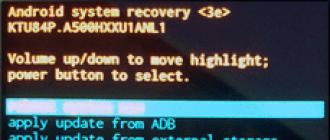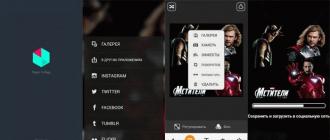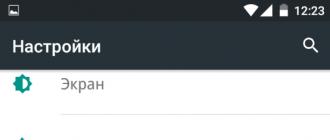How nice it is when you buy a long-awaited smartphone. Here he is in his hands, and there is simply no strength to restrain emotions. You can't be happier that you finally got what you wanted. Then there is a gradual getting used to the device, and now it is already becoming an indispensable thing in everyday life. But suddenly there comes a moment when a mobile friend turns off by itself. It happens all of a sudden and it's impossible to predict. If your Samsung Galaxy S6 or S6 Edge won't turn on and you don't know what to do, you should read this guide.
Why Samsung Galaxy S6 and S6 Edge won't turn on
- Discharged or defective battery. Perhaps the smartphone was simply discharged, and this was not immediately noticed, and now it cannot start due to an insufficient supply of energy. It is also impossible to exclude such an option that the battery has exhausted its resource due to the negligent attitude of the owner to the charging process. It is also possible that a defective battery was installed in the smartphone during assembly at the factory, and after some time of operation, its quality made itself felt.
- There is a problem with the charger. Despite the fact that the Samsung Galaxy S6 (including the Edge) belongs to the flagship line, it is not equipped with the most reliable charging. Most often, its weak link is the USB cable and much less often - the power supply.
- Broken power button. Due to the intensive use of the power button or due to the use of excessive force when pressing it, this element could partially or completely lose its function, and the smartphone could lose the ability to start with it.
- Out of order "iron". Damage to the internals due to falling, diving, being in the rain, in dusty conditions, or after some other negative impact, could lead to the shutdown of the mobile device.
- There is a conflict between the software and the SIM card. Yes, this reason is very strange, but there is a place to be. There are a considerable number of cases on the network when, with fully functional components, the gadget turned off due to a “quarrel” between the software and the SIM card.
- Bug in the firmware. If the phone starts up but doesn't move beyond the Samsung logo with the full model name, the problem is most likely in the firmware. It is possible that the development team accidentally put its hand to this, creating new bugs in the system while eliminating old ones. It is impossible to deny the involvement in the incident and the owner of the device. For example, a firmware failure could occur due to an application installed on the phone, in addition to which there was a bunch of rubbish, or after experiments with system components.
What to do when a problem occurs
- Charge your smartphone. Connect the device to the charger and leave it at rest for an hour. If the battery and other components of the phone are in good condition, after a while it should turn on by itself. But this should be done only on the condition that the smartphone did not fall into the water and did not get wet in the rain. Otherwise, you will only make the situation worse.
You can put the Samsung Galaxy S6 on charge to try to turn it on
- Check the charger for proper operation. If the smartphone still does not start after a long stay on charge, try changing the memory to another, but always with similar performance. You should also test the charging adapter paired with the supplied USB cable on another properly working mobile device. So you will know for sure whether it makes sense to sin on this couple.
- Check if the power button is working. If the phone responds positively to the fact that it is connected to the charger (the battery indicator appears on the screen), make sure that the power button is working by holding it down for a few seconds to reboot the device into normal mode. You can also disconnect the memory and try to start the machine.
- Remove the SIM card. Just take the SIM holder with the card out of the device and turn it on. It is not clear what is the connection between the SIM card and the launch of the gadget, but in some cases this method helps to cope with the problem.
- Reset settings or reflash smartphone. If the smartphone does not start beyond the logo, try resetting the settings or the so-called Factory Reset (Hard Reset). However, be aware that later all files, applications will disappear from the device’s memory, as well as accounts, user data will go away, and the settings will be reset to factory settings. To perform this procedure on the devices in question, you need to do the following: turn off the device and hold down the volume up button, the Home button, and the power button together. Release all three buttons when the splash screen appears. If you have not confused anything, the recovery menu should appear on the screen. Use one of the volume buttons to move the cursor to wipe data/factory reset and the power button to select it. After that, lower the cursor to the line Yes - delete all user data and select it with the power button. Did not help? Then try to reflash the device. If you do not know how to do this, seek help from experienced people.

One of the common smartphone malfunctions is the situation in which the Samsung Galaxy S6 edge model does not turn on. Statistics show that such a breakdown often occurs after a spontaneous shutdown due to software failure and can occur even in newly purchased smartphones. As a result, the screen of the gadget remains dark, and there is no reaction to pressing the power button.
Why Galaxy S6 EDGE won't turn on
- Insufficient battery charge. Connect the phone to the charger and wait a bit, then press the power button and hold it until the smartphone starts (up to 10 seconds).
- Hangup of the control program. With the charger connected, press the center button, the speaker volume down key, and the power button at the same time. In this case, the phone boots up in Recovery Mode, in which the Reboot item is selected - reboot.
Other reasons for the malfunction may be related to the failure of a non-removable battery or internal mechanical damage to the board after the phone has been dropped. In this case, complex repairs are required that are impossible to do at home, so the only way to solve the problem is to contact a service center.
Repair Galaxy S6 EDGE in LP Pro serviceThe LP Pro service center will diagnose your smartphone using special equipment, which will allow you to accurately determine the nature of the malfunction. The disassembly of the device is carried out using a special tool, which excludes damage to the glass of the rear wall of the case. If necessary, the components of the board or battery are replaced, and after assembly, the parameters of the smartphone are checked. All work performed is guaranteed by the service center.
Galaxy S6 Edge definitely claims to be the most talked about Android smartphone of the year, but not everyone knows what potential this device actually holds in combination with a curved screen. In this article, we will tell you about 10 unique features of the S6 Edge that you may not have known about yet.
1. Let's choose a side. Which edge is best?

The first thing you should know about the Galaxy S6 Edge's dual-curved screen is that you can only use one edge at a time. All the information available along with this cannot be placed on two faces at the same time. If you are left-handed, then most likely you should use the left side; and vice versa, the right one is for right-handers. Keep in mind that everything will work exactly the same, regardless of the chosen side. To change the settings, go to “Settings”, then to “Curved Screen”, and then to “Side Screen Position”.
2. Mark friends with colored labels (People Edge)

Perhaps this is the coolest thing you can use one of the faces of a smartphone for. You can assign a color to your favorite contacts to be displayed during a call. The side screen will also glow in different colors after receiving notifications (missed calls, messages, etc.) from contacts in the favorites list. To get detailed information, you will simply need to swipe your finger over the indicator of a particular color.
3. Reject incoming calls with your finger and send an auto-reply

Let's go to the "Edge Lighting" subsection of the "Curved Screen" section. There you can enable features such as activating the side screen when receiving calls or notifications when the phone is placed face down. But what is most interesting, you can also enable the so-called “Quick Reply” there. If you receive an incoming call and you are busy, simply place your finger on the heart rate sensor to reject the call and automatically send a predefined message to the caller.
4. Set up notifications

Once you have activated "People Edge", the next step is to select notifications. There aren't many at the moment. (missed call, sending sms and email), but we hope that in the future it will be possible to add actions of third-party applications. To enable the option, go to Settings > Curved Screen > Notification Selection.
5. Displaying useful information on the side screen

The edge can act as a kind of ticker for showing the weather forecast, stock quotes, sports scores, notifications, etc. It's not that you can't do without it, but it looks interesting. In order to activate the option, you need to enable “Information flow” in the side screen settings. You can also set the content to display there.
6. “Night clock” as a replacement for bedside clocks

Where the new AMOLED screen is good is in terms of power consumption. It has long been no secret that on displays of this type, black is obtained by turning off the necessary pixels. Go to "Settings" > "Curved screen" > "Night hours" and activate the option. Now, when the screen is darkened, information about the current time and date will appear on the edge. Thus, you do not have to unlock the device just to see the time.
7. Themes

The new line of Galaxy smartphones supports branded themes from Samsung. With one button, you can change the interface of your S6 Edge. Go to Settings > Themes. A number of pre-installed options are already available there, and new solutions can be downloaded from the store. New themes are released every week.
8. Interface font type

The interface in the Galaxy S6 Edge can also be refreshed by installing a new type of font. Go to Settings > Display > Font Size. There you will see several preset styles. Scroll down and click Download Fonts. The store has both free and paid options.
9. Save battery power

The Galaxy S6 Edge has two proprietary battery saving modes: simple power saving mode and ultra power saving mode. The first of them just limits the processor, reduces brightness, disables vibration, reduces the screen lock time after a notification arrives. The second is designed for more critical situations. It switches the display to grayscale, limits the number of apps you can use (you decide which ones), and disables most of the phone's features except the most essential ones. To activate one or another mode, go to "Settings" > "Battery".
10. Managing Desktops

If you're the kind of Android user who doesn't look for third-party launchers but just accepts the pre-installed one, then Samsung has some interesting options for you. With a long press on the screen, you can enter the desktop management mode. Here you can rearrange the home screen, add a widget, change the desktop icon grid, turn off the Flipboard summary and, of course, change the wallpaper. By the way, from here you can immediately go to the section with topics, which we talked about earlier.
Who in 2015 did not dream of the flagship S6? And even now, few people refuse a powerful communicator in an all-metal case with modern hardware inside and a 16-megapixel camera? However, the samsung galaxy s6 does not turn on quite often - the reasons for this are:
- Physical Damage
- Software issues
- Banal battery wear
After prolonged use, your samsung galaxy s6 edge turned off and won't start? Do not rush to panic - most of the causes of such breakdowns are quite trivial. Of course, sometimes you can’t do without a visit to a service center - but the cost of repairs is much less than buying a new flagship from Samsung, right?
Similar problems can be found in the closest relative, the Samsung Galaxy S6 often does not turn on for the same reasons. Now let's look at the main and most common reasons.
The smartphone does not start up, flashes or the blue indicator is on
There is an interesting breakdown - Samsung Galaxy S6 Edge does not turn on, the blue indicator is on. We advise you to try a combination of buttons: Power, volume "minus", menu. It is necessary to hold down all the keys at the same time - holding it for a couple of seconds, the phone can “come to life”. This will lead to a hard reboot of the device, by analogy with a computer, when we hold it ON for 4 seconds.
If after that your galaxy s6 edge does not turn on, it is better to take it to a service center. There are various reasons - from the banal burnout of any boards to the "rally" of the firmware. You cannot fix this with your own hands; the intervention of a master with specific equipment is necessary.
Phone stopped working after being dropped
Despite the metal shell, the flagships of the Korean manufacturer are particularly vulnerable to falls or bumps. Sometimes even after falling "from the height of the pocket", the samsung s6 edge does not turn on, the contacts responsible for supplying voltage from the battery terminals to the board may come off the phone - in this case, the samsung s6 turned off and does not turn on until the contacts are restored.
Definitely - you need a visit to the master, the amount of repair depends heavily on the "severity" of the fall (for example, restoring a broken screen will cost several thousand rubles).
 Won't start with charged battery
Won't start with charged battery
There are three main "diseases":
- completely worn out battery
- broken charger
- Clogged micro USB port
If the Samsung S6 Edge does not turn on after a full charge of the battery, the charger socket may be clogged - however, in this model, the manufacturers have made it more protected from negative influences, so we are trying other options.
Try connecting a different battery, or charge your smartphone with another charger. If, after a successful launch, the Samsung galaxy s6 freezes and does not turn on, “surgical intervention” by repairmen is necessary.
Your samsung s6 turned off and won't turn on? We advise you to try to reboot it by the hardware method (by pressing three keys), and in the future - be more attentive to the operating conditions. Remember - any technique requires care!
The Samsung Galaxy S6 is a fantastic device, so much so that it surpasses the domestic sales targets set by Samsung itself. The handset has been taken to a whole new level of design due to better build quality and a preference for metal over plastic. The result is a device that could easily take on its archrival, the iPhone 6, and restore Samsung's top spot in the US market.
Despite such popularity, this does not mean that the Galaxy S6 does not have any problems; in fact, there are quite a few of them and they interfere with the daily operation of the device, but we have compiled a list of the most common problems and some simple tricks to fix them.
1. Performance issues
The device may sometimes start to run slower than usual after prolonged use. No problem, it's easy to fix by doing a reset without the risk of data loss.
1. Turn off your Galaxy S6
2. Press and hold the home, power, and volume down buttons at the same time until the device vibrates.
3. When the Samsung logo loads, release the buttons.
4. Press the Volume Down button until you see 'Wipe Cache Partition'. (Wipe Cache Partition)
5. Select it using the power button and press ‘yes’.
6. Reboot your Galaxy S6 after the process is complete.
2. Overheating problems
After prolonged use, does your device literally "burn" in your hands? Or maybe you just backed up all your vacation photos and now your device needs a break?
Just reboot your device in safe mode and leave it alone for a few minutes. This should help to quickly bring down the temperature of the device, since only the necessary processes are running in safe mode.
3. Problems with screen rotation
Unfortunately, this problem is not so easy to fix. You need to contact Samsung service, as they acknowledged the problem:
Samsung reported a screen rotation issue on a very limited number of Galaxy S6s, and a fix is already in place. Owners who find their device has problems with rotation should call Samsung Service for support.
However, just in case, restart your device or reset the settings to see if the issue is resolved.
4. Problems with GPS
Some Galaxy S6 have problems with GPS blocking shortly after purchasing the device. This is most likely not related to the hardware and the smartphone just needs to be calibrated.
Here's what to do:
1. Go to your Galaxy S6 settings.
2. Go to the "personal" section and select "privacy and security".
3. Go to ‘location’ and then ‘location method’.
4. Once there, select ‘GPS only’.
5. Now change it to ‘ GPS , Wi-Fi and mobile networks".
6. Now the GPS should work fine.
7. If this does not help, try rebooting.
5. Battery problems
Samsung, in its infinite wisdom, has decided to ditch the removable battery we all loved in previous Galaxy models. Unfortunately, this has led to a number of issues for some power users, with even regular users complaining about the battery draining quickly.
Unfortunately, there is no single solution to the problem, only tips and tricks:
1. Make sure your Wi-Fi is turned off when you don't need a wireless network. Your device will still try to connect, which wastes battery.
2. Use GPS only when needed - otherwise disable it.
3. Turn down the screen brightness - this is pretty obvious.
4. Use the power-saving mode - this will help to significantly extend the life.
6. WiFi issues
This can be caused by a number of reasons, such as your router, so it's a good idea to reboot it.
If all else fails, then go to the Wi-Fi settings and select "advanced". There, make sure the 'always allow scanning' feature is turned off, and that 'turn off Wi-Fi when sleeping' is set to 'always'.
There are a number of good Wi-Fi analyzers on Google Play - most likely your slow internet access on your Galaxy S6 is caused by a bad signal from your router.
7. Problems with Bluetooth
This issue can be resolved by putting the device into safe mode and deleting previously connected devices.
1. Power off the device. Then, press and hold the Power and Volume Down buttons.
2. Once it boots up, you can release the power button, but keep the volume key pressed.
3. In safe mode, you will see text in the lower left corner of the screen.
4. Go to Bluetooth settings and long press on each device and select "forget".
Other cases
We probably missed a few cases that happened to other users; if so, please feel free to drop us a comment below with your question or comment and we will definitely try to help!