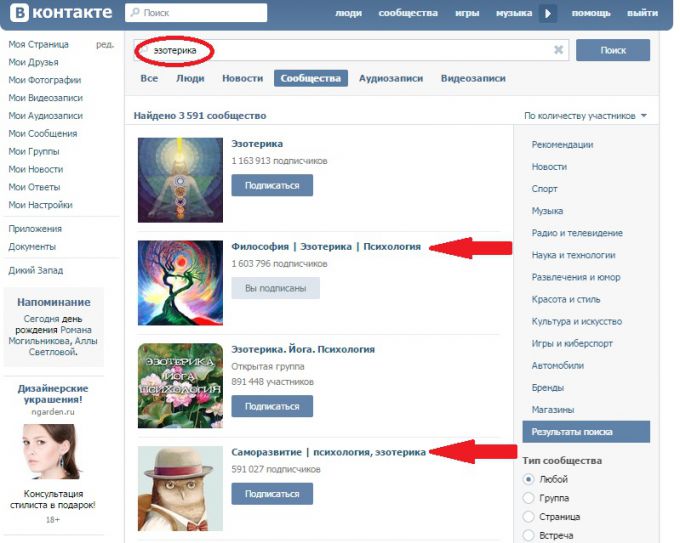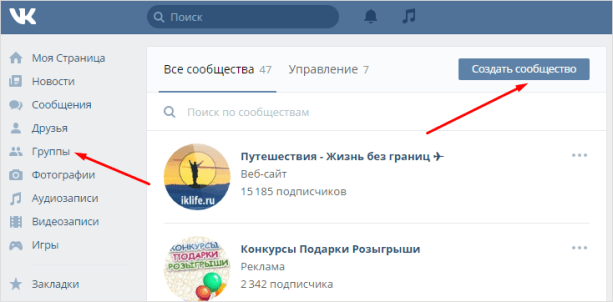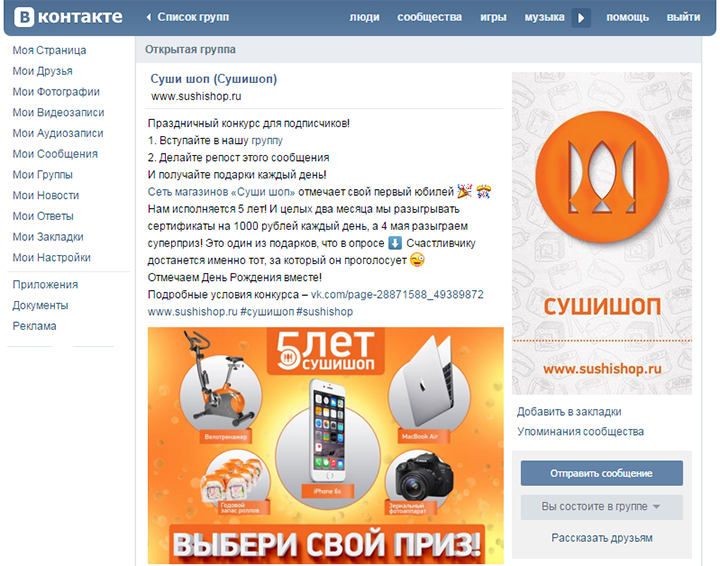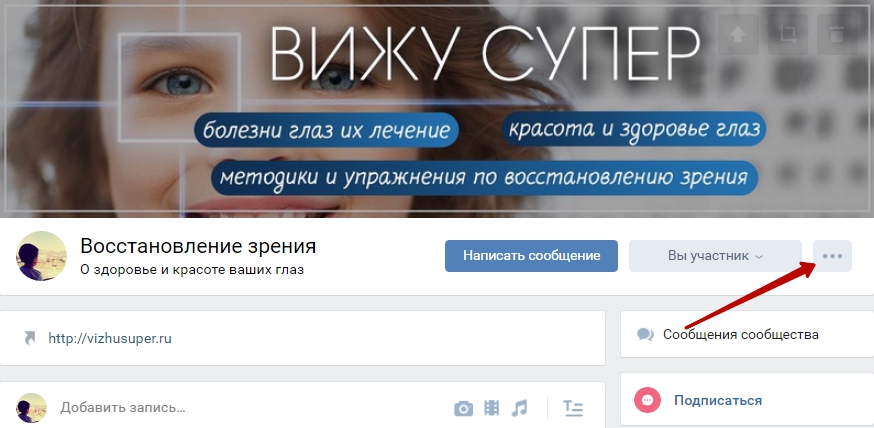Most modern games for Android devices, in addition to the main APK file, also install a “cache” on the device, which is used as a storage of resources. Actually, it is from these resources that the game loads textures, sounds, locations, etc. into the device’s RAM. If for small casual games the use of additional resources is not at all characteristic, then for large projects this has become commonplace. It even happens that a game can download several gigabytes of additional information to a device when it is installed. These days, this is a perfectly acceptable amount.
If the application is installed directly from Google Play, then there are no problems with installing resources, since they are downloaded automatically. However, if the installation of applications with a cache comes from another source, for example, from a certain forum or site, all additional files, as a rule, have to be installed manually. About how to install the game with a cache on Android, we will tell in this guide.
You can use one of several methods. One of the easiest is to simply download the game from Google Play, after which the cache for it will be loaded automatically. However, if you are reading this manual, most likely the toy is not installed from a standard source, so to install it you will need to use some additional tools. We are talking about using third-party applications, such as file managers and archivers, because using them you can move files from one directory to another, and also produce them (if the files are packed in an archive).
It is necessary to warn in advance that the operation of the archiver on most devices is rather slow, so before proceeding with the installation, make sure that the device’s battery is at least half charged.
Also, a cache application can be installed using a PC. Unlike the method using the file manager and archiver for a smartphone, installation via a PC is simpler and takes much less time. The only condition is that you must have a working USB cable or the ability to connect the file system of the smartphone to the PC in another way (for example, you can use applications that allow you to connect the smartphone to the PC via wireless communication interfaces such as Bluetooth or Wi-Fi).
Step-by-step installation instructions using a smartphone
- Download the APK-file, as well as the cache to the smartphone’s SD card. Only after you have successfully downloaded everything can you proceed to the next step.
- Now you need to install some kind of file manager and archiver, of course, if you still have not done so. For example, you can use the Root-Explorer applications and the RAR archiver.
- Open the file manager, run and install the downloaded APK file. Typically, it is usually located in a folder called “Downloads” on the memory card or in the phone’s internal memory. Upon completion of the installation, do not rush to start the game, but immediately proceed to the next step.
- Unzip the downloaded files if they are packed in an archive using the archiver application. Unzipped cache (folder with files) must be transferred using the file manager to the directory “Android / Obb”. It should also be noted that the files for the games of some publishers must be transferred to a specific specific directory. Where to install such a cache is usually written in the description of a specific game.
- After all the files are transferred to the required directory, you can run the application without fear.
Step-by-step installation instructions using a PC
So, installing games with a cache on an Android smartphone or tablet computer can be carried out using a personal computer. That is, you download the necessary files from some verified site, and then transfer them to the appropriate directories in the device’s memory.
- The first step is to download the APK file and cache files to your PC. When the necessary files are downloaded, you can proceed to the next step.
- We connect our smartphone to the computer and wait until the system detects the internal memory of the device and the memory card. If the memory is not detected, you may need to install a special USB driver, which you can download from the manufacturer’s website of your Android device.
- Next, you need to copy the previously downloaded APK-file through the explorer to the Android memory card.
- Open the APK-file on your device using any file manager convenient for you for Android. For example, you can use a simple and functional Root-Explorer.
- The system will offer to install the application, confirm the action. However, upon completion of the installation, do not rush to immediately launch the installed game.
- Now copy the pre-loaded cache (folder with files) from the PC hard drive to the desired directory on your smartphone. In most cases, you need to drop the cache into the folder - Android / obb, however, in some cases you will have to drop the files to a different address. This applies primarily to games from major publishers such as Gameloft.
What cache and where to load?
Pay attention to what cache you load. The fact is that there are a huge number of devices running the Android operating system, and each device has its own individual characteristics. So, smartphone models differ not only in appearance, but also in graphics accelerator and processor. Therefore, before downloading, study the characteristics of your phone to download the exact version of the cache that you need. For example, if your smartphone uses the Tegra chip, then the cache needs to be loaded specifically for this graphics accelerator.
In this process, it is very important to put the downloaded cache in the correct directory. Only in this case, the successful launch of the game on your device is guaranteed.
The correct cache locations are:
Conclusion
Now you know how to set the cache for Android games and applications. Manual installation of weighty applications with a cache can help the user in a variety of situations. For example, if Google Play is unavailable for some reason or the phone has expensive traffic and there is no way to use a Wi-Fi connection.
Also, this installation method opens up great opportunities for fans of various kinds of "freebies", because it allows you to install applications bypassing the official Market.
Most games on a system Android smartphone exceed one hundred MB; a cache file is attached to such games. In this article, we will describe in detail how to install a cache file.
The cache for applications and games on Android is a special file designed to ease the subsequent update of downloaded applications, if after installing the toy there is a need to update the downloaded application or game, you do not have to download everything again, it will be enough to download the installation file. Installing the distribution kit on a mobile device is possible in 3 versions. How to install games with a cache on android manually. The most common method of installing a game with a cache on Android is manual. To perform this operation, you need to download and install a file manager with a built-in zip archiver on the device. The most suitable for these purposes is ES Explorer. After that, you will need to perform a couple of simple actions: 1. The first thing to do is download the installation file in the .apk format and the cache file from any source you like. 2. Install the downloaded file without clicking the "Run" button until the steps described in the instructions are fully completed. 3. Now you need to open the "ES Explorer". And we find the Download folder in the file manager. It is necessary to find the archive file in the format "zip" or "rar" with the name of the game installed on the mobile device. 4. In the archive we find a file with the OVV extension. We select the archive by long-term holding “Unzip” the storage location of SD / Android / obb.5. We go into this directory, it should contain a folder with the unzipped file. 6. Feel free to click the “Start” button and enjoy the game. Note! Some developers recommend unpacking games with cache into non-standard folders. Usually this information is indicated in the notes for the game, you just have to carefully study the instructions to avoid mistakes. How to install games with a cache on Android is not in the archive. In some cases, situations arise when the downloaded file format "obb" is not saved in the archive. And how to install a game with a cache on Android is not clear. This option requires a more sophisticated approach to installing toys. Follow this instruction and you will succeed: 1. Paragraphs 1 and 2 are similar to those described above. 2. Now go to the page of the downloaded application in Google Play. 3. In the address bar you need to find out the identifier of the game, it is in the range of id = and & .4. Copy the game identifier and in the file manager go to the SD / Android / obb directory. Create a folder and insert ID.5 into the name string. Then, in the folder you created, copy the cache file downloaded with the game. 6. The game application is ready to launch. How to install games with a cache on Android with a PC. Well, the last installation method involves using a PC to which you need to connect a smartphone / tablet. The principle of operation in this case is the same. Download the game from any source you like and unzip the archive to your PC desktop. Next, copy the folder with the file with the extension .obb to the SD / Android / obb section on your smartphone or tablet. The distribution is also transferred to the memory by simply clicking on it.
Almost any game from the Android world has a folder in which all the data necessary for its operation is stored. Ordinary users call this directory "cache." Why is it needed? The fact is that, using this same cache, we can replace the application data and thus hack it for money, etc. It is about how to install such games on Android that will be discussed in this article.
So, without putting things off in the “long box”, we proceed directly to the installation. Let's just say that everything described below can be done without root rights. What you need to start the process:
- Game APK file
- archive with cache.
It is clear that such objects cannot be official: they are obtained by extracting from already installed games, so you need to search and download such archives only on proven resources.
In our instructions on Android, a game called GTA San Andreas will be installed, which each of you must have heard of.
The instructions are given on the example of the smartphone XIAOMI REDMI NOTE 4x, on other devices it may vary slightly.
- In order to unzip the archive with the cache, we will use the ES Explorer program - after all, not every smartphone has an archiver by default. In order to download the file manager, go to Google Play.

- We begin to write the desired name in the search line and click on the result that appears.

- On the home page of the program, tap on “Install”.

- If access to system functions is requested, we allow it by clicking on the “Accept” button. Depending on the version (5.1 or 6.0), the request may not be.

- We are waiting for the end of the installation. Its speed will depend on the speed of the network connection.

- Done, you can open our tool.

- We click on the tile on which “Internal Storage” is written - this is the memory of our device or its memory card (SD card).

- We go to the directory into which the APK file and cache were downloaded to it, and click on the archive icon.

- Select the item “Extract” or ES Archiver (to use the internal tools of the program).

- Next, select the “Android” folder.

- Then go to the "obb" directory.

- This is where you need to unpack our cache. Click the button that we circled in the screenshot with a red frame.

- We are waiting for the end of the unpacking. Depending on the "severity" of the toy, it will require a different amount of time.

- It remains only to install the APK. To do this, run ES Explorer again and go to the download directory. Then click on the icon of the file shown in the screenshot.

- In the pop-up window, tap on the "Install" button.

- And we repeat the same action, but with a system tool.

- The installation process of the game has begun. We are waiting for it to finish.

- As a result, everything went well. As you can see, the application is installed and invites us to launch ourselves.

A shortcut should also appear on the Android home screen (depending on the phone model). Let's tap on it and check if everything works well.

As a result, everything started and worked flawlessly.

Most importantly, do not forget to ram and crush everyone in a row, because it was for this that GTA San Andreas was created!

What to do if the cache in the folder
Sometimes it happens that the downloaded cache is not archived. In this case, it looks like a file with the .obb extension. In order for the game to start working, you need to create a directory yourself, but first find out its name.
- To do this, go to the Play Market and enter the name of our game. This can be done both from a PC and from a smartphone.

- We go to the application page and copy part of the URL, as shown in the screenshot.

- Now we again go to ES Explorer and in the “obb” directory create a folder with the name taken from the URL. We have it "com.outfit7.mytalkingtomfree". It is in it that you need to place the downloaded .obb file.
Via computer
All the same can be done through a PC. Just connect your smartphone to it and go to its file system. The sequence of actions will be similar.
Summary and comments
Games with a cache significantly expand the capabilities in the virtual world and allow you to get everything at once. This is not always interesting - because it is in the difficulties in passing that we experience the pleasure of the game. Nevertheless, everyone has the right to decide what and how to play. The main thing to remember:
Downloading the APK file and cache from third-party resources can damage your device, and if it has root rights, it can turn into a brick at all. Therefore, use exclusively trusted sites.
Video instruction
Our article today is about installing the game cache on Android. We will talk in detail about how and where to install the game cache for Android. You will learn what the cache in games is, and in general, what it is for.
What is the cache for Android?
The industry of mobile applications and games does not stand still. Millions of developers create millions of games. Games are getting better, more powerful and heavier, and the graphics are becoming more realistic. In this regard, the requirements for installing such games are increasing. So, recently, a lot of games require you to download and install the cache.
A cache is a set of specific files (music, pictures, graphics, etc.) necessary for the full functioning of the game. Such files are recorded and stored in a specific system folder. Their size can be different, mainly from 50MB to 1.5GB, and depends on the installed game.
Without a cache, the game may not start, and will request the files it needs. So, after installing games, many require downloading additional files before launching. Thus, the game requires the installation of a cache.
How to download and install games with cache?
Let's take a closer look at the process of installing cache files on Android. There are several ways that cache gets to your android:
- downloading the cache is a single file, along with the game;
- the cache is installed automatically after installing the game (requires an Internet connection);
- the cache is downloaded as a separate file.
So, when downloading a game from a gaming site, you should be informed that the cache is downloading separately. Otherwise, the cache must be preinstalled.
Where to throw the cache folder?
The cache is downloaded by the archived file, it can be unpacked using the built-in archiver, or special programs, such as ES File Explorer for Android. You can also unzip the cache on a PC using WinRar. We unpack the unpacked file into the folder of your Android device: / sdcard / Android / obb / "your folder".When updating the version of the game, you will have to manually download the updated cache.
It is important to note that when installing the cache through the application, the folder is created on / sdcard / Android / data / ... and / sdcard / gameloft / games / ... . And when updating, you do not need to update the cache - this is done automatically.
General remark! In most cases, SDCard is the internal memory. Do not confuse with microSD
Problems installing the cache
If you installed the cache and the game still does not start, you should check the following:
- In the description and tags of Google Play, you can find out which devices support this game and which do not.
- See that the cache was placed on the internal memory, and not on the external one.
- Unpacking the folder from the archive should be in the current folder, and not in the archive (for WinRar).
- If the game does not see the cache, then launch it and see where it will create the folder. Throw your cache there too.
- If you installed the cache, but the game asks to download another MB, then you installed it incorrectly.
- If the cache size is larger than the internal memory, then activate the option “Install applications on an external SD card” in the phone’s settings. After activating it, reinstall the game.
There are two main ways to install games on Android smartphones and tablets. The first method is official, legal, as simple and convenient as possible. It is enough to register a Google account, log in under it from your mobile device, open the official Google Play application store and install the game you like. They are both paid and free. To purchase paid games, you will also need to add your card number, from which funds will be debited. However, sometimes installation from Google becomes impossible, then third-party resources that offer to download come to the rescue. When is it more convenient to download games from sites:
- The game is paid, but you don’t want to pay for it.
- The free version of the game on Google Play comes with advertising (games on sites are often hacked and all ads are deleted).
- The game is not available for your smartphone model. Most often, this restriction does not apply, that is, the game runs perfectly on a smartphone, but installation from Google Play is not possible.
- The game is under testing and is not yet available on Google Play.
- I want to play a hacked game with all open weapons and a huge amount of game currency.
The game can be conditionally divided into two categories: with a cache and without a cache. Without a cache, small casual games, or just games with poor graphics, usually go. In this format, the game is 1 file with the apk extension, which must be installed on your smartphone or tablet. If you play a modern game with cool graphics, you can be sure that it has a cache. This means that in addition to the apk file, there must be a separate folder or archive with files that must be placed in the desired directory on the mobile device. And if the game is installed from the Google Play store, the cache is automatically downloaded to your smartphone, and all you need is a high-speed wireless connection (Wi-Fi or 3G / LTE), since files with a cache can take up to 2-3 GB.

In the same article, we will talk about how to install a cache game on Android.
Installing a game with a cache via a smartphone

Installing a game with a cache through a computer
It is much more convenient, easier and faster to use a computer to install games with a cache.- Download the installation apk-file with the game, as well as the cache on your computer.
- We connect the smartphone to the computer using a cable. You need to see and access the drive of your gadget.
- Copy the apk file with the game to your smartphone.
- Unpack the cache in advance for your game on your computer and copy it to your smartphone in the Android / obb folder. Make sure the file with the obb extension is inside this folder.
- We launch the apk-file and agree to install the game.
- We launch the game and enjoy!
There are several caches on the site, which one should I download?
Different smartphones are equipped with different processors, which in turn are equipped with video accelerators. Among the most popular graphics accelerators are Adreno, Mali, PowerVR and Tegra. If you do not know which cache you need to download, then you should carefully study the characteristics of your smartphone or tablet.
It is also worth considering that games from some developers use an additional folder for the cache, and the way to install the cache looks a bit different than usual.
- Games from Gameloft - sdcard / gameloft / games / or sdcard / Android / data /
- Games from Electronic Arts (EA) - sdcard / Android / data /
- Games from Glu - sdcard / glu /
- Games from other developers - sdcard / Android / data / or sdcard / Android / obb