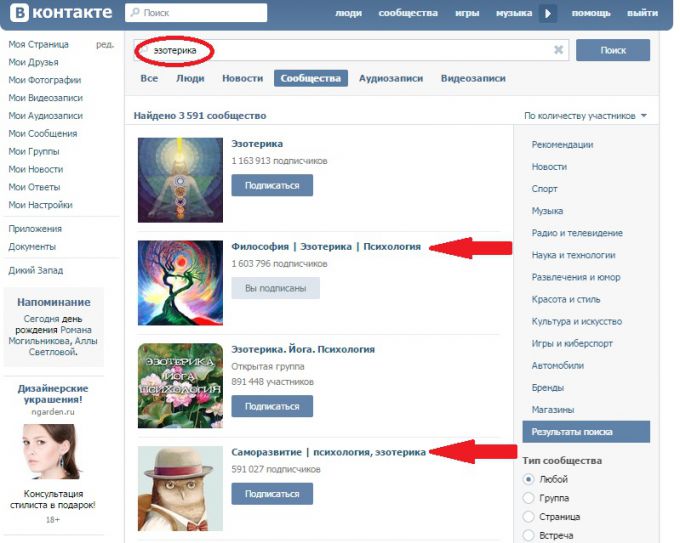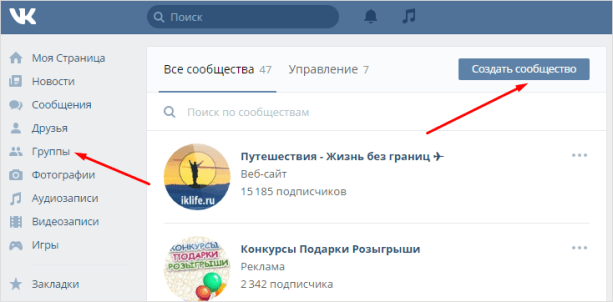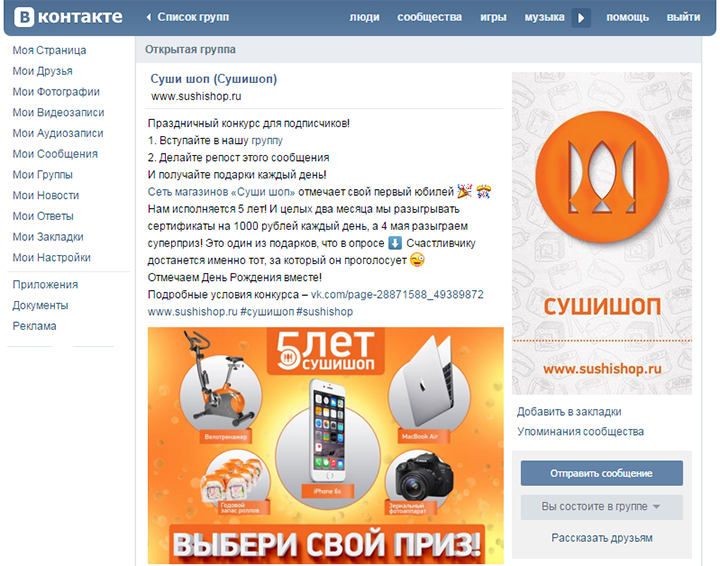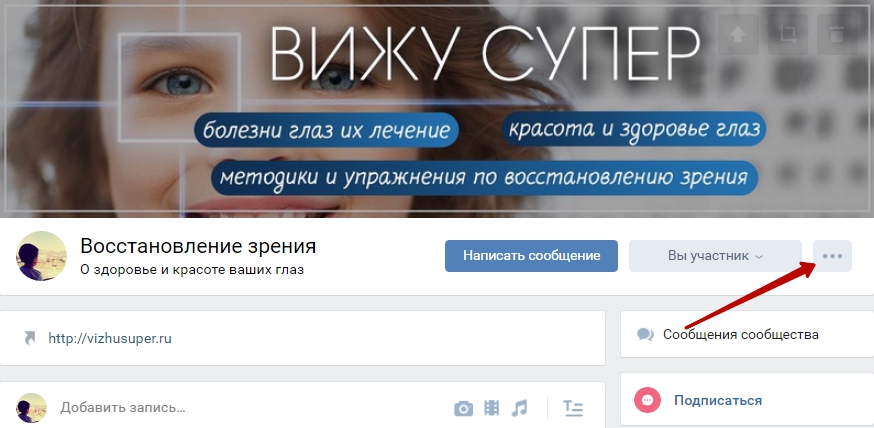Interface - a purely individual thing. There will always be a user who won’t be happy with something, because you really want to make your account unusual and non-standard, thereby attracting attention, making new friends and girlfriends who will comment on photos and like them. How to do this?
Just for such “dissatisfied” administration of the most popular social network, there are several options for designing a user account. You can choose the standard blue-blue interface, or you can make your page pre-revolutionary or sports - it all depends on your preferences.
Today we’ll talk about how to change the font in VK in various ways. For many, this question is really relevant. It is fair to say that the standard font in VKontakte is small. On the one hand, this is justified by the fact that your page contains a lot of information that will be fully visible. On the other hand, users with low vision are extremely unhappy with this. Fortunately, such a problem cannot be called a problem. This is just a matter of minutes. And there are several ways to do this.
In Contact: method 1
Find the ctrl key on the keyboard of your computer device and hold it down. With the other hand, start scrolling the mouse wheel. This will help you scale the page to the required size. Just remember that this will increase not only the text information, but also in general all the materials located here (pictures, videos, photos).
This method is insanely simple and ideal for those who, at a given moment in time, need to consider something in more detail or read a text written in very small print. In the event that you need to constantly work with enlarged text, we recommend that you refer to the second method.
How to increase the font method 2
VKontakte administration specifically provided for this. So, go to your page and select "Settings" on the left in the list of categories. Going to the tab, flipping it almost to the very end, until you get to the "Appearance Settings". There, check off the box suggesting the use of larger fonts.
This is not to say that the result of such a simple operation will exceed all your expectations. The font will increase, but not by much. Although some users are quite enough of this.
How to increase the font in VKontakte: method 3
This method involves zooming through the menu of your browser. In fact, it can be considered an analogue of the first method.
If your browser is Chrome, then we find on the wrench (top right), then the line "Scale". Here we click on the “+” icon until we achieve the desired result.
If your browser is Mozilla, then find and click on the orange (purple) button (top left), then click on “Settings” and “Menu Bar”. We look for “View” there, select “Scale” and, finally, “Zoom in”.
If your browser is Opera, click the button (top left), then “Page” and “Zoom”, which is recommended to be increased to 120-150%.
How to increase the font in VKontakte users are also very simple. We go into the browser, look for the gear icon (top right), click on it. In the "Settings" we look for a tab called "Add-ons" and put a checkmark next to "Font size is always less ..." Change the current value of 9 to 20, for example, and evaluate the result.
Now you know how to change the font in VKontakte, adapting it as much as possible to your needs and features. Now is the time to change the theme of the page. But let's talk about this another time.
One of the common problems of users is too small a font on websites on the Internet: it is not small in itself, the reason is rather in Full HD resolutions on 13-inch screens. In this case, reading such text may not be convenient. But this is easy to fix.
In order to increase the font in a contact or classmates, as well as on any other site on the Internet, in most modern browsers, including Google Chrome, Opera, Mozilla Firefox, Yandex browser or Internet Explorer, just press Ctrl + “+” (plus ) the required number of times or, holding down the Ctrl key, turn the mouse wheel up. Well, to reduce it - take the opposite action or, in combination with Ctrl, press the minus. You can not read further - share an article on a social network and use knowledge зн
Below are ways to change the scale, and therefore increase the font in various browsers in other ways, through the settings of the browser itself.

Zoom in Google Chrome
If you use Google Chrome as a browser, you can increase the font size and other elements on pages on the Internet as follows:


How to increase font size in Mozilla Firefox
In Mozilla Firefox, you can separately set default font sizes and page scales. It is also possible to set a minimum font size. I recommend changing the scale, as this is guaranteed to increase the fonts on all pages, but just specifying the size may not help.

Font sizes can be set in the menu item "Settings" - "Content". A little more font options are available by clicking the "Advanced" button.

Turn on the menu in the browser
But you will not find scale changes in the settings. In order to use it without resorting to keyboard shortcuts, enable the display of the menu bar in Firefox, and then in the "View" you can increase or decrease the scale, while it is possible to enlarge only the text, but not the image.

Increase text in Opera browser
If you use one of the latest versions of the Opera browser and suddenly you need to increase the text size in Odnoklassniki or somewhere else, there is nothing easier:

Just open the Opera menu by clicking on the button in the upper left corner and set the desired scale in the corresponding item.
Internet explorer

As simple as in Opera, the font size also changes in Internet Explorer (latest versions) - you just need to click on the browser settings icon and set a comfortable scale for displaying the contents of the pages.
I hope all questions on how to increase the font have been successfully answered.
The most common problem among users of social networks is a random font change. It can arise for various reasons, and few people know how to return the scale to its former position. This article will explain in detail what needs to be done if the font in "Contact" has changed.
The font in "Contact" has decreased. How to return?
In some cases, users may accidentally zoom out in a split second. This is done with one click of the Ctrl key and scrolling the mouse wheel forward or backward.
To change the font in the "Contact", you need:
- Return to your page, hold down the Ctrl key and scroll the mouse wheel away from you. As you scroll, the size of the letters will increase.
- The second way is to go to your page, simultaneously press the key combination Ctrl and "zero", then release. Thus, the font is returned to the size that was originally set.
What to do when on other pages the font has not changed, and VKontakte has become small
There is no single answer to the question “Why has the font in“ Contact ”changed?” In each situation, the reasons may be different, however, as well as the methods for solving this problem.
The VKontakte website has a Settings section, in which, in fact, you can change the size of letters. This is done in this way:

- In the left column of the site, select the "Settings" item, click on it, after which it will go to the "General" section.
- Scroll down the page, find the item “Use font increase”. Opposite him, check the box.
- Go to your page and evaluate how much the font in "Contact" has changed.
How to change the font size depending on the browser
If you access the Internet through Google Chrome, in this case, you can change the size of the letters in this way:
- Enter browser settings.
- Click on the “Advanced Settings” button.
- Find the “Web Content” section and indicate the scale and size of the font there.
You need to pay attention - zooming can lead to the fact that on some pages it may remain the same as it was before. With this method of changing the settings, the VKontakte font will be changed.
What to do if the font has changed in the Mozilla Firefox browser?
In this case, the user can set the default page scale. Mozilla Firefox has the ability to set the minimum font size.

In order to change the scale (which is guaranteed to increase the font on all pages), you need:
- Enable panel display.
- Go to the "View".
- Next, a section will appear where you can zoom in.
In this way, only the text is enlarged, and the images remain the same.
To change the font, go to the "Settings" section, select the "Content" item, then enter the "Advanced" menu and change the scale as you wish.
If the font has decreased in the Opera browser, in this case you can change it using the scale. To do this, click on the "Opera" button in the upper left corner. The seventh tab - “Scale” - is responsible for the font size on the browser pages. It is recommended to set the parameters to 100 percent.
In the same way, you can change the font in Internet Explorer by simply clicking on the settings button and choosing a scale that is comfortable for viewing.
Good day to all. In today's short article, we will discuss elementary at first glance things - how increase font in VK and adapt the site page to the screen of your monitor.
Why is this even necessary? If you have vision problems, then you may be uncomfortable viewing the site when the font is too small. And it's simple - the visual perception of all people is different, sometimes you want to use it without straining your eyesight. Let's find out how to do it.
How to change VKontakte font
You can quickly increase the font in VK in three ways:
- using the keyboard and mouse;
- by means of one clave;
- in your browser settings.
In general, this method is used not only on the VKontakte website, so you can change the size of any active window in the browser, and therefore on any site. Let's look at each of these ways.
How to increase the font using the keyboard and mouse
This can be done by holding down the Ctrl key and rotating the mouse wheel. You will see that the size of the active window will change. Try to experiment and choose the option that is most convenient for you, when the text is best read, and you do not have to strain your eyesight. Not only the text changes, but also all elements - images, window length and width, etc.

At the same time, a window with a scale will be displayed at the top of the screen. It is visible within 2-3 seconds, after which it disappears. Here you can also change the size of the active window by clicking on “+” and “-“, or return to “100%” by clicking on the “Reset” button.
How to increase font in VK using keyboard
Imagine that your mouse has broken down, and you need to configure it to make it convenient to view pages on a social network. This is done similarly to the first method - by holding down the Ctrl key and simultaneously pressing the “+” or “-“ keys.

It should be noted that together with the font, all other elements change - sizes, icons, fields, etc. In a word, the page simply zooms in. You can not only increase, but also reduce, if it is more convenient for you. When working with the keyboard, the scaling list also pops up, as in the first case.

How to zoom in the browser settings
The third option is to configure your browser. Let's look at an example of the Google Chrome browser. Go to the browser control section (three dots in the upper right corner of the screen) and select the “Settings” item in the drop-down list.


Try to experiment and understand what resolution is most convenient for you to use the pages of the VKontakte site. And for today we have everything.
By default, all labels on the social network Vkontakte are displayed in very small print. This, on the one hand, looks very stylish and compact, and on the other hand, if you use a social network for communication or often read public, small letters can be difficult to perceive. In addition, if a person begins to hurt his eyes or head when he reads small letters, then it is better to take measures and try to make the font larger than Vkontakte.
There are several ways to solve this problem, and in this article we will analyze each of them in detail. By the way, we’ll look at how to do this not only on a desktop computer or laptop with the Windows operating system, but also touch upon a similar problem in the mobile version of Vkontakte for Android on phones or tablets.
Font enlargements using standard settings
We open our page and in the left menu we find the item “My settings”, click on it.
Immediately in the “General” tab, scroll down the page to the very bottom and find the “Appearance Settings” section, put a bird in front of the item “Use Enlarged Fonts”:

Immediately after you installed the bird, the size should have increased.
Increase font size by scaling
If you did not already know, then in any browser you can change the page scale. In our case, it would be nice to increase the scale, this, of course, will lead to the fact that the letters become larger.
We can very simply increase the font using the keyboard and mouse. To do this, open the Vkontakte page in the browser, hold down the key on the keyboardCtrl and turn the mouse wheel up. The scale will begin to increase.
If you start turn the mouse wheel down while holding the keyCtrl, then the scale, accordingly, will begin to decrease.
With these simple keyboard and mouse manipulations, you need to achieve the perfect font size for you.
Here's how well the labels on the left menu can be seen:

We use the Android mobile application
In the Vkontakte mobile application, it’s not possible to zoom in on the page, as in any browser on a smartphone or tablet, simply spreading the page with your fingers in different directions. However, you can increase the size there using the settings of the application itself.
We launch the application and immediately open the left menu. Almost at the very bottom we are looking for the "Settings" item:

At the next stage, we will need to select the “Basic” item:

In the main settings, look for the item "Font Size" and click on it:

A window pops up in which we are offered to choose three font options: “Less”, “Normal” or “More”. Naturally, we need to choose the “More” option.

If you now go to your wall, you will see that your notes are now displayed in a font larger than it was before.
That's all, dear friends, today we have figured out how to make the VKontakte font larger. I hope that you have succeeded and your eyes will no longer suffer. Well, if something did not work out, then feel free to ask a question in the comments and we will gladly answer it.