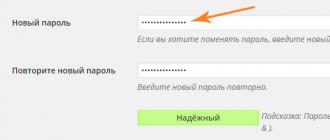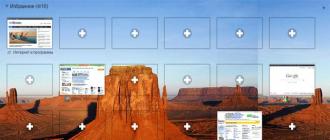WordPress categories are an element of the taxonomy of the site, improving its organization of materials and site navigation. WordPress categories are created by the site administrator. By structure, they can have a tree-like structure with an arbitrary depth of nesting of child headings.
The point of creating site headings and attaching each article to a separate heading is to improve site navigation for users and increase the relevance (preferences) of the site in search results, among search robots. There is an opinion that search engines "love" strictly organized documents with a hierarchical subordination structure, as this makes it easier for them to bypass sites when crawling.
Important! In the WordPress system, unlike other systems, it became possible to attach one article to several headings. This technique increases , although the system assigns the main and secondary headings of the article.
WordPress Category Management
The form for adding a rubric is quite simple. It is worth paying attention to the "Shortcut" for the rubric. The category label will be reflected in the URL of the articles and categories. If you do not fill in the label, the system will generate it on its own. If you are using transliteration plugins, the label will be translated automatically. You can enter the category label yourself. The label on the site, like the title of the section, must be unique. When using the same labels, the system will automatically add a number to them through a hyphen.
Description of the section, optional, but for optimization, desirable. The description should be small, 160-165 characters and unique within the site and the Internet. Some themes show the description of the categories on the site when you open the category archive. How to beautifully design the headings page to read in the article.
Headings sort and combine posts into groups of posts on a given topic. It helps the user to find the necessary information on the site.
To create content on WordPress, use two tools - posts and pages. Pages are static in nature and are suitable for posting information that rarely changes: Contacts», « About Us», « Services". Posts are dynamic and show information in blog mode. You can only create categories for posts.
In this article, we'll look at:
Video tutorial on creating a category on WordPress
How to create a new rubric
« Uncategorized" (Russian " Uncategorized”) is a category that is created by default. Each new post is automatically published in this category.

Go to the WordPress admin console.
To create a new rubric, go to the menu " Entries» on the toolbar on the left and select the section « Categories».

In line " Name» indicate the name of the first rubric « Story».
Content in line " Label» is displayed in the user's address bar when going to this category. Name " Label» our history. We recommend writing the name in small Latin characters and using a hyphen instead of a space and an underscore. Since many WordPress plugins do not take into account Russian characters, they do not work correctly because of this.
Click the button Add a new rubric».

In the same way, create a second rubric called " Support" and specify the label " support».
The third category is already created by default, change it to the one we need " Services". To edit a rubric Uncategorized”, move the mouse cursor over the rubric, select the link “ Properties". Change the title to " Services", label - " services". Click the button Update rubric».

Refresh the site and notice that the title of the section " Uncategorized' changed to ' Services". Now all entries are in the category " Services". Created headings « Support" And " Story» are not displayed on the site because they do not yet contain content.

How to create a subcategory
For example, let's add to the heading " Services» two subheadings: « Hosting" And " SSL certificates».
To create a subcategory Hosting", create a rubric and indicate in the title" Hosting”, label — hosting. Then in the drop down list Parent rubric» select « Services". That is, the heading Hosting» becomes a subcategory of the parent « Services". To save, click the " Add a new rubric».

Similarly, create a subcategory " SSL certificates».
How to add posts to categories
To add entries to a category, go to the menu " EntriesAll entries».
For example, we created entries: " New Dedicated Servers», « New SSL certificates of the highest level of security», « We are now available 24/7 online" And " About our company».
The news that new dedicated servers have been added to the range of hosting services, add to the subheading " Hosting» headings « Services».
Hover over the title of the post and click on the link " Properties". Check the boxes next to the categories you want and click the " Refresh».

Similarly, distribute the remaining entries into appropriate headings.
Go to the site and notice that all categories are displayed on the site page.

How to customize the display of subcategories on the site
To display the categories in a hierarchy, go to the menu " Appearance» in the control panel on the left and select the section « Widgets". Widget " Categories' is set by default in most themes in the SideBar. SideBar is an area of the site to the left or right of the main content (side column), on which, using widgets, you can place additional elements: headings, latest posts, newsletter subscription forms, banners, latest comments, social media widgets, and more.
Expand the " Categories', check the box next to ' Show Hierarchy” and press the button “ Save».

In the picture below you will see that the subheadings " SSL certificates" And " Hosting» are now displayed as a hierarchy.

To indicate the number of articles contained in the rubric, check the box next to the function " Display number of records» widget « Heading". The number of entries will be displayed next to the category name. Click Save.

- 3.3 out of 5 based on 3 votes
In this tutorial, we'll look at how categories are created in WordPress, as well as what a category label and parent category are.
WordPress provides the ability to place thematic notes in certain categories.
Thus, it is possible to sort all blog materials depending on the topic of the entry.
This allows blog visitors to quickly find materials related to a particular topic, without having to dig through the archives looking through all the blog materials to find them. Before you start filling your WordPress blog with materials, you need to think through and create the necessary headings.
In order to create categories, go to the WordPress admin panel in the item: "Posts" >> "Categories".

In the "Title" field, enter the name of your rubric. This is the name that will be displayed on your blog.
In the "Label" field, enter the name of the rubric in Latin characters. This title will be displayed in the URL leading to this section. You can specify a keyword or phrase here that is relevant to this section, this is taken into account by search engines. This title is displayed in the URL only when permalinks are enabled, you can read how to enable them in the lesson. Moreover, if you set up transliteration for permalinks, the shortcut will be created automatically.

WordPrees provides a hierarchy of headings. Therefore, using the "Parent" drop-down list, you can select the rubric in which the rubric that we are creating will be nested.

For example, if you plan to publish lessons on creating a site on a blog, you can create the “Lessons” section, and add the following sections to it: “HTML Lessons”, “CSS Lessons”, “WordPress Lessons”, “Joomla Lessons”. On the panel, on the right, it will look like this:

That is, when creating the categories: "HTML Lessons", "CSS Lessons", "WordPress Lessons", "Joomla Lessons" from the "Parent" drop-down list, the "Lessons" item was selected. When creating a note, you can choose which category to put it in.
In the Description field, you can enter a description for this rubric. Most templates do not provide a description for the blog, so, as a rule, this field is left blank.
After you have filled in all the required fields, click on the button "Add new category", it will be created and displayed in the panel on the right.
In order to edit the created rubric, move the cursor over it, as a result, a small pop-up menu will appear under it, with the help of links of which you can edit or delete the rubric.
If you are wondering how to create categories and subcategories in WordPress then this tutorial is for you! There are two ways to create categories and subcategories, let's go through both options step by step:
Creating headings and sub headings for a post. Option number 1.
In the right corner we find the block Categories. By default, one category " Uncategorized" has already been created. To add a new category:
1. Click on +Add new rubric.
2. Enter the name of the new rubric.
3. If necessary, select the parent rubric from the list (in order to create a subrubric).
4. Click on the button Add a new rubric.
5. Tick the necessary headings and click Refresh, after which the post will be linked to the category you specified.

Creating headings and sub headings for a post. Option number 2.
The second option for creating a rubric is practically no different, the result will be the same.
And so, let's get started:
1. Move the mouse over the menu item Entries.

3. Enter the name of our subcategory (rubric).
4. In our case, you do not need to enter a label, wordpress will create it automatically.
5. Select the parent rubric. In our example, this test rubric.
6. We also do not need a description yet. We leave the field empty.
7. Press the button Add a new rubric.


In this lesson, we learned how to create headings and subheadings. I hope this lesson was useful to you. In the next lesson, we are up for blog entries.
If you are wondering how to create categories and subcategories in Wordpress, then this tutorial is for you! There are two ways to create categories and subcategories, let's walk through both options step by step: Creating categories and subcategories for a post. Option number 1. In the right corner we find the Rubrics block. By default, one category "Uncategorized" has already been created. To add a new rubric: 1. Click +Add new rubric. 2. Enter the name of the new rubric. 3. If necessary, select the parent rubric from the list (in order to create a subrubric). 4. Click on the Add new category button. 5. Tick the necessary headings and click Update, after which the entry will be linked to the heading you specified. Creating rubrics...
Headings on the site are a must! They are also called categories, archives or sections, but the essence does not change. Headings, correctly and conveniently configured, help to find the necessary information on the site. Of course, for this purpose, you can use both the site search and the output of similar posts after each article, but headings have another big plus: they can collect additional traffic.
Best Wordpress Theme: Video Review...
And all because the headings have a lot of weight on the site, as each page links to them. In order not to be unfounded, I will give you a report Megaindex audit(it's free!) What do we see on my Linux site?
 The main page has the most weight, then there are articles from the LAST ENTRIES block, since the links to them are also cross-cutting (temporarily), and then there are headings ... After analyzing this, I thought: why do we need this LATEST ENTRIES block? Not needed, delete.
The main page has the most weight, then there are articles from the LAST ENTRIES block, since the links to them are also cross-cutting (temporarily), and then there are headings ... After analyzing this, I thought: why do we need this LATEST ENTRIES block? Not needed, delete.
There is an opinion that search engines understand that these are end-to-end links and artificially underestimate their weight. I don't know if this opinion is correct, but one way or another, it's very common to see that rubrics get a lot of PR from Google.
How to set up categories in wordpress?
You need to start by thinking about the structure of the site. First of all, headings are needed for people so that they can easily find the information they need on the site. If the site has a lot of different topics, as it is in my case (Linux, Windows, materials on creating and promoting a site, about hardware and its administration), then this is simply necessary, since my audience is very wide.
Here, for example, a person came to the site on the request HOW TO RAIS PR of the site, read the article, he wants to read something else. But on my site, 80% of articles are about Linux, and this topic is TOTALLY not interesting to a person, since he has Windows. And here it is the headings that will help him find the right section on the site, where there will be articles related EXCLUSIVELY to the promotion of the site.
The second stage is a convenient derivation of headings. Some default WordPress themes do this well, but more often than not, they don't. My choice is plugin jQuery Categories List Widget, which displays the rubrics in a very dignified hierarchical structure.
 Everything is simple and concise, as it should be. Click on the triangle and the list will open. Instead of a triangle, you can insert your own picture to attract more attention, for example, a penguin (in my case), but my hands have not reached it yet.
Everything is simple and concise, as it should be. Click on the triangle and the list will open. Instead of a triangle, you can insert your own picture to attract more attention, for example, a penguin (in my case), but my hands have not reached it yet.
The third stage is hiding tooltips when hovering over a rubric. It does not look very nice, and it turns out that all these descriptions end up in the page code and are duplicated on all articles. And this is very bad in our case.
The solution is simple: add this code to the function.php file of your wordpress theme.
// Remove category titles function removeTitle($str)( $str = preg_replace("#title="[^"]+"#", "", $str); return $str; ) add_filter("wp_list_categories", " removeTitle");
The fourth step is closing article announcements in noindex. Why is it important? If this is not done, then the text on the heading page will not be unique, and this is a minus both for the heading page and for the article, from where a piece of text is torn out - at least a little, but the uniqueness of the text is still lost.
The fifth step is to make sure that the category description is displayed on the category page. Since we have closed announcements from indexing, search engines GENERALLY may not index this page, since there is no text on it. Yes, and it will be impossible to promote such a rubric due to the above problem.
This is solved by editing the category output file (I have index.php, you can have archive.php or some other file). We are looking for the following line at the beginning:
And replace it with this code:
Firstly, we enclose the category title in H1, and secondly, we display the description under this heading. It turns out something like this:
 Ideally, you need to add at least 1000 characters to the text, and in the H1 and title of the heading, you need to shove a medium-frequency query so that there is a chance to get into the TOP-10 for it. From this description, it is VERY useful to link to the most important article in this rubric, as such a link will carry a lot of weight.
Ideally, you need to add at least 1000 characters to the text, and in the H1 and title of the heading, you need to shove a medium-frequency query so that there is a chance to get into the TOP-10 for it. From this description, it is VERY useful to link to the most important article in this rubric, as such a link will carry a lot of weight.
If you start flipping through the pagination, you will see that the description is no longer displayed on the second and further page. In addition, the title is duplicated on each page, which is very bad. And here it begs sixth step - closing pagination pages beyond the first.
These pages have a large nesting level and are indexed very sluggishly. And then everything is closed in noindex, the title is duplicated and there is no benefit from such pages. Closing these pages is very simple, you just need to write the following rule in robot.txt:
Disallow: /*/page/*/
We now check all this in Yandex Webmaster:
 Yep, the first page is allowed, the rest are not. The last step is to fill in all the meta tags in the category settings: we write large descriptions optimized for keywords, we prescribe everything else.
Yep, the first page is allowed, the rest are not. The last step is to fill in all the meta tags in the category settings: we write large descriptions optimized for keywords, we prescribe everything else.
If you have the SEO WORDPRESS plugin, then write the title of the category there as needed, so that it doesn’t look like this:
 It is better to remove the name of the site altogether, and do something like this: PRINTERS - all articles on this topic. It is configured here:
It is better to remove the name of the site altogether, and do something like this: PRINTERS - all articles on this topic. It is configured here:
 I don’t display tags on the site at all and therefore closed them from indexing. I did the same with the DATE pages and the AUTHORS pages. All this is useless garbage.
I don’t display tags on the site at all and therefore closed them from indexing. I did the same with the DATE pages and the AUTHORS pages. All this is useless garbage.
This is how I set up categories on my sites. True, I haven’t set it up to the end yet, recently I created many new headings on the above site prostolinux.ru and now there is a lot of work to do everything the way I advised you. But the benefits of this will be undeniable, if everything is done according to the mind.
If you have any thoughts on this, it would be interesting to hear them...
Didn't find an answer? Use the site search