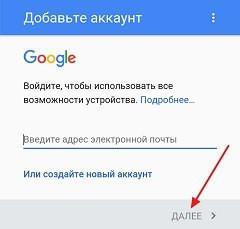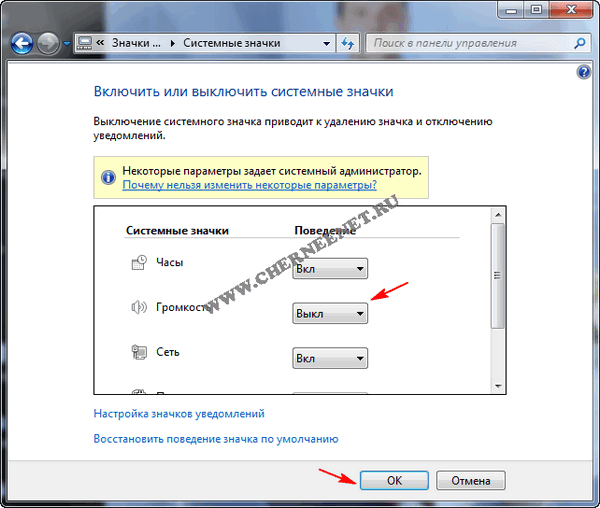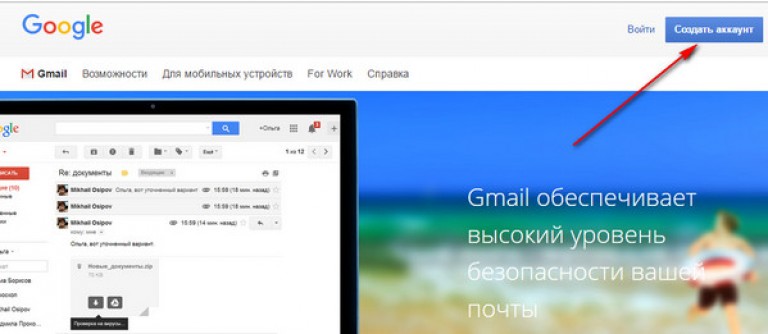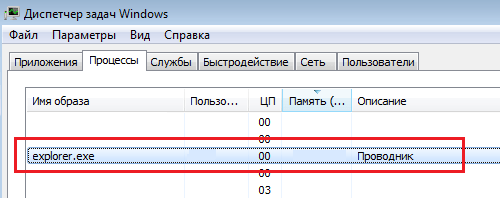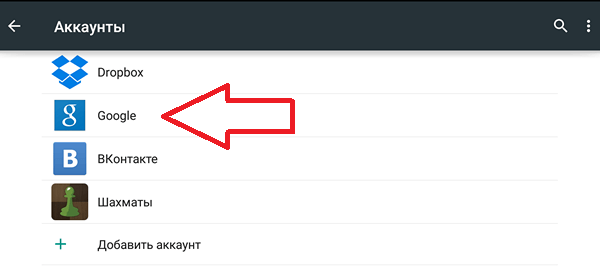Very often, avid gamers and users who use specific multimedia programs on computers encounter the fact that the system at one “fine” moment generates an error d3dx9_43.dll, or rather, indicates the absence of a component in the system in the form of dynamic libraries with the general name d3dx9. dll. Why such situations arise and how to deal with them, we will now see.
what is it?
In general, with regard to the appearance of error messages of this kind, first of all, you need to be clearly aware of their nature. In most cases, they are associated with the malfunctioning of the “bridge” DirectX 9 (or rather, its parts in the field of Direct 3D), which provides interaction between the “iron” components of a computer system and the software part of multimedia programs.
If you understand d3dx9_43.dll - what it is, it is immediately worth noting that error messages of this type are issued not only in the absence of a dynamic library number 43.

Often, the components indicated in the system by numbers 40, 41, 42, etc. may also be missing. All of them are part of the DirectX platform. By the way, the same errors can appear in all modifications of DirectX, only they will be indicated, for example, d3dx10_43.dll (for version DirectX 10), d3dx11_43.dll (for DirectX 11), etc.
Why does d3dx9_43.dll occur?
There can be many reasons for the appearance of system messages containing indications of such errors. The most common situation is installing an outdated computer game in the system.
Since in this case the dynamic d3dx9.dll libraries are responsible for processing graphics and interacting with the video accelerator and game program files, all the consequences come down to the inability to start the corresponding graphics card drivers.
This situation is typical of outdated games for which DirectX installation, but only a lower version, was a prerequisite. Of course, in most cases, Windows itself does not allow installation of a earlier version, but this can happen with disabled protection or updates. After all, what happens? In fact, during the installation process, the original components of a more recent version are replaced with obsolete ones, although the main files may remain unchanged. This results in a mismatch between the individual software components and, as a consequence, the impossibility of the normal functioning of the entire platform and the video adapter in particular.
The simplest fix method
Now a few more words about the d3dx9_43.dll file. What is it, we already figured out a little. As it is already clear, since this is a file, the easiest solution is to replace it if it is present as an outdated version, or download to the system if it does not exist.
In principle, today you can find quite a lot of sites offering its download in single mode. Yes, and don’t be scared if you see an inscription or link like “d3dx9_43.dll indir” on any site. This is not unusual. Most likely, you were redirected to the Turkish site, from where it is proposed to download the file. In fact, the phrase "d3dx9_43.dll indir" can be translated as "bootloader (download) file" under the same name. On Italian sites, the situation is similar, only there the loader or the link to the file is indicated as indire.

However, back to the download. The downloaded file at the end of the download will need to be placed in a specific place. In the case of Windows XP, this is the System32 folder in the root directory of the system. If 64-bit versions are used, say, “sevens” or “eights”, such a folder will be called SysWOW64.
But do not underestimate the moment that after downloading only one file of the dynamic library with the 43rd number, you cannot be completely sure that the corresponding error will not appear again, but with respect to another component. And it can be repeated again and again. So, than downloading a bunch of files separately, isn’t it easier to install DirectX again, choosing the latest and most up-to-date version or assembly?
Full DirectX Update
We note right away that reinstalling DirectX is no more complicated than similar operations with other software or drivers. If you have an installation distribution, you can use it. However, it is better to go to the official website of Microsoft Corporation and download the latest version from there.

On the resource itself there is a special section in which all available versions and updates are indicated. It seems that this option will be most acceptable because of its simplicity, because in this way it is possible, as they say, to kill two birds with one stone: to fix errors, and at the same time update DirectX itself. After installing the latest version of this software, any graphic, video program or even an outdated game will work much more correctly. This is, so to speak, de facto.
Conclusion
Actually, here we have examined the question of d3dx9_43.dll - what is it related to both a separate component of the system and the appearance of the corresponding error, its causes and consequences.
How to fix such a situation, in general, everyone decides for himself. Naturally, if only one library (43rd) is missing or damaged, you can try downloading the missing file. True, in most cases this does not lead to anything. It seems to be much simpler entirely. According to many users and experts in this field, this approach is much simpler, besides, there will be no problems here at all. And then you have to search and download files separately. Then do their copying and so on.
Computer games have become an integral part of life for many of us and this can be explained. Plots and landscapes of virtual reality can inspire us, distract from everyday problems and give the opportunity to express ourselves, your mind, reaction and leadership qualities in the conditions of an alternative world created by the game. But entering the world of virtual adventures, even in the case of far from the newest game, is impossible without Direct X library files. For example, one of the most common problems that arise when the game starts is the absence of the d3dx9_43.dll file, without which it cannot work normally no video card in games.
If a message appears on the monitor of your computer as in the picture above, do not despair. There are two ways to solve the problem. You can either download and install the d3dx9_43.dll file on your PC, or completely reinstall the entire Direct X package. The second option is of course a little more time-consuming. But then you will be sure that on your OS all the files in the latest versions are necessary for graphic acceleration of games. In any case, the final goal will be achieved - the games, upon launch of which the d3dx9_43.dll error occurred, will work as expected. In what is required of you, spend a few minutes of your time and nothing more. After all, on our site you can download the file d3dx9_43.dll for free.
But still, let's look at both options for solving this problem in more detail.
Option one
Here you will need to perform the following algorithm of actions:
1. Download file d3dx9_43.dll
2.Unpack and place the library in the desired system folder
3. Register it in the system.
4. Restart the computer.
To select the correct system folder for this file, be sure to consider the bit depth of your operating system. If your OS is 32-bit, then copy the file to the C: \\ Windows \\ System32 folder. If it is 64-bit, then in C: \\ Windows \\ SysWOW64 \\.

Finding out the bit depth of your operating system is easy. To do this, go to "My Computer" and select the "System Properties" section, where under "System Type" you will see the necessary information.
Do not worry about the compatibility of the d3dx9_43.dll file with your OS. It is equally suitable for Windows 7, 8 and XP.
You just need a little bit - copy the file to the clipboard in one of the two folders listed above. Insert the file directly into the root of the directory.
Then go to the "Start" menu and click "Run." You will see a window in which you need to insert the command “regsvr d3dx9_43.dll” without quotes and click “OK”.

After all this, you just have to restart your computer and enjoy the game process calmly.
In case you still have questions, we suggest that you watch a detailed practical video tutorial on installing the d3dx9_43.dll file attached below.
Second option
If, after installing the d3dx9_43.dll file and rebooting the PC, the game does not work, try reinstalling the entire Direct X package. It includes all the libraries that are necessary for the video and sound cards to work properly in games, as well as other applications. This method is as simple as the first, but the traffic costs are slightly higher here. But in this case, you can solve all the possible problems that are associated with the lack of libraries such as d3dx9_43.dll on your computer or laptop. To do this, you need to do the following:
1.Download the web installer.
Download DirectX Installer2. Run the downloaded file.
3. Agree with everything that the installer offers you to do by clicking "next".
4. Restart the computer after installation is complete.
Now, problems with launching games should not arise. To fix the information received, watch a short video instruction on resolving problems related to the absence of the d3dx9_43.dll file.
websiteA similar kind of error can occur if you run any game or editor program on your computer. Moreover, it may be missing as a file with the code d3dx9_43.dll, or any other: d3dx9_41.dll, d3dx9_33.dll, d3dx9_31.dll, dxgi.dll and others.
This means that your operating system does not have the required DirectX library installed. Accordingly, you will need to install or upgrade DirectX.
DirectX is a collection of files that have the .dll extension. It is these files that computer games or various multimedia applications use for work. Therefore, if you do not have the necessary d3dx9 files on your computer, then the game simply will not start.
You can read more about what DirectX is by clicking on the link. It also describes how to find out the version of DirectX installed on your computer.
In this article, we will figure out how to get rid of an error when starting a game or application: It is impossible to start the program, because d3dx9_.dll is missing on the computer. Let's consider how to update DirectX in the Windows operating system and, if necessary, install all the missing DLLs.
Component Update
To update DirectX components, you need to download the corresponding installer on the official Microsoft website. To do this, follow the link, and download the proposed file:
https://www.microsoft.com/en-us/download/confirmation.aspx?id\u003d35.

We launch the downloaded program on the computer, and accept the terms of the license agreement.

In the next window, uncheck the box "Installing the Bing Panel".

Wait for the initialization process to complete. When the installer decides which DirectX components to upgrade on your operating system, the following window will appear in which it will indicate how much space they will take.

Then, the found DLLs will be downloaded to the computer.

Their installation takes very little time.

The following window indicates that all missing dll files have been updated or installed.

After you update DirectX, an error like: Running the program is impossible due to the lack of d3dx9, should disappear.
Installing the missing file
If this did not happen for you, and the window still appears that there are no dll files on the computer, we continue to deal with the error.
If you want to upgrade DirectX again, you will see the following window. The program considers that all necessary libraries are already installed.

Therefore, remember which dll file is missing from the computer. Then open the folder C: \\ Windows \\ System32 (for the installed 32-bit operating system) or C: \\ Windows \\ SysWOW64 (for the 64-bit). Here you will see that the file that is indicated in the window with the error is really not there.

Now, let's look at how to install the missing DLL. To do this, go to the site: ru.dll-files.com.
In the search bar, enter a name that is not in the previously viewed list, and click on the magnifier.

After the library is found, select one of the solutions to the problem. Let's choose "Manual solution" and click on the button below "Download the zip file".
Then click on the item that corresponds to the bit depth of your OS, and click "Download".

Unzip the archive and extract the dll file from it.

Again, open the folder C: \\ Windows \\ System32 or C: \\ Windows \\ SysWOW64, and insert the missing library there.

Now, a message box: Starting the program is impossible, since there is no dll file, it should not appear.
I think everything worked out for you - you updated the DirectX components and figured out the error.
Rate this article:So, when you try to start the application on the screen, you received a message about the missing d3dx9_43.dll file and the inability to start. It looks like this:
“Running the program is not possible because d3dx9_43.dll is missing on the computer. Try reinstalling the program »
Do not try to immediately find this file in the Internet and download it - in the end, you may be able to install many viruses, after which only a total system cleaning will help to solve the problem.
Causes of d3dx9_43.dll file missing
Some computer games and programs cannot start without one of the DirectX 9 components - d3dx9_43.dll. It can be absent for various reasons - malware damaged a previously installed file, antivirus “considered” this file to be unnecessary and quarantined, or simply the file was not installed initially.
How to solve a problem?
Download DirectX from the official site and install it. The installation program will automatically check for missing components of the program and add them to the desired folder. After the installation is complete, restart the computer. A problem with a missing component should no longer occur.

If you still decide to install the d3dx9_43.dll component exclusively, you do it at your own peril and risk, since it is not presented separately on the official website, and various “dubious” sources will probably send you several viruses as a present. How to install the file separately? Follow the simple instructions:
- download the file to the computer;
- place it in the following folder: C: \\ Windows \\ System32 or C: \\ Windows \\ SysWOW64 and C: \\ Windows \\ System32 (depending on the type of system installed on your PC);
- call Command Prompt and type “regsvr32.dll file name”.

Thus, in solving the problem with the d3dx9_43.dll file, there are two ways: a comprehensive update or installing the missing component. We remind you of the advisability of choosing official sites in order to avoid problems with malware.
Found a typo? Select the text and press Ctrl + Enter
Any operating system is not immune to errors. Some of them are small, which have almost no effect on performance, and some can cause significant harm to your forwarding at the computer. In this article, we will talk about the d3dx9_43.dll error that pops up when you start a game or program.
Definition
Before embarking on ways to fix the problem, it’s worth initially telling you what and why it generally appears in the system.
So, it’s worth immediately explaining that any file with the .dll extension is a library. In turn, the library allows the operating system to interact with any components of third-party software. So, the d3dx_43.dll library is a component of the well-known DirectX 9 package that interacts with 3D models. It follows from this that an error related to the lack of the presented library can occur only in those cases when you are trying to run a program or game that has these same 3D models.
Continuing to figure out what the d3dx9_43.dll error is, it is worth saying that it is quite easy to fix it - you just need to register the library in the system. One of the options may be to install the very DirectX 9. Note that the ninth version is needed, since it has the necessary version of the library.
The first way: using DLL Suite
Having understood what the d3dx9_43.dll error is, you can go directly to the methods of solving it. We will immediately do this now.
When the d3dx9_43.dll error occurs in the system, then you can fix it relatively easily. The first way will involve the use of a special program that is designed specifically for such cases. The name of the software is DLL Suite, and if you are going to troubleshoot using it, be sure to download the program before proceeding with the instructions.
- Run the program.
- Go to the "Download DLL" category.
- In the search box, enter the name of the library. In this case, it is d3dx9_43.dll.
- Click on the "Search" button.
- In the output of the results from the list, click on the desired library.
- From the list that appears, select the version you need.
- Click the Download button.
- In the window that appears, pave the path to the desired directory (usually the correct one is specified by default).
- Click OK.

After you have completed all the manipulations, the program will automatically download and install the library in the desired directory, and a green checkmark will appear next to the library you selected, indicating that the task has been completed.
The second way: using DLL-Files.com
The previous method, as you can see, is quite simple, and it should not cause problems for anyone, however, if the system still writes the error d3dx9_43.dll, you can resort to the second, not much different, method.
This time we will use the program DLL-File.com, so pre-download it on your PC and install. After that, to fix the error, you need to follow these steps:
- Open the program.
- In the first window in the search line write the name of the library. In this case, this is the same d3dx9_43.dll.
- Perform a search.
- In the results, click on the library found.
- Click the "Install" button.

In this case, even fewer points need to be performed. As a result, the desired library is automatically loaded and installed in the directory. After, run the application that previously threw an error.
Third way: using DirectX 9
At the beginning of the article it was said that the d3dx9_43.dll library is a component of the DirectX 9 package, therefore, to add it to the system you need to install this same package.
There is practically no difficulty in this, but there are many nuances. First of all, you need to download the package exclusively from the official website, since on unreliable sources there is a big risk of catching a virus. Secondly, it is important to download the ninth version of the package, because, as mentioned earlier, only it has the library we need.
- In any search engine write "download directx 9".
- In the results, go to microsoft.com.
- On the page that appears, select the language of your system.
- Click "Download."

After the done manipulations, you just have to install the downloaded package in the system, after which the idle applications will open without problems.
Now you know what the d3dx9_43.dll error is and how to fix it, at least there are three effective ways to do this.