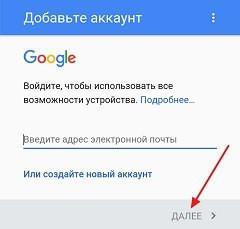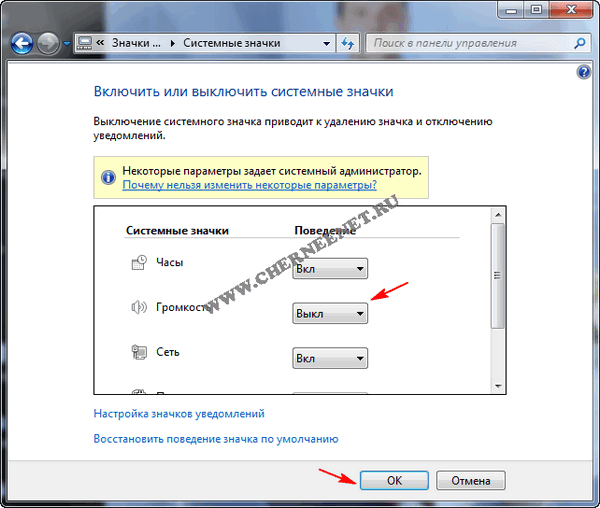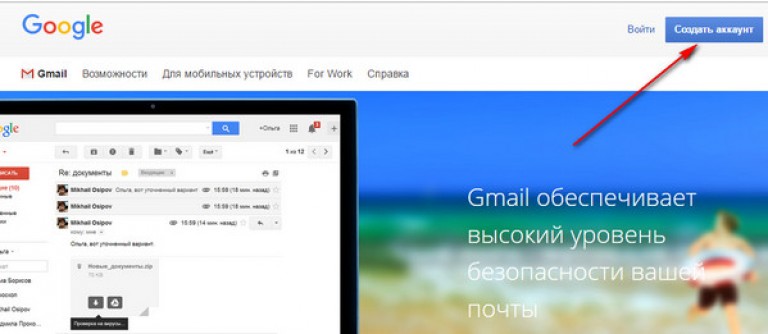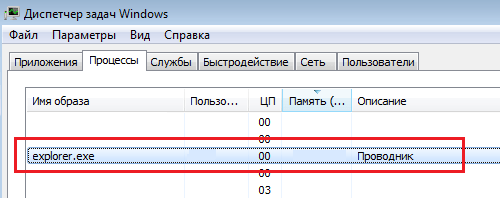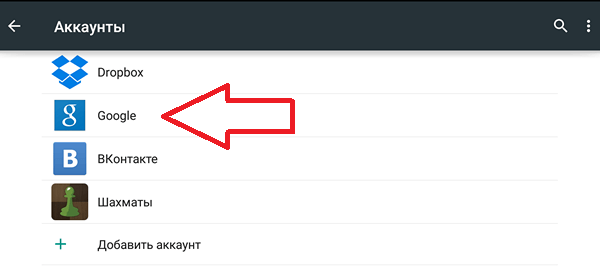Logging in to Gmail.com mail is very easy. But before you log in, you need to have your Google account. In this tutorial, I’ll show you how to correctly and easily enter your mail, and also show how to configure Gmail, how to add and edit contacts, edit mail settings, etc.
If you still do not have a google account, you need to first create one. To do this, we recommend that you go to the lesson. After you create an account, go back and read this lesson to the end to learn how to enter Gmail and configure it.
Update as of February 14, 2016. If you can’t enter your mail, then I wrote about how to solve this problem.
Gmail.com mail - login
Logging in to Gmail is very easy. Immediately after creating an account, you will be automatically logged in, that is, log into it. However, you will always need to enter and exit your account at the end of the work. Signing out is especially important if you are using a public computer (for example, in a library or office). This simple action will protect your letters from prying eyes.
Note: The article was updated on June 13, 2015. There are people who have some difficulty entering the mail. We did not find detailed and accurate information why they did not succeed. We also tried to log in from different computers with different operating systems - there were no problems, everything is standard. Therefore, we came to the conclusion that those who are unable to log in are doing something wrong. Perhaps you confuse the services of Gmail.ru and Gmail.com. The first does not apply to Google, including Gmail.com, these are two different email services, so do not get confused. Also keep in mind that Gmail.com is a Google product, so it’s okay if a Gmail.com page is redirected to a Google page. We also noticed some small changes, so we updated the article with all the images. Follow the steps below to log in to Google mail. It should work without problems. If not, then write in the comments, but in detail.
To enter the mail:

To exit the mail:
- In the upper right corner, click on your photo and select Sign out.

Mail Settings
The time will come when you want to customize the look or “behavior” of your mail. For example, you can create a signature, change shortcuts or a theme. All this can be done in the Gmail Mail Settings.
To go to settings:

- Here you can select the category you want to change.

Adding Contacts
Gmail lets you save contacts in your address book so you don’t have to keep your email addresses in your head. You can also save additional contact information: phone numbers, birthdays and addresses.
To add a contact:
- From the Gmail drop-down menu, select Contacts.

- The contact page will appear. Click New Contact.

- Enter the person’s name and email address. You can also enter additional contact information. All changes will be automatically saved.

To change a contact:
- In the left menu bar, click My Contacts.

- Click on the contact you want to change.
- Now you can make any changes to the contact information.

By default, when you send an email to a new email address, Gmail adds this address to your contacts. By going to Contacts, you can edit this information.
Import mail and contacts
Perhaps you already have a contact list in another mailbox, and manually transferring it to a new mailbox will take a lot of time. Gmail allows you to import contacts from other email accounts, moreover, you can even import all your letters. You can import mail and contacts from many mail services, such as Yandex, Mail.
To import from another mail:
- Click the gear icon in the upper right corner of the page and select Settings.
- Go to the Accounts category and click on the Check mail from other accounts button (using POP3). Following the instructions on the screen, you can import your mail.

How to create mail on Gmail.com - a free service from Google? There is nothing easier. In this case you will receive the most functional and secure email service. But that’s not all, along with e-mail you will receive google account, and with it access to numerous free services from google. Google provides Gmail.com email for free.
1. What services from Google will be available with Gmail?
- Google drive - cloud storage (15 GB),
- Youtube - access to create your channel on a popular video hosting service,
- Google+ - this is a social network, if you have your own website, then for promotion in Google I recommend publishing here announcements of articles,
- Google play - a huge portal for downloading games, programs, books,
- Google Docs - presentations, tables (free xls alternative), drawings,
- Blogger - free hosting for hosting sites,
- Google keep - to save the necessary information in one click,
- Google calendar - to plan meetings and affairs,
- Google hangouts - online chat and video and voice communication (alternative to Skype),
- Google photo- storage, editing, publication of photos. Photos are stored on disk,
- Google Translate- translation of sites and texts.
More recently, Google’s Gmail service has moved into first place in the world in terms of user numbers, overtaking the popular Outlook.com service.
2. What are the benefits of Gmail.com?
- functionality that is many times greater than other mail services,
- access from any device that is connected to the Internet,
- the ability to connect the forwarding of letters from your other mailboxes,
- security, protection against hacking (work through the https protocol protected by encryption),
- automatic sorting of incoming emails,
- spam protection, one of the best spam cutters.
3. How to choose a name for an email address?
If you need mail for online business, I recommend using your real name or the name of your site, this will cause the maximum trust of your partners and customers.
Since Google is very popular, getting the desired name for the email address is quite problematic. Keep in mind that you can use dots to create it.
IMPORTANT! Before proceeding with the registration instructions, I think you should tell you such useful information. Do not confuse the Gmail.com service with Gmail.ru. The latter has nothing to do with Google. Gmail.ru is a paid email service.
4. How to create mail on gmail.com?
To create an email on Gmail.com, go to:
Register Gmail.com \u003e\u003e\u003e
Enter your data, including the phone number for password recovery if necessary, enter the country, click "Next".

On the next screen, confirm your acceptance of the Gmail Privacy Policy and Terms of Use by clicking the Accept button.



5. How to configure secure login to your mail, protect mail from hacking?
At this step, I highly recommend you configure security and login.If you want to protect your mail from hacking, set up 2-step authentication Logging in to Gmail: with a password and sending a code to your phone. Moreover, when it is activated, you can define your computer as reliable, then when you log in from it you will not have to enter the code sent to the phone each time. Settings can be made at this link:

Here's an explanatory video on Google’s dual authentication:
6. How to log in to Gmail.com?
You can always enter your mail, or typing "gmail.com" in the search bareither from any page of any of the Google services, clicked on the buttonlocated in the upper right corner of the screen. Then click to the Gmail mail icon and voila - you are in your mail!

So here the interface of your new Gmail.com mail. The first welcome email from Google has arrived.

7. How to make basic settings?
There are a lot of settings and useful functions. A separate article would be needed to describe them. To use mail, it will be enough to complete a few settings, which I will discuss now.
- Button "Install the Gmail application." To have access to mail from your phone, install the Gmail application on your mobile phone by clicking on this button and follow the simple instructions.
- Button "How to use Gmail". Be sure to check out, there is a lot of useful information.
- The “Select Subject” button provides a background selection for mail.
- The “Change profile photo” button allows you to set a profile photo by selecting and downloading a photo from your computer. The photo will be displayed in the upper right corner of the screen.
- The button “Import addresses and mail” allows you to configure the forwarding of letters from all your other mailboxes to see all the letters in one application. You will be able to receive letters and send on behalf of any of your mailing addresses.
8. Gmail.com inbox - how to set up?
It should be noted that Google mail has one of the best spam cutters in the world, while other mail services generally do not fight spam.
Further, if all the letters fall into the same Inbox folder, then you will soon have thousands of unread messages accumulating. Therefore, it is better to set up automatic sorting of letters. In particular, mailings from which you cannot unsubscribe annoy me. So, you can make settings for sending them to a separate folder (create a shortcut for it) with simultaneous deletion.
Gmail sets up automatic sorting of incoming emails in mail using this useful video:
So, now you know how to create mail on gmail.com, how to configure secure login and protect your mail from hacking, how to perform basic mail settings, including the very important automatic sorting of incoming messages.
I wish you inspiration for all your plans and projects!
Write your questions in the comments.
Email Google or Gmail - one of the best global email services. One of the main advantages of this service is reliability. It always works and works as it should. Correspondence is securely encrypted, and, since This mail service is part of a whole range of Google services and it is American, and then American encryption algorithms of high cryptographic strength. Those. our special services really do not like Gmail, because unable to decrypt mail messages. So how to do
Google Mail Login
If you already have a Google account, you can go to Gmail-. A window opens.

Enter the email address you used when registering your account and password in the appropriate fields. Press the button To come in. A window opens.

All. You made login to google mail.
But if you do not yet have a box in this service, then you need to create it. Google is not only a well-known search engine, but it also provides a bunch of additional features, for example, mail, games, diaries, Google+, YouTube and much, much more. And it is made so that to use all this bunch of usefulness you need to create one account.
We go by. The registration page opens.

In the upper right corner, click the hefty blue button Create an account. The registration form opens.
How to fill the “chevo”? We look at what we are asked and do.
- What is your name - enter the name and surname;
- Create a username. Here we enter what we want, but we write everything in Latin letters (in other words, in English). Choose a name that is easy to remember. And remember that at the same time as registering your account, mail is being registered. Those. if you selected username Serge, your email address will be [email protected]
- Create and confirm a password. The longer, the better, and most importantly in different registers (with a capital and small letter). Tip: each of us has some meaningful word, i.e. a word close only to you. For example, the name of a beloved cat or the nickname of a best friend, etc. So you translate the keyboard layout into English and Russian letters and write this word. I explain. Let's say a meaningful word for me is “liberal” (as I call my sidekick). So in the English layout it will be “Kb, thfcn”. This will be easy for me to remember and difficult for any password to select your password;
- date of birth and sex; everything is clear;
- mobile phone - we’ll write your own - it will be required to restore the account if something happens and it will be impossible to enter it. If, for some reason, you do not want to write your real number, then read the article;
- spare email address - write the email address that you already have;
- the default home page is as you wish;
- prove that you are not a robot - we introduce what we see;
- The country is just that;
- I accept the terms .... -check;
- click the button next.
After that, you have created an account, and at the same time a mail box.
Hello! Today I would like to talk about gmail email service (email from Google). Surely, you already know him, I personally met relatively recently, about 4 months ago. Before that, I “sat” on Mail.ru, but after switching to Gmail, I realized that the latter is really the best in the world. Why? I’ll talk about this below.
What made me switch to another email service? This is beautiful, that is, now my mail looks like this: [email protected]website. Not bad, huh? Yes, of course, this can also be done in Yandex, but for some reason I settled on Gmail and I do not regret it much. Signing up for Gmail.com is not difficult, but still I recommend that you instead of the usual registration immediately make beautiful mail with your own domain name (I told how to do this).
How do I use Gmail
1. I’m clearing the inbox.
In the Inbox folder, I have only current letters that require some action: reply, follow up with some actions, etc. When a letter becomes irrelevant, I just send it to the archive. What is an archive? These are letters that are not visible in the Inbox, but are searchable. Here is the “Archive" button:

Also, letters that are sent to the “Archive” are available through the “All Mail” folder. Thus, in my inbox I always have cleanliness. If you are sure that a particular letter will definitely never be useful to you, then instead of “Archive”, you can safely click on the “Delete” button.
2. I mark important letters.
Some letters require an urgent response or are extremely important to me. And while I am sorting the mail, the first thing I do is go to the “Starred” folder:

Marking a letter is very simple: just click on the “star” in the upper right corner:

If one star is not enough for you, you can use a bunch of marks. To enable them, go to Settings -\u003e General -\u003e Stars:

3. I use “Shortcuts”.
For example, at the moment it is passing and it is very convenient for me to collect letters from each participant in a separate folder. What have I done for this?

Thus, you can filter letters by mailbox, by subject, etc.
Assign a specific color to each label, thereby visibility will increase at times:

4. I mark automatic letters as read.
Often letters come from exchanges such as Rotapost and others. I need them, but I don’t like them when they are “unread letters”. For similar letters from exchanges, I also create filters, just in step 4 of the previous paragraph (see above), I put a check mark in front of “Mark as read” (I do not create labels for these letters):
 You can also “skip” some letters past the Inbox folder or delete them altogether.
You can also “skip” some letters past the Inbox folder or delete them altogether.
Tip: necessarily learn to use filters, thereby greatly simplifying your life when parsing your mailbox.
5. In the Inbox, I first display the unread letters.
By default, all emails are sorted by date in Gmail. It’s much more convenient for me when unread letters are located at the very top. To do this, just click on the arrow to the right of the Inbox folder and put a check mark next to “First unread”:

6. I actively use search.
Need to collect all correspondence with a specific recipient? Not a problem! In Gmail, this is very simple. Just drive in the mailbox address of the person you need and voila! , all letters from him before your eyes:

It helps a lot when the person you are texting with does not use the message history in the email. Then they still wonder why I do not answer their letters? And sometimes I don’t even remember what I was talking with this person. Honestly, the search is very useful. I’m also looking for all kinds of keywords and really find the letters I need.
Gmail is also very pleased that all emails that are replies are collected in conversations (saving space in the list of letters and the convenience of tracking the history).
7. It is very convenient to use Gmail via mobile phone.
You can easily find the application for almost any phone here http://gmail.com/app. Or you can use the browser version of the Gmail site, it’s still very convenient (mail “narrows” to the size of the screen). Also, a lot of applications are released by third-party developers. For example, on my favorite iPhone, I use the Sparrow application, which is really very convenient. On the iPad, I use mail in my browser, everything works great.

8. I open all attached files directly in Gmail.
Did you attach a Word document to the letter? What I usually did: downloaded a file to a computer, opened it, after reviewing it most often deleted it. In Gmail, everything is very simple: open the document directly in the browser, saving yourself from unnecessary gestures:

9. I use ready-made answers.
It often happens that letters of the same type come and you have to answer the same way. For such letters, “Ready Answers” \u200b\u200bwere invented. That is, having received a letter, you simply select the desired answer from the templates:

This is an experimental feature. To activate this feature, go to the mail settings -\u003e Laboratory -\u003e Answer Templates -\u003e Enable:

In general, in this “Laboratory” you can enable a lot of different functions. Browse them, maybe you will find something suitable and interesting for yourself.
10. Hotkeys.
It is very convenient, as in any program, to use the “hot keys”. To enable them, go to the mail settings -\u003e General -\u003e Shortcuts -\u003e Enable:

- C - New message.
- O - Open message.
- E - Archive.
- R - Reply.
- F - Forward.
- Tab + Enter - Submit.
- ? - Call for help on the “hot keys”.
I think these 10 tips are enough to understand that gmail email is really the best, and these tips, I hope, make your life easier.
d9stAZhbfEE
I will be very grateful for the retweets, all the best!
To work with Gmail, you need to create a google account.
![]() How to create a google account?
How to create a google account?
Google account - allows you to use all google services without additional registration.
To enter any of them, you must enter the username and password of your account.
gmail.com - mail email entry - login and password.
If you have already created a google account on your tablet, phone or used the services gmail, google + or youtube, then you already have a google account. Using the username and password that you already have, you can log in to any new google service.

Otherwise, create a new account.
Germany (DE). City: unknown
gmail mail - anyone can register a free mailbox on the google server - gmail.
To register on the gmail mail server, go to the page -

Or page - login - google accounts. by clicking on the link - Create an account
(If you already have a google account, you can log in here.)

To create your own unique email address on Gmail - google’s free email service
[email protected] ([email protected]),
you need to invent and enter into the fields of the registration form in google services - first name, last name, username, password, date of birth. eg:
aleks petrov
[email protected] *
aleks44412
(keep in mind that your username may already be taken, so you may need to come up with something else.)
The password can use letters (in different registers), numbers and other characters. The minimum password length is eight characters. Do not use passwords from other sites or words such as "password", "password", or combinations of consecutive characters like "qwerty", "qazwsx", "abcd1234". when entering simple passwords, a message will be displayed -
this password is very common. Protect your account from hacking - come up with a more complex password.
In order not to ask questions on the help forum: I can’t enter gmail, I forgot the gmail login and password ...
Be sure to save the gmail username and password in your notebook.
Enter data in all fields of the registration form and click on the button - Next

Providing a backup email address is optional.
If you have not entered a phone number in the account registration form, then they will be required to do this on the next page.
Verify google account with sms

click on the - icon (google apps) and then mail -

gmail mail login from another computer.
Gmail supports two-step authentication.
When entering the account from a new device, you will have to enter not only a name and password, but also a verification code.
This is a six-digit combination (after g-), which is sent to the phone via SMS or via voice message - g-297979
If you enter gmail from another computer, then
confirm that it is you
You are not logged in as usual. confirm
that you are by completing the task below.
Enter your phone number to receive
confirmation code in sms or
using voice call

Enter confirmation code
SMS with confirmation code sent to the number +79374709535

Here, taking care of your account recoveryTry to take out additional phone numbers and email addresses.
"If you forget your password or become a victim of hacking, you won’t be able to regain access to your account without a phone number and an additional email address."
No need to add an additional phone number and backup email address
Click the button - Finish

Click the - (google apps) icon and select - gmail mail.

In the folder - Inbox, your Gmail, you’ll see a message -
Your account is signed in from a Windows device through the Firefox app.

Security Alerts:
google will notify you of changes to your account information.
your account is logged in from a windows device through the firefox app
Hello!
to account [email protected] * Signed in through the firefox application
on the windows device.
aleks petrov
[email protected] *
 windows
windows
Friday, January 13, 2017 8:53 a.m. (Yekaterinburg, standard time)
Yekaterinburg, Russia * firefox
Didn't you do it?
View a list of recently used devices.
this email was sent because google is serious about security and wants you to keep abreast of the actions in your account. It was not possible to determine whether the account was logged in through this browser or device before. You may be logged in for the first time on a new computer, phone, or in a new browser. in addition, you could view your mail while in incognito mode, or simply delete cookies. if you haven’t done anything like this, it’s highly likely that your account has been hacked.
more information can be found in the google accounts help center.
Check your mailbox on Gmail.com
Attention! if you have a personal gmail address (ends with gmail.com), the location of the points in it does not matter.
if you use dots in the username, you can receive messages sent to an address that is similar to yours, but differs in the number or arrangement of dots.
all messages sent to these addresses will go to one user:
Click the - (google apps) icon and select - Gmail.

From folder - Inbox by clicking on - Write

Write and send an email to your Gmail email address.

In the folder Inbox, click on the line - first test message.

And read the letter you sent yourself.
Your Gmail email address is working.

gmail Email Sign In - Problems?
If you forgot your password, don’t remember the username or gmail email address to log in to your account, remember the username and password, but you can’t log in to your google account.
The only way to regain access to the google account is the only form on the page - find the google account. try checking on a desktop computer that you use most often and the one you used to register your account to find google account
To confirm that you own the google account, you will need to answer questions.
Google account recovery form - find account
Enter your gmail email address
([email protected]),
which you use to log in to your google account.

google - create a data archive. How to download your data?
You can export and download data from google products (for example, gmail, calendar or google photos) for local storage or use in other services.
Go to the page - My account and click on the link - Content management.

On the page - google - my account, in section - Download and transfer data
click on the link - create archive.

Select data
Select google services and change the settings for each of them. An archive with these services will be available only to you.
- Indicate the data from which google services you want to export. to see detailed information and additional settings, click on the arrow icon

Select to save account information,
file format - zip
Choose a way to get the archive
receiving method - by reference
and click on the button - Create archive

Attention. To create an archive, depending on the amount of information in your account, it takes from 5 - 10 minutes to several hours (and sometimes days).
Over time, the amount of information on the 14 services of your google account will reach tens of gigabytes (only google disk can store 15 GB.)
When the archive is created, an e-mail will be sent to you with a link to download it.
As a rule, a link to download the archive comes on the day of the request.
No need to wait for the completion of the archive.

In the folder - Inbox, Gmail, open the message -
Data Export - Data Archive Ready.

Your account is your data.
the google data archive requested on January 19, 2017 is ready.
The archive contains data from the following services:
groups, tasks, bookmarks, search history, maps (your reviews and places), fit, google photos, hangouts, hangouts live, keep, Gmail, contacts, drive and google play books.
The archive can be downloaded until January 26, 2017.
In the received letter, click - Download archive.

Enter the password from your gmail inbox. again.

On the page - data export: archives, read the warnings and click download.
If you decide to upload your photos, documents or other files to any online service, be sure to check if you can then download them back to your computer. Perhaps one day you will stop using the service, but your files will remain there. Do not download your archives on public computers and do not upload them where other users can see them.
After downloading the data, you can change your account settings or delete it at myaccount.google.com.
Note.Content from google play music is not included in the archive. You can download it using the download manager.

Save the archive with in a safe place on your computer,
where there is enough free space.

If strangers have access to the computer, export the data to google drive or other storage that only you can use.