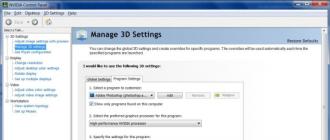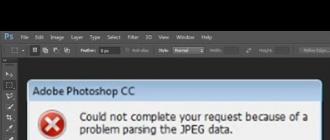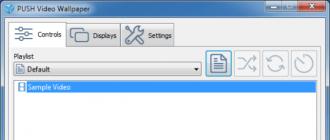Before you can start using your new iPhone, you need to activate it. The activation procedure involves connecting a smartphone with an inserted SIM card to Apple's activation servers. To do this, you just need to connect to Wi-Fi or use cellular data.
And only after the iPhone owner receives confirmation of activation, he will be able to use his device. Thus, if a smartphone does not require this procedure when purchasing, then it has already been in use. At the same time, if the activation request still appears, this does not mean that the gadget was not used. The point is that the device repeats this procedure every time iOS is restored. That is, this method of checking the device cannot be called effective. But there is another option.
Apple has a Service and Support Eligibility section on Apple's website that lets you quickly and effortlessly verify that the iPhone you're buying hasn't really been used before. All the user needs to know to work with the service is the serial number of the device. For activated gadgets, this number can be found in the "Settings", in the "General" section, the menu item "About this device". In the event that the smartphone has not been activated, its serial code can be checked on the start welcome screen by pressing the “i” button in the lower right corner.

In addition, the IMEI and serial number of the iPhone can be found on the box or on the SIM card tray.
How to check if a new iPhone was actually sold to you
1. Insert a SIM card into the iPhone, connect to Wi-Fi or mobile Internet, and activate the smartphone.

2. After activating the "Service and Support Eligibility Check" on the Apple website.
3. Enter in the appropriate field the serial number of the iPhone (how to find the serial number), enter the code shown in the picture and click Continue.
ATTENTION:
The iPhone serial number NEVER contains the letter "O" (the number "0" (zero) is used.

4. When checking a new iPhone (or an officially restored (ref, refurbished) Apple), the message “iPhone needs to be activated” will appear, which confirms that the smartphone had no history and he really is new.

After activation, in the “Right to Service and Support” section, the warranty expiration date (+ 356 days from the date of activation) will appear (perhaps not immediately, but within 24 hours). Or subtract exactly 1 year from this date and you will get the date the first iPhone activation.
NOTE: The data on the Apple server may not change immediately, it usually happens in the interval from 1 minute to 12 hours.

If the activation date that you carried out differs from the one specified in the section "Checking the eligibility for service and support", then you can safely file a claim with the seller - the smartphone was activated earlier, i.e. You are not the first owner of this iPhone.
The start date of the warranty must not be earlier than the purchase date shown on the receipt.
Otherwise, you can be sure that this copy came to the store directly from the factory warehouses.
Video review:
Let's take a real life example. In the post-Soviet space, it is often used to sell gray (illegally imported) activated iPhones under the guise of new ones. How does this happen? New locked (tied to a mobile operator) iPhones are sold, for example, in the United States, at a fairly low price. They are bought by "businessmen" for the purpose of subsequent unlocking (decoupling from the operator) for a fee.

However, to unlock such an iPhone, in most cases it needs to be unpacked (box), software restored, activated and repacked. By and large, this is a new phone (in fact, it was not used), identical to the one purchased from an official reseller, however, the date of its first activation will not correspond to the date of activation by the buyer, since it has already been produced earlier. Naturally, the warranty period for such a phone will be less than a year.
Based on materials from yablyk
Often, having purchased an iPhone, be it a smartphone or a gadget, the newly minted owner tries to turn it on. But it was not there! For some reason, the device does not want to turn on. Do not worry: this means that he needs activation, without which his full-fledged work is impossible. But there is also the opposite situation, when the activation period has already expired. Therefore, when buying used tablets and smartphones, be sure to pay attention to this nuance. Let's take a closer look at this question - how to check iPhone activation date?
The date of activation affects not only the service life of the device, but also the date of its warranty service. The activation date verification process does not have any tricky steps. If desired, each person can find out the date of activation of their iPhone.
But before that, you should find out its unique number - IMEI, which can be determined in one of the following ways:
- Remove the SIM card from the device (for iPhone 3G - 4S models) - IMEI data is on the tray.
- The IMEI can be seen on the back cover (for iPhone 5 - 5S, iPhone 6 - 6 Plus). The second line is the IMEI.
- Remove the SIM card from the device (for iPhone 6S - 6S Plus, iPhone 7 - 7 Plus) - the IMEI data is on the tray.
- Using a special program iTunes. If the device is in working order, then we connect it to the program, go to the main page of the application and open the line under the information about the device.
- If the device is working, then IMEI can be found by dialing the combination * # 06 #. The resulting set of 15 digits is what we needed.
- Open the "Settings" tab, and from it go to the "General" section. We find the section "About the device", which stores the IMEI.
How to find out the date of iPhone activation
IPhone activation date is determined through Apple's website. Just go to the company's website and enter the IMEI.
It should be said that the iPhone, like other models (iPod, iPad), can be checked for the activation date not only in the unopened package, but also in the sealed one, without breaking its integrity.
Checking the iPhone activation date by IMEI through the Apple website has one advantage - it does not require special programs such as iTunes. Verification takes place directly on the Apple website using a PC or other mobile device, such as a tablet or phone, that connects to the Internet.
So, go to the Apple website and select the "Support" section. Scroll down the page. We need a subsection "Other resources", in which we need to open "Check the eligibility for service and technical support."
The check panel will open, in which we enter the IMEI of your device, click on the "Continue" button.
If the combination of numbers and letters IMEI was entered without errors, then the name and model of your device will appear. The fact that the site recognized your purchase indicates another important nuance: your device is not a fake!

So, among all the useful information about your device, you can see both the IMEI and the warranty status of the model. In the event that there is no warranty information on the site, it means that the device has never been activated, that is, it has not yet been used. It is in such cases that the site issues: "You must confirm the date of purchase of the product."
If the site gives information that the date is confirmed, and "Technical support by phone" is still relevant, then the date of activation of your device is not more than three months.
If you see information that the phone support period has expired, the end date for warranty service and device repair will be indicated below. It is necessary to calculate exactly one year from this date and get the exact date of device activation.

If the text indicates that the term for the right to service has expired, it means that the device was activated more than a year ago.
When buying a previously used iPhone, you need to know how to check it by IMEI. This is a special identification number of the device, confirming its authenticity and originality. After checking, you can find out a lot of information about the phone, for example: the date of its purchase and activation, whether it is recovered, the version of its OS, and much more. How to do it? Several basic and proven methods are described below.
There are 4 main ways to do this. Let's consider them in more detail.
- For the first option, you need to enter * # 06 # in the dialing line. The phone will automatically perform the combination and the IMEI code will be displayed in the window that appears.

- Go to the settings menu and open "General" - "About this device". An information panel will open, where the IMEI code, model and other individual data will be registered.

- On the back of the original box. In addition to the IMEI code, on the back there is the serial number of the device and brief information about it.

- Take a look at the back of your phone.

IMEI information is required to check iPhone Activation Lock. If it is activated, then the new owner will not be able to enter their data and fully use the device. By checking, you can make sure that the iPhone is really new and has not been used before. If the phone is bought from hands, then you will know for sure the date of its initial activation.
Compare the code on the box and the phone
First of all, after the iPhone came into your hands, you need to compare the information indicated on the box and in the device settings. If all numbers, including IMEI, serial number and model, match, then you can proceed to the next stage of verification. If differences are noticed, then this indicates that the box is "non-native" and taken from another device.
Attention! Do not buy an iPhone if the IMEI code on the box does not match the one specified in the device settings.
In this case, it is worth thinking about the origin of the device and the reasons why they are trying to slip you a completely different box. There can be a variety of options, for example, the iPhone was stolen from the real owner, or he lost it, and a stranger is trying to sell the found or stolen thing. In this case, the real owner will contact the police and the device will be wanted. This situation can get you into a lot of trouble, so avoid these dubious deals.
Checking through the official Apple website
There are many diverse services for checking IMEI, but first of all it is worth referring to the official website. There you are guaranteed to receive reliable and free information. This instruction will not cause any difficulties if you follow the step-by-step guide:
- Find out the IMEI code of the device. How to do this is described above.
- Open the corresponding section on the Apple website for verification - https://checkcoverage.apple.com/ru/ru/. In the allotted column, enter the IMEI, which we learned earlier, and a special code for checking for spam. Click "Continue".

- We study the received data. Under the iPhone's picture, its model and IMEI number are displayed.

Under the first item, information on the actual date of purchase is indicated.
Attention! It is important that the first item has a green checkmark. If this parameter is not present, then your device is not original and has nothing to do with Apple.
The following is a notification about the timing of technical support for the device. If there is an orange exclamation mark to the left of the label, then the phone's warranty period has expired and the device is not eligible for factory service or telephone support. The third point stipulates the possibility of phone repair in official service centers.
Thus, you received reliable information from the official Apple website about the originality of the device, as well as the timing of its maintenance and support. You can also make sure that the body has not changed, since the color on the site and "in real life" will be different.
This manual checks absolutely all Apple devices, including iPad, iMac, MacBook, iPod, etc.
Enter the code on the International Mobile Equipment Identity website
This resource is no less popular than the official Apple website, and provides the same reliable information, but in greater detail. Let's look at the step-by-step instructions.
- We enter the site http://www.imei.info/ in the browser line.

- On the main page, in the appropriate column, enter the IMEI code. Below we go through a quick check by clicking on the mark "I am not a Robot". Press the "Check" button to the right of the entered code.

- After that, the monitor screen will display detailed information about the device. You can find out the phone model, year of manufacture and other technical parameters. If this information does not seem enough, click on the "Read More" button to get more data.

Both of the above methods are valid.
Attention! To get a complete package of information about the device, we recommend using several IMEI check services.
Let's consider a few more popular ways to check iPhone by IMEI code. All described web resources may differ in the amount and amount of information provided.
International mobile phone verification service SNDeepInfo
For more detailed information about the device, there is another popular service - SNDeepinfo. If the result is not displayed when entering the serial number, you should think about the originality of the gadget and postpone its purchase. Consider the step-by-step instructions:
- Go to the official website of the SNDeepinfo service.

- Make sure that the "Apple" column is highlighted in the panel above the line for entering the IMEI code. Next, enter the personal code of the gadget in the appropriate line and put a tick in front of the inscription "I am not a robot". This is a standard spam check. Click the "Continue" button.

- At the top of the page, there will be a picture in the style of a warranty sticker. It contains the phone model, its IMEI, as well as information about whether it is stolen.

On a free basis, this service provides information about the technical characteristics of the device, the decoding of the IMEI code, the color and the originally intended sales region.
To find out which countries the iPhone is adapted for, you need to enter the letters of the phone model on the same website, as shown in the screenshot below.

In order to find out the phone model, you need to go to "Settings" - "General" - "About this device". In the menu that appears, there will be a corresponding line "Model". On the site, you only need to enter the two penultimate letters (circled in the screenshot below).

Enter the data and get the following result:

For a fee, on the same service, you can find out additional information about your iPhone:
- country of purchase;
- the name of the organization that issued the sale;
- estimated and registered date of purchase of the device;
- information about the status of the "Find my iPhone" function;
- iCloud information.
Smartphone back cover authentication
The authenticity of an apple gadget can be determined by the first external signs. Pay attention immediately to the back cover of the device. In all models, starting from iPhone 5, the IMEI code is written on the cover. In older versions, the serial number information is printed on the SIM card slot.

There are 3 more main factors, based on which we can draw conclusions about the originality of the iPhone. You just need to look at the back cover.
- There should not be any curves and blurry inscriptions, hieroglyphs, typos and other things. All letters are done very carefully and precisely. If you see that the words on the back cover are uneven or sloppy, then most likely you are holding a replica in your hands.
- Mandatory inscription on the cover surface: iPhone, Designed by Apple in California, Assembled in China. Next comes the phone model and certification mark.
- The cover cannot be removed simply by hand. On the original device, in any case, it will be bolted or not at all removable.
Attention! Even if by all external signs the iPhone seems to be original, do not forget to check its IMEI code on the relevant sites.
Summarizing
When buying an iPhone "off hand", be careful and carefully check the phone for all the above criteria. It is better to devote a little more time to the verification procedure, but you will be sure that you have bought a high-quality and original product.
- Apple official website;
- IMEI website;
- SNDeepinfo service;
- External examination of the back cover.
Above, there are several ways to check the iPhone for originality. Choose the one that is most convenient for you. There is another very simple and quick way to verify the authenticity of the phone. To do this, just go to the App Store. The problem is that no matter how good the replica is, it will still go to the Google Play store.
Video instruction
This video describes some of the ways to get detailed information about the originality and condition of your Apple device.
When purchasing an iPhone, many buyers turn to their acquaintances who are familiar with the apple technology for help, which, in principle, is true and helps to avoid annoying mistakes. However, not everyone has such a useful companion, in which case Apple's own services will come to the rescue.
In contact with
Naturally, the high cost of smartphones, in comparison with other countries, stimulates the growth of the "gray" market, within which its own rules operate. When importing devices from abroad, unofficial resellers (in other words, resellers) are often forced to activate the iPhone in order to unlock it (unilaterally break a contract with a cellular operator) or smuggle it through customs as a personal gadget. At the same time, the smartphone is further positioned as a new one, which is not entirely true.

What's the difference between activating and turning on iPhone for the first time?
Do not confuse Activation with the first power on of the device. You can activate the iPhone only when you connect the device with a valid SIM card inserted to the Internet. In the absence of one of the above conditions, turning on the smartphone will not activate it.
Can I delete or hide my activation data?
The activation process is irreversible. If the device is activated, then it is impossible to delete the information about it, even if you resort to resetting the iPhone or procedure.
Actually, the iPhone activation procedure is the starting point for Apple to use the device. That is, the company believes that you have been using your smartphone not from the date of purchase, but from the moment you first activate it. Naturally, from the same date, Apple's warranty period begins to expire.
How to find out the date of the first activation of the iPhone and the remaining warranty period
1. Go to the section of the Apple website to check the rights for service and support (link);
2. Enter the serial number of the iPhone, which can be found on the box, case or in the menu Settings → The main → About this device;
In addition, information about the IMEI and serial number can be found on the welcome screen when you first turn on the iPhone - click on the icon “ i " in the lower right corner.

3. In the third paragraph "The right to service and repair" there should be a status "Provided";
4. Subtract 365 days from the warranty expiration date below to be the date you first activate your iPhone.

Examples of iPhone Service and Support Eligibility Information Received After Verification
New unactivated iPhone (this should be stated if you are buying a new Apple smartphone):

Newly activated iPhone (up to three months) under warranty:

Activated used iPhone. Warranty expired:

Why did I get the message "This serial number is for the product that has been replaced" when checking?

If, when checking the IMEI or serial number, a message appears with the text: "Sorry, this serial number is for the product that has been replaced ..."- avoid buying such a device, it is not new! We talked about this case in more detail.
Buying a supported device is a good way to save money, since many people sell their phones and tablets almost immediately after purchase, but the price still has to be discounted, and at current prices for Apple technology, this will be a decent discount. But when buying a used device from your hands, there is one big risk - to pay for a broken or non-original iPhone or tablet. In order not to fall for fraudsters, you need to check the device before buying and you should adhere to several rules, which will be discussed in the next part of the article.
How to check an iPhone when buying from hands
If you still decide to buy an iPhone, iPad or iPad touch from your hands, and not in an official store, then the first thing you should pay attention to is the seller himself. This is a weak indicator, but before buying something from a person, see if they inspire confidence. If this is a supplier who is engaged in the mass resale of used devices, then read reviews about him, contact his former customers: ask them if they are satisfied with their purchase, if the device has broken down after a while after activation. But remember that many scammers add reviews, that is, not everything said about the seller on the Internet may be true.
If the issue is resolved with the seller, then the next thing to check is the device itself.
Appearance
Before buying from hand, go to the official store and hold the desired device in your hands, learn the tactile sensations from the material from which it is made. Find out the approximate prices at which you can buy the original device, if its used version differs too much in price, then you should think about it.
Items required to check the device
So, if you go to a deal, then in order to be completely sure of the device's performance, you must have the following things with you:
- Working headphones, they will be needed in order to check if they work with the purchased device. Do not hesitate to ask the seller to give you the device in your hands for testing, this is a mandatory step. You cannot buy a device without checking if the programs that are important to you are working on it and if certain functions are activated.
- A laptop on which iTunes will be installed, which will allow you to check many of the characteristics of the device. How to do this will be discussed below in the same article.
- An external battery with which you can check whether the device is charging or not.
- A phone with a stable mobile Internet connection.
- SIM-card - it is useful for checking cellular communication and Internet connection.
- A paper clip or special key that comes with Apple devices. These items will be needed in order to pull the SIM card tray out of the device.
Having the above things, you can safely check the operation of all functions and applications of the purchased device. What parameters need to be paid more attention to will be described later.
How to distinguish the device model
If this is not the first time you have come across Apple devices, you can skip this point. But if this is your first time buying equipment from Apple, then this information will be very useful for you. It's easy to tell the iPhone 5 from the iPhone 6, but the iPhone 4 from the iPhone 4S is a little harder to tell.
The two models differ by the model number, which can be found on the back cover when the device is turned upside down.
Also, the distinguishing feature of one model from another is the appearance of the rear camera and the Home button. The iPhone 5 has a narrower camera, and the iPhone 5S has a square on the Home button, which indicates the presence of the Touch ID function.

Various cameras
It is easier to distinguish between these two models - just wrap the device with the front side with the screen down, and check for the presence of a diamond-shaped icon with the English letter S on the back.

Differences between models
The situation here is similar to the iPhone 5, since you can check the device model using the code on the back of the case:

Also, the model of the device can be determined by the location of the antennas.

Different antenna locations
More details about all device models can be found on the official Apple website by clicking on the following link - https://support.apple.com/ru-ru/HT201296.
Checking the water sensor
Before purchasing a device, you need to make sure that it has not been recessed. Penetration of water into the interior of an iPhone, iPad or iPod touch can lead to both intermittent breakdown and metal corrosion, which will lead to breakdown after a few weeks or months. Also an important factor is the fact that the warranty is automatically canceled from a device exposed to water.
Apple devices have a special external sensor - Liquid Contact Indicators, a moisture indicator. If water ever gets inside the device, this sensor changes color from gray or white to bright red. More details about where this indicator is located on different phone models is outlined in the table:

We are looking for the location of the indicator for your device
Equipment
Now let's dwell on what should be in the box, except for the phone itself:

All other accessories are purchased separately. If one of the components of the package is not in the box at the time of sale, then this must be separately agreed with the seller and affect the price of the goods.
Authentication
The next step is to verify the authenticity of the device using the serial number and unique IMEI code. This data can be found on the back of the box, on a special sticker. But this data should not be trusted, as the box may be from another device or the sticker may turn out to be fake.

We are looking for IMEI and serial number
There is a surer way to find out this information - through the settings of the phone or tablet, no one will fake them there.

Another way to find out the codes we need is to pull out the tray where the SIM card is located and read the serial number and IMEI indicated on it. You can remove the tray with a paper clip. This method has one drawback - not all device models show the codes on the tray.

We look at the IMEI code and serial number
The last way to find out the IMEI is to unfold the device with the back side and look at the small letters and numbers at the bottom of the cover, among which is our cherished number.

See IMEI
As soon as you finish figuring out the numbers and codes, you should go to one of the sites below and enter the necessary data there. The site will show you detailed information about the device: color, release date, content and filling, model number. Compare all the data with what you see on the device itself, and with what the seller himself told you. If everything coincides, then you can figure it out further. List of sites that provide similar services for the issuance of information about Apple devices:

Check for recoveries

Enter the serial number
Locking check
There are three types of Apple mobile devices:
- Lock - phones that work with only one predefined telecom operator. That is, if you purchase such a device, you will be able to use the services of only one company that provides cellular communications and mobile Internet, and no other.
- Neverlock is a device without any restrictions in the field of operator choice.
- Softunlock is a device that used to belong to the Lock group, but then it was "unlocked" by software, that is, now it has all the parameters inherent in Neverlock.
Of course, Lock devices are a little cheaper than Neverlock, but this savings will not lead to anything good, and there will be quite a lot of problems with a predetermined operator, without the right to change it.
How to identify a jailbroken device?
There are several characteristic signs that help identify a device that was unlocked by software:

Function and physical check
Now the last, but practically the most important stage remains - checking the standard capabilities of the device and its appearance.
Frame
Check for any prominent bruises, cracks, or chipped pieces. All these parameters can tell about how often the device fell and was subjected to other physical impacts. Damage in the area of the antennas is particularly dangerous and can cause interference to communications.

Checking for external damage
Wood screws
There should be two loose screws near the USB cable entry. If they are absent, then we can safely say that the device was disassembled manually and, accordingly, the warranty does not apply to it.

Checking for screws
Buttons
Check how well all the buttons perform their functions, as replacing buttons in the service can be expensive.

Camera
Check for external damage to the front and rear cameras. Try to photograph something with both cameras. If you notice inaccurate color reproduction, it means that the camera sensor is damaged.

The camera must be free of scratches
Screen
Open various applications, restart your device, check for dead pixels (black dots). If, when you press the screen, a crunch occurs, or you feel unevenness or emptiness, then the screen is not original, it was changed. Pay attention to the uniformity of brightness and color reproduction.

The screen must not be scratched
Screen sensor
Move the icons in the device menu, making sure they are smooth. Try using your device horizontally and vertically. If possible, quickly type a message on the keyboard, while all the letters pressed should appear on the screen. If this does not happen, then the device has obvious problems with the sensor.

Checking the sensor
Battery
Start shooting a video and check the percentage of the device sits down in 2-3 minutes. A range of 1–5% is acceptable, all other parameters indicate a problem, and no one wants to change the battery immediately after purchase.
cellular
Speaker
Everything is simple here - turn on any melody and check how well the device reproduces it. There should be no interference, no jumps, no rustling. The speaker can also be tested during a phone call.
Wi-Fi, Bluetooth
Check if these two functions work. Remember that Bluetooth only works with other Apple devices, it won't transfer files with Android. The device must quickly connect to a Wi-Fi network and be able to upload files through it.
Charger
You brought a third-party battery with you for this item. Connect it to your device and check if it charges.
Connect to iTunes
If you manage to take your laptop with you, then try syncing your device with iTunes. This will confirm its authenticity. You shouldn't buy a phone or tablet that is not detected in iTunes.
Sign out of your Apple ID account
The last thing to do before giving money for the device is to completely log out of the old Apple ID account belonging to the previous owner. Otherwise, he can declare the device missing at any time and block it remotely, without asking for your consent at all.