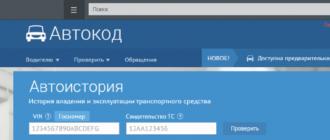What is Printer Firmware?
Printer firmware is an update to the software version that reset - counter reset printer.
Why is it necessary to flash the device?
It is necessary to flash the printer if you have run out of a cartridge and decided to refill it. but
refilling the cartridge is not profitable for the printer manufacturer, so he installs a CRUM chip (complex
chip with crypto protection), which will block the operation of the refilled cartridge. Can buy
new cartridge. But it is more profitable to flash the printer once and refill the cartridge without problems.
How can I find out the serial number of the device, firmware version and CRUM chip?
All information for printer firmware can be found by printing configuration and consumables reports.
Firmware Version (OS Version)- current version of printer firmware
Mashihes Serial Number- serial number of the device
Serial No.- chip CRUM number
Sample configuration report:
Sample supplies report:

Can the wizard come to the client's office for printer firmware?
You can call the wizard to the office, to your home, or bring the device to our service center on your own.
How long does it take to flash a printer?
The procedure for flashing the printer itself does not last long and takes 15-20 minutes.
Can I use a new cartridge after flashing?
Yes, but when installing a new cartridge in the device, you must remove or seal the chip with adhesive tape.

How many times can a cartridge be refilled?
The laser type cartridge can be refilled 3-4 times. Over time, the inner parts of the cartridge will wear out
and they need to be changed. Correct operation plays an important role in the number of refills of the cartridge.
cartridge, quality of used toner and refilling method. High-quality refueling takes place in a specially
equipped room, with complete disassembly and cleaning of all parts of the cartridge.
How long does a refilled cartridge last?
Each cartridge has its own page yield (number of pages). For example: cartridge yield HP Q2612A
is 2,000 sheets. The manufacturer has determined that this resource is designed for 5% filling of the sheet.
This is a small amount of filling in the document. In practice, the text on the sheet is more than 5%, respectively, of the cartridge
enough for a smaller volume declared by the manufacturer. Conclusion, cartridge yield depends on what you are printing
and with what volume of fill on the sheet. The new device is sold with a starter cartridge. Its resource is approximately
30-40% and it is intended to demonstrate the efficiency of the printer.
What is the warranty for printer firmware?
All firmwares we use are prepared individually for each device and pass the obligatory
check. We guarantee that the printer's firmware will not affect the performance of the device itself.
* What is a chip and why is it needed?
Answer: Chip
is a memory chip that stores a number of information necessary for the operation of a printer.
For instance: manufacturer, type of cartridge, date and time of manufacture, activation date, amount spent
toner, etc. The chips are shaped like a thin plate.
Fix firmware Xerox Phaser Phaser 3052
Price - 210 UAH. \ 500 rub. \ 7.9 USD
|
Model |
Firmware version |
Price |
|
Phaser 3052 Phaser 3052NI |
V3.50.01.05 |
210 hry. \ 500 rub. \ 7.9 USD |
To order FIX firmware for Xerox Phaser 3052, find out the necessary information:
Exact MFP model ( see the sticker on the back)
MFP firmware version ( see configuration report line: Main Controller Board (MCB):)
MFP serial number ( see report line: Machine Serial Number)
CRUM number of cartridge chip (see consumables report: Serial Number: CRUM- / Serial Number: CRUM-)
Printing Samsung reports Xerox Phaser 3052
To print the Configuration report: press and hold the [STOP] button for about 4 seconds (until the status indicator starts flashing rapidly), release the button.
To print the Supplies Information report: press and hold the [STOP] button for about 6 seconds (until the status indicator turns solid), release the button.
Xerox Phaser 3052 Configuration Report Sample
Supplies Information Sample Report Xerox Phaser Phaser 3052

Xerox WorkCentre firmware manual Phaser 3052
Stage 1. Flash the printer with original firmware
Before FIX firmware, you must first flash the printer with the original firmware - Download and unpack the archive with the original firmware. Then put the printer into forced download mode. To do this, while the printer is off, press and hold the [STOP] button. Press and hold the [POWER] button, release both buttons after ~ 1-2 seconds. Upon successful entry into forced mode, the status indicator should light up orange (the rest of the indicators will also be on). Wait until the forced mode drivers are installed automatically. Then drag the firmware file Phaser_3052_V3.50.01.08.hd to usbprns2.exe with the mouse. A black window with scrolling dots will appear, which will close after a few seconds. After that, the printer will start to flash. Wait for the printer to reboot. After rebooting the printer, we proceed to the stages of the FIX firmware.
Stage 2. Flash the printer with the first firmware fix file
The letter with the firmware contains an archive containing three files (Two firmware files.hd and a file that launches the firmware usbprns2.exe)

In ready mode (you do not need to enter forced boot mode), drag the first firmware file 1_Phaser-3052_V3.50.01.08.hd to usbprns2.exe with the mouse
 A black window with scrolling dots will appear, which will close after a few seconds. After that, the device will start flashing
A black window with scrolling dots will appear, which will close after a few seconds. After that, the device will start flashing

Wait for the printer to reboot. After restarting the printer, we proceed to the next stage of the firmware.
Stage 3. Flash the printer with a second firmware fix file
Before this stage of the firmware, you need to enter the printer into forced download mode. N With the printer turned off, press and hold the [STOP] button. Press and hold the [POWER] button,after ~ 1-2 seconds, release both buttons.Upon successful entry into forced mode, the status indicator should light up orange (the rest of the indicators will also be on). Drag the second FIX firmware file 2_FIX_NU_xxxxxxxxxx_Phaser-3052_V3.50.01.08.hd.hd to usbprns2.exe . A black window with scrolling dots will appear, which will close after a few seconds. After that, the device will start to flash. Wait for the printer or MFP to restart.
Stage 4. Stick the contacts of the chip on the cartridge or remove the chi P
After rebooting, remove the chip and do not allow the installation of other chips! The toner level will always show 100%.
We will be glad for your comment left after the printer firmware
Firmware for the Xerox Phaser 3052 / 3052NI printer is your first step towards unprecedented savings on printing, and by taking it, you will forever forget about the sky-high maintenance costs of printing devices. These printers are modern machines for fast and high-quality black-and-white printing, equipped with all the features most in demand today, including network integration via Ethernet and Wi-Fi interfaces, the ability to remotely print wirelessly from mobile devices, and so on. In a word, seemingly compact and unremarkable, but completely self-sufficient printers. They have one drawback, but quite significant: while the devices themselves are, in principle, inexpensive, consumables for them cannot boast of this quality. And this means that the cost of each produced page is also quite high, and only one thing can reduce it: refilling the cartridge 106R02778, as a result of which each page will become three times cheaper. In turn, the firmware of the Xerox Phaser 3052 / 3052NI is precisely carried out in order for these printers to be able to interact with refilled cartridges designed for a single use. Apart from opening this locked option, the stitching procedure does not affect any other functionality of the printing apparatus. The main, and perhaps the only condition for the success of this event is its conduct by a qualified specialist. Otherwise, the result is extremely difficult to predict.
To manufacture the firmware for your device, the following initial data are required:
- the model of the device (indicated on its case);
- serial number - (10 characters) - specified in the Configuration Report;
- firmware version - specified in the Configuration Report;
- CRUM chip toner cartridge- (11 characters), listed in the Supplies Information under Toner Information. Not to be confused with the CRUM Imaging Unit from the same report
This data can be obtained by printing two reports on your printer: Configuration Report and Supplies Information.
1. Printing reports
ATTENTION!!! Report printing is possible on an unlocked printer!
To unlock it, you need to replace the chip in the cartridge with the original working one.
If the printer is locked, the data for ordering the firmware can be obtained using the PC_INFO_TOOL utility. You can download the utility for free in our file archive, in the section - Soft
To print the Configuration report:
press and hold the [WPS] button for about 10 seconds (the status indicator will start blinking, then turn on continuously, then start blinking again). Release the button.
To print the Supplies Information report:
press and hold the [WPS] button for about 15 seconds (until the status indicator turns solid again). Release the button.
Sample Configuration Report - Opens in a new window
Sample Supplies Information report - opens in a new window
2. Preparing for firmware.
Connect the printer to the computer with a USB cable and install the necessary drivers. Keep the cable as short as possible.
Disconnect all unnecessary hardware from the computer.
Close all programs.
Plug in the printer and make sure the connection is secure.
Important!!! Interrupting the power supply during firmware will damage the device.
ATTENTION!!! Flash with a chip on the cartridge. The chip on the cartridge must be the one specified in the CRUM order for the firmware. Another chip is a different firmware.
3. Firmware order
Select the firmware property on your own: U - without protection against updates or NU - with protection against updates. ()
Click the "Submit" button.
If you entered the correct email address mail, you will receive a letter to it with a link to download the archive with the firmware and further instructions.
4. Printer firmware:
Unpack the resulting two archives into a separate folder. The Fix - firmware kit includes 4 files:
- patch (PH3052_V3.50.01.xx.hd)
- 2 firmware files ( First, FIX);
- bootloader (usbprns2.exe);
- reedme.txt file;
The procedure for loading firmware files into the device:
- patch (PH3052_V3.50.01.xx.hd) - in forced mode
- first (First _ ********** _ Phaser3052 V3.50.01.xx.hd) -in ready mode;
- the second (FIX _ ********** _ Second Phaser3052 V3.50.01.xx.hd) - in forced mode.
Weaning off the Xerox Phaser 3052 chip.
Created on 07/02/2015 10:32 AM
Weaning off the Xerox Phaser 3052 chip.
New printers, new protections.
The Phaser 3052 printer has several advantages: quiet operation, reliable operation and high performance. However, like all laser printers, its cartridge tends to empty itself. To control this at the software level, the Phaser 3052 has a printed page counter, which, by checking the chip installed on the cartridge, blocks the operation of the cartridge after a certain mark, for example, 3000 pages. Thus, the printer advises users to purchase a new, always original, cartridge. Expensive consumables these days are the main source of income for companies producing printing equipment, therefore printers are equipped with protection against refilling, i.e. the program does not allow to use the cartridge twice.
In this article, we will look at a way to reprogram the machine and enable users to save on expensive consumables. And the Phaser 3052 printer is no exception: moreover, the device itself is a copy of Samsung SL-M2625, which is easy to flash.
The process of flashing Phaser 3052 itself takes no more than 20 minutes, and is almost the only way to cheaply print on a laser printer. Since this device is equipped with software protection, making the printer "forget" the cartridges is to disassemble it and perform simple manipulations with its microcircuits, which are responsible for counting pages.
In the first photo we see a brand new Phaser 3052: before starting work, make sure that the printer is "alive", is detected by the computer and prints reports. We advise you not to do this procedure in order to avoid damage to the printer, which cannot always be repaired and treat this article as information. Despite the simplicity of the procedure, any mistake can cost the printer "life".

Without removing the cartridge from the machine, remove the side cover from the Phaser 3052 to get to the board. Disconnect all wires from the latter and take out. We are not interested in the reverse side of the board, because the necessary microcircuits are located on the "front" side of the motherboard. As mentioned earlier, the Phaser 3052 printer is an absolute copy of the Samsung SL-M2625, so the chips are the same here: 25q128 and 24c256.

With the help of a soldering hair dryer, we remove the above microcircuits, install them on the programmer (in our case, we used ChipProg48, but the Tryton programmer is also suitable) and flash them.
Then we carefully return the microcircuits to the formatter board and perform the reverse procedure, i.e. we collect the printer.
Important to remember!
After flashing, you must either glue or remove the chips from the cartridge! In this case, it is necessary to know that the manufacturing company prudently supplied the chip for the drum cartridge and for the toner cartridge.
Everything, you can refill the cartridge