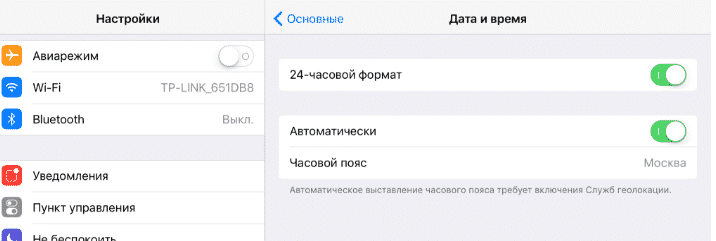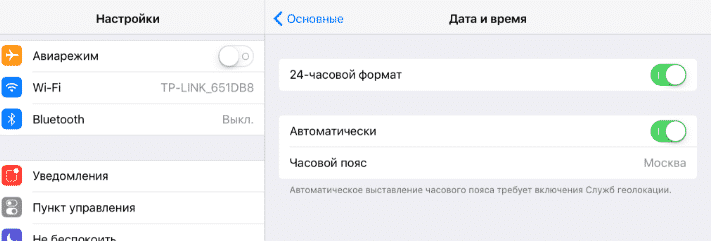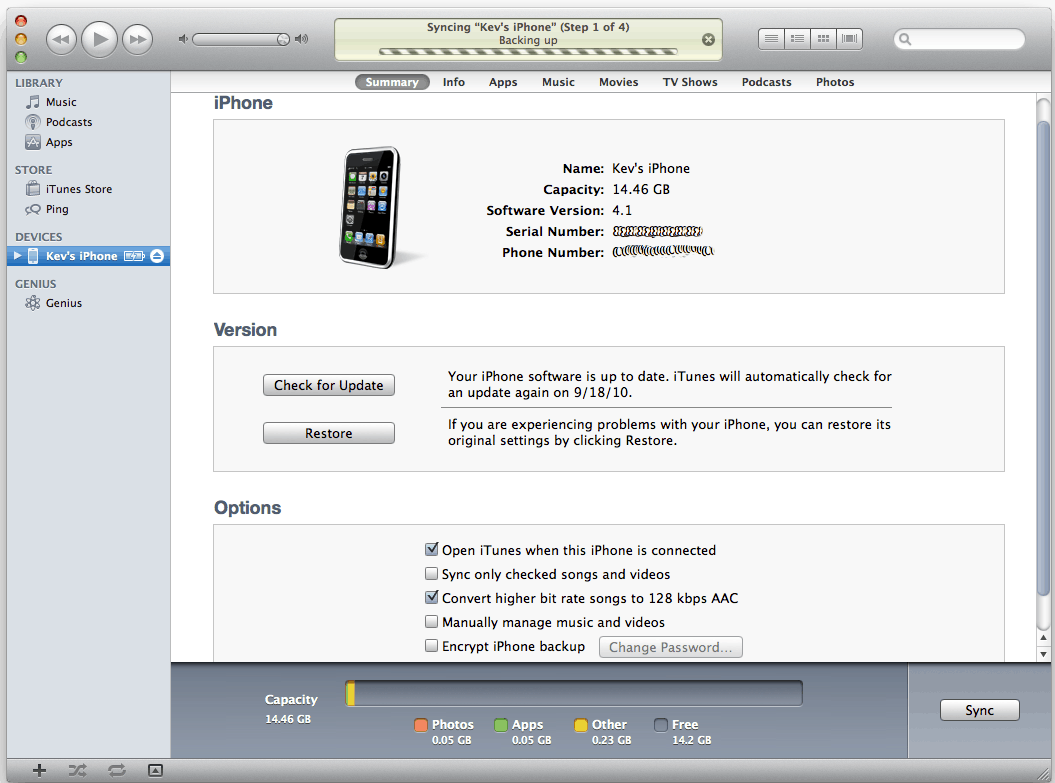In everyday life, many of us are confronted with the concept of "synchronization." What it is? What is it for? We will consider these and many other questions in this article. Looking ahead, it can be noted that almost all users are aware of this term, but they do not delve into the essence of the issue and do not substantiate it from a scientific point of view. For a more accurate understanding, it is worth turning to mobile and computer technology.
What is sync?
To begin with, a brief scientific justification should be given. If we consider modern mobile and computer devices, then synchronization can be understood as a set of algorithms that allow you to save some information objects in the same state on different devices and at different time intervals even if they change in the same source. If at least one of the sources undergoes changes, then it affects all other related information. Synchronization on the other hand can be called the use or display of the same data on different devices at the time of the interaction between them. If we consider the scope of such tools, then we can distinguish several main aspects in IT-technologies:
- backup;
- synchronization of devices among themselves;
- synchronization of accounts when connected to the Internet;
- Multiuser applications and games.
Synchronization: basic types
The term “synchronization” can be found not only in computer systems. Also, this term is found in production. In the technological process several machines can be involved at once, which must perform a predetermined sequence of operations at strictly defined points in time. But let's get back to mobile and computer systems. In the implementation of all these processes, two main types of used synchronization algorithms can be distinguished: one-way and two-way. In the first case, it means checking data on two devices, one of which is the main one, and the second is the subordinate. An example is the synchronization of Google services with a smartphone, where the server is a priority device, and the phone with the application installed acts as a slave device. Changing the account or backup settings in this case when using storage on the server allows you to use the data on all devices where a similar application is installed. You can replace the phone with another model and enter the service under the old login. With two-way synchronization, several criteria can be used that determine the priority device. The user can independently decide on which device the information will be changed. Data will change accordingly on another device. For tablets and smartphones, this can be synchronization with a personal computer. At the same time, it does not matter where the changes will be implemented.
Mobile data sync
On mobile devices, synchronization is presented in only a few variations. First of all, this is due to the accounts that are used to access Internet services and some applications. As the simplest example, you can sync your account on Android devices when you log in to Google Play. It is worth noting that it occurs automatically when the connection is established. Secondly, if the option of backing up information is activated in the system, in which a copy is stored on a remote server in the cloud storage, contacts, applications and any other settings can be restored using an account registered on another mobile device.
Synchronization between devices
Synchronization is also carried out when connecting a smartphone to a computer via Wi-Fi, Bluetooth or USB. To change objects stored on external and internal media, you do not need to install special applications. To perform operations with folders and files, the usual Explorer or any other file manager will be quite enough. If you need to gain control over the settings and provide access to the contact list, some synchronization program is useful, for example, My Phone Explorer, Sony PC Companion, iTunes, Nokia PCSuite and others.
Backup
Let's look at another side of the term “synchronization”. What does this mean in terms of backup procedures? This essentially means the process of simultaneously changing information with subsequent storage. There are two possible options. For example, a copy on a computer may be stored in a dedicated disk partition. Cloud storage can also be used. In both the first and second cases, synchronization occurs simultaneously. The main condition for using the cloud is the availability of an Internet connection. Additional space is used to save the backup to the hard drive. Each user has to decide independently what to choose. In any case, you can back up using the system itself or using special software. To obtain a simultaneous change in information, you will need to select the appropriate criteria. “Cloud” technologies in this regard look more attractive, however, for such storages quite often restrictions on the use of free disk space are set without paying an additional fee.
Why synchronization is needed in multiplayer games and applications
We’ll touch upon another aspect of the topic of synchronization. It’s no secret that modern computer games make it possible to use team modes. Just remember the Quake or Counter Strike championships. Here, synchronization is carried out between several terminals, behind which there are players of opposing teams. Also here you can track not only the synchronization of actions in the game, but also the interaction between the players. Thanks to the advent of special software products such as Team Viewer, players can organize their actions through instructions or coordinate joint movements. Here we are no longer talking about creating and demonstrating presentations when remote access is needed.
Summary
In conclusion of this review, we can only add that far from all situations in which the manifestation of synchronization processes were encountered here were considered. Here, only the main aspects that relate to computer technology were considered. The concept of synchronization itself is much broader. Even in the organization of public life and in sports, these technologies are used daily. However, most of us simply do not pay attention to them, although they are familiar with this phenomenon.
Sooner or later, every phone owner is faced with the problem of transferring data from one device to another. It can be any combination. Most often, this is relevant for copying data from a phone to a computer or tablet, but there are many other devices with which you can "bring" your device. Sometimes it turns out that you need to establish contact between two phones. We’ll talk about this.
In order to transfer data from one device to another, you need synchronization. Difference from standard protocols in the presence of an external server for data storage. Here, everything depends heavily on which phone you have and on which information you need to transfer. In this article, we will look at how to synchronize phones on the Android and Apple platforms.
Android Phone Book Sync
Consider this problem on the example of synchronization of the phone books of the old and new phone. In order to synchronize them on this platform, you will need to create a Google account. Everything is very simple here, if you have Gmail e-mail - it means that you are already registered and can proceed to the next step. Registration in such services as:
- YouTube
- Blogger
- Documents;
- Picasa
If you have an account in these sites, just go to the mail. All these resources were developed by Google, as, incidentally, the Android platform itself, so they have perfectly worked out synchronization schemes using accounts.
Next, we will work a little with the old phone. First of all, your phone book is information that is stored in memory in a certain form. In order to download this data first in Gmail, and then in a new phone, you need to format the contacts so that the resource can perceive them. CSV and VCard are two formats suitable for this situation.
You must go into the phone book of the old device and select all the contacts there. Next, you need to copy them to the memory card. During this process, they will automatically change the format. After that, you can find them on the memory card by going to the "General" folder, and then "Contacts". The final step in this step is to import this information into Gmail. Copy contacts one at a time.
Now that we have the phone book in our Google account, we need to transfer it to a new Android device. Moreover, with the help of synchronization, you can configure automatic data transfer. For example, if you deleted or added a contact in the mail, the phone will receive this data and will do the same.
Taking a new phone, proceed as follows:
- Go to Settings.
- We look for the Accounts item, click - a menu appears.
- In the pop-up window, the question “Add an existing account or create a new one?” Appears at the top, and the answer is below. Select "Existing."
- We enter the Gmail data of the mail on which the contacts are stored and enter.
- Then we synchronize and get the finished phone book on the new phone.
Having done all these actions, you can quickly extract the information you need on the new device, whether it is a phone, tablet or other device. It is very convenient in any situation and is saving when the device is lost.
Android Snapshot Sync
About synchronizing photos in passing was discussed in a review on how to clean the memory of an Android phone. All photos from Google Photos can be downloaded if there is a connection to the Google Network Drive, visible to everyone who only has access to it (set by the account owner). To do this, go to the Google Drive app on your phone, select the upper left menu, enter the settings and set the Auto-add option.
The reverse process is supported by Google Photos. You need to go into the application, expand the menu in the upper left corner of the screen, select Startup and synchronization (support.google.com/photos/answer/6193313?co\u003dGENIE.Platform%3DAndroid&hl\u003den). Please note that the instruction only works for older builds. There is no such item in new versions of Google Photos. The authors rolled back updates of this application to the factory settings (version 1.11.0.110496109), and then the option appeared.

More detailed options are set as follows:

Here you can configure roaming settings, give preference to free WiFi, specify the size of photos. Using Google Drive, you can sync most of your documents. On the contrary, those that are not yet uploaded to the server will have a crossed out cloud.
Peer-to-Peer Sync
Many companies offer free and commercial versions of synchronizers. For example, Resilio offers a client for transmitting data using Peer-to-Peer technology, which is widely used in torrent clients. A server is created with a dedicated hard drive where synchronized subscribers drop information. You can download the application for the computer on the official website of the company.

A mobile phone gains access to information through scanning a QR code, which will then need to be opened.

We used the BitTorrent Sync application with Google Play as a client. Although the support is quite young, it still managed to collect a lot of positive reviews.

It is possible to work with Google Drive. A file request is sent to the file transfer account, which must be confirmed by clicking on the link, or ignored.

Instead of paid sync
Google gives 15 GB of space for free, and you need to constantly monitor that there is free space. Instead, it is sometimes easier to transfer files wirelessly without mobile networks.
Bluetooth
This interface did not take root in personal computers. Meanwhile, in automatic mode, it allows you to pair with each other not only smartphones, but also ordinary phones without operating systems. This is the best and fastest way to transfer a small amount of information. That allows you to upload beautiful photos and high-quality music to a simple technique. For developers it is important that the interface specification is available for free download (bluetooth.com). This means that everyone (and who knows how to program) can even now begin to write applications for connecting devices. This is an important fact, because many standards (including ANSI) are sold at a very reasonable price, and it is not possible to find them in the public domain.
The name is chosen in honor of the ancient Viking king Harald Sinezuby. Known not only for the conquest and attempts to unite the land, but also for the installation of runic stones to describe their territory, the construction of fortresses. Just as stones without king inscriptions are rock formations, so phones without BlueTooth software cannot properly communicate with each other. Harald I at one time managed to unite the kingdoms of Denmark and part of Norway. Developers from Stockholm, of course, read ancient sagas and hoped that their interface would be able to do what BlueTooth did for its subjects in the 10th century A.D.
Like the WiFi interface, it operates at a frequency of 2.4 GHz, which is why expansion card modules are often combined. Both protocol can be used. This is very convenient, because both technologies are very popular, although, as it is obvious, WiFi is gradually crowding out its fellow. In the fight against signal fading, the channel constantly searches for more suitable frequencies, which provides a certain flexibility and adaptability of the interface.
Unlike WiFi, the protocol speed is not very high, barely exceeds 1 Mbps. But this is enough to transfer small files between phones. For example, a high-quality 4K resolution photo can weigh about 5 MB. That is, the transfer will take from 10 seconds. Most phone cameras have a much lower resolution, therefore, information is transmitted almost instantly. BlueTooth 5, released in pursuit of WiFi, is much more productive, the bitrate reaches 50 Mbps at a distance of up to 230 meters. To synchronize two phones you need to do the following:



Data transfer is carried out through the menu of these folders, the second option will go to the directories and act from there. For some phones to successfully complete the operation, they will additionally need to accept the OPP data transfer profile. This happens automatically, but requires user approval.

Using WiFi
Under Android, there is the possibility of direct data transfer via WiFi Direct. All phones that have enabled the option will see each other. The menu is in the WiFi network settings.

But sometimes it’s more convenient to communicate through friendly applications. For example, the Alcatel Onetocuh application installs WiFi Transfer. We could not find it in the Play Market, but it is definitely present on many phones. The interface can be misleading the first time you turn it on.

It seems logical for a user who is used to Windows to flip images using the dotted pointers at the bottom of the screen. But nothing happens at the same time! Only the Android user will guess what needs to be dragged to the left, then the following screen will appear.

Finally, a proposal to start work appears on the third screen ... In particular, the system requires that it does not contain anonymous names. For the presentation is the user's own nickname and avatar to choose from nine predefined. Anyone can upload any photo.

After this, it remains only to create your own group or join an existing one in order to begin the transfer of information.

You can transfer, as can be seen from the screenshots, music, videos, drawings, etc. Another common program is Share.it. We talked about it in the section on how to drop a photo from a phone to a computer (not supporting WiFi Direct).
Apple sync
An iOS device can be synchronized using a wired iTunes program. It is done using a native USB cable, which comes complete with the phone itself, and a computer.
With iTunes, all devices of this brand are synchronized. Each time you update your device, add or delete new data, images or music, you will need to synchronize it with your computer so that all information is copied there. Already from a stationary machine in the opposite way, you can transfer information to any Apple device. Let’s take a closer look.
- sync requires the latest version of iTunes. Open the program and make sure that all updates are installed.
- using a USB cable, connect your phone to the computer through the appropriate connector.
- on the program control panel, find the list of connected devices and select the one that is necessary for operation
- then open this menu, on the left you will see a list of tabs that you can transfer to your computer
- in order to synchronize devices, click on the corresponding button at the bottom of the window.
A similar connection to a computer is also possible in the reverse order. You can also connect and synchronize without a cable. This can be done via wireless Internet, which, with good speed, is much more convenient.
By performing these simple steps, you will make your life easier when you buy a new phone or any other device of the listed companies. If you are still tormented by the complexity of the question “how to synchronize the phone with the phone?” Leave it. Just a few minutes of lost time will save you in the future, whole hours of useless torment over technology.
2 ratings, average: 4,00
out of 5)
Many of us in everyday life are confronted with the concept of "synchronization." This is what it is, and why it is needed at all, now it will be considered. Looking ahead, it can be noted that almost all people know about this term, unless they justify it from a scientific point of view and do not delve into the essence of the issue. For a more accurate understanding, we turn to computer and mobile technology.
Sync: what is it?
First, we give a brief scientific justification. If we consider modern computers or mobile devices, synchronization can be understood as a set of algorithms that allow you to store certain information objects in the same state on different devices and at different time intervals even if they change in the same source.
If at least one of them is subject to change, it affects all other related data. On the other hand, synchronization can be called the display or use of the same data on different devices at the time of communication between them.
If you look at the scope of such tools, several major aspects can be distinguished in IT technologies:
- backup;
- synchronization of accounts when connected to the Internet;
- device synchronization among themselves;
- multiplayer games and applications.
Basic types of synchronization
However, not only in computer systems can meet the term "synchronization". What is production? Yes, the same thing, for example, when several machines are involved in the technological process, which must perform a predetermined sequence of operations at strictly defined points in time. But back to computers and mobile devices.

In general, in the implementation of all these processes, two main types of applied synchronization algorithms are distinguished: one-way and two-way.
The first type involves checking data on two devices, one of which is the main one, and the second is a subordinate (for example, synchronization of Google services with a smartphone, where the server is a priority device, and the phone on which the application is installed acts as a subordinate). In this case, changing the parameters of the same account or the backup being created, provided they are stored on the server, allows you to use the data on all devices with the same application (for example, when replacing the smartphone with another model and entering the service using the old login).
During two-way synchronization, several criteria are used that determine the priority device, however, the user can decide for himself on which one the information will be changed. Accordingly, the data will be changed on another device. For smartphones or tablets, this can be synchronization with a PC, and it does not matter where the changes are made.
Mobile data sync
On mobile devices, synchronization is presented in several variations. Firstly, this is due to the accounts (accounts) used to log into some applications or Internet services.
The simplest example is the synchronization of an account on Android devices when logging into Google Play. Note that it happens automatically at the time of connection.

Secondly, if data backup is enabled in the system when a copy is stored in the cloud storage on a remote server, applications, contacts and any other settings can be restored using a registered account on another mobile device.
Synchronization between devices
The synchronization phenomenon can also be encountered when connecting a smartphone to a computer via a USB port, using Bluetooth or Wi-Fi.

To modify objects stored on internal and external media, special applications do not need to be installed. For operations with files and folders, the usual Windows Explorer or any other file manager is suitable.
If you need to gain control over the settings or provide access to the contact list, you will need some kind of synchronization program (Samsung Kies, Sony PC Companion, MyPhoneExplorer, Nokia PC Suite, iTunes and others).
Backup
Now one more look at the term “synchronization”. What is backup in terms of? In fact, this also implies the process of simultaneously changing data with subsequent storage. But there can be two options. For example, on a computer, a copy can be stored in a specially allocated disk partition, or it can use "cloud" storage.

That in the first, that in the second case, synchronization occurs simultaneously, but for using the “cloud” the main condition is the availability of an uninterrupted Internet connection, and when saving a backup copy on the hard drive, additional disk space is used. However, what exactly to prefer, everyone decides for himself.
In any case, you can back up using the system tools and using special programs. However, in order to obtain a simultaneous change in the data, it will be necessary to select the appropriate criteria (for example, the creation of dynamic partitions to increase the volume with a lack of space). In this regard, “cloud” technologies look more attractive, however, and for such storages quite often limits are set for the use of free disk space without payment.
Why do I need to configure synchronization in multiplayer games and applications
Finally, another aspect. It is no secret that modern computer games allow the use of team modes. Remember at least the first championships in Counter Strike or Quake.

Here, synchronization occurs between several terminals, behind which there are players of opposing teams. In addition, here you can track not only the synchronization of actions in the game itself, but also the relationship between the players. Thanks to the emergence of specialized software products like TeamViewer, players were able to organize their actions through orders or coordination of movement.
And here we are not talking, say, about creating and demonstrating presentations when remote access is required, or banking operations.
Conclusion
It remains to add that these are far from all situations in which one can encounter a manifestation of synchronization processes. Only the main aspects related to computer technologies were considered here, and the very concept of this process is much broader. And in general, even in the organization of public life or sports, such technologies are used every day, but only most of us simply do not pay attention to them, although they know about such a phenomenon.
fb.ru
Browser synchronization - Browser - Yandex.Help
Synchronization is the ability to store basic browser settings and personal data on a special Yandex server. All information is transmitted to the Yandex server via a secure channel. Passwords are sent only in encrypted form. Access to your data on the server is protected by the same authorization system as on other Yandex services.
By default, bookmarks, passwords, history, applications, modules and autofill forms are synchronized.
Synchronization will allow you to:
- Open a browser with your personal settings on any computer or mobile device.
- Save browser settings even if your computer crashes.
- View open tabs and bookmarks on synced devices.
- Call the numbers found on the Internet without dialing them on your smartphone (see Quick call).
At any time, you can turn off synchronization or change the list of data that you want to synchronize.
After you enable synchronization, it will be executed every time you change the data stored on the server. For example: you add a bookmark to the computer - the browser sends it to the server and simultaneously downloads all the changes you made on other devices (starting from the moment of the last synchronization).
Attention. If several profiles are used in your browser, make sure you are in your profile before synchronization (otherwise you can mix your settings and data with the data of another profile that is currently active).
Synchronization works under the following conditions:
- yandex.Browser is installed on all devices (computer, smartphone, tablet);
- all devices use the same Yandex account.
When synchronizing, you can use two authentication options:
- Password Authentication
- Two-factor authentication
To enable synchronization:
- Click → Sync.
- Click the Close button.
On the Sync page, enter your username and password on Yandex. If you have not registered with Yandex, in the same window, click the Create an account link and follow the further instructions.
The two-factor authentication mechanism allows you to protect your account more securely than the traditional password (which should be complicated, you must always remember it, keep it from prying eyes and change it quite often). Even if you take all measures to protect the traditional password, it still remains vulnerable - for example, for viruses that can intercept what you type on the keyboard. With two-factor authentication, you only need to remember the four-digit pin code and have access to the smartphone or tablet on which the Yandex.Key app with your account is installed.
To enable synchronization:
- Click → Sync.
- On your smartphone, open the Yandex.Key app, which can be installed from the App Store or Google Play.
- On the Synchronization page, enter your username and one-time password from the Yandex.Key application. Note. If you have not registered with Yandex, click the Create an account link and follow the instructions. After registration, turn off two-factor authorization.
- Click the Enable Sync button.
- Click the Change settings link and specify the settings that you want to synchronize.
At this stage, the browser offers to install an application for working with Yandex.Disk - a service that allows you to store files for free on Yandex servers. If you already have this application installed, the browser will prompt you to enable it so that you can save files from the browser to Yandex.Disk.
- Click the Close button.
Note. When you turn on device sync for the first time, it can take anywhere from a few minutes to half an hour. Data is downloaded gradually so as not to slow down the browser.
- Click → Sync.
- Turn on the options so that only the data you need is synchronized.

- Click → Sync.
- In the Synchronization block, click the Show Settings button.
- Click the delete link under the block options.
- In the Delete data window? confirm the deletion of all account data from the synchronization server - for this, click Yes, delete.
- Click → Sync.
- Click the Disable button.
yandex.ru
What is sync?
Synchronization is the process by which Data Protection Manager (DPM) transfers data changes from a protected computer to a DPM server and then applies them to a replica of protected data. DPM uses synchronization to keep replicas in sync with data on protected computers.
The synchronization interval can be from 15 minutes to 24 hours. You can also start synchronization only before creating a recovery point. When protecting data that changes frequently throughout the day, you may need to synchronize it every 15 minutes. When protecting data that changes less frequently, you can plan for fewer recovery points and synchronize data only before creating each of them. For more information, see How to: Change Security Settings.
DPM supports the following replica synchronization methods.
- Incremental sync
- Consistency Check Sync
Incremental synchronization (also called simply synchronization) transfers data changes from the protected computer to the DPM server and applies them to the replica. When creating a protection group, you can specify a synchronization schedule or use the default schedule. In general, incremental synchronization can be used to keep the replica consistent with its data sources. This method is faster and more economical than consistency checking because it uses a DPM filter to identify changed blocks.
Synchronization with consistency checking (also called simply consistency checking) transfers data changes from the protected computer to the DPM server, and also performs block checks to ensure that all replica data is consistent with the protected data. This procedure is slower than synchronization because you want to compare all replica data with the original, and not just apply the data changes to the replica.
A consistency check may be required when DPM cannot track changes in a secure data source. This can happen if there was not enough disk space for the change log or the protected computer was unexpectedly turned off during synchronization. The performance degradation of both the protected computer and the DPM server during consistency checking depends on network load, CPU performance, and timing. If the consistency check is to be performed daily, you should plan it for a period with low network load.
DPM automatically starts consistency checking as a daily job if you select the option to automatically perform consistency checking in cases where the replica is not consistent or if a daily consistency check is planned for the protection group. DPM also initiates a consistency check if you create a protection group, stop the protection of that group by specifying the Save Data option, and then re-enable protection of this data.
Since consistency checking increases the load on both the DPM server and the protected computer, you should only perform it manually if necessary to restore replica consistency with data sources.
technet.microsoft.com
Folder and File Sync
The development of technology has led to the fact that in every home there are several computers. In this case, we are talking not only about a stationary PC, but also about laptops, netbooks, tablets, smartphones, etc. If you often work with all these devices, then most likely you need folder synchronization. We’ll talk about her.
What is it?
So, to understand what it is, you need to turn to computer science. There are several interpretations of the concept of synchronization in this area. It may be a matter of coordinating processes, data or transmission. 
Process synchronization is a special action that helps to preserve the integrity of documents, files, data and other things while using them. Such a mechanism is usually activated by several processes or threads that occur in random order.
If we talk about synchronizing folders or, generally, data, then this is more of an action that helps get rid of differences in copies of data. That is, if you transferred a document with text from one PC to another, and after you corrected a couple of letters, then synchronization will do the same on the second PC with this document.
Ways
The issue of synchronization methods is quite controversial. It clearly depends on some additional assumptions. But there is such a problem that those changes that have been made may be incompatible. Then there is a "conflict of edits." What to do specifically in this case is still unknown.
And yet there are some speculations that shed light on the methods that are applicable in different situations. As a result, there are suggestions that edits were made to one of the options, and the second was simply overwritten by its contents. This method is used by many programs to synchronize files and folders. Since all edits in this case will be considered irreversible, then you need to choose which document of the two will be the main one.
There is another way this process can go. If in this case the files are represented by independent entries, such as a phone book, then this whole thing is combined into a multitude. If continuous synchronization occurs in this case, it is easy to enter additional information into such data sets. This option is similar to how Outlook folder synchronization does. 
The last way is to handle editing errors. It happens automatically or manually. This option is accepted in version control systems. If such software notices an error, then it either fixes it on its own, or makes it possible for the user to do it.
What for?
Why is this process generally needed? There can be many options for its use. It all depends on what you use synchronization for. Perhaps you need to periodically update documents and deliver them to another office or to a neighboring computer. This can be done in several ways.
Suppose you work both at home and at work. In this case, you need data synchronization to create copies of folders. This can be done, for example, from a computer to an external drive, over a local network or through a remote server.
It is the action that occurs periodically in this case that is called folder synchronization. It is important that the first and second folders have the same content, are in the same place and are named the same. 
Program
Utilities that do this are widespread. There are many of them, and therefore it will not be difficult to find a convenient and beloved. We will consider a couple of options, they could help to implement the plan.
Exiland backup
This program refers to backup software. It is easy to use, it can create several backup options at once, one of them is synchronization. It works according to a simple principle: a copy of the file appears in one of the folders, for a certain period of time the program mirrors the source documents by adding them to the destination folder. There is an update option via FTP.
Exiland Backup is a folder synchronization program that uses the one-way copy method. Updating is carried out every minute. It works promptly and correctly, verifies all content and changes that have occurred. There may be more than one source folder. That is, several projects can be synchronized conditionally. 
The utility received many additional options. Conducts sequentially a journal with changes. You can adjust the process schedule. The synchronization starts automatically when the PC enters the system. You can activate the command line.
Configure Exiland Backup
In general, any “New task” is easy to start on your own. The setup wizard is intuitive and easily describes all your steps. First you need to give a name to the task, so as not to get confused in many projects. As mentioned earlier, there are four types of backups, the last of which is just synchronization.
After you need to specify the address of the source folder. We do not need compression in this case, so we skip it. After you need to specify the destination folder where documents will go. After that you can configure the synchronization process itself. Depending on when you need the data to update.
The final step is to set up notifications. Here individually. You can just leave everything as default. If we are talking about synchronization via FTP, you will need to select this option in the destination folder. 
Outlook
This is not a specialized program for synchronization. This is a utility that plays the role of a manager and easily works as an email client. But in addition to writing letters, the program can work with a calendar, schedule tasks, use a notebook, contact manager. There is also work with documents.
When you add an IMAP account to the program, you can configure the synchronization of folders with the subscription. What it is? Subscribed folders are displayed in the list because they are regularly synchronized with the mail server. If there are those that you rarely use, you can unsubscribe from them. This is necessary so that the update process is faster.
In general, this program is universal. It allows you to synchronize all kinds of data. You can update letters from one mailbox to another. You can use Outlook contacts on your smartphone. You can forward data from the calendar, scheduler and much more.
Services
In addition to the classic utilities that we described earlier, you can use all sorts of services. Such file and folder synchronization programs will save you if you work with a computer and smartphone. 
For example, the business version of Yandex.Disk turned out to be a good one. Free user access to 10 GB. The business version is slightly better than the usual one thanks to special protection and security protocols. This already familiar cloud storage allows you to not only send data to the cloud, but also synchronize them between different devices.
Zocalo is a similar service. It works thanks to Amazon, which released it in 2014. A user needs to pay $ 5 per month. At the same time, 200 GB of virtual memory is available to him. The mechanism of operation is the same as that of Yandex.Disk.
iCloud Drive has also, relatively recently, been able to synchronize Windows folders. The early version of iCloud did not even appeal to the owners of "apple" gadgets. It only synchronized internal files, it cost as much as $ 20 for 20 GB and only functioned with Apple devices. Now the cloud has become like the familiar Dropbox service. It synchronizes any folders and documents. Windows users have been added to supported Mac and iOS clients.
findings
Syncing folders and files can be useful to every computer user. Even if you are not seriously engaged in some kind of paperwork, even for studies or personal matters, you will sooner or later come to such programs. Conveniently, their number seems unlimited. There are both free and paid options. 
Many of us in everyday life are confronted with the concept of "synchronization." This is what it is, and why it is needed at all, now it will be considered. Looking ahead, it can be noted that almost all people know about this term, unless they justify it from a scientific point of view and do not delve into the essence of the issue. For a more accurate understanding, we turn to computer and mobile technology.
Sync: what is it?
First, we give a brief scientific justification. If we consider modern computers or mobile devices, synchronization can be understood as a set of algorithms that allow you to store some in the same state on different devices and at different time intervals even if they change in the same source.
If at least one of them is subject to change, it affects all other related data. On the other hand, synchronization can be called the display or use of the same data on different devices at the time of communication between them.
If you look at the scope of such tools, several major aspects can be distinguished in IT technologies:
- backup;
- synchronization of accounts when connected to the Internet;
- device synchronization among themselves;
- multiplayer games and applications.
Basic types of synchronization
However, not only in computer systems can meet the term "synchronization". What is production? Yes, the same thing, for example, when several machines are involved in the technological process, which must perform a predetermined sequence of operations at strictly defined points in time. But back to computers and mobile devices.

In general, in the implementation of all these processes, two main types of applied synchronization algorithms are distinguished: one-way and two-way.
The first type involves checking data on two devices, one of which is the main one, and the second is a slave (for example, synchronization of Google services with a smartphone, where the server is a priority device, and the phone on which the application is installed acts as a slave). In this case, changing the parameters of the same account or the backup being created, provided they are stored on the server, allows you to use the data on all devices with the same application (for example, when replacing the smartphone with another model and entering the service using the old login).
During two-way synchronization, several criteria are used that determine the priority device, however, the user can decide for himself on which one the information will be changed. Accordingly, the data will be changed on another device. For smartphones or tablets, this can be synchronization with a PC, and it does not matter where the changes are made.
Mobile data sync
On mobile devices, synchronization is presented in several variations. Firstly, this is due to the ones used to log into some applications or Internet services.
The simplest example is the synchronization of an account on Android devices when logging into Google Play. Note that it happens automatically at the time of connection.

Secondly, if the system is turned on when a copy is stored in the cloud storage on a remote server, applications, contacts, and any other settings can be restored using a registered account on another mobile device.
Synchronization between devices
The synchronization phenomenon can also be encountered when connecting a smartphone to a computer via a USB port, using Bluetooth or Wi-Fi.

To modify objects stored on internal and external media, special applications do not need to be installed. For operations with files and folders, the usual Windows Explorer or any other file manager is suitable.
If you need to gain control over the settings or provide access to the contact list, you will need some kind of synchronization program (Samsung Kies, Sony PC Companion, MyPhoneExplorer, Nokia PC Suite, iTunes and others).
Backup
Now one more look at the term “synchronization”. What is this from the point of view? In fact, this also implies the process of simultaneously changing data with subsequent storage. But there can be two options. For example, on a computer, a copy can be stored in a specially allocated disk partition, or it can use "cloud" storage.

That in the first, that in the second case, synchronization occurs simultaneously, but for using the “cloud” the main condition is the availability of an uninterrupted Internet connection, and when saving a backup copy on the hard drive, additional disk space is used. However, what exactly to prefer, everyone decides for himself.
In any case, you can back up using the system tools and using special programs. However, in order to obtain a simultaneous change in the data, it will be necessary to select the appropriate criteria (for example, the creation of dynamic partitions to increase the volume with a lack of space). In this regard, “cloud” technologies look more attractive, however, and for such storages quite often limits are set for the use of free disk space without payment.
Why do I need to configure synchronization in multiplayer games and applications
Finally, another aspect. It is no secret that modern computer games allow the use of team modes. Remember at least the first championships in Counter Strike or Quake.

Here, synchronization occurs between several terminals, behind which there are players of opposing teams. In addition, here you can track not only the synchronization of actions in the game itself, but also the relationship between the players. Thanks to the emergence of specialized software products like TeamViewer, players were able to organize their actions through orders or coordination of movement.
And here we are not talking, say, about creating and demonstrating presentations when remote access is required, or banking operations.
Conclusion
It remains to add that these are far from all situations in which one can encounter a manifestation of synchronization processes. Only the main aspects related to computer technologies were considered here, and the very concept of this process is much broader. And in general, even in the organization of public life or sports, such technologies are used every day, but only most of us simply do not pay attention to them, although they know about such a phenomenon.
Now, no one is surprised at the situation when one person has several devices running Android, such as a phone and tablet. At the same time, it may well be that although each of these devices has the same set of applications installed, they have a slightly different usage model. For example, the phone is used at work and on the road, and the tablet is used as a bedside reader.
In this case, the question arises of synchronizing settings and application data between different devices. In many programs, especially those tied to the Internet, this is implemented by creating a single online account. However, if you want, for example, to continue playing Angry Birds on the tablet exactly from the place where you left off the phone, then you won’t succeed. Unless, of course, you are using a program Datasync (superuser rights required).
Setting up a DataSync application to synchronize the data of any application between different devices is not complicated and can be configured in a few simple steps.
1. Connect your account to Dropbox
After you have downloaded and installed DataSync on your device, you need to run the application and open its settings. Find the dropbox section in this section and allow the application to use your account.


2. Application selection
Now open the Applications screen in DataSync and you will see a list of all the programs installed on this device. Check those applications whose status you want to synchronize with another gadget.


Now click the start synchronization button, which looks like two arrows facing each other and is located in the top toolbar of the application.
3. Specify the synchronization method
You will see another screen offering to choose a synchronization method. Click on the Dropbox logo icon, and then select one of three options - Automatic Two-way Upload or Download


Since this is your first device, you must select the option Uploadto upload data to your Dropbox. Synchronization will begin immediately and you will learn about its completion on a special screen.
4. Connecting other devices
Repeat the previous paragraphs for the other Android gadget you have. In the third paragraph of this manual, select the option Download and the status of the program you need will be synchronized. In the future, on both devices you can activate the option Automatic two-way for automatic data synchronization.
application Datasync allows you to automatically synchronize the state of various applications between different devices even in cases where developers do not have such a function. Now you can continue to play the toy on any of your devices from the last save point, read books from where you left off, and much more.