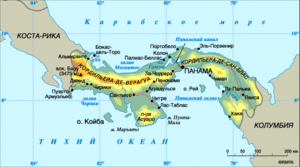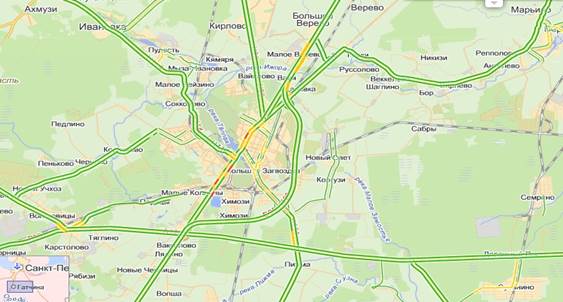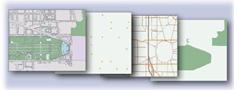To determine the amount of RAM, RAM of a laptop or computer, you can use the operating system. But if you dig deeper, get comprehensive data, then the capabilities of Windows are not enough. And in this case, tools will come to the rescue that complement the information received by the OS. For example, using the program you can find out the frequency and type of RAM. At the end of the article, we list all third-party utilities, free and demo versions, and dwell on their capabilities.
Why do you need to know the type of RAM
Why be interested in the RAM of the computer, its RAM? The reasons may be different. For example, when installing computer games or programs, the recommended system requirements are indicated. These are approximate characteristics that the OS must meet in order for the application to start and work stably. They may look like this:- CPU 2.2 GHz
- 1, 5 or 2 Mb RAM
- HDD 25 GB
And if your PC does not meet these parameters, you can increase the RAM by adding another module, or change it to a different size. In this case, the processor and motherboard must support RAM. If you decide not to change the RAM, but add one more bar to the one already on the PC, it must necessarily correspond to it. In this case, it is desirable that the first and second memory modules have the same amount. This is necessary in order for the computer / laptop to work quickly, without lags and brakes.
Visual way
For some users, this method is simple, but for others the opposite. If you can open the computer, see all the details on the RAM bar. Usually, comprehensive information is indicated there: RAM model, size and frequency parameter. And if the computer is not “ancient”, the memory specification is also indicated. For example, Samsung launches third, fourth, and fifth generation DDRs.
But not all RAM slats are fully informative. For example, on older versions, you can see only the volume and type.
You can look in the warranty card or in the online store if you do not throw such things away after shopping, and if the memory has not changed during the operation of the PC.
3. Definition of RAM using Windows
As we already wrote, OS tools are not informative, or rather, not fully. If you need to determine only the amount of RAM, no problem. In some cases, you can see the frequency. And if you need a type of RAM and there is no way or do not want to use third-party applications, then you need to look at the motherboard.There are two ways to do this, and one of them is BIOS:
- when the computer / laptop boots up, press one of the function keys;
- all motherboard data is contained in the Memory Information.

If your computer supports the new UEFI specification, which replaced the BIOS, you do not need to install third-party tools. Everything you need to know about RAM is stored in the new interface.

If you just need information about the size of RAM, finding it out is as simple as possible:


Using these methods, you will not see the size that is installed on the PC, but only the one that works.
For example, if you install two brackets of 2 GB each on Windows in 32-bit, then the size of the working memory will be 3 GB. Another 1 GB of the operating system does not use and does not show. If you want to have more memory, the system should be 64-bit. In this case, the OS will show it and use it in its work.
Definition of RAM using third-party programs
If the built-in tools of the system did not help to find out detailed information about RAM, you will have to resort to third-party utilities. There are a number of tools that are specifically designed to collect all the information about the PC operating system. By downloading one of these programs to your computer, you can find out exhaustive data (frequency, type, size).In addition, utilities can determine how many slots for RAM modules the motherboard of your computer can hold, and what RAM is installed on them. The application program will tell you all the technical information about the PC. It is used by IT and computer repair specialists, as well as gamers. It is on many sites with software, but it is better to use the version that is presented on the official page of the manufacturer. This is guaranteed to load a workable and improved version.

How RAM is checked:
- the Memory tab contains a piece of information;
- here you can see the frequency and type of RAM.

To get comprehensive information about the memory, you need to open the main tab - General. It is here that the size and type of RAM are indicated.
And if you want to determine the timings of RAM (the time spent by RAM chips to perform certain operations) and the frequency of work, use the menu of the same name, Timings.
To determine the number of RAM slots available on the computer and the slots in which they are located, you need to open one more tab, SPD, and perform two steps:
- study the list with slots into which RAM modules are connected;
- select the connector that interests you and view the information on it in the tab.

Important information: if the RAM modules are of different sizes, nothing bad will happen to the computer. But in order for it to work faster, it is better to have paired slats with the same volume. For example, 4 GB of memory located on two modules, 2 for each. This is one of the most popular tools that provide technical information about the system. The product developed by FinalWire was formerly called EVEREST. With the help of this powerful and functional software, you can test and diagnose personal computers, getting all the necessary information about its components. But to take full advantage of all the functionality, you need to pay about $ 40. You can use the program for free for only a month.
How to find out the resources of your PC:
- run the tool;
- wait for the program to scan the computer;
- go to the menu and find "Motherboards";
- open SPD.

A window opens with comprehensive RAM information. So, for example, you can find out:
- the sizes of the strips available on the PC;
- who produced them and what kind of model;
- how fast the memory modules work, and what type is installed on the PC;
- how many bits does the bus have.

findings
All of the above methods will not cause difficulties even for unprepared users. It is necessary to know full information about the computer's RAM in different cases. For example, in order to launch the resource-demanding World of Tanks or simply increase the speed of your PC by replacing or installing an additional RAM bracket. The information obtained must be properly managed by selecting the RAM modules suitable for your computer.Before you increase the amount of RAM on a laptop, you should check what type of RAM is already on this PC. When installing the wrong module, a conflict between the old and the new memory slots may occur, as a result of which the portable computer will malfunction, freeze, or even stop turning on. Consider what characteristics you need to pay attention to when choosing a new RAM and how to determine the type of RAM already installed on the laptop.
The main parameters of RAM
The first step is to figure out which parameters are considered decisive for random access memory. These characteristics are:
Methods for determining the type of installed memory
You can find out which model of RAM is on the laptop in several ways:
- Using visual inspection of RAM.
- Check with optional software.
Visual inspection of the RAM strip
You can check the amount of RAM with a simple reference to the properties of the laptop. To do this, click on “My Computer” on the PCM and select “Properties” in the list that opens. RAM capacity can be viewed in the corresponding line. 
However, the information obtained in this way is not enough, so you need to find out the rest of the RAM parameters. All memory card manufacturers put important data directly onto the bar. To check them, you need to disassemble the laptop, remove the RAM from it and carefully familiarize yourself with the designation.
As an example, consider how to find out the model and characteristics of RAM, the appearance of which is shown in the figure. 
Our RAM is released by the South Korean company Hynix. The capacity of the slot is 4 GB. By the abbreviation 1Rx8, you can find out that the bar is one-sided (1R), that is, all microcircuits are placed on one side. Double-sided RAM is labeled 2R. The number 8 indicates the number of memory chips.
This model has a throughput of PC3-12800. This allows you to find out the type of RAM (DDR3) and the maximum speed of operation (12800 Mb / s). To determine what frequency of RAM, 12800 should be divided by 8, which will be equal to 1600 MHz. 
Consider another example - the RAM for a Kingston laptop, model KHX6400D2LL / 1G: 
- rAM type - DDR2;
- speed of work - 6400 Mb / s;
- frequency - 6400/8 \u003d 800 MHz;
- capacity - 1 GB;
- 2.0V means that the board is powered by a non-standard voltage of 2 V, which must be set manually in the BIOS.
On some storage devices, information is presented in a non-standard form, however, even in such cases, you can find out their parameters. For example, Kingston RAM labeled KHX1600C9D3X2K2 / 8GX has the following properties: 
- frequency - 1600 MHz;
- C9 - delay of 9 clocks;
- type - DDR3;
- 8GX - \u200b\u200b4 GB capacity.
Programs for determining the parameters of RAM
If for some reason you do not want to disassemble a portable computer (for example, it is under warranty), and you still need to check what kind of RAM it is on, you can use additional software.
One of the most effective programs in this area is AIDA64. It allows you to find out not only the type and parameters of the storage device, but also the characteristics of the rest of the hardware. To check which RAM is on the laptop, you need to:

Having figured out the parameters of the RAM, you can independently increase its volume, thereby improving the performance of the laptop.
By the word computer, users mean the system unit and nothing more. In fact, it consists of different devices, which collectively is called the system unit. In this article I will talk about one of the devices that is in every computer, and also talk about how to find out what kind of RAM is on the computer. In fact, this can be done easily and simply in a few uncomplicated ways, which I will tell you about now.
To begin, I’ll talk about how to find out its volume. The first method - go to the "Start", right-click on the item "Computer", in the pop-up window select "Properties". It will say how many GB of RAM you have available. Since this computer has a 32-bit system, after 6 GB. It is written that 2.72 is available - we do not pay attention to this. You only need the first digit.

The same information can be found in a different way, by going to the same “Start” - “Run” - type msinfo32, then press Enter.

Or I can offer another way - press the key combination “Win” + “R”, in the window that appears, enter dxdiag. Here, again, opposite the inscription "Memory" you can see its physical volume. This is with regard to the number of gigabytes. Now let's figure out how to find out what kind of RAM is on a computer or laptop, and also see additional characteristics.

Unfortunately, we will not achieve this with standard Windows tools, so you will have to download third-party software, such as Speccy. A very convenient utility of its kind that displays the characteristics of all modules and boards currently connected to a personal computer. Since Speccy has a free license, downloading it will not be difficult for you.


When the program downloads, install it. Now you can find out what kind of RAM is in the computer using Speccy. After starting the utility, go to the "RAM" section (everything is visible there, anyone will figure it out). You may have to wait a maximum of half a minute while the program collects data, then you can read the characteristics in details. So you can find out the type of DDR, volume, number of channels, frequency, how many percent of it is used now, etc. In general, install and see for yourself.

If you do not want to understand all these frauds with programs and data, then you have a direct way to the system unit: turn off the power, open it, remove the memory modules (if there are several) and look directly at them.
- Faster, even faster, well, accelerate, please, at least a little, otherwise I’m now ...
“I can’t, dear Gamer, because I have reached my maximum clock speed.”
Something like this might look like a dialogue between a Gamer and every fraction of a second counted.
The clock frequency of RAM (RAM) is the second most important parameter after the volume. The higher it is, the faster the data exchange between the processor and RAM occurs, the faster the computer works. An operative with low beats can become a bottleneck in resource-intensive games and programs. And if you do not want to beg every capricious piece of iron to add a little speed, always pay attention to this characteristic when buying. Today we’ll talk how to find out the frequency of RAM according to the description in the catalogs of stores, as well as the one that is installed on your PC.
How to understand what kind of "beast" the store offers
In the description of the RAM modules on the websites of online stores, sometimes not all are indicated, but only certain speed characteristics. For example:- DDR3, 12800 Mb / s.
- DDR3, PC12800.
- DDR3, 800 MHz (1600 MHz).
- DDR3, 1600 MHz.
Someone might think that this example is about four different bars. In fact, one can describe the same RAM module with an effective frequency of 1600 MHz! And all these numbers indirectly or directly point to it.
In order not to get confused anymore, let’s figure out what they mean:
- 12800 Mb / s - this is the memory bandwidth, an indicator obtained by multiplying the effective frequency (1600 MHz) by the bus width of one channel (64 bits or 8 bytes). Bandwidth describes the maximum amount of information that a RAM module can transmit in a single clock cycle. How to determine the effective frequency from it, I think it’s clear: you need to divide 12800 into 8.
- PC12800 or PC3-12800 - another designation of the bandwidth of the RAM module. By the way, the set of two brackets, designed for use in dual-channel mode, has a throughput of 2 times higher, so the value of PC25600 or PC3-25600 can be on its label.
- 800 MHz (1600 MHz) - two values, the first of which indicates the frequency of the bus of the memory itself, and the second - 2 times greater - at its effective frequency. What is the difference between indicators? As you know, computers use DDR type RAM - with a double data transfer rate without increasing the number of bus clocks, that is, not more than one, but two conditional pieces of information are transmitted through it in 1 clock cycle. Therefore, the main indicator is considered to be the effective clock frequency (in this example - 1600 MHz).
The screenshot below shows a description of the speed characteristics of the RAM from the catalogs of three computer stores. As you can see, all sellers designate them in their own way.

Different RAM modules within the same generation - DDR, DDR2, DDR3 or DDR4, have different frequency characteristics. So, the most common RAM DDR3 for 2017 is available with frequencies of 800, 1066, 1333, 1600, 1866, 2133 and 2400 MHz. Sometimes it is designated as such: DDR3-1333, DDR3-1866, etc. And this is convenient.
Not only the RAM has its own effective frequency, but also the device that controls it - a memory controller. In modern computer systems, starting with the Sandy Bridge generation, it is part of the processor. In older ones, they are part of the components of the north bridge of the motherboard.
Almost all RAM can work at lower clock cycles than indicated in the specifications. RAM modules with different frequencies, provided that the remaining parameters are similar, are compatible with each other, but are able to function only in single-channel mode.
If several RAM strips with different frequency characteristics are installed on the computer, the memory subsystem will exchange data at the speed of the slowest link (with the exception of the device). So, if the controller frequency is 1333 MHz, one of the bars is 1066 MHz, and the other is 1600 MHz, the transmission will go at a speed of 1066 MHz.
How to find out the frequency of RAM on a computer
Before learning how to determine the frequency parameters of RAM on a PC, we will figure out how the computer recognizes them. It reads the information recorded in the SPD chip, which is equipped with each individual RAM strip. What this chip looks like is shown in the photo below.
SPD data can also read programs, for example, a well-known utility, one of the sections of which is called - “ SPD". In the screenshot below, we see the already familiar characteristics of the speed of the RAM bar (field “ MaxBandwidth") - PC3-12800 (800 MHz). To find out its effective frequency, it’s enough to divide 12800 by 8 or 800 times by 2. In my example, this figure is 1600 MHz.
However in CPUZ there is another section - “ Memory", And in it - the parameter" DRAMFrequency"Equal to 665.1 MHz. This, as you probably guessed, is the actual data, that is, the frequency mode in which RAM actually functions. If we multiply 665.1 by 2, we get 1330.2 MHz - a value close to 1333 - the frequency at which the memory controller of this laptop works.

In addition to CPU-Z, other applications that recognize and monitor PC hardware also show similar data. Below are screenshots of a free utility
Sooner or later, any user of a personal computer (PC) or laptop will have a need for information about how much RAM (RAM) is in his device and what type it is. The easiest way to find out is to open the Owners Manual to your PC or laptop. But what if there is no such important document for any reason? This check can be carried out both by standard means of the Windows OS, and by specialized application programs.
The first way is based on Windows XP. For the rest of the OS, everything is about the same. We go to the "My Computer" section. Then we find in the left part of the opened window "View information about the system" and click on it. Another window opens in which we must go to the "General" section. It is in it in the "System" section is the coveted line with data on installed RAM (RAM). You can also view the memory by activating the "Task Manager" by pressing Ctrl + Alt + Del. The "Task Manager" window appears. At the top of the dispatcher there is a tab "Performance". Clicking on this tab displays a number of characteristics of the current state of your PC (laptop). We find the section “Physical memory” and see the total amount of installed RAM and its current load.