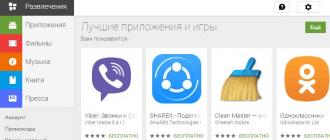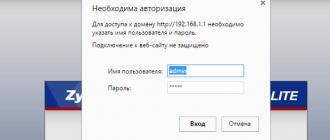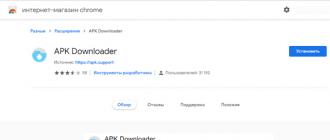The new phone you just bought is draining too quickly? Or has the percentage of charge suddenly begun to melt right before our eyes? With our guide, you can easily identify the gluttonous culprit. The latest list of applications that drain the battery on Android was compiled by research institutions AVG and Avast for the start of 2018.
In the Google Play Market there are a huge number of Android applications that are hungry for battery power.
- There are no restrictions on this parameter in the store and there is no moderation.
- Developers do their own optimization as best they can.
- Because of such games, programs and services, the phone is loaded and discharges very quickly.
Which apps drain your battery?
By the beginning of 2018, technology experts prepared a list of the TOP 10 most powerful energy consumers on mobile devices for two categories. The first refers to programs that you launch by clicking on an icon. The second is services that automatically start in the background. They work even after rebooting the phone.

If you have at least one of the applications with increased battery consumption, then by limiting notifications and Internet requests, or completely remove it from the system. The latter option is usually accompanied by installing an alternative version of the program or logging into the service via a web page.
TOP 10 applications that drain the battery after launch
To record how they reduce the percentage of the phone's charge, a manual trigger is required.
TOP 10 applications that drain your battery in the background
These programs begin to operate simultaneously with turning on the device, continuing to work in the background after a reboot and manual stop in the settings.
Is it possible to find out which application is draining the battery?
There is a standard “Settings -> Battery” tool to show the history of changes in battery charge level. It helps determine which applications and components needed energy the most. Try disabling them or deleting them.

In the Google Play Market there are utilities with an automatic detector of gluttonous services. These are third-party developments with extended functionality. Additional features require Root rights.
Third-party utilities to identify high battery drain apps
AVG Cleaner
A free tool that can not only increase the battery life of your smartphone, but also clean it of debris. It is not recommended to keep it on your device all the time - remove it after use to free up resources.
Battery Doctor
You can download another free optimizer to accurately determine which of the installed applications on your Android phone are draining the battery. Requires constant presence on the device.
Power Pro
An advanced informant on the battery status on a smartphone. Monitors charge-discharge cycles. Provides recommendations and various scenarios for using the device. A useful tool, but it itself creates a load on the hardware.
Almost all users of mobile gadgets face the problem of the battery draining too quickly. The problem occurs gradually and goes unnoticed for some time, but one day the owner notices that the battery life of the smartphone or tablet has been reduced by almost half. If you do nothing, it will decrease further - until it becomes impossible to use the device. And one day the device won’t turn on at all.
Let's talk about why the battery on Android devices drains quickly and how to extend its life.
Reasons for rapid battery discharge
- The actual battery capacity of a smartphone or tablet is lower than indicated in the specifications.
- Battery capacity has decreased due to normal wear and tear.
- Ambient temperature is below +5 ⁰C or above +30 ⁰C.
- The screen brightness level is too high.
- Resource-intensive features included: GPS, NFC, Bluetooth, etc.
- Long distance to the mobile operator's base station.
- Apps and widgets running in the background consume energy.
- Frequent turning on and off of the device.
- Infection with mobile viruses.
- A malfunction of the operating system or hardware, as a result of which certain resource-intensive functions or the device itself are not turned off.
Battery capacity is lower than in the passport
The discrepancy between the actual battery capacity and the indicator indicated in the passport of a smartphone or tablet is more common than you think. It’s just that very few users decide to double-check it. Most believe documents, as well as program indicators, which also do not always display reliable data.
The reason for the discrepancy between actual information and nominal information does not always lie in deception on the part of the manufacturer or seller (although this also occurs); lithium power supplies simply lose their capacity during long-term storage. If you bought a device that was released a year ago, even if stored correctly, its battery capacity has become 2-6% less capacious, and if stored incorrectly (i.e., when charged to 100%) - by as much as 15-30%.
To calculate the actual capacity of the battery, use charger-discharge devices, like iMAX, or homemade dischargers complete with a multimeter or USB tester. The exact indicators are determined during the discharge of a fully charged battery.
If your phone's battery capacity is less than stated, it means it will drain in a shorter time than expected. And, alas, it is impossible to influence this.
Capacity has decreased over time
Battery wear becomes noticeable after 1.5-2 years of using a smartphone or tablet. But it may happen earlier if:
- use the device often and for a long time at low and very high air temperatures (the most favorable temperature for operating lithium batteries is room temperature);
- allow discharge close to 0%.
- charge the device near heat sources;
- store an unused battery at 100% charge at high ambient temperatures (for storage, the optimal charge level is 40-50% and refrigerator temperature);
- charge the battery with a higher voltage and current than the manufacturer provided (the required level of current and voltage is indicated on the charger that was sold with the gadget).
Frequent short-term recharging, contrary to popular belief, does not harm the battery. The current with which it is charged has a much greater influence. It is preferable to charge lithium batteries with low currents, although this takes longer.

If the battery capacity of your device has decreased due to wear and tear, the only solution is to replace the battery with a new one.
Using the gadget in cold or hot weather
When using a mobile device in unfavorable temperature conditions (up to +5 ⁰C and above +30 ⁰C), the battery discharges noticeably faster, but at temperatures close to room temperature, its capacity is immediately restored to its original level.
If you don't do this too often, the battery won't wear out quickly, but for calls in the cold it's still better to use a headset and keep the phone in a warm pocket.
High screen brightness level
The screen of an Android mobile device is the main consumer of energy. The brighter it is illuminated, the faster the battery drains.

The use of adaptive backlight, which changes depending on the ambient light (available only on devices equipped with a light sensor), helps reduce battery consumption. To enable it, select the “Auto” checkbox in the screen brightness settings. To prevent the screen from remaining on when you are not using the gadget, set it to go into sleep mode after 30-60 seconds of inactivity.

Resource-intensive features
After the screen, the next active consumers of energy are:
- geolocation;
- live (animated) wallpaper;
- NFC and Bluetooth;
- mobile Internet (3G, 4G).
- Wi-Fi.
If they are all on at the same time, even the most capacious battery will drain very quickly, so whenever possible, turn off what you are not using.

Unstable cellular connection
You may have noticed that when you spend a long time in places where the phone has poor reception of the operator's base station signal, for example, outside the city, the battery discharges faster than usual. This happens because more energy is spent maintaining an unstable, intermittent connection.
The battery will drain faster even if the problem occurs with only one of the two SIM cards. To save charge, it is better to disable such a SIM card for a while.

Apps and widgets running in the background
Many Android applications and widgets, after installation, register themselves in autorun and work in the background the entire time the device is turned on. When there are a lot of such applications, the device not only discharges very quickly, but also noticeably slows down, so startup should be kept under control and allowed only to those programs that need it (antivirus, optimization tool, utility utilities, instant messengers, etc.).
Unfortunately, there is no function for controlling the autorun of user and system applications in Android. But it becomes available after obtaining root (superuser) rights and installing special utilities on the device, such as:
- Startup Manager and some others

There are utilities that allow you to manage startup without root rights, but they do not work on every gadget and do not always work correctly.
Applications that the user himself launched, but after they were no longer needed, he forgot to close, can also consume battery resources. The accumulation of such programs not only loads, but also heats up the processor, which in turn heats up the battery. And when heated, as we know, the phone battery drains very quickly.
Control over processes that actively consume energy is also best entrusted to special utilities. For example, the following:
- DU Battery Saver etc.
By the way, the capabilities of most of them include cleaning the system from unnecessary files, cooling the processor, optimizing charging and a number of other tasks. To keep your device in order, it is advisable to use one of these utilities constantly.
Frequent reboots and turning the device on and off
Wanting to save charge, some users regularly turn off their mobile gadget. Sometimes even several times during the day. This is another reason why the battery drains too quickly, since when the device starts up and the operating system loads, the energy consumption is close to the maximum.
While you are not using your Android smartphone or tablet, you should not turn it off completely - just turn off the screen, complete resource-intensive tasks, disable communication functions (Wi-Fi, GPRS, 3G-4G Internet, GPS, NFC and Bluetooth), background data transfer, sensors and vibration motor. To do this, most mobile gadgets have an energy saving mode, the activation button for which can be located in different sections of the settings (parameters) menu.

Mobile virus infection
Malware that attacks Android devices does not always operate openly. They often carry out activities that are invisible to the user, and the only signs of their presence are empty accounts and very rapid battery drain, including in standby mode.
Hidden virus infection should be excluded in case of any non-standard behavior of the gadget, for example:
- The phone or tablet wakes up from standby mode without any active action on your part.
- The device is in sleep mode and becomes warm.
- Wi-Fi, geolocation, mobile Internet and other modules are enabled on the device without your participation. Or they cannot be turned off.
- Unknown numbers appeared in the list of outgoing calls and SMS, and views of sites that you have not visited appeared in your browser history.
- An application has assigned itself as a device administrator without your knowledge.
- For unknown reasons, Google Play antivirus and other security applications stopped running.
- Any system functions have stopped working.
- The volume of network traffic on the device has increased for no reason.
Read about how to find and remove a mobile virus on our website. The instructions are relevant for Android phones and tablets of various brands: Samsung, LG, Xiaomi, Philips, Lenovo and others.
System or hardware failure
Some users of PCs and laptops have encountered such a problem as incomplete shutdown of the computer, when the screen goes blank when the operating system is shut down, but some devices remain active - the cooler continues to rotate, indicators light up, etc. The exact same problem occurs on mobile devices, it’s just not so easy to notice, because smartphones and tablets do not have a cooler, and the indicator only shows the charging stage. In the event of such malfunctions, the device essentially remains on constantly and, accordingly, even in a “sort of turned off” state actively consumes battery energy.
The causes of such problems may be faulty applications, viruses, operating system errors and malfunctions in the device’s hardware (including connected devices - memory cards, SIM cards, etc.).
The only symptom that allows one to suspect that the device has not been completely turned off is too much battery consumption at a time when it should be minimal. And to make sure whether this is really your case, just remove the cover of the phone (tablet) and check the processor temperature with your fingers. If the device continues to work after being turned off, its processor will remain warm. Sometimes in this condition the body of the device heats up slightly, but sometimes not - it depends on its design.
In such cases, what can the user do without contacting the specialists:
- Remove applications installed before the problem appeared (if you were able to record the time it started).
- Conduct an anti-virus scan.
- Disconnect all connected devices.
- Reset the system to factory settings.
- Remove the battery (if it is removable), hold down the power button for 20-30 seconds and replace the battery.
- Reflash the device with known working firmware.

After each manipulation, check the gadget by turning it off. If the problem is not solved, you will have to take it to a service center for repairs, since the problem itself will not go away, and the battery will exhaust its life much faster than during normal operation.
A smartphone is a universal device that allows you to solve a large number of different tasks with minimal time.
At the same time, due to the specifics of its operation, this device requires quite a lot of energy, so battery capacity is a very important factor. But it often happens that the charge is spent very quickly for no apparent reason.
Today, almost everyone has devices such as smartphones. All well-known brands offer fairly high-quality products. But even she tends to break down.
To understand why a smartphone discharges quickly, it is necessary to observe exactly what factors influence the duration of its operation. The fault can be determined experimentally.
If for some reason it is not possible to find the fault, then it is worth trying standard methods to resolve the problem of the type in question.
Causes and solutions
Most often, gadgets on the Android operating system lose battery power very quickly due to:

The reasons for rapid discharge indicated above are quite typical; eliminating them does not even require performing any complex manipulations.
Live wallpaper
A working screen, as well as various kinds of processes occurring on it, seriously affect the processor load. The larger it is, the faster the battery energy is consumed. Moreover, sometimes the discharge rate due to the operation of these wallpapers increases by a full third.
Live wallpapers can be of two types:

In both cases, the situation can be resolved quite simply without outside help.
If the live wallpaper is set to standard, you can do the following:
- open “Settings”;
- click on the “Screen” item;
- select the “Wallpaper” section;
- activate standard wallpaper without animation.
If you have installed a special application that creates animation on your desktop, you just need to uninstall it.
To do this you will need:

Accelerometer sensor
The gadgets under consideration today are real telecommunications combines, stuffed to the brim with a variety of functions that can solve various problems.
Almost every device has an accelerometer; it allows you to measure acceleration, as well as the position of the device relative to the ground. But its use increases the load on the processor.
It is because of this device that the battery can drain very quickly.
To turn off this sensor and reduce the discharge rate, you must:

Close background applications
Right after the screen, the central processor (especially if it is multi-core) is the most power-hungry device. Since data processing requires maintaining high voltage on the bus and inside the CPU itself. Consequently, if there are a large number of simultaneously running applications, the battery energy will decrease quite quickly.
To close various types of running programs, you must:
- open the “Settings” menu;
- select “Applications”;
- activate the “Working” section.
In the list that opens, you should select which utilities are not required at this particular moment. Then click on the desired icon and stop. For this purpose there is a special button on which the inscription “Stop” is located. Sometimes some products from third-party developers consume up to 50% of the battery reserve.

Brightness setting
The display has the highest consumption. This component, regardless of its type, always emits light during operation, since the backlight is on. It is thanks to it that the user can easily distinguish in the dark everything that is on the screen. But the brighter it is, the faster the battery is consumed.
In many cases, a problem such as a quickly draining smartphone battery can be resolved by simply lowering the brightness of the display.
On all devices running the Android operating system, this can be done as follows:
- use your finger to lower the working screen down;
- We find at the top of the menu an icon called “Brightness”;
- A long slider will open, by moving which you can adjust the strength of the glow.

By turning the brightness a little lower or reducing it to zero, you can sometimes save up to 100% of the battery charge. You should also always turn off the display when you do not need to use it.
Video: What to do if the battery drains quickly?
Communication setup
In some cases, to save power on a device, you simply need to disable some communication protocols. For example, GPRS/3G/LTE. Since it is precisely because of the working modules that support connections of these types that the battery can literally melt before our eyes. Often it is enough to simply turn them off - this will allow you to connect the gadget to the network much less often.
The operation of various communication modules is turned off quite simply. You just need to open the taskbar, which is located at the top of the screen, and click on the corresponding icons - the backlight under them should disappear.
Turn off wireless technologies
Often, immediately after purchase, happy phone owners cannot understand what’s wrong: the new battery loses its charge right before our eyes. However, there are no visible reasons for this: the screen brightness is at its minimum, only the most necessary background applications are running.

The secret of this behavior may lie in the fact that all or some individual wireless communication technologies are simply activated on the device at the same time.
These include the following:
- Bluetooth;
- Wi-Fi.
Wi-Fi eats up the battery especially hard. To disable these technologies, you should open the settings and check the switches with the appropriate labels. They should be in the "Off" position. Otherwise, you should disable them.
Turn on Airplane Mode
All gadgets running the Android operating system have a special profile called “Airplane Mode”.
When activated, the following modules are disabled:
- UMTS.
At the same time, Wi-Fi and GPS continue to function. An important feature of this type of mode is that its operation significantly reduces charge consumption. It’s easy to turn it off - just press the “Power” key and select the appropriate menu item

2G network
The easiest way to get rid of rapid battery consumption is to use a mode in which communication is carried out via the 2G protocol.
It's very easy to do this:

Other
Also, the phone can lose battery charge very quickly due to problems with the hardware. This could be a common factory defect in the battery, motherboard, or other parts of the smartphone. Sometimes problems arise with the connector of a special charging device, or the mains voltage is not high enough or too low.
The smartphone discharges quickly in standby mode
Sometimes the device can discharge very quickly in standby mode. A damaged motherboard containing leakage currents may be to blame for this. Determining the presence of this kind of defect is possible only with special equipment.
If you suspect such problems are occurring, it is best to contact an authorized service center.
Video: Why does it discharge so quickly
Save battery
If all of the above methods of dealing with a falling battery charge do not help, then you can try using special utilities:
EasyBatterySaver is a utility that makes it possible to increase the operating time of your smartphone by 5–20%.

It also has the following additional functions:
- allows you to fully charge the device;
- makes it possible to reboot the gadget as quickly as possible and kill its tasks;
- can automatically deactivate Wi-Fi, Bluetooth, and other processes.
BatteryDr.Saver
Battery Dr.Saver is a utility in which you can select the optimal mode for the battery you are using. It makes it possible to reduce battery consumption to a minimum. But the most important advantage of this application is the ability to save up to 50% charge in standby mode, as well as increase the operating time without recharging.

Update the firmware
Sometimes, to resolve a problem of the type in question, it is enough to simply update the firmware. This is especially true for devices running very early versions of Android.
This process does not take much time; all you need is a good internet connection and a fully charged battery.
Battery problems on Android smartphones are quite common. However, in most cases they are relatively easy to deal with. It is only necessary to observe the specific device as closely as possible and check what exactly affects the duration of operation.
Hi all! It’s me again, and again we will talk about devices running Android OS. More precisely, we will look at the energy consumption of this OS.
Quite often this system is accused of being gluttonous in relation to the battery. Is this so, and what causes it? Let's figure it out.
What is a battery eater on any OS? More consumption goes to the display, radio modules (wi-fi, Bluetooth, GPS, 3G), processor and memory. If we take three fully charged devices with approximately the same batteries on different OS (iOS, WP8, Android), turn on the “flight” mode on them, and do not use them (only to check the remaining battery), then we will see that the battery will be discharged “go away” is almost the same on all devices, and in the end the devices will sit down almost at the same time, with a gap between the first and the last by 4 hours after 9 days. This study was carried out by students of one of the Ukrainian universities (I understand that it does not sound as prestigious as those from London or Harvard:), but the facts remain facts and thanks to them for that).
From all this, we come to the conclusion that excessive battery consumption does not come from a specific OS, but from the software installed on the device, and from the user himself.
Let's move on to discussing a specific OS - Android.
I think everyone will agree with me that any smartphone without an Internet connection loses its meaning of existence. Devices with a “green robot” on board are no exception. There are two examples. The first is me, the second is the person working with me. Having the same devices (he even has an older battery), I charge my smart every day, and he charges it once every 3-4 days. This is because my data transfer is constantly turned on, mail, contacts, applications are synchronized in search of updates, the weather is updated, etc. And he turns on the Internet once a day for half an hour to surf the opera. Another example. You took a brand new Android smartphone. The first week you use it, you install 5-10 programs. Everything is fine, the battery lasts great, and then the worst thing begins. You start collecting apps. From this moment on, you begin to look for sockets more and more often, because... Almost all applications you install will automatically check for updates, etc.
Well, now let every user of an Android OS device count how many third-party applications he has on his smart phone. I think at least 50 pieces. How many do you use? Having such an “arsenal”, any smart phone on any OS will not live long. It is also important and distinguishes Android from the “long-lasting” iOS that you can, for example, play, and at that moment you will download an update, or some other -that file (yes, I’m talking about multitasking, but iOS has different priorities). And this also affects the battery discharge, because... The processor and RAM are fully utilized.
So we have reached the finish line, having (I hope) sorted out one more question that is tormenting everyone. Thanks for reading and I hope you enjoyed it. We don’t make our smartphones a trash bin of apps you don’t need, and we’re glad we have Android! See you!
Many users are faced with the problem of their Android smartphone quickly draining, and Google services are a common reason for this. Now we will try to figure out why exactly such troubles arise.
Fast battery drain due to Google services: how to detect it
All Google applications on your smartphone cannot work without the above-mentioned services. If your phone starts to run out of battery very quickly, then Google services may be the culprit. The battery, of course, loses its capacity over time, but if the gadget suddenly dies in a matter of hours, then the problem is probably in the software.Finding out what exactly is draining your smartphone is quite easy:
Open the Settings app and then go to the Battery section. As shown in the screenshots below, click on the “Statistics” button.
The most power-hungry applications and functions will be displayed at the top of the list. If you see “Screen” in the first place, then there is nothing strange about it. If the so-called Google services are superior to “Display” or “Android Platform” in power consumption, then you are faced with the problem described above.


Why does this happen and how to stop it
There can be many reasons why Google services may consume excessive amounts of energy, so there are several solutions. Many people are experiencing problems, and if you are one of the victims, you have probably tried a simple reboot of the phone. If not, then do it right now. Also, immediately make sure that you are using the latest firmware and have updated all applications on the device. In most cases this helps.Google Apps may drain your battery due to too many accounts
Google services essentially load the data needed by apps in the background. This could be your emails or advertisements that come with apps, notifications, or checking your location to trigger an event in Google Now. If you use several Google accounts, one of which, for example, is your personal and the other is work, then these services work simultaneously.Third-party apps may not work properly with Google services
Excessive energy consumption may not be caused by the services, but by the third-party application that uses their services. Reboot your phone into safe mode, and if Google services stop bothering you, then the problem is with some application.- Turn off your phone completely
- Turn it back on and when the boot animation starts with Samsung written on it, press and hold the Volume Down button until the phone boots up completely.
Uninstall any recently installed programs to find the culprit.
Check if accounts are synchronizing correctly
Sync errors occur precisely when Google tries to sync data but is unable to do so. For example, it cannot connect to a certain server, causing the software to crash. If something goes wrong while syncing photos, contacts, calendar and Google tries to transfer data, but the process fails every time, then you will have to delete your Google account and add it back after a reboot. This usually helps, so be sure to try it.The problem may be with the GPS.
When an app needs a user's location, it requests it through Google Play Services, which receives the data using the built-in GPS. The GPS module consumes quite a bit of power, and since the aforementioned services assist in the location-finding process, they can drain power much faster, although the real culprit is GPS.

In this case, we can only help you with one piece of advice: use the more energy-efficient detection method “Energy Saving”. To do this, open “Settings”, go to the “Location” section and change these settings. The location will not be as accurate, but in most cases it will be enough.
Check if the system maintenance program is the cause
Third-party system maintenance apps disable unwanted processes, but sometimes they get stuck in a loop, meaning they keep restarting, causing your phone to perform even worse. Fortunately, it is very easy to check this by disabling the application that services the system.Disable your antivirus and/or firewall
Data protection software, such as antiviruses and firewalls, negatively affects the autonomy of the mobile device, since it must be constantly running. If you don't download applications from suspicious sites or open unexpected files in emails, then the risk of your operating system becoming infected is very low. As with OS maintenance apps, try disabling (or even completely removing) your antivirus or firewall and see what happens.Have you been able to resolve the problem with power hungry Google services? Maybe you know of another working way to get rid of this trouble? Share your thoughts in the comments.