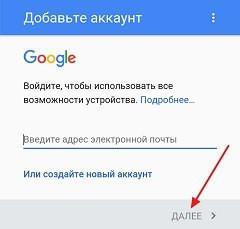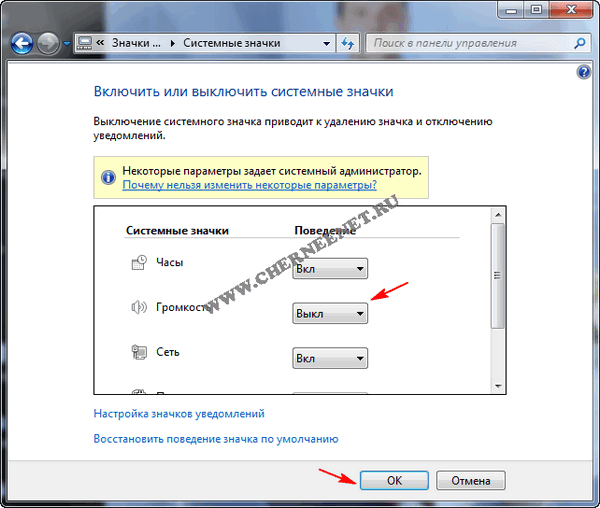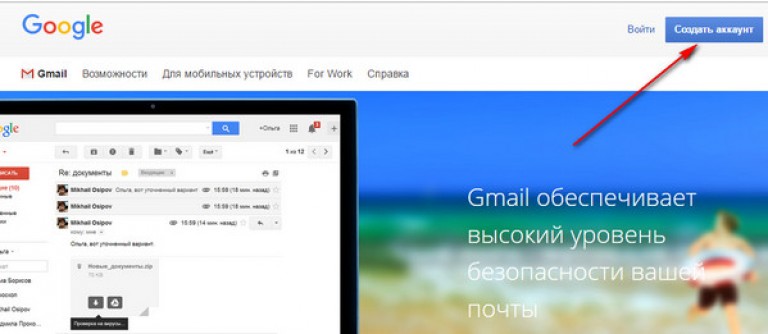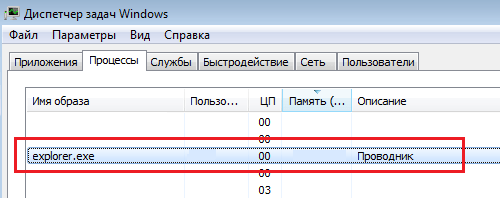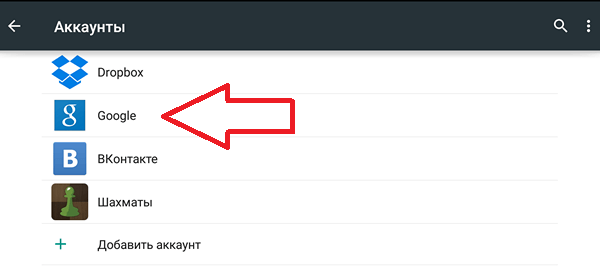- Open the shortcut menu of the My Computer shortcut (right-click on it once). Next, select "Properties."
As a result, a window appears where the size of available RAM, the type of operating system (for example, 32-bit), etc. will be indicated.
- An alternative method is to go through the "Start".
Start - Run.
In the window that appears, enter msinfo32 manually and press Enter.
- Another way that is based on a combination of function keys.
- Press “Win \u200b\u200b+ R” and in the opened window enter dxdiag.
- A new window will appear. Pay attention to the line "Memory". The physical amount of computer memory will be indicated there.
- All methods describe the free number of Gigabytes on your PC.
But how can you find out exactly the RAM of your laptop or computer, analyze its additional characteristics, read below.
I want to immediately warn you that you can not do without the use of third-party applications and utilities. One such program is Speccy. It allows you to access all the characteristics of the modules and boards that are currently connected to your PC.
The utility is free and completely available for download from the Internet.
After downloading the program, proceed with the installation. The utility is installed in standard ways, without any difficulties.
To check which RAM is installed on your PC, do the following:
- Run the program.
- Open the "RAM" section.
And then just read the information you are interested in. Everything is described there accessible and understandable. There are characteristics about the type of DDR, the number of channels, volume and frequency. You can also see how many percent of RAM is currently in use and many more useful features. Based on these characteristics, you can decide whether or not you are worth it.
And here is the most direct way how you can find out the RAM of your computer. If you understand the hardware of a system technician, then:
- turn off the power of the system unit;
- remove the cover;
- pull out the memory modules and read the specifications you are interested in right on them.
However, this method is only for experienced masters, and not for beginners.
On a note! Recently, if you missed, I was telling or. I also spoke. Be sure to read and do not forget to leave comments on articles.
That's all for me! Now you surely know how to find out the computer's RAM. I ask you to write your wishes and comments under the article. And I advise you to subscribe to new blog articles and get a new one directly to the mail. I wish all my readers great health and peace!
With uv. Evgeny Kryzhanovsky
RAM, which is usually referred to as RAM or RAM, is one of the most important parts of any computer. But how much does it take for the device to work well? Current new PCs and similar devices offer values \u200b\u200bfrom 2 GB to 16 GB or more.
The amount of memory required depends on two factors - what you intend to do and how much you are willing to spend.
Introduction to RAM
Memory capacity is often confused with the long-term storage offered by a solid state or mechanical hard drive. Sometimes even manufacturers or retailers confuse these concepts. To understand how much RAM is needed for the normal operation of the device, you need to figure out what its value is.
A table is a useful analogy to consider the difference between RAM and memory. Think of RAM as the top of the table. The larger its surface, the more papers you can lay out and read immediately. Hard drives are more like drawers under a desk, capable of storing documents that you are not using.

The more your system has, the more programs it can process at the same time. RAM is not the only determining factor, and you can technically open dozens of programs at the same time even with a very small amount of RAM, and this will slow down your system. Now imagine the table again. If it is too small, it becomes cluttered, and your work will slow down when you try to find any paper that you need at any given moment. You will often have to delve into the drawers to place something that does not fit on the surface of the table, as well as get the right paper.
A computer with a lot of RAM runs noticeably faster, but only to a certain point. Having a large table will not help you if you have only a few articles to read.

Optimum ratio
How much RAM does your device need? Your goal is to have enough RAM for all the applications that you use on this particular device. If it is too little, work slows down. Too much RAM can only mean that you paid a lot of money for something that you can never use.
Difference from other characteristics
Standard RAM should not be confused with video memory, however, these concepts are closely related to computer graphics cards. High-performance 3D games are based on video memory (VRAM), often expressed as GDDR5, while standard memory is called RAM or DDR3. In fact, most manufacturers identify VRAM very well and do not confuse it with other parameters. Therefore, to determine how much RAM is needed for GTA 5, for example, you need to consider both of the above indicators together.

Heavy applications
The biggest services on most home computers are the operating system itself and the web browser. You cannot make Windows or MacOS use less memory, but more RAM on your computer means that you can open more tabs in Chrome, Firefox, Internet Explorer, etc. In addition, some websites use more RAM memory than others. Simple text news takes up almost no resources, while something like Gmail or Netflix requires a bit more power.
Programs are usually used because they increase the complexity of the work. In the chat program or in the game (for example, Minesweeper), almost no RAM will be used, while a giant Excel spreadsheet or a huge Photoshop project can use more than one gigabyte. Professional and engineering software was created to solve very complex projects and, as a rule, consumes most of the RAM of all programs. Modern 3D games can also use quite a lot of RAM and VRAM. In other words, your need for how much RAM you need to install depends on the programs you use.

- RAM 2 GB: good only for tablets and netbooks.
- 4 GB RAM: Minimum for budget Windows and MacOS systems.
- 8 GB: Great for Windows and MacOS.
- 16 GB: Most likely too much; Ideal for mid-range workstations.
- 32 GB or more: for enthusiasts and specialized workstations only.
For tablet
It is assumed that tablets will not deal with the complex tasks of the software, so their RAM requirements are usually quite low. However, as multi-tab browsers and more sophisticated software continue to evolve, tablet needs are becoming more and more similar to laptop needs. Current specification parameters typically range from 2 to 16 GB of RAM, and processor speed plays an important role in determining the range.
For example, iPad Air 2, which has about 2 GB of RAM, pays much attention to the universal processor. And a device like Microsoft Surface Pro can accommodate up to 16 GB of RAM, because users of this device may want to run a large number of professional software, as well as a desktop OS.

And this gives you guidelines for choosing RAM - what are you using your tablet for? If you view only one site at a time and do not use the device for any large projects or working software, then 4 GB of RAM is likely to be sufficient. However, if you also use the tablet as the main PC, you must equip it with the necessary RAM. Typically, this means that you will need 4 to 8 GB.
Choosing RAM for laptops
How much is needed New laptops have from 2 GB to 16 GB of RAM, while elite gaming models offer up to 32 GB. As mentioned earlier, the needs for tablets and laptops converge, but most users feel comfortable running more complex programs on laptops, which means that RAM plays a more important role here.
For something like a Chromebook that runs mostly in the cloud and has very little storage space, you won't need a lot of RAM. It’s enough to choose 4 GB of RAM, especially since you can use the Google Play Store to download Android applications directly on your computer.
How much RAM is needed for Windows10 and new versions of the MacBook? You should consider increasing this number to the standard 8 GB. Most of the best laptops come with this value for a good reason. Of course, if you are doing a lot of graphic work or want to open several tabs at once, it might be worth considering the possibility of increasing RAM to 16 GB. This is especially true for gamers - the question of how much RAM is needed for games always remains relevant.
Stationary computers
RAM in desktop computers is cheap, so it’s pretty easy to find a PC with a large amount of memory at lower prices. In addition, more RAM on a PC may be useful, as people prefer to use them longer than tablets or laptops.
How much RAM is needed for a PC? 8 GB is a good place to start. Upgrading to 16 GB is recommended for enthusiasts, hardcore gamers and the average workstation user. Serious workstation users can upgrade to 32 GB. Even talking about how much RAM is needed for games, you can make sure that too significant parameters are not required.
All that is more is the land of extreme majors equipped to process huge amounts of data, huge video files or niche programs designed for researchers, corporations or the government.
Please note that the amount of RAM, as well as the type and speed supported by your system, will depend on your motherboard.
RAM - is volatile, which contains temporary data of the processor program. The amount of RAM affects the ability to work simultaneously in several programs.
How can I find out the amount of RAM in Windows 7?
Below are a few ways to find out how much RAM is in a PC or laptop if Windows 7 is installed on them.
The standard actions for Windows 7 are as follows:

- In the menu that opens, find “System” and “Installed memory / RAM” - the amount of RAM is displayed here.
 You can also use the following algorithm:
You can also use the following algorithm:
- Click "Start";
- Enter the “Control Panel”;
- Find "System".
Here are the parameters of the PC: version of the operating system, hardware model, the number of installed RAM.
There is another easy way to enter the System menu:
- Right-click on “My Computer”
- Click on "Properties".
How to find out how much RAM a PC uses on Winodws 7?
To find out the amount of RAM used, the following steps are required:

Getting detailed information about computer RAM
To see detailed information about the RAM used by Windows, you need to open the command line. It will let you know the speed parameters and the volume of all memory modules.
The following steps are required:
Column Decryption
BankLabel displays a list of the slot where the RAM modules are located. “Capacity” shows the size of all of them in bytes. Also in the "DeviceLocator" is a list of the slot. “Speed” shows the speed of all modules individually.
Why does Windows 7 not see the entire installed RAM of the computer completely?
This issue can be clarified by analyzing the following reasons:
- In the case of 32-bit Windows 7, which uses no more than 4 gigabytes of RAM. Even if RAM is installed above this value, the 32-bit version of Windows will only see 4. How many bit operating systems in the computer can be found in the "System" menu. To ensure the availability of a higher RAM value, a 64-bit Windows update is required.
- Conflict of RAM modules due to their functioning with different speeds, i.e. do not work properly in dual channel mode. It is necessary to determine the speed of operation of each of them using the command line (instructions for its use are given in the previous section of the article);
- In the event that some module does not function correctly, the OS cannot see it. It is required to perform a test using the freeware MEMTEST application;
- In the event of a conflict between the RAM equipment and the computer motherboard, Windows will not see them. In order to determine the type of RAM suitable for your computer, you need to study the accompanying instructions for the PC hardware.
Hello, friends! In this article we tried to answer your many questions regarding RAM. ? How do I know which RAM is installed and how much? How to choose the right RAM for your computer. How to find out if your RAM works in dual channel mode or not? Which is better to buy, one 8GB DDR3 memory stick or two 4GB sticks each? Well, finally.
- If you are interested, or, also read our articles.
- Hello admin, a friend of mine is asking to install more RAM for him. The computer properties show a capacity of 2 GB. They turned off the computer, opened the system unit, there is one RAM bar, removed it, but there are no signs on it. Interestingly, the motherboard model could not be determined. The computer was bought a long time ago, so the question arose - how to find out the type of RAM that it needs? After all, random access memory varies in type, frequency and timing.
- Hello! I wanted to buy more RAM, removed the system unit cover, took out the RAM bar and can’t decipher the information on it, it just says the serial number and that’s it. It is not clear at what frequency it works and what type it has, DDR3 or DDR2. How to distinguish DDR3 memory from DDR2, how do they differ externally?
- I have one DDR3-1600 RAM in the system unit with a capacity of 4 GB, I want to put another bracket also with a capacity of 4 GB, but running at a higher frequency DDR3-1866. Will my computer work normally, and most importantly in dual channel mode?
My friend installed three RAM strips of different sizes and frequencies in the system unit. Is this allowed? But what is strange, his computer is working fine! - Tell me how to check if my RAM is working in dual channel mode or not? And what conditions are needed for my memory to work in dual-channel mode. Same volume? The same frequency or the same timings? How much faster is a computer in dual-channel mode than in single-channel mode. They say that there is also a three-channel mode.
- What will work better, two RAM strips of 4 GB in dual-channel mode or one bracket, but with a capacity of 8 GB, respectively, the memory mode will be single-channel?
To find out all the information about the RAM module, you need to carefully consider it, usually the manufacturer marks the RAM with the proper information about the frequency, volume and type of RAM. If there is no such information on the module, then you need to find out everything about the motherboard and the installed processor, sometimes this action turns into a whole investigation.
- Important notes: Friends, do not forget that All new processors Intel Core i3, Intel Core i5, Intel Core i7 the memory controller is located in the processor itself (previously the motherboard’s north bridge was running it) and the memory modules are now directly controlled by the processor itself, the same applies to the latest AMD processors.
- This means that it doesn’t matter what frequency of RAM your motherboard supports. It is important what frequency of RAM your processor supports. If a processor is installed on your computerIntel Core i3, Intel Core i5, Intel Core i7, then officially supported memory standards for these processors: PC3-8500 (DDR3-1066 MHz), PC3-10600 (DDR3-1333 MHz), PC3-12800 (DDR3-1600 MHz), it is at these frequencies that your RAM will work, even if the passport of the motherboard indicates that the motherboard can work with high-frequency RAM strips PC3-19200 (DDR3-2400 MHz).
- Another thing is if your processor with unlocked multiplier, that is, with the letter “K” at the end, for example CPU Intel Core i7-4770K 3.5 GHzThe unlocked multiplier means that you can install memory sticks of the highest frequency in a computer with such a processor, for example, DDR3-1866 MHz or DDR3-2400 MHz, such a processor can be overclocked and in overclocking the RAM will run at its own frequency of 2400 MHz . If you set the bar RAMDDR3-1866 MHz or DDR3-2400 MHz to a computer with a conventional processor, i.e. with locked multiplier without letter" K ”at the end, for exampleIntel Core i7-3770, 3.9GHz then such a bar will work at best at a frequencyDDR3-1600 MHz, and at worst - the computer will not boot. Therefore, buy RAM suitable for your processor.
- Concerning processorsAMD recent years, then they work with memoryPC3-10600 (DDR3-1333 MHz).
Firstly, on the RAM bar itself there should be all the information you are interested in, only it needs to be read correctly. I do not argue, there are memory bars on which there is practically nothing, but we can handle them too.
For example, take the Hynix RAM bar, it has the following information: 4 GB PC3 - 12800.
Which means the following:
firstly, the amount of 4 GB,
secondly, 1Rx8 - Rank is a memory area created by several or all chips of a memory module, 1Rx8 is a wound of one-sided memory, and 2Rx8 is a two-sided memory.
As you can see, this bar does not say that it is DDR2 or DDR3, but the throughput of PC3-12800 is indicated. PC3 - designation of peak bandwidth belonging only to the DDR3 type (for DDR2 RAM, the designation will be PC2, for example PC2-6400).
This means that our Hynix memory stick is of type DDR3 and has a throughput of PC3-12800. If the bandwidth of 12800 is divided into eight, it turns out to be 1600. That is, this memory strip of the DDR3 type operates at a frequency of 1600 MHz.
Read everything about DDR2 and DDR3 RAM on the site
http://ru.wikipedia.org/wiki/DDR3 and everything will become clear to you.

Take another RAM module - Crucial 4GB DDR3 1333 (PC3 - 10600). This means the following: 4 GB capacity, DDR3 memory type, 1333 MHz frequency, PC3-10600 bandwidth is also indicated.



Manufacturer Patriot, 1 GB, PC2 bandwidth - 6400. PC2 - designation of peak bandwidth belonging only to the DDR2 type (for DDR3 RAM, the designation will be PC3, for example PC3-12800). We divide the bandwidth of 6400 by eight and get 800. That is, this memory strip of the DDR2 type operates at a frequency of 800 MHz.

Another plank - Kingston KHX6400D2 LL / 1G
Manufacturer Kingston, bandwidth 6400, type DDR2, 1 GB. The bandwidth is divided by 8, we get a frequency of 800 MHz.
But on this bar of RAM there is more important information, it has a non-standard supply voltage of microcircuits: 2.0 V - it is manually set in BIOS.

RAM modules differ in the size of the pads and the location of the cutouts. Using the cut-out, you cannot install the RAM module in an inappropriate slot for it. For example, the DDR3 memory bar cannot be installed in the DDR2 slot.
Everything is clearly visible in this scheme.

Sometimes there will be no understandable information on the RAM module other than the name of the module itself. And the module cannot be removed, since it is under warranty. But by the name you can understand what kind of memory it is. for example
Kingston KHX1600C9D3 X2K2 / 8G X, all this means:
KHX 1600 -\u003e RAM operates at a frequency of 1600 MHz
C9 -\u003e Timings (Delays) 9-9-9
D3 -\u003e RAM Type DDR3
8G X -\u003e 4 GB capacity.


You can simply type the name of the module in the search engines and you will find out all the information about it.
For example, AIDA64 program information about my RAM. Kingston HyperX RAM modules are installed in RAM slots 2 and 4, memory type DDR3, frequency 1600 MHz
DIMM2: Kingston HyperX KHX1600C9D3 / 4GX DDR3-1600 DDR3 SDRAM
DIMM4: Kingston HyperX KHX1600C9D3 / 4GX DDR3-1600 DDR3 SDRAM


Is it possible to install RAM strips in a computer with different frequencies?
The frequency of RAM does not have to match. The motherboard will set the frequency for all installed RAM strips according to the slowest module. But I want to say that often a computer with straps of different frequencies is unstable.
Let's do a simple experiment. For example, take my computer, it has two identical Kingston HyperX RAM modules, a DDR3 memory type, a frequency of 1600 MHz.
If I run AIDA64 on my Windows 8, it will show this information (see the following screenshot). That is, the program AIDA64 shows the simple technical characteristics of each of the RAM strips, in our case both straps have a frequency1600 MHz. But the programAIDA64 does not show which frequency the RAM strips are currently working on, it needs to be looked at in another program calledCPU-Z.

If you run the free CPU-Z program and go to the Memory tab, it will show at which frequency your RAM bars work. My memory works in dual channel Dual mode, the frequency is 800 MHz, since the memory is DDR3, then its effective (doubled) speed is 1600 MHz. So my RAM slots work exactly at the frequency for which they are intended 1600 MHz. But what will happen if next to their RAM slots operating at a frequency1600 MHz i will set another bar with a frequency1333 MHz !?


We’ll install an additional DDR3 memory bar in my system unit that operates at a lower frequency of 1333 MHz.

We look at what AIDA64 shows, the program shows that an additional bracket of 4 GB is installed, the frequency is 1333 MHz.
Now run the CPU-Z program and look at what frequency all three bars work. As you can see, the frequency is 668.7 MHz, since the memory is DDR3, then its effective (doubled) speed is 1333 MHz.

That is, the motherboard automatically set the operating frequency of all the RAM strips according to the slowest 1333 MHz module.


It is not advisable to install RAM strips in the computer with a frequency greater than that supported by the motherboard. For example, if your motherboard supports a maximum frequency of RAM of 1600 MHz, and you installed a RAM module operating at a frequency of 1866 on your computer, then in the best case this module will work at a lower frequency of 1600 MHz, and in the worst case, the module will work on its own frequency 1866 MHz, but the computer will periodically restart itself orwhen you boot the computer, you will get a blue screen, in this case you will have to enter the BIOS and manually set the frequency of RAM to 1600 MHz.
Timings (signal delay) determine how often the processor can access the RAM, if you have a four-core processor and it has a large cache of the second level, then too large timings are not scary, since the processor is less likely to access the RAM. Is it possible to install RAM strips with different timings in a computer? The timings do not have to match either. The motherboard will automatically set the timings for all the slats by the slowest module.
What conditions are needed for my memory to work in dual channel mode Before buying RAM, you need to study the maximum information about the motherboard. All information about your motherboard can be found in the manual that came with it when you purchased it. If the manual is lost, you need to go to the official website of your motherboard. Also, the article “How to find out the model and all the information about your motherboard” will be useful.Most often in our time there are motherboards that support the following modes of RAM. Dual Mode (two-channel mode, most common) - with a careful examination of the motherboard, you can see that the RAM slots are painted in different colors. This is done on purpose and means that the motherboard supports dual-channel mode of RAM. That is, two RAM modules with the same characteristics (frequency, timings) and the same volume are specially selected and are installed in the same color RAM slots.

If your computer has one RAM strip installed, but the motherboard supports dual-channel mode, you can buy the RAM strip with the same frequency and volume and install both strips in the same color DIMM slots.

Does dual-channel mode have an advantage over single-channel mode
You won’t notice the difference during normal operation on a computer, but when working in applications that actively use RAM, for example, Adobe Premiere Pro (video editing), (Canopus) ProCoder (video encoding), Photoshop (working with images), games, the difference can be to feel.
Note: Some motherboards will work in dual-channel mode, even if you install in the same color DIMM slots of different memory modules in volume. For example, in the first DIMM slot, you install a 512MB module, and in the third slot, a 1GB bar. The motherboard activates a two-channel mode for the entire volume of the first 512 MB bar, and for the second bar (interestingly) 512 MB, and the remaining 512 MB of the second bar will work in single-channel mode.
How do I know if my RAM works in dual channel mode or not? Download the free CPU-Z program and go to the Memory tab, look at the Channel parameter in our case - Dual, which means that the RAM works in two-channel mode. If the Channels parameter is Single, then the RAM is operating in single-channel mode.

My opinion is that they will work the same way on normal computers, I personally haven’t noticed much difference. For a long time I worked on a computer with one large RAM bar and the performance was the same as on the exact same computer with two RAM bars working in dual channel mode. A survey of friends and acquaintances of system administrators strengthened me in this opinion. But when working with programs that actively use RAM, for example Adobe Premiere Pro, Canopus ProCoder, Photoshop, games, a computer with two RAM slots will work faster.

Of course you can, but not desirable. The computer will work more stable if it implements the operating mode of RAM that is recommended in the passport of the motherboard. For example, two-channel mode.
A small instruction that will help you find out the real amount of memory on your Android device and see what services and applications it uses.
As a rule, two types of memory are indicated in the characteristics of a smartphone: operational and built-in. However, the numbers on paper usually do not match the amount that is actually provided to the user. You can find out exactly how much free memory you have in your device’s settings.
How to find out the amount of RAM?
How to see the amount of free RAM:
1. Go to the settings menu.
2. Open the "Memory" section.

It displays the amount of used and free memory (and you can see data for 3, 6, 12 hours or per day), the total amount of available memory, its average use in percent.


3. To find out what and how much RAM is used, click on “Memory Usage by Applications”. Here you can also view information for different periods of time.

1. To do this, go to the settings menu.
2. Select the "Applications" section.

3. Find the unused application and open its page.

4. Click on the “Stop” button.

How to find out the amount of internal memory on Android?
Permanent memory, unlike RAM, does not require power to store data, so even after turning off the phone, all information recorded on it is stored. Part of this memory is occupied by the operating system, you can change it only with (or superuser rights). The second part is the internal memory, it is used to install applications, settings and store files.
Usually the real amount of this memory does not coincide with what is indicated in the specifications, since part goes to the system and pre-installed applications. Sometimes the manufacturer installs programs such as a file manager, antivirus or music player on the smartphone that may be useful to the user. In other cases, it turns out to be games or advertising applications that can be removed as unnecessary.
How to find out the actual amount of internal memory:
1. Go to the settings.
2. Open the item “Storage and USB-drives”.

On the device used as an example, the total amount of read-only memory is 8 GB. As we can see, only 3.71 GB is free for the user of them. Currently using 3.32 GB. By clicking on the “Internal Storage” section, you can find out what exactly this memory is occupied with.


The same item displays information about a removable drive, or memory card. The user can choose where new files will be saved: to the internal memory or microSD-card.
We hope that our short instruction will help you not only find out the real amount of memory on your mobile device, but also optimize its use.