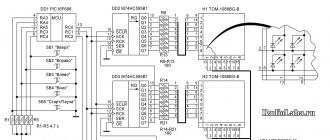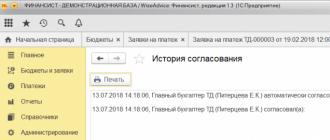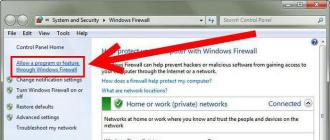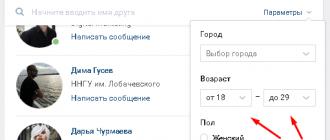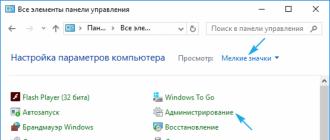Creating a website on a virtual server. Server on local computer.
Before starting to create their own website, novice web developers are recommended to try their hand at a local machine (personal computer). To do this, they need the DENWER distribution kit, which can be found on the developers’ website www.denwer.ru
Gentleman's Web Developer's Kit (DeNVeR)The software is emulation of a virtual server on a local computer, at home as a replacement for web hosting, without the need for an Internet connection. You can create a website on any CMS platform (or without a CMS) in a matter of minutes, fill it with content and debug the configuration. With subsequent transfer to hosting or to the server, respectively. The virtual server contains all the most necessary components: Apache, MySQL, phpmyAdmin, SMTP server + the ability to connect additional extensions. Distributed free of charge - in Russian.
Why do you need a local server?- Firstly, for the development of the site, the possibility of initially filling it with content and optimizing the site structure.
- Secondly, it’s a way to check the site for errors and debug the configuration.
- Thirdly, as a site backup and subsequently saving site data and SQL databases to a local server.
- Installer (installation on a flash drive is also supported).
- Apache, SSL, SSI, mod_rewrite, mod_php.
- PHP5 with GD, MySQL, sqLite support.
- MySQL5 with transaction support.
- Template-based virtual host management system. To create a new host, you only need to add a directory to the /home directory
- Startup and shutdown control system for all Denver components.
- phpMyAdmin is a MySQL management system via a Web interface.
- Sendmail and SMTP server emulator (incoming letters are placed in /tmp in .eml format); Supports work in conjunction with PHP, Perl, Parser, etc.
Every Minecraft player wants to play with his friends on servers, but it is very difficult to find a decent server, and you want to be the admin yourself, so you can create your own Minecraft server. We wrote this article and filmed a video in which we sorted out everything that relates to the server and after it, you are unlikely to ask the question how to create a Minecraft server on Windows.
Video instruction:
There are many Minecraft server cores, we will tell you about the four most popular ones.

Vanilla- official core from the developers. Pros: Released immediately after the release of the new version; Cons: Not many plugins; Low optimization of resource use; You will have to install Forge separately if mods are needed.

Bukkit- Core based on Vanilla. Pros: Highly optimized compared to the standard kernel; Lots of written plugins from third party developers. Cons: You will have to install Forge separately if mods are needed; The project was completely closed at version 1.6.4, there is no support on the official website. Exists now along with Spigot.

Spigot- More optimized core based on Bukkit. Pros: Many improvements over bakkit; All plugins written in Bakkit work smoothly on this kernel. Cons: For a beginner, installation may seem complicated; You will have to install Forge separately if mods are needed.

Cauldron(previously MCPC+) - A core based on Spigot that includes Forge pre-installed. Pros: Since Forge is already pre-installed, if you want to install mods, you don’t need to install it yourself; All plugins written in Bakkit work smoothly on this kernel. Cons: New versions of Minecraft have to wait quite a long time for the build, since first the developers are waiting for the release of the updated Spigot.
Now you need to decide for what purposes you need a server and, based on this, choose the kernel on which you will develop the server. We will show the creation of a server using the example of each core.
1) First, download the server itself of the version you need:
(downloads: 16598)
(downloads: 9222)
(downloads: 42582)
(downloads: 348)
(downloads: 20489)
(downloads: 14566)
(downloads: 932)
(downloads: 16865)
(downloads: 231)
(downloads: 731)
(downloads: 380)
(downloads: 109)
(downloads: 209)
(downloads: 116)
(downloads: 9600)
(downloads: 7912)
(downloads: 12130)
(downloads: 334)
(downloads: 184)
(downloads: 173)
(downloads: 182)
(downloads: 546)
(downloads: 220)
(downloads: 499)
(downloads: 4284)
(downloads: 5243)
(downloads: 246)
(downloads: 284)
(downloads: 246)
(downloads: 1404)
(downloads: 1054)
(downloads: 243)
(downloads: 173)
(downloads: 1694)
2) Create a separate folder for the server and copy the downloaded file.

3) Launch the server file (for a file with the *.jar extension, you need to right-click on the file -> Open with -> Java) and the console window will immediately close (* for versions above 1.6), eula.txt false on true. Save the modified file.

4) We start the server again, wait a few seconds and see that many files have appeared in the folder, including the world folder, which means the server has started normally. But you won’t be able to log in yet (unless you have a license, of course), to log in from a pirated site, open the file " server.properties" and find the parameter " online-mode=" and change the value from true on false.

5) You can enter the game, into a network game, add a new server, you can use IP "127.0.0.1" (Without quotes) or "localhost".

1) Download the server version you need:
(downloads: 54617)
(downloads: 324)
(downloads: 18569)
(downloads: 14028)
(downloads: 786)
(downloads: 1433)
(downloads: 14965)
(downloads: 608)
(downloads: 230)
(downloads: 8502)
(downloads: 7103)
(downloads: 399)
(downloads: 180)
(downloads: 403)
(downloads: 184)
(downloads: 260)
(downloads: 6915)
(downloads: 6963)
(downloads: 242)
(downloads: 371)
(downloads: 1830)
(downloads: 1643)
(downloads: 156)
(downloads: 1754)
(downloads: 324)
(downloads: 278)
2) Create a separate folder for the server and copy the downloaded file there. Create a file start.bat(The simple .txt file must be renamed with the extension start.bat) with the following content:
@echo off
java-jar spigot.jar
pause
Download this file if you don’t understand how to create it:
(downloads: 107427)
2.1) Next, copy this file to the server folder.
Attention: Be sure to replace the line in the file spigot.jar to your server name, for example spigot-1.8.8-R0.1-SNAPSHOT-latest.jar !
To edit a file start.bat, you need to: right-click -> "Edit".

3) Launch our " start.bat", you should see the following (* for server versions higher than 1.6):

A couple of new files have appeared in the server folder, we are interested in " eula.txt", which you need to open and change the value false on true. Save the modified file.
What kind of file is this? This is a user agreement between Mojang and you, by setting the value to true you agree to all the terms of this agreement.

But you won’t be able to log in yet (unless you have a license, of course), to log in from a pirated site, open the file " server.properties" and find the parameter " online-mode=" and change the value from true to false.

What kind of online-mode parameter is this? He is responsible for checking the license of the player trying to connect to the server; if the player logs in from a pirated client, the server will not let him through.
5) Go to the game, to the network one, add a new server, entering as IP - " localhost" (Without using quotation marks).
1) Download the version of the server on which you want to play:
(downloads: 231759)
2) Unpack the downloaded archive into a separate folder.
3) Run the file start.bat and you will see the following (* for version above 1.6):

A couple of new files have appeared in the server folder, we are interested in " eula.txt", which you need to open and change the value false on true. Save the modified file.
What kind of file is this? This is a user agreement between Mojang and you, by setting the value to true you agree to all the terms of this agreement.
4) Start the server again. We wait for the launch to complete and see the word “Done” at the end, which means everything is ok.
5 votesGood day, dear readers of my blog. We are constantly discussing which hosting to choose, where to place the site, who provides the ideal conditions.
Or maybe turn your computer into a server? Lots of space that no one will have to pay for. Well, do you think it’s worth looking into this topic?
Today we will talk to you about how to create hosting on your computer. This opportunity is available to everyone.
Terms of Use
The option cannot be called ideal, but in some cases it may be suitable. First of all, you must have good Internet speed and free space. If you want to win fame, then this method is definitely not for you. The local computer is unlikely to cope. Although, who knows, miracles happen.

However, don't forget that you will have to share your speed with your site visitors. The more there are, the higher their needs.
On average, it takes about 50 kb/s per person. My tariff cannot be called the best, the upload speed is about 7 MB, that is, the maximum that I can do is provide about 140 people with normal downloads at a time. If there are more visitors, they will have to wait longer, which means the refusal rate will be impressive.
However, I understand that optical fiber works wonders, tariffs from providers are less and less of a burden on the wallet, which means this situation does not happen to everyone. In addition, if you need to show your website to one single customer or you only need to show it, then why pay for hosting if everything can be done for free.
Small, but you can forget about payment altogether.
What you will need
I have already said about good Internet speed. I mentioned hard disk memory. These are not serious problems, or certainly not fatal ones, that will hinder the whole endeavor.

In addition, you will need to obtain information about your static IP. With its help, you can not only organize your own server with a constant address, but also create remote access to your computer, as well as CCTV cameras. It will be easier and more reliable to find out information from the provider.
Well, the last point. Separate PC. This is not necessary, but keep in mind that if you are using your home computer as a server, you cannot turn it off.
Open Server
Everything else is simple. You will need Open Server . It's free. If you wish, you can make a donation; the developers will be happy with even 100 rubles. By the way, if you transfer money, you can download the package in a matter of seconds. If not, you'll have to wait a little.
What is an Open Server? A convenient server platform that was created specifically for webmasters. If not for it, you would have to manually install php, apache, MySql and a bunch of additional programs. In general, the mass of hemorrhoids.
Open Servere is a package that already has all the components. They will be needed for server installation. All that remains is to unpack all the contents and you can start developing a website or writing a script.

Just imagine, to use your computer as a virtual hosting you only need to press a couple of buttons. If it weren’t for the open server, you would have to download all the elements separately, move everything to the necessary folders, and configure it.
However, Open Server is not the only package. Denver was one of the first to appear, a little later xampp. But I wouldn't call them the best. They are updated quite rarely, and therefore lose their popularity. In addition, you can control individual parts. Add something of your own, delete or edit. Over time this may come in handy.
Open Server has many additional tools: log viewing, task scheduler and much more.
By the way, you can even install this program on a flash drive. This is very convenient if you are making a custom website and are not ready to show it on the Internet. Just copy the site to USB and you're done. You can insert a removable disk into any computer. The customer will see it in the same way as if the portal was already on the Internet.

But enough foreplay. Let's look at the program in action. First you need to download it. Go to the section of the same name, select the appropriate version (basic, ultimate, premium), enter the number from the picture and proceed to download.
Downloading the most complete version does not always make sense. Are you sure that you will use CamStudio, which allows you to record videos, PixBuilder photo editor or Skype? For example, I already talked about. I am convinced that if you do not read my article about it, you will never open this program.
If desired, all this can be installed later. I recommend taking Premium.

If you make a donation, your download speed will increase. If not, you will be able to download the package completely only after a few hours.
After you download the program and double-click on the installation file, you will be prompted to unpack the archive. You need to install it in the root, and not in any folder.

After the process is completed, you will see the Open Server folder on drive C. It will contain several folders and 2 installation files. The domains folder will contain folders with your sites. Modul – additional installation programs: php, mysql and so on.

Two installation files are designed for 32 and 64-bit systems. You need to run one of them, but I advise you to disable your antivirus first. Otherwise, it may block the program's actions and it will not be able to operate correctly.
Immediately after launch, you will be prompted to install Microsoft Visual C++. It is likely that you have everything already installed, but to avoid problems and errors, you can download it again.

After loading, the Open Server panel will disappear in the lower right part of the screen, next to the clock. By clicking on the “Start” button you activate the server, the “Restart” button is needed after you make some changes in the folder and want them to take effect, and “Stop” stops its operation.

There are a lot of options in the settings. I won't talk about them now. Anyone who understands this will understand everything, but it will be completely incomprehensible to beginners. Don’t worry, over time you will master everything, but for now you can do without this information.

Well, that's basically all. Thanks to this program you can create hosting from your computer. In the video instructions you can see more information about creating websites and working with the program.
Video instruction
I really liked this video. This is a step-by-step instruction for working with the program. In 40 minutes you will learn absolutely everything you need to know in order to work about Open Server.
Well, for those who are interested in this topic, I can also recommend the course “ Selling information on the Internet from A to Z " I think this will be useful for many.

If you liked this article, subscribe to the newsletter and learn more about earnings and work. See you again and good luck in your work.
Hello friends. In this article we will look at what it is local server(localhost), why is it needed and how to create a local server on your computer. As a result, we will install Denver on our computer.
What is a local server?
A local server is a set of programs that perform service functions at the request of a client on a personal computer without Internet access. This is the same hosting, only all site files are stored not with the provider, but on the computer’s hard drive. You can read what hosting is in.
When creating a website using only html and css, you can use a regular notepad or other text editor. To check such sites, use any browser, because... they understand hypertext markup language and cascading style sheets. But if we write a website in PHP or use any CMS, then the browser will not be enough, it will throw an error. Before being sent to the browser, sites are processed by a server that translates them into html code. Providers have such a handler on the server, but not on the PC.
What to do in this situation? This is where an installed local server comes to the rescue. What are the advantages:
- No internet connection required. Can install local server to your flash drive and do your work in a convenient place, without being tied to one computer.
- You can create a website on your computer using various CMS, select a template, edit the template to make it unique, install the necessary plugins and test as much as you like without constantly uploading modified files to the hosting.
- If you already have a website and want drastic changes or need to carry out “repair” work. There is no need to put a stub on the existing site, but to display the finished work.
- Especially suitable for beginner webmasters. No need to buy a domain and hosting. You can practice creating a website until you “want” and understand, “is this actually mine?” I myself started this way, studied html, css, php and saw what I could do.
How to create a local server on your computer
We will not create anything! Web developers have already done everything for us. All that remains is to install the local server on your computer. There are several of them - Denver, XAMPP, OPENSERVER and others. One of the most popular Denver, install it and consider it.
Denver is a gentleman's kit for a web developer. Created by Russian programmers. Absolutely free. If you want, you can thank the guys. Denver contains everything you need: Apache server, MySQL databases, phpMyAdmin - a MySQL management system that allows you to work with databases through a browser, PHP.
You can download the latest version of Denver from the official website of the developer using the link that will be sent to you by email after filling out the fields in the window that opens.
Installing Denver on your computer
- Go to your email and click on the download link. The link is personal and one-time use, as the developers warn about. so there is no point in publishing it on the Internet.

Don't be afraid of the black screen - the program works from the command line. You will be prompted to close the browser window (usually Internet Explorer) - close it. Next we act according to the prompts.
3. Specify the directory where the files will be stored (enter the full path). By default C:\WebServers. You can install it on a flash drive and the local server will always be at hand.

4. Specify the letter of your virtual disk. By default, the installer suggests Z, but if there is already a disk with the same name, specify another one.

5. After downloading all files, select the download type. There are two options:
- A virtual disk is created when the computer starts.
- The disk starts after the call (I use this option).
6. Three shortcuts will appear on the desktop: Start Denwer, Stop Denwer, Restart Denwer. ALL!
You created local server on your computer and installed Denver.
I think there are no questions left on how to create a local server on your computer, but if there are any, write in the comments - we’ll solve everything.
Good luck everyone!
P.S. By the way, this was my first article on the new blog.
This article is for those who have a website on a local server and want to make it accessible from other computers. By the way, if you don’t have a local server yet, you can easily install it using . It is assumed that your server was installed according to the specified instructions; if this is not the case, then the files may be located in other directories.
We can make the site available to other devices connected to the network:
- inside the apartment (always);
- within a local home network (almost always);
- for all Internet users (not always).
The difference in probabilities (always-sometimes) lies in your IP. If it is static, then everything is done quite easily. This article does not describe how to make a local server with a dynamic IP.
Inside your apartment, you yourself set the address assignment policy - for example, a Wi-Fi router can assign arbitrary, dynamic IP addresses to devices; and you can configure the router and devices so that they are all assigned certain static addresses.
Home local networks are usually organized by regional providers. Within these networks, all users usually have two IPs: one is local (static, which the user enters when setting up a computer or network equipment) and the second is dynamic, which is assigned when accessing the Internet.
Local addresses generally look like this (there should be other numbers instead of zeros):
172.16.0.0 192.168.0.0
Let's get startedOpen the file C:ServerbinApache24confhttpd.conf and look for the line there
Listen 127.0.0.1:80
We need to replace the IP address with our own, for example, my local IP address is 192.168.43.90, therefore, I write:
Listen 192.168.43.90:80
Alternatively, you can do it like this:
Save the file and restart the server. In fact - everything!
We try to access the server by typing your IP in the browser line (I type http://192.168.43.90/), as you would expect, there is no access, but the reason is obvious: the firewall. It needs to be configured properly, but for our testing I simply disable it.
Now everything is in order and your site is available at http://192.168.43.90/ from any device located on your home or city network. In the following screenshot, I logged into the local server from my phone:
24 hours a day
If you have a static IP for Internet connections (with some Internet providers you can activate this service for some money), then you can turn your computer into a real hosting server! It is clear that the computer must be turned on 24 hours a day, otherwise it will be impossible to access your site.
Inside the local (home) network, you can come up with a name for your site and ask your friends and everyone who visits it to make changes to the file
C:WindowsSystem32Driversetchosts
Each of them will need to add the line there:
your_IP your_site
For example
192.168.43.90 alexblog.local
After that, typing in the address bar of the browser http://alexblog.local they will end up on your site.
Why all this complexity?
Opening access to a local server can be useful for a number of reasons, although they are usually quite specific. Those who do this know why they do it. Now that you don't have to pay for traffic (but you do have to pay for electricity), it makes much more sense to host your website (which you want to open to everyone) on hosting.
Hidden from guests
.Moreover, when opening access to your localhost, you need to think about security. I don’t touch on this issue in this article, but I can assure you that Apache, running as administrator (which is how most people run it on local hosts), can “travel” through directories through PHP scripts (or vulnerabilities in them) disks. That is, at least theoretically, an attacker, through vulnerabilities in your website, can download files from your computer or delete files, for example, in a Windows directory. If taking care of the security of your local server is too difficult for you, then the answer is obvious - hosting.
Hidden from guests
Which are available on hosting sites and have the lowest price!
Do you want to know, ? or ? All this and much more on the site. Subscribe to our e-mail newsletter (at the bottom of the page) or to and you will be the first to know about new articles! Also join our