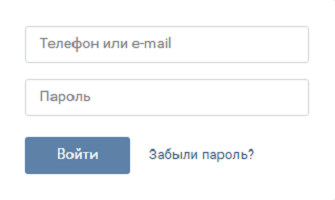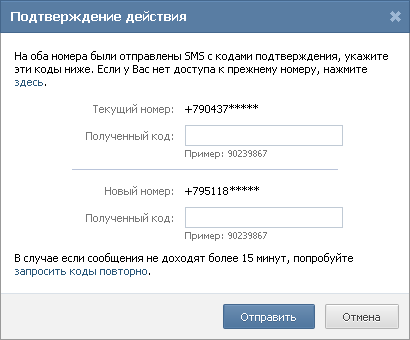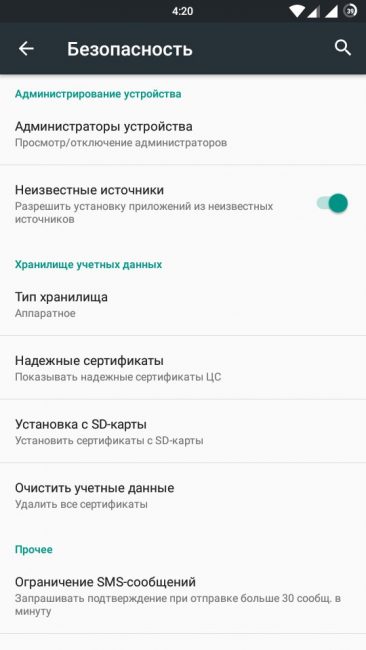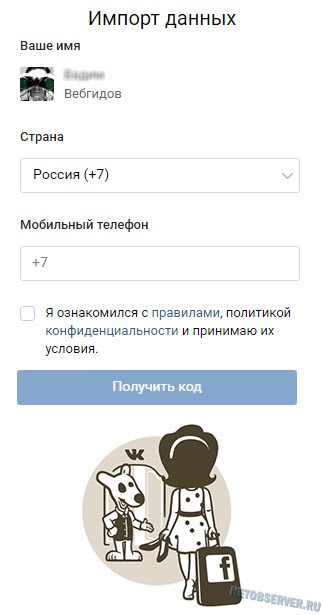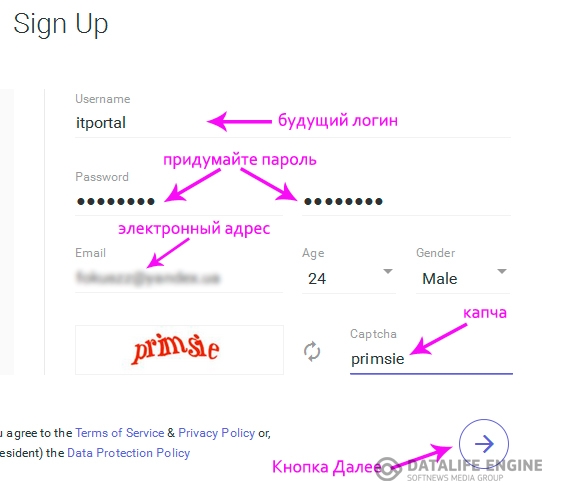Many situations can lead to the need to reset the Android system, for example: frequent device freezes, the Android system cannot boot, or the gadget’s unlock password is lost. "Hard Reset" is a radical solution that allows you to return the device to working condition.
Looking ahead, I note that the "Hard Reset" deletes data only from the device’s memory, without affecting the SD memory card, although there is option 2 that allows you to affect it.
Attention!!! All contacts, installed applications, messages, etc. will be deleted. It is strongly recommended that you back up your phone data before starting a reset operation! One way to back up is.
Option 1. Recovery Mode
Turn off the device and boot into Recovery Mode, holding several keys together. Each manufacturer has its own buttons:
- "+" on the volume rocker and the button "ON / OFF";
- "-" on the volume rocker and the "ON / OFF" button;
- Volume "+" and "-" together and the button "ON / OFF";
- The volume "+" and "-" together, the "Home" key and the "ON / OFF" button;
- In Chinese devices, hold down the volume key and plug in the charger.
The volume up / down buttons allow you to move up and down the recovery menu, and the ON / OFF button selects a command. In recent devices, management in "Recovery Mode" can be normal (touch).
Select "wipe data / factory reset", and confirm the system reset by selecting "Yes - delete all user data". At the end of the wipe, select the "reboot system now" option.
It will be a little harder to see the reset on Chinese phones. For example, in the "iconBIT NetTAB Mercury XL" or the clone "Samsung Galaxy S4 GT-I9500" recovery menu in Chinese. If you have the same situation, the picture below shows the Russian translation of the "Recovery Mode" menu.
To navigate the menu use only the volume “-” key, as the "+" key is intended to return to the level up. To select the highlighted command, press the ON / OFF button.

To run a full reset of Android settings in Chinese phones, you need to select the 6th item. The funny thing is, after selecting the command will be executed without confirmation.
After a few minutes of waiting, your Android device will boot, as the first time you start after purchase, possibly with a request to add a Google account.
Option 2. Recovery and reset
In the Android settings you can see an item such as "Recovery and reset." It is designed to reset system settings and restore from a backup stored on the Internet.
Click on the "Reset Settings" option.

Scroll down and, if desired, check the box next to the option "Clear phone memory - card" to delete personal data from the SD memory card, such as photos, music and other user data. Click on the "Reset phone" button.

This will delete the user and restore the factory data.
Mobile devices are already quite tightly entered our lives. Now a person cannot imagine existence without a smartphone or tablet. Devices based on the Android operating system are very popular. This OS was developed by Google, and now its market share is incredibly high. Apple's iOS and Windows Phone have a negligible percentage of presence in mobile markets compared to Android. However, like all equipment, devices on this platform have the property of "buggy". Various system crashes are a hallmark of any operating system. No matter how advanced she is. Very often, devices have to be reflashed. But not everyone knows that you can do without such drastic measures. Indeed, in any gadget on Android there is Android System Recovery 3e. How to use it and what is it all about? We’ll talk about this.
What kind of beast is this?
What does Android System Recovery 3e mean? This is a kind of BIOS mobile device. Any operating system has its own BIOS - a basic input-output system that can work even if the main OS is damaged. Sometimes BIOS is unlike the standard one (as, for example, in Android devices). It serves to restore the functionality of a smartphone or tablet, apply critical updates or reset to factory settings. The Android System Recovery 3e menu has many items that correspond to one or another action. But the trouble is that the names are written in English. Therefore, many do not even know how to use the recovery properly.
That is why this article is written. Android System Recovery, the instructions for which are absolutely necessary, is a powerful tool for setting up and resuscitating a smartphone. You need to know everything about how to use this recovery in order not to spend money on masters. To do everything yourself is much easier and cheaper. We will analyze each menu item of the recovery and tell about it everything that is possible. So here we go.

How to enter recovery?
It depends on the specific device model. In some devices, you need to hold down the power button and the "Volume +" key. But sometimes there are smartphones that are not enough. Older models with a mechanical Home button require pressing this button. Some devices require the simultaneous pressing of the power and volume buttons. There are those who must hold the power key and both volume buttons. This applies only to original devices from well-known manufacturers.
But there are also frankly "Chinese" gadgets with an incomprehensible operating system and a "crooked" translation. Standard methods for entering the recovery in these cases may not work. There are several options here. First: study the documentation of the smartphone (if any) and find the desired key combination. But this option is not suitable for everyone. Most of these devices either do not have any documents at all, or the documents do not have the Russian language at all. The second option: find the desired combination by alternately pressing all the buttons. Now let's move on to the menu items of Android System Recovery 3e.

Reboot system now
This menu item performs a complete reboot of the device. After choosing this option, the smartphone will load the standard Android operating system without any changes. Usually this item is used at the end of all the manipulations in the recovery. Or in the event that they boot into this mode by accident. Although how to do this by accident is unknown. Be that as it may, Android System Recovery 3e, the instruction manual of which is simply vital for the user, has such an item. And this has to be reckoned with.
The menu item should be used in the last turn. That is, when all operations are completed, all components are updated, factory settings are reset and firmware is installed. This is the essence of the reboot: let the device apply all the changes made. However, after some of them, the smartphone may not boot at all. But this is a completely different story.

Apply Update from External Storage
This menu item allows you to apply the update, which is located on the memory card. By the way, new firmware is also installed through this item if the main OS is not loaded. There are several sub-items in this menu of Android System Recovery 3e. How to flash a new OS? To do this, go to this menu and select Choose ZIP from SD Card, if the firmware is in ZIP format. If it is just an update file, then select Apply Update From SD Card. This is how any device is flashed using recovery. Simply copy the firmware file to the root of the memory card, go into the recovery and select the desired item.
There are other subparagraphs in this paragraph that apply in non-standard situations. It is possible to check the MDSUM firmware file. This option checks the file for integrity and if something is wrong, it immediately displays a warning. You can also check the firmware file for compatibility with the device. These are the information options of Android System Recovery 3e. Instructions per se are not required. If there are errors, then you do not need to install this firmware. That’s the whole story.

Wipe Data. Factory reset
This is a very important point. This option is able to restore the device without any firmware. This tool resets the gadget's operating system to factory settings. Naturally, everything that was on the smartphone will be deleted: applications, photos, music. In general, everything that was in the internal memory of the phone. Android System Recovery 3e, the operating instructions of which are discussed here, was created just in order to revive the device without serious interference with the firmware. And this option allows you to perform this operation.
This function is also used before installing any firmware. It is necessary to reset the phone to factory settings before flashing. Otherwise, the new operating system will be unstable. But this is not the worst. If you do not return to the factory settings, then the firmware may not be installed at all, and then the user will receive a completely “dead” smartphone. The instruction in Russian is missing, but the one that is, clearly says that you must use the Wipe Data & Factory Reset item before each firmware of the device.

Wipe Cache Partition
Another useful command in Android System Recovery 3e. The recovery manual says that you need to use this option in tandem with Wipe Data. If the previous item clears the internal memory of the device, this one clears its cache. Namely, the working application files are stored there. Of course, if this is not done before the firmware, then nothing bad will happen. Just in the future, when installing new programs, the device’s cache will grow to incredible sizes. As a result, the smartphone will be very slow. But this is not so scary, since there are many programs for cleaning the cache of the Android OS. And they work great.
It is also recommended that you select this function after a factory reset has been made. This will help the smartphone to become even “cleaner”, which will positively affect the performance of the operating system. The instruction in Russian for Android System Recovery 3e recommends that you perform this procedure precisely after a reset. Before rebooting the device. Then everything will be as it should be.
Wipe Battery Stats
This feature helps to update the device’s battery. After clicking on this item, the battery cache starts to be cleared, into which the current state of the battery, its nominal capacity and other necessary parameters are recorded. Resetting the statistics on the use of the battery, you can slightly extend its life. And the new firmware will work more adequately with the battery. For some reason, many of the "gurus" of "Android" are dismissive of this option. But actually it is very useful. However, applying it too often is not recommended. Only before flashing the device.

Mounts. Storage
Here are the controls for the internal and external memory of the smartphone. This item allows you to clear the memory card or internal memory, format it, or attach it as a drive directly from the recovery. This section can be used if you forgot to drop the firmware file on the memory card, and there is no desire to restart the smartphone in the operating system. In order to mount the device’s memory card as a drive, select Mount USB Storage. As soon as the connection is established, the computer itself will install the necessary drivers for operation.
After establishing a connection, you can do anything with the memory card: format, clean, copy the necessary files, and so on. In order to unmount a USB flash drive, select the Umount USB Storage item on the smartphone screen in recovery. After that, it will be possible to move on to other points of recovery and carry out further resuscitation of the device on its own.
Recovery errors
Sometimes a common error occurs in Android System Recovery 3e, such as canceling the installation of the firmware or package. It can arise for several reasons: the file with the firmware is damaged, incorrect information in the binary file, or the firmware simply does not fit this device. But there is another option: before the firmware was not reset to the factory settings. It is good that they can be easily fixed in the same recovery. There are several ways to do this.
So, if the error occurs due to a faulty firmware file, you should download it, connect the smartphone to the computer, go to the Mount & Storage menu item and select Mount USB Storage. After that, you can re-copy the firmware to the root of the memory card. If you forgot to make a "wipe", then there is nothing easier than moving several levels higher and selecting the appropriate menu item. But the Android System Recovery 3e "No Command" error is very rare. It appears only when the user tries to install the update via ADB. Usually this method does not work. As a result, this error appears. So using this method does not make sense. Nothing will work out anyway.
Conclusion
So to summarize. We tried to describe the features of Android System Recovery 3e. The instruction that came about as a result of this attempt will help novice users of the Android operating system learn how to restore the functionality of their smartphone with their own hands. Which ultimately will lead to an expansion of horizons and good money savings.
On any device running an Android operating system, there is a special one. It is used by service specialists to test the operation of a smartphone and debug installed software. A regular user uses the services of Recovery only in one case: when it is necessary to make a phone to the factory state.
Such the operation is called Hard Reset and is used in the following situations:
- it is impossible to restore the device’s operability broken by installing a new firmware or application in other ways;
- pre-sale preparation of the device is in progress.
note
A hard reboot completely removes all traces of user presence: the contact database, message archive, all saved files and installed applications. Therefore, before doing a factory reset, you need to produce useful information through a cloud service or simply on an SD card.
Ways to activate Recovery mode
Before carrying out the Hard Reset procedure, it is necessary to disconnect the battery for 30 seconds. After that, the Recovery mode is launched by pressing several keys simultaneously.
Various versions of the Android operating system installed on devices of different manufacturers provide for the use of certain combinations of buttons on the smartphone body. The most common options are the following combinations:

If the mode was activated correctly, the message “Android Recovery” (or “Factory mode”) and the corresponding menu below it will appear on the screen. If pressing one of the key combinations does not lead to the desired result, turn off the phone and repeat the procedure again using the following combination of buttons.
Problems of Chinese smartphones
Will be useful
On devices made in China, the Recovery menu is often displayed in Chinese. This creates additional difficulties for users, which, nevertheless, are quite surmountable.
First of all, we must determine whether Recovery mode is really running or if any debug information is simply displayed on the screen. To do this, carefully look at the beginning of the first line. The first two characters-hieroglyphs are very similar to the combination of capital letters: Latin "I" with elongated horizontal upper and lower elements and Russian "G". Therefore, if the text on the screen starts with "IG" - most likely, we got to the address.
The second evidence that before you it is the Recovery menu, although in Chinese, is the presence in the seventh line of the Latin characters "MMS". These three letters end the line text.
Chinese smartphones are very popular in our country. This is facilitated by the low cost of the devices, as well as decent features.
However, not a single Android smartphone is immune from errors and various problems. If you decide to reset to factory settings (hard reset) on a Chinese smartphone, but you do not understand the Chinese characters - we will tell you what to do and where to click. Thanks to screenshots, you can make a hard reset (wipe data) on a Chinese smartphone in seconds.
In this guide, we will consider the following:
- How to make a hard reset (wipe data) on a Chinese Samsung Galaxy.
- How to make a hard reset (wipe data) on Chinese HTC Desire.
- How to make a hard reset (wipe data).
- How to make a hard reset (wipe data) on a Chinese Android smartphone.
1. How to make a hard reset (wipe data)
First, make sure you remove the microSD memory card and SIM card. It is also recommended that you charge your mobile device at least 70%.

That's all! Resetting to factory settings on the Chinese Samsung Galaxy is not so difficult, right?
2. How to make a hard reset (wipe data) on Chinese HTC Desire
To perform a factory reset on the Chinese HTC Desire, you will also need to go into recovery mode.

3. How to make a hard reset (wipe data)
Lenovo smartphones have the unique ability to change the language in recovery mode. After you select the desired language, you can make a hard reset and return the smartphone to the factory settings.
If you were unable to select a language for recovery mode, then we translated Chinese characters from recovery mode into English.

You just have to wait for the end of the hard reset process on Chinese Lenovo.
4. How to make a hard reset (wipe data) on a Chinese Android smartphone
You can use these methods for all Chinese Android smartphones.
Take a close look at the screenshots with Chinese characters. If one of them matches what you have on your smartphone, you can safely use it to reset it to the factory settings.
You bought a Chinese smartphone, and then suddenly there was a need to go into Recovery. Well, there’s nothing to do - turn off the smartphone, hold down Vol (-) + Power, and the download goes into recovery mode. And what will be your surprise when Recovery opens in Chinese. They did not expect? And you, they said, about 10 years ago, learn Chinese! Didn’t listen? And here in vain.
Well, all right, I don’t know Chinese either, except for a few words, therefore, let's think about how to get out of the situation. There is a very simple option, which I will write about below.
Easiest option

On Chinese smartphones "from the basement", and not only often there are two Recovery: in Chinese and English. With English, I hope there are no problems. To get into the English version, you need to clamp Vol (+) + Power, sometimes vice versa (you need to try two combinations). If there is a Home button, then you can use it. Chinese friends are big dreamers, and are able to hide the recovery in the most inappropriate place for this.
Decryption of recovery in Chinese
Okay, you didn’t succeed, since you are reading this paragraph, then let’s deal with Chinese. We can do this, because when you go to RulSmart, each visitor is given a free energy elixir, which both Asterix and Obelix will envy, because he gives intellectual power to the level of the emperor of philosophy.
Before any manipulations with your handles, you need to backup so that you can then roll back, ok?
Usually, people (and nonhumans, too) need to perform a factory reset through Recovery, and it is in Chinese. So we will figure out how to do this, using the achievements of Pushkin.
Instruction manual

- Go to Recovery
- We select an incomprehensible point in which, after the hieroglyphs, it says MMC.
- Press the Power button, the reset has started. Now once again, have gone to reboot.