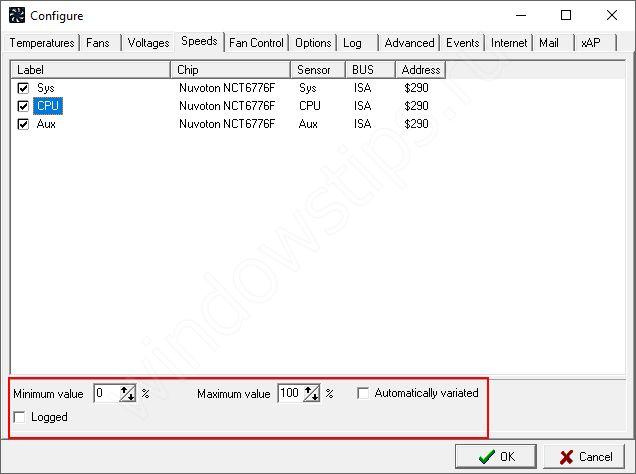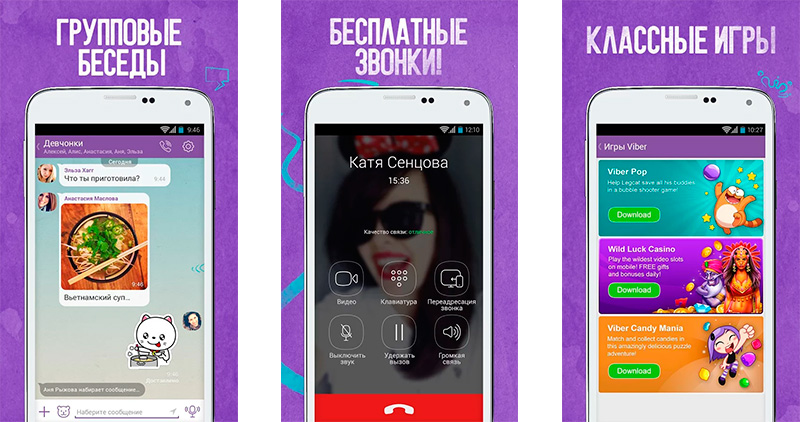Currently, more and more users prefer to use the browser from Google. Despite the fact that many system administrators call it one of the most insecure browsers, it remains the fastest and most functional. And taking into account the fact that many Internet services and devices based on android require a Google account, then the use of "Chrome" is becoming a necessity. So what to do if Google Chrome installed on your personal computer does not work?
Nowhere easier
The cause of the malfunction is not always complicated, as you think. Sometimes, problems may lie on the surface, but we may not notice them. The most common problem is the lack of an internet connection. Imagine you are sitting down to work on a laptop, trying to open a browser and Google Chrome is not working. Panic, trying to find a problem ... First of all, check the connection. If you use USB modems, check for a connection in the lower right corner of the screen. The connection icon should be “steps”. If an exclamation mark is displayed on it, it means that you have any problems with connecting to the Internet. There are several root causes of this problem.
Software issues
The presence of the virus. First of all, if Google Chrome does not work, check your computer for viruses. Some of them are able to block access or, at a minimum, slow down its work very much. If you do not have an antivirus, then before you receive it (from friends or acquaintances), you can do something else. The fact is that some programs may conflict, causing a malfunction in the Internet (or browser in particular). Try to remember if you recently installed any programs, especially those working with the Internet. For example, skype, hamachi, torrent. If so, then try uninstalling the freshly installed software and restarting the computer. If it helped, but you still need this program, then you have three ways - checking with an antivirus, downloading the distribution kit from another source and reinstalling the system as a whole, or rolling it back with cleaning the registry.

Technical malfunction
Check all the indicators on your modem and compare their values \u200b\u200bwith the instructions. If you don’t have a connection and Google Chrome doesn’t work, then some mechanical problems may have occurred somewhere along the user-internet path. In any case, not being a professional or at least an experienced user, you will not be able to fix them yourself.
- Call your service provider. Perhaps they are undergoing technical or line work.
- If you use mobile Internet, then checking the indicator, make sure that the modem is not discharged. Try to start using it the Internet on another computer, the malfunction may be in the modem itself.
- In addition, you can download the Modem Doctor program to check the modem for errors. In total, she conducts up to 60 tests and allows working with modems connected to any ports.

Browser problem
The last and most unpleasant reason why Google does not work can be hidden in the browser itself. In particular, in the user profile settings. Why is this one of the most dangerous situations if Google Chrome does not work? What if you are an advanced user and you need a Google account and all bookmarks stored in a browser? The fact is that the solution to the problem lies in the partial or complete removal of user settings. How it's done?
- Delete temporary files, cookies, in your browser settings. Restart it and check it is working.
- If the previous option did not help, try reinstalling the browser.
- You can take risks and disable browser protection by right-clicking on the shortcut. Choose properties - shortcut. And write something like the following in the path to the executable file "" C: \\ Program Files (x86) \\ Google \\ Chrome \\ Application "- no-sandbox".
- The final option is to delete your user settings. You need to find the folder User Data \\ Default \\ and delete the folder with your settings from there.
We hope these tips will help you treat your personal computer if Google Chrome doesn’t work. Good luck
In most cases, we use an Internet browser when we go online. Google Chrome does not work - users periodically encounter a similar problem, but not everyone can solve it on their own. In our article today, you will find some tips for fixing the problem, and we will also explain why it may occur.
Internet connection
Why does Google Chrome not work on a computer? The most common reason is the lack of an internet connection. This may be due to a malfunction of your equipment, or there may be restrictions on the part of the provider - as a result, the search engine does not respond to requests and does not load pages and gives the error "Unable to access the site." Check if you have an Internet connection on another device, if you use Wi-Fi, or open any program that requires network access.
Device reboot
Google Chrome does not work for you on Windows 7, Windows 10 or on any other OS - what to do and how to fix the situation? The first thing that can be advised in this case to the ordinary user is to reboot the device. This simple way miraculously solves many software problems and helps.
The secret is that during a reboot, programs that run in the background and interfere with the browser are closed.
Reinstalling a program
Reinstalling the program will help to solve the problem if it arose due to incorrect Flash operation, pop-ups or damage to the user profile. Remove the browser and install it on the device again.
Delete cache files
Why does Google Chrome not work and not a single page is responding? It may be that the accumulated data interferes with the normal operation of the browser. Often cache and cookie files occupy a significant place in the device’s memory and slow down many of its processes. To make sure that Google doesn’t work in Google Chrome for this reason, try to open the “Incognito” tab (“Settings” - “New window in“ Incognito ”mode). If the page opens, it means that the problem is a clogged cache.
What should I do if the Google Chrome Internet browser does not work for this reason? Need to .
- Open sequentially “Settings” - “Additional tools” - “Deleting data about viewed pages”

- Check the box "All time"
- Select “Images and other files stored in cache” and “Cookies and other site data”. You must uncheck the rest of the points
- Click "Delete Data"

- Refresh tab
If you get a message in, well, get scared! How to act in this situation, we wrote in a separate article.
Out of memory on device
Close all tabs, programs, remove unnecessary extensions. Stop all download processes, if any, on the device - and reload the page. If the device does not have enough RAM, the browser may throw an error for this very reason.
Viruses and malware
Check your device for malicious software - this may be the cause of the error or gray screen.
- Open "Settings" - "Advanced"
- Click “Reset settings and remove malware” - “Delete malware from the computer”, and then “Find”
- To clean PC viruses, click “Find”, select the desired file in the list of found and click “Delete”
It happens that no matter how much the user clicks on the icon. The reasons for this may be different - we talk about this in another of our material.
Many Internet users have faced a situation where the Google Chrome browser does not open all or some sites, and also does not respond to requests. The browser loads pages for a while, after which it displays a message that this web page is currently unavailable. There are a fairly large number of reasons why Google Chrome does not respond to requests, and this article discusses the most common ones.
The first thing that users should check when Google Chrome does not open web pages is whether the Internet as a whole works. If you do not have a network connection, the browser will not be able to perform its functions. You can find out about the connection using the special icon in the Windows tray. (to the left of the system clock and date). The icon schematically depicts a computer and a network cable suitable for it - a patch cord. If something is wrong with your home network, a red cross or a yellow exclamation mark will be displayed on top of the icon.
A cross means the network is currently physically inaccessible. Check if your router is turned on, if the cable has moved somewhere. If this is all right - try inspecting your patch cord - maybe it stopped transmitting a signal as a result of any physical damage (kinks, kinks, twisting, tearing, oxidation of contacts on the connectors). In this case, you will need to replace the cable and connect the cable of your Internet provider to the computer directly, bypassing the router.
A yellow icon means that everything is in order with a home connection, but the network coming from the provider is not available. In this case, try restarting the router through a special web interface or simply disconnecting it from the power supply for a few seconds. If this does not help, contact the technical support of your provider and leave a request for a lack of network.
Web Property Issues
If Google’s Chrome doesn’t open only certain pages, just wait a while. These problems may occur as a result of technical work on the website server or at your provider or in any emergency situations. In this case, you can try to call the technical support of the provider and leave a request, but most likely, problems with the operation of Chrome will resolve themselves in a few hours.
DNS cache
Sometimes such situations can be associated with system failures that damage the DNS resolver cache stored on a personal computer. DNS establishes a connection between the IP address of a site server and a link to it. If you encounter any problems with this service, Google Chrome will “see” the pages, but will not be able to load them.
If your Google Chrome loads for a while, but doesn’t open some web pages, try the following:

With this command, you clear the DNS resolver cache on your computer so that Chrome can correctly recognize requests for connecting to sites.
Clearing Google Chrome Cookies
Another reason for the “this webpage is not available” error is damage to your browser cookies. Cookies are used to store service information of many websites. Your logins, passwords, as well as the changed settings are recorded in them. When a web page is launched in Google Chrome, it reads information from cookies, automatically logging in to the site and setting all the settings as you left them the last time you visited them.

If something happened to the cookies, and the browser does not open previously visited resources, it is necessary to clean it up. To learn how to clean cookies in the Google Chrome browser, we recommend that you read the article on this page.
Antivirus scan and Chrome Cleanup
If after completing all the steps described above some page in Chrome is still unavailable, it is recommended to fully check the system for viruses. You can use any antivirus program to your liking. If you do not use antivirus, it is highly recommended to install one on your personal computer. For example, you can use the free program from Microsoft - Security Essentials.
After cleaning the operating system from viruses, it is recommended to additionally check it using a special utility from Google - Chrome Cleanup Tools. It can be downloaded on the official page of the application at https://www.google.com/chrome/cleanup-tool/.
Google Chrome is a popular web browser that has earned the title of the most used web browser in the world. Unfortunately, it is not always possible to use the browser - users may encounter the problem of launching Google Chrome.
The reasons why Google Chrome does not work may be a sufficient amount. Today we will try to consider the main reasons why Google Chrome does not start, attaching to them tips for solving the problem.
Reason 1: antivirus blocking the browser
New changes made by developers in Google Chrome may contradict the security of the antivirus, so that overnight the browser can be blocked by the antivirus itself.
To eliminate or solve this problem, open your antivirus and check if it blocks any processes or applications. If you see the name of your browser, you will need to add it to the exclusion list.
Reason 2: system failure
A serious system crash could occur that caused Google Chrome to not open. Here we will do it very simply: first you need to completely remove the browser from the computer, and then download it again from the official website of the developer.
Please note that on the Google Chrome download site, the system may incorrectly determine your bit depth, so be sure to download the version of Google Chrome of exactly the bit depth that is on your computer.
If you do not know what bit depth your computer has, then determining it is very simple. To do this, open "Control Panel" set the view mode "Small icons" and then open the section "System" .

In the window that opens, near the item "Type of system" bit depth will be displayed: 32 or 64. If you do not see the bit depth, then you probably have 32 bit.

Now, having gone to the Google Chrome download page, make sure that you are offered a version for your operating system bit depth.

If the system suggests downloading Chrome of a different bit depth, select “Download Chrome for another platform” , and then select your browser version.

As a rule, in most cases, after the installation is completed, the problem with the browser is resolved.
Reason 3: viral activity
Viruses can affect various corners of the operating system, and, first of all, they are aimed at defeating browsers.
As a result of virus activity, the Google Chrome browser may stop running at all.
To exclude or confirm such a probability of a problem, you should definitely start the deep scan mode in your antivirus. Also, to scan the system, you can additionally use the special scanning utility Dr.Web CureIt, which does not require installation on a computer, is distributed absolutely free of charge and does not conflict with antiviruses of other manufacturers.
When the system scan is complete and all the infection has been cured or removed, restart the computer. It is advisable if you then reinstall the browser after first uninstalling the old version from the computer, as described for the second reason.
And finally
If a browser problem has occurred recently, it can be fixed by rolling back the system. To do this, open "Control Panel" set view mode "Small icons" and go to the section "Recovery" .

In the window that opens, select "Starting System Restore" .

After a few moments, a window containing Windows restore points appears on the screen. Check the box next to Show other recovery points , and then select the most suitable recovery point that preceded the problem with starting Google Chrome.

The duration of system recovery will depend on the number of changes made to the system after creating the selected point. So the restoration may take several hours, but after its completion the problem will be solved.
Google Chrome, like most programs on your computer, is vulnerable. Therefore, after visiting pages with malware, problems often arise with the browser. There may be problems opening pages or navigating to the desired page, for example, Chome does not open the sites that you wrote in the address bar, or the browser starts with an unnecessary page.
The main reasons why chrome may have problems displaying pages:
1. The Internet has disappeared.
The Internet may have turned off, we are looking at the network cable, we are checking the WI-FI network, we are checking the router.
2.Changed the launch path
Malicious programs may append certain parameters to the shortcut. To see them, you need to right-click on the shortcut and select Properties from the context menu. In the properties of the shortcut we will see the line "C: \\ Program Files \\ Google \\ Chrome \\ Application \\ chrome.exe" http://delta-homes.com/ - as an example of an invalid address bar for the object to launch the browser. In any case, the shortcut to the program should look like this: "C: \\ Program Files \\ Google \\ Chrome \\ Application \\ chrome.exe" (the path in your shortcut may differ).
4.2 Here you will need an uninstaller program, for example CCleaner or its analogues. Having downloaded this software from the Internet, we will delete the damaged browser. Uninstall programs often completely remove all parts of the program from the registry, we recommend that you delete them with special programs, and not with the default Windows uninstaller.
After the above procedures, you will need to reinstall the browser by downloading the latest version from our or official website (if necessary). If you are not comfortable with the Google Chrome browser, you can try other browsers, for example Internet Explorer, Opera, Firefox, SeaMonkey.