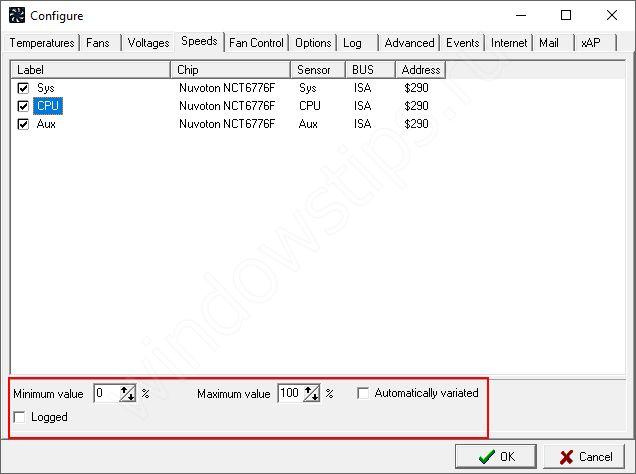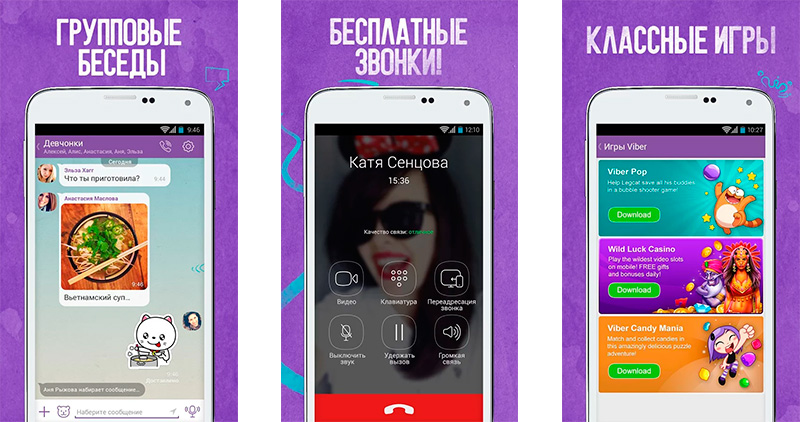Despite the great popularity of all kinds of messengers - Telegram, WhatsApp, Viber and others, Skype remains the most famous and ubiquitous. The application is installed by default with Windows, and it can also be downloaded separately from the website of Microsoft, which owns the rights to the program. To enter Skype, just install the program, run it and enter the username / password from your Microsoft account to enter. If you are unable to log in to Skype, read our instructions, where we examined the most common causes that cause problems.
Why I can’t log in to Skype
There are 3 main reasons why it is not possible to log in to the messenger:
- Forgot login and password to log into your account. The most common reason;
- Incompatible version of the program with the installed Windows operating system. Despite the fact that Windows and Skype are Microsoft products, options for their incompatibility are possible;
- The problem is in the application.
What to do if you cannot log in to Skype
Let's consider how to solve each of the problems described above in order to log in to Skype.
Incorrect login or password
On the Internet, the user has to create a huge number of accounts - social networks, mail, various sites and much more. It is not surprising that there is a high probability of forgetting the password from Skype or any other account. If when you try to log in to Skype you see the error "Sorry, the registration information you entered is not recognized by Skype", you will need to perform a password recovery:

Please note: Skype name and password is also a Microsoft account. In the Windows 10 operating system, by default, to enter the account, you must enter the password from your Microsoft account. Accordingly, we recommend that you try entering your computer password to log into your Skype account before recovering your password.
Install a compatible version of Skype
Microsoft maintains the Skype program up to date, constantly releasing new versions of the application, eliminating various buggies and adding new features. It is possible that after one of these updates Skype will simply stop working on your computer or refuse to authorize you, even if the account information is entered correctly. In this situation, there are 2 ways to solve the problem:

Recommendation: If you already have Windows 10 installed on your computer, do not disable updates and always keep it up to date. If you are using an earlier version of Windows, try upgrading to Windows 10 as soon as possible so that there are no compatibility issues with other programs in the future.
Skype problem solution
As with any program, Skype may crash. Most often, it can be solved in the following way:

Please note: If the above steps did not solve your Skype login problems, try reinstalling the latest version of the program on your computer by downloading it from the official Microsoft website.
Remember that there are various alternative clients that allow users to communicate with their Skype account. Such clients can be a solution to the problem if the official application does not want to work on a computer in any way. One of the most famous alternative customers is Skype launcher, a distinctive feature of which from the original Skype is the ability to use multiple accounts at once, which is useful in a number of situations.
Even debugged and existing programs for several years like Skype can fail. Today we will analyze the error "Skype does not connect, failed to establish a connection." The causes of the annoying problem and ways to solve it.
There may be several reasons - problems with the hardware of the Internet or computer, problems with third-party programs. Skype and its server may also be to blame. Let's take a closer look at each source of trouble connecting to Skype.
A common cause of a problem connecting to Skype is the lack of Internet or its poor quality of work.
To check the connection, look at the lower right side of the desktop (tray). The internet connection icon should be displayed there. With a normal connection, it looks as follows.
If a cross is displayed on the icon, then the problem may be due to a torn Internet cable or a breakdown in the computer's network board. If a yellow triangle is displayed, the problem is most likely on the provider side.
In any case, try restarting the computer. If this does not help, call the technical support of your provider. You should be helped and reconnected.
Perhaps you have a poor quality internet connection. This is expressed in the long loading of sites in the browser, the inability to smoothly view video broadcasts, etc. Skype in this situation may give a connection error. This situation may be due to temporary network failures or poor quality of the provider’s services. In the latter case, we recommend changing the company that provides you Internet services.
Closed ports
Skype, like any other network program, uses certain ports for its work. When these ports are closed, a connection error occurs.
Skype needs a random port with a number greater than 1024 or ports with numbers 80 or 443. You can check if the port is open using special free services on the Internet. Just enter the port number.

The reason for the closed ports may be blocking by the provider or blocking on your wi-fi router, if you use one. In the case of the provider, you need to call the company hotline and ask a question about port blocking. If the ports are blocked on the home router, you need to open them by completing the configuration.
Alternatively, you can ask Skype which ports to use for work. To do this, open the settings (Tools\u003e Settings).


Here you can specify the port used, and you can also enable the use of a proxy server if changing the port does not help.
After changing the settings, click the save button.
Blocking by antivirus or firewall Windows
The reason may be an antivirus that prevents Skype from making a connection, or a Windows firewall.
In the case of an antivirus, you need to see the list of applications it has blocked. If there is Skype, you need to remove it from the list. The specific actions depend on the interface of the antivirus program.
When the firewall of the operating system (the firewall) is to blame, the entire procedure for unlocking Skype is more or less standardized. We describe the removal of Skype from the firewall block list in Windows 10.
To open the firewall menu, enter the word “firewall” in the Windows search bar and select the proposed option.

In the window that opens, select the menu item on the left, which is responsible for blocking and unlocking the network operation of applications.

Find Skype in the list. If the checkbox is not checked next to the name of the program, it means that the firewall was the cause of the connection problem. Click the "Change Settings" button, and then put all the checkmarks in the line with Skype. Accept the changes with the OK button.

Try connecting to Skype. Now everything should work.
Old version of Skype
A rare, but still relevant cause of a problem connecting to Skype is the use of an outdated version of the program. Developers from time to time refuse to support certain outdated versions of Skype. Therefore, update Skype to the latest version. Will help you.
Or you can just download and install the latest version of the program from the Skype site.
Connection Server Overload
Several tens of millions of people use Skype at the same time. Therefore, when a large number of requests to connect to the program are received, the servers may not cope with the load. This will result in a connection problem and a corresponding message.
Try connecting a couple more times. If this fails, wait a while and try to reconnect.
We hope that the list of known causes of the problem with connecting to the Skype network and solutions to this problem will help you restore the application and continue communication in this popular program.
When Skype starts, at the stage of entering the user name and password, the error “Could not establish connection” may appear. This error is caused by the fact that for some reason the program could not establish a connection with Skype servers.
The root of the problem, as a rule, lies in the use of the old version or in problems with the Internet on the computer.
Today we will tell you what to do if Skype failed to establish a connection and consider all ways to get rid of this error.
Causes of the error
At the time of starting the program, when you enter your username and password, Skype connects and sends a request to its servers to verify the accuracy of the data. The server, in turn, must send a response request that your data is correct.
If a connection cannot be established between your computer and Skype servers, the program cannot verify your data and the error “Connection failed” pops up.
The error occurs due to several reasons:
1. You have an old version or system files have been damaged
2. Problems with the Internet on the computer or an accident at the provider
3. Blocking by antivirus or firewall
4. Failures on company servers
Outdated version
This reason is the most common and easy to fix. Skype developers are constantly releasing updates.
When sending your data to official servers, not only data about your account and password are sent, but also information about your version of the program. If you are using the old version, then you will see the error failed to establish a Skype connection.
Decision
The solution is suitable not only for cases when the problem is caused by an outdated version, but also when your critical files are damaged.
Go to the official website and download the latest version of Skype. Run the installation of the downloaded file and try again to establish a connection.
If you are unable to install Skype, then try to uninstall the old version first. To do this, go to Control Panel - Programs - Uninstall programs. Click on the program and click on the “Delete” button.

After removal, press the key combination Win + R, copy there % appdata% \\ Skype and click OK.

You will open a folder with temporary files. Select and delete all folders and files in the window that opens.

Try installing Skype again. In 90 percent of cases, the problem with establishing a connection is solved.
Problem with the Internet on the computer or on the provider side
Skype needs Internet access to work, so when the Internet is unstable, it’s not possible to establish a connection.
Problems with the Internet are usually hard to miss, since most often they affect the work of all programs running on the Internet - the browser, messengers, and online games do not work.
Decision
Reset Internet Explorer
The Internet Explorer browser is an important component of Windows and its incorrect configuration can affect the Internet’s functionality on the computer, and as a result, Skype cannot establish a connection.
Open the C: \\ Program Files \\ Internet Explorer folder, right-click on the iexplore.exe file and run as administrator.

Go to the browser properties by clicking on the gear icon in the upper right corner of the browser and go to “Browser Properties”.

In the browser properties, go to the "Advanced" tab and click "Reset".

After that, Internet Explorer will be reset.
Also, it makes sense to update Internet Explorer to the latest version, this can also help solve the problem with the Internet.
The problem is on the provider side
If the computer does not have an Internet connection or it is unstable, then obviously the problem is not with your settings, but with the provider.
First of all, check if the Internet is paid. Perhaps the provider disconnected you for non-payment. If the Internet is paid, you should call the provider and talk about network problems to find out the recovery time. Providers have accidents on the line as a result of which customers suffer. Nothing is required of you except to wait for troubleshooting.
Skype blocking by antivirus or firewall
Another reason why Skype refuses to connect may be anti-virus software. Antivirus products are designed to protect your computer from threats, but they must be properly configured. If the settings are incorrect, Skype cannot connect to its servers, as it is blocked by antiviruses and firewalls.
Checking this out is very easy. Disable the antivirus (in my case, it is Kaspersky antivirus) by right-clicking on the icon and clicking "Exit".


In the window that opens, check the box next to "Disable Windows Firewall" and click OK.

Now that the antivirus and firewall are turned off, try starting Skype. If you can connect, then the problem is related to the settings of the firewall or your antivirus. Turn back on the firewall and antivirus and read on.
Decision
Configure Windows Firewall
Go to Control Panel — system and safety — Windows Firewall.
Click in the left vertical menu item "Permission to interact with applications".

In the list of allowed programs and components, find Skype and put two daws.

If nothing is found in the list, click on the “Allow another application” button.

In the window that opens, specify the path to the Skype.exe file by clicking the "Browse" button. By default, Skype is installed in the C: \\ Program Files (x86) \\ Skype \\ Phone folder.
After specifying the location of the file, click the "Add" button.

Kaspersky Internet Security Settings
I consider the configuration using the example of Kaspersky Internet Security. It is possible that you have another antivirus or firewall installed, for example ESET, or Dr.WEB. The settings in these anti-virus solutions will be approximately the same.
Open Kaspersky Internet Security and go to settings by clicking on the gear icon in the lower left corner. After that, go to the "Protection" - "Firewall" menu.

In the settings of the KIS firewall, click "Configure application rules."

In the network rules window, search for Skype in the list using the search. Click the “Allow” button. The rule will take effect immediately.

Failures on company servers
Skype is a powerful company owned by Microsoft. It is extremely rare, but even such companies have crashes and server problems. The problem with the Skype connection may be connected with such a rare case when the company's servers are temporarily unavailable.
Decision
You cannot influence the situation in any way. Follow the news and wait for the service to resume its work. Typically, such failures last no more than an hour.
We described all the most common reasons why Skype might write failed to establish a connection. Write your questions in the comments, we will try to help everyone.
In addition to Windows itself, problems with connecting to the Internet can occur in separate programs. So in the Skype program very often the error “Failed to establish a connection” or “Unfortunately, failed to connect to Skype” appears. Obviously, these errors appear due to problems with your Internet connection. But as it usually happens, the Internet on the computer is connected and working, but Skype writes everything exactly that there is no connection and does not allow access to your account.
Despite the fact that now there are a huge number of different messengers that are better in functionality, stability, and other parameters, many continue to use Skype for work, or communicating with their loved ones and friends. I also use this messenger, and I have never had any special problems or errors with it. But when I had to configure other people's computers (install Windows and other programs), then after installing Skype, a message appeared that it was not possible to establish a connection. Although the Internet was connected in other programs (including in the browser) he worked.
Since there can be many reasons that prevent you from entering Skype, there is no one universal solution. But the problem is popular, the program is also popular, which means that the basic and working solutions that I will share with you have already been found experimentally. Some of them are tested on their own experience. I will try to make the most simple and understandable instructions, with the help of which you can independently repair your Internet connection in Skype.
Why does Skype say that it was not possible to establish a connection?
Everything is very simple. Skype uses an internet connection. Including to log in to your account. When we enter our login (phone number, email) and password, the program sends this data to the server for verification. If all is well, then we enter Skype. Or we get a message that such an account does not exist, or an incorrect password.
And if Skype cannot connect to the server, an error appears "Connection failed".
In newer versions of Skype, another error appears:. Check your internet connection and try again.

Check out the screenshot above. The program does not see the Internet connection, but the computer is connected to the Internet (I have Wi-Fi, you may have cable) and there are no restrictions on the connection. I have "without access to the Internet," or something else.
And after upgrading to the latest version of Skype 8.25 (which was at the time of this writing) the program even without an internet connection, after clicking on the "Login with Microsoft Account" button, simply tried to download something and this button appeared again to enter.

No errors or messages. Perhaps in future versions this will be fixed. And in the new version there is no longer access to the connection settings (port, proxy). Also, you won’t be able to start checking for updates and see the version of Skype itself (you can see it in the "Add or Remove Programs" window on Windows). Until that port, until you log in to your account.
What to do if Skype does not connect to the Internet?
The solutions you can see below should work for Windows 10, Windows 8, Windows 7, and Windows XP. Of course, some settings may vary slightly, depending on the version of the operating system. I will show the whole process on the example of Windows 10, but if possible I will give instructions (links to other articles) for previous versions.
The main reasons and solutions:
- No internet connection. You need to make sure that the Internet is working on the computer.
- An outdated version of Skype is installed on your computer. You need to update, or download and install a new version of the program. True, it is often not the other way around - the older version works.
- There were times when Skype did not work due to an outdated version of Internet Explorer. Need to update your browser.
- Something with Windows network settings, proxies, Internet Explorer browser settings, or Skype itself. There may also be a problem in the hosts file. It is necessary to check / clear all these settings.
- Skype cannot connect to the Internet because of a firewall, or an antivirus that blocks the program. Temporarily disable the antivirus and check the firewall settings.
- Connection problems due to VPN. If you have a VPN connection configured, you need to disconnect it.
- There are temporary problems on the server side, so I cannot connect to Skype.
Let's look at these solutions in more detail now.
Checking your internet connection
Perhaps a little stupid decision, and in the comments you write something like: “how the Internet does not work, but how did I go to this site ?!”, but still. I don’t have the opportunity to see your computer, so I recommend that all the same, the first thing to make sure of an active Internet connection.
It doesn’t matter how your computer or laptop is connected to the Internet. It can be either a wireless WIFI network, a 3G / 4G USB modem, or a cable connection. View connection status (by clicking on the tray icon). Also pay attention to this icon if there is a yellow exclamation mark next to it.
Open any program that uses the Internet and check if the connection works. Well, launch a browser and try to open any site.
If you have problems with the connection, errors in the browser and other programs, then these articles may come in handy:
Well, if the Internet works, but Skype does not connect, then see other solutions below.
Update or reinstall Skype
If you still have the seventh version of Skype, then click on "Help" and select "Check for Updates."

If the program can connect to the server and check for updates, and if there is a new version, a message appears asking you to download and install it - we agree.

Perhaps after installing the update everything will work.
But the error may appear: "Crash while downloading the Skype update", or the new version will not be detected. In this case, you must first completely remove the program from the computer, download the new version from the official site and install it.
Go to "Add or Remove Programs" (in Windows 10 can be found through the search), or in "This computer" open "Uninstall and change the program." In Windows 7, this tool can also be launched in My Computer, or through the control panel. We find Skype and delete it.

You can also use the CCleaner utility for removal. It will not be superfluous to perform the cleaning of unnecessary files and registry after removal in the same utility.
Before installing the new version, you can delete the user folder at: Username / AppData / Roaming / Skype.
Press Win + R, enter % appdata% and click Ok. A folder will open in which there will be a Skype folder with the necessary files.
Just in case, back up this folder. There, for example, the history of correspondence is stored.
Download Skype from the official page - https://www.skype.com/en/. We save the installation file to the computer, run it and follow the installation instructions.

After installation, try to log into your account. If it does not work, then you can install an older version. For example, 6.22. Especially if you have Windows XP, or Windows Vista.
Updating Internet Explorer
Skype works with Internet Explorer. And if you have an old version of the browser installed, then maybe Skype will not be able to connect to the Internet. You need to download and install the latest version of Internet Explorer, which is available for your Windows operating system.
You can download it from the official site - https://support.microsoft.com/en-us/help/17621/internet-explorer-downloads
Reset Internet Explorer
Judging by the reviews, this solution very often helps get rid of the "Could not connect" error on Skype.
Launch Internet Explorer in the Tools menu (or by clicking on the gear icon) you need to select "Browser Properties". Next, on the "Advanced" tab, click on the "Reset" button.

And press the reset button again. Then try to go to Skype. You can still restart the computer, or close and reopen the program.
Firewall and antivirus can block Skype connection
If you have antivirus installed, disable it for a while. Perhaps he blocked the connection, and Skype does not connect to the Internet for this reason. Usually, you can disable the antivirus in the settings, or by clicking on its icon with the right mouse button. I show ESET as an example.

Go to the "Control Panel" and select "System and Security". Next, select "Windows Firewall." Or find these settings through a search in Windows 10, so faster.
In the firewall settings, click on "Turn Windows Firewall on or off" and temporarily disable it for the private and public networks.

If after these actions everything is exactly written in the messenger that unfortunately could not connect to Skype, then turn on the firewall again and try to apply other solutions.
Network settings, DNS, VPN, proxy and hosts file

I hope my advice helped you revitalize Skype, and it was able to establish a connection to the server without any problems. Perhaps the recommendations from this article did not help you, but you found another solution to this problem. I would be grateful if you share your decision in the comments. There you can leave your question on the topic of this article.
How often do users encounter such a problem when trying to enter the Skype program for communication: “Connection failed”! Especially recently, when manufacturers turned off the ability to work with older versions of software, this problem has become a concern for many users.
Why can't skype connect?
If, when you try to log in to your Skype account, it turns out that for some reason unknown so far, the program cannot connect to the server, the most difficult thing is to figure out the reasons for this, because otherwise you will not be able to log into the program.

The global and main reason is not receiving a response from the server. This means that when you register with Skype, it sends a corresponding request with information about the entered username and password to the server to receive an answer to the question: “Is there such a user and has he entered his password correctly?” If such a connection is interrupted or your device simply could not establish a connection, a similar error pops up.

The reasons why Skype does not start:
- The device you are using has an older version of Skype.
- The program does not miss (blocks) the antivirus or firewall.
- There was a problem with the Internet (the connection was interrupted) or with the Internet settings.
- Your provider does not allow the use of Skype.
- A critical error occurred in the program (error).
- Failures in the server of the official developer, where all user data is sent.
- Virus programs, malfunctioning operating system.
- No internet connection.
- Old data gets in the way.
To check this version, just go to your website in your Internet browser. If you confirm this option, call the provider.

How to fix the connection when entering Skype?
All of these reasons can occur one at a time or act together. What to do if the connection still could not be established?
Ways to establish a connection:
1. To solve the first problem with the old version of the program, you need to download the latest existing one. To do this, go to the official Skype website (skype.com) and download it for free.
2. If you use the program from a computer and you have a new antivirus, check to see if it blocks your program. Disable protection for a while and make another login attempt.

When blocked by a firewall - the built-in defender of Windows - also disable it will help determine this.

To do this, go to "Control Panel", then - "Windows Firewall" ("Firewall") - "Turn on or turn off the firewall" - "Turn off the Windows firewall."

3. If your browser is Internet Explorer, try resetting its settings. You need to do this like this:
- Close all programs, files, and folders.
- Launch a browser.
- Press the Alt key on your keyboard.
- Select "Service" in the menu bar.
- Find the "Browser Properties" item.
- In the "Advanced" tab, click the "Reset" button.
- Mark the checkbox “Delete personal settings” and click on reset again.
4. If you use Skype not at home, but in the office, at the enterprise, be aware that IT specialists can, within the framework of the company’s policy, restrict the possibility of using certain non-work applications for their employees. Among them is often this program. Here you have no right to change anything other than work.
You can also check for restrictions on use (it does not matter on the part of the employer or your firewall) using this link: http://www.skaip.su/proverit-dostup-k-skaypu. Here you can find out if the program can log in. Even if nothing works from that site, the problem is not in private access. If you have access to at least one of the servers, the problem lies not in this area.

5. If there is a suspicion that the program still crashed, a critical error, turn off the device, reboot it and try again. If it does not work, reinstall the messenger.
6. In the event of a malfunction in the server of developers and owners of Skype, you can find out only by checking all the previous options for possible breakdowns. However, there are some third-party services that will help you carry out such a check. Here is one of them: http://www.skaip.su/status-serverov-skayp. By clicking on this link, you can check the serviceability of the servers and finally understand what the problem is and why it was not possible to establish a connection. If you confirm such information, you can not do anything until the program servers are fixed.

7. Another solution may be to delete such files: “% appdata% \\ Skype \\ shared.lck” or “% appdata% \\ Skype \\ shared.xml”. This will help if some files are damaged (for example, configuration files or databases). These objects are located in the folder with the installed program. In most cases, it is located in a directory with program files on drive C.
8. If time is critically short and there is no way to check each version of possible errors, just use the browser program at this link: https://web.skype.com/.
9. If the problem is a virus invasion, clean everything with a good antivirus.

10. If the operating system does not work properly, you will have to reinstall it.
11. There is also the likelihood that the computer writes about the impossibility of entering when your Internet router is incorrectly configured or the settings are lost. Why this happened is unclear, but you can try to reconfigure. To do this, go to any browser other than Opera and enter your address in the address bar (it is written in the documents for the router or on the device itself).

Enter your username and password, click "login". Next, you need to find the items “Firewall” - “Virtual Servers” and click “Add” (the names of the items may be slightly different for different routers). Next, you will need to enter a name - "Skype" or any other. And in the “External” port you need to put down the number of the new port, for example, 4960. Save the entered data by clicking on the corresponding button (for example, “change”, “save” or “Ok”).

Open Skype, menu "Tools", sub-item "Connection problems". In the port usage field, write the port specified in the router settings earlier.


In this case, enter “4960”. After saving the new settings, try to enter the program again.
12. If the problem is a pile of old data that prevents the program from working, you need to clean the hard drive from it. For this:
- Go to the "Start".
- Click "Run" or instead of both items, you can press the key combination "Win + R".
- Next, in the window that appeared, enter "% appdata% \\ skype".
- When the computer displays the results found, delete all files from the found folder. Usually it is called “Skype” and is located in the “Roaming” folder, and this folder, in turn, is in the “AppData” (“Application Data”).
If you don’t want to delete all the files, you can cut only this “shared” one.
- Exit Skype: click on the tray icon and then “Exit” or “Exit”.
- Make sure to log out. To do this, open the Task Manager or Task Manager and see if there is “Skype.exe” in the processes. If the process is active, terminate it.
- In the folder on drive C of Programm Files, find the Skype folder and create a shortcut to the Skype.exe file on your desktop.
- Right-click on the created shortcut and select "Properties" - the "Shortcut" tab.
- After the text opposite the word “Label”, the path in quotation marks will be indicated. After them write "/ legacylogin".
- Click “OK” and go through this shortcut.

If you use the Linux operating system, one of its versions is OpenSUSE, Skype also often does not connect. The solution is the same as in other cases. Upgrading to the latest available version should help.
How to uninstall a program
If you still decide to try uninstalling Skype, you can do this through the “Control Panel” - “Uninstalling Programs”, but better — using special utilities. For example, Ccleaner or Revo Uninstaller.

When using these programs, you will be sure that there will be no residual files on your computer after “parting” with Skype. Just download one of the above utilities. Next, you need to install it, like any other program. Next, you will need to run a test, analysis, or directly clean up and wait a bit. Only after that can you begin installing the new version of Skype.

How to install a new program
Everyone can install Skype after uninstalling its previous version. To do this, just go to the official website of the company or immediately at this link: www.skype.com/en/download-skype/skype-for-windows/.

This process does not take much time, moreover, it is completely free. The rest is simple. Find the fully downloaded file in the downloads and run it by double-clicking on it - the installation will begin. Do not forget to put the Russian language.

The same can be done by going to the "Help" in the Skype window, and then selecting "About Skype". There is an opportunity to see the version.

In the window that opens, you need to find the year of the version of the program that is installed with you. If the year is not current, the version is outdated.

Unfortunately, the latest version is not always functional on a particular device. Therefore, if you fail, download another. According to user reviews, this one is currently successful on the Internet - “7.14.0.106”.
How to clean from viruses
Any workable anti-virus program usually manages to clean the device from viruses. Of the latest recommended free utilities, Dr.WebCureit is distinguished.

After downloading from the official free resource, run the installer (click the executable file “... exe”) by double-clicking and start working after the process is completed. When you open a new program, click the "Start Scan" button.

In order to get rid of the problem with access to the well-known messenger, you will have to check the possibility of malfunctions one by one, since you will not be able to say exactly what the snag is.