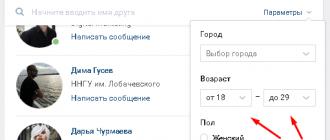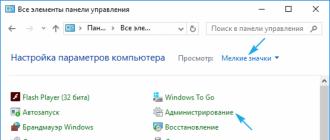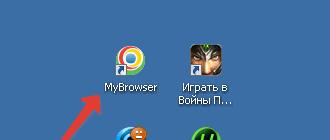Gone are the days of mechanical alarm clocks that were annoying with their shrill ringing. Now a person has the opportunity to experience the first hectic minutes of a new day to his favorite melody, which flows from the speaker of his no less beloved iPhone.
You will learn how to set an alarm clock on an Apple device and set a different melody instead of the annoying Marimba by reading this article to the end.
You can access the alarm clock in 4 ways:
- Click on the application icon " Watch", which is located on the first desktop by default.
- Swipe from top to bottom on the screen and enter the query “ watch».
- Call up the control panel by swiping up from the bottom and clicking on the timer icon.
Another, 4th way to set an iPhone alarm is through a voice assistant. The user needs to launch Siri by long pressing the Home button, then say something like “Wake me up tomorrow at 7:30.”
Once inside the Clock application, you need to do the following:
Step 1. Go to the " Alarm».

Step 2. Click on the "+" in the upper right corner of the screen.

Step 3. While spinning the reels, set the time - the hour and minute when the alarm should sound.

Step 4. Adjust your alarm settings. There are only 4 parameters:
- « Repeat" The user can choose which days of the week the alarm will ring and which days it will not. This setting is useful if you need to set different trigger times on weekdays and weekends.
- « Label" (or " Name"). Thanks to this setting, the user will be able to assign a name to the alarm clock.
- « Sound" In chapter " Sound“You can choose the alarm melody - there are more than 30 preset options.
- « Repeat signal" If this toggle switch is activated, the alarm will sound again 9 minutes after the first signal.

Step 5. After setting the settings, click " Save».

The new alarm clock will be added to the general list of iPhone alarm clocks.

In addition, a characteristic icon will appear next to the battery indicator.

To temporarily disable an alarm, simply move its slider in the Clock app to the inactive position. If necessary, remove the alarm clock at all, you should click on “ Change» in the upper left corner, then click on the red circle with a minus sign.
Why does the iPhone alarm go off again after 9 minutes?
Users of Apple equipment are often interested in the question of why the company’s developers chose a 9-minute interval. Why, say, not 5 or 10 minutes?
This is due to the tendency of the creators of early versions of iOS to the so-called skeuomorphism– recreating objects of the physical world on a digital screen.
The most striking example of skeuomorphism was the wooden shelves of the built-in iBooks “reader”. As for the iPhone watch, it imitated a mechanical device with flip-over numbers that was in use in the 50s of the last century.

The function of repeating the alarm signal on such watches was associated with the minute half of the changeover “engine”. The device could not know how many seconds a person listened to the alarm clock ringing before turning it off, and therefore allowed the sleepyhead to take a nap instead of 10 minutes. To set the signal to repeat on a mechanical watch exactly after 10 minutes, engineers would have to work with the hour part of the changeover “engine”. This would result in additional and virtually meaningless expenses.
The developers of early versions of iOS, trying to make the interface of the Apple device skeuomorphic, took great care in recreating the details of the past. In new versions of the operating system, the 9-minute interval was retained - even though Apple now takes a different approach to interface design.
Adjusting the alarm volume
Sorry, adjust the volume just one alarm clock not yet possible on iPhone. At the same time, the ringer and notification volumes will change. A user who does not want to jump in bed from fright in the morning should turn the iPhone down at night, and after waking up, turn the volume back to maximum so as not to miss an important call. Unfortunately, this process cannot be automated.
You can change the alarm volume using the " + " And " — ", located on the left side of the iPhone, as well as through " Settings» gadget. IN " Settings"you need to go to the section " Sound"—the volume scale will be located there.

By moving the slider back and forth, you can adjust the sound level.
It is worth paying attention to the “Change with buttons” toggle switch, which is located just below the scale. If you deactivate this toggle switch, you will no longer be able to adjust the iPhone volume using physical buttons.
Is it possible to turn off the sound on an alarm clock?
The user can adjust the iPhone so that the alarm goes off silently - leaving only a vibration signal. To do this, you need to set up the alarm clock in the section " Sound"scroll the screen to the very end and check the box next to " Not selected».

In the same section there is a submenu “ Vibration", in which you can set one of the existing vibration patterns or create your own.
Users of iOS 7 and earlier versions of the operating system are unable to adjust the vibration pattern of the alarm clock.
How to change the alarm ringtone on iPhone?
In addition to the built-in ringtones, you can also set a song to your iPhone alarm. To do this, at the stage of setting the alarm clock, you need to go to the section “ Sound" and click on the item " Song selection».

You'll find yourself in the Music app. Find a song in the catalog that you would like to hear in the morning, and click on the “plus” button located opposite it.

If you want to change the alarm sound to one of the ringtones available in the Apple store, go to the " Sound» select the item « Buy more sounds».

The iPhone will take you to the iTunes Store.
Nowadays, buying ringtones for Apple devices is not the most popular solution. There are a lot of simple tools that allow you to make your own iPhone alarm ringtone.
Why didn't the alarm go off?
If the alarm on your iPhone doesn't go off, it's unlikely to be due to a hardware failure. The problem is probably at the software level, which means that the user will be able to solve it independently, without resorting to the highly paid services of specialists.
From the list of possible reasons, you should immediately cross out the assumption that the alarm did not work due to the silent mode switch being in the “Off” position. This switch does not control the alarm sound in any way.
Here are the main reasons why the alarm may not ring on time:
- The time zone is incorrectly defined. To correct the situation, the user needs to set automatic time by following the path “ Settings» — « Basic» — « date and time».
- The alarm is set to silent and vibration-free. It was mentioned above that the alarm clock can be made silent. Vibration is turned off in the same way as sound. If there is neither one nor the other, naturally, the iPhone will not give any signal.
- The smartphone was configured incorrectly after the first turn on. To solve this problem you need to configure it again. You don't have to delete all user content from your device.
- The mobile device has buggy firmware installed. In this case, you need to update or .
There are other ways to solve the alarm clock problem:
- Hard reboot. This method is noted by users as effective. On an iPhone, you need to delete all alarms, close all applications, then do a Hard Reset by pressing “ Home" And " Power"for 10 seconds. This reboot can fix many software problems.
- Installing an alternative application. There are many alarm clocks in the AppStore that are more functional and more attractive in design than the built-in one.
Alternative alarm clocks for iPhone
One of the best alternative alarm clocks for iPhone is the Sleep Timer program. This utility is a real consultant for healthy sleep.
Sleep Timer is based on the calculation of sleep cycles, as well as on the following observation: if a person wakes up in the middle of a cycle, he finds himself broken and lethargic. If awakening occurs closer to the end of the cycle, the person feels like a cucumber. Thanks to Sleep Timer, an iPhone user can find out what time it is best for him to wake up if he goes to bed right now.
The Sleep Timer utility has other advantages:
- The application contains many of its own melodies, which are extremely pleasant to the ear.
- The program has a free version and does not require installing the latest operating system on the iPhone - iOS 7 is sufficient.
The Sleep Timer app has received over 500 ratings in the AppStore, and all of them are positive. Fantastic achievement!
What other alarm clock apps for iPhone are worth paying attention to? An application with a rooster on the icon made it to the top of the best programs in the Russian AppStore at the end of 2016. Just like Sleep Timer, this utility studies sleep cycles and wakes the user up at the most appropriate moment, allowing him to start the day “on the right foot.” The program provides a choice of a lot of gradually increasing melodies, which are sorely lacking in the built-in iPhone alarm clock. The only drawback of the Good Morning application is that it is demanding on the OS of the Apple device; the program will not download to a gadget with an iOS version lower than 9.0.
Conclusion
The iPhone's standard alarm clock is quite good - it's easy to set up and allows you to use songs from the user's playlist as ringtones. However, the preset alarm clock also has its drawbacks - in particular, it does not allow the volume of the melody to increase.
The owner of an Apple device is recommended to download from the AppStore and install one of the “smart” alarm clocks - such an application will be much more effective than the built-in one, which works too “clumsily”. A “smart” alarm clock can analyze the phases of sleep and is able to wake up the user when it causes the least discomfort to the person. Among the smart alarm clocks for iPhone, the Sleep Timer and Good Morning programs have the best reviews.
From the article you will learn
An alarm clock is a very convenient utility on our Android smartphones, but sometimes its sound is very annoying. But the morning begins not with coffee, but with an alarm clock, so it directly affects our general mood during the day. It is very difficult for manufacturers to please all users at once, so the smartphone either has a lot of standard alarm ringtones installed, or the user himself will have to install it. We will discuss exactly how to set your own melody on an alarm clock in this article.
Where can I find a good ringtone?
If you have trouble finding it, you can use popular sites with pirated music and find 30-60 second melodies there, which are perfect as an alarm clock. Cutaways from some musicians' choruses usually work very well. They are very easy to find, loud, clear and don't last long.
If you want to set some song you like as an alarm clock, then use the functionality of the Video Audio Converter program. In it you can cut music from a video, trim part of a track and generally do a lot of interesting manipulations with sound.
How to change the default ringtone?
If you don’t have your own track, try choosing the standard alarm ringtones already on your phone, which the manufacturer has prepared in advance.
To do this, you need to open the “Clock” application on your smartphone, go to the “Alarm Clock” tab and, while creating or editing one of the alarm clock entries, select the menu with the image of a bell. This is what it looks like in the screenshot:
After clicking, a large list of standard ringtones will appear. You can select any of them, and it will start playing, and after pressing the “Back” button, the last one you listened to will be saved.
Thus, you can easily set a standard ringtone on your Android smartphone. But what if a normal ringtone was never found, what to do? You should add yours! And for this there are two ways, about each of which read in more detail below.
Method 1 – Using the Clock app
The method is very primitive and does not work very well, but it is as simple and clear as possible. Please note that it may not work on your smartphone due to certain circumstances. For example, if the wrong version of the Android operating system is installed (older or the firmware does not support this method).
To change the alarm melody on Android, follow these instructions:

After opening, it will automatically be added to the list of available ringtones where the “+ Add” button was previously. At the same time, the “+ Add” button itself does not disappear anywhere, and you can still add tracks so that in the future you can easily switch between them without opening the explorer and only changing the ringtone in the alarm setting.
Second method - Using Explorer
This method is a little more complicated, but it is more reliable and works on any Android device.
To add a melody to an alarm clock or change it, you need to do the following:

After you transfer or copy media files to this folder, they will appear in the list of standard ringtones that can be set as a smartphone alarm. This way you can conveniently control all added tracks.
It is possible to add an endless number of new ringtones or quickly delete them if no longer needed. But the main advantage of this method is complete control and, of course, the ability to transfer several files at once.
Do you love music? If yes, then you probably have come up with the idea of putting your favorite ringtone on your Android. Great, then let's study this issue in more detail and figure out how to set your own melody for a call, alarm clock or SMS message on Android smartphones.
And so let's get started, first we need to install a small free application from the PlayMarket library - Rings Extended. Don't be confused by the fact that it is in English, it won't be a hindrance at all.
Setting your own call to SMS messages in Android
After installing the Rings Extended application, the functionality of installing and customizing ringtones is significantly expanded. To set a melody for SMS messages, you need to go to Settings - Sound - Ringtone - Notifications (perform actions using Ring) and then click on the application again and select your favorite melody (see pictures below)






Ringtone for Android phone
The whole procedure is the same as in the case of SMS, the difference is that you need to go not to the Notifications menu, but to the device’s Ringtone. 
How to set a ringtone for an alarm clock on Android
The alarm clock is a little different from the call and SMS. First, we need to upload tracks or melodies to the Music folder on the external card. Next, go to the menu section Clock -> Alarm clock -> Tap on the clock or the plus sign -> Alarm melody -> Go to the “My files” folder -> sdcard/Music/ - select the track and click done.





We hope that this guide to setting up your ringtones for calls, sms/mms and alarms was clear, and the screenshots describe in detail the installation process itself. If you still have any questions, we will be happy to answer them.
You don't know how to change the alarm volume on iPhone and iPad? In this article we will look at all available solutions to this problem.
Many Apple users have recently reported that the alarm volume on their iPhone and iPad is not loud enough to wake them up. Others noted that it is so quiet that they cannot hear it even while awake.
As unfortunate as it may be, a silent alarm on your iPhone can lead to very unpleasant consequences. If you are facing this problem on your smartphone or any other iOS device, you must resolve it immediately.
The first and most obvious solution is to make sure your device is not in silent mode. Since the ringer volume and alarm volume on iPhone are linked, you cannot have a loud alarm and a silent ringer at the same time. The best way to fix this is to use the Do Not Disturb feature.
To do this, check your iPhone's mute switch. If it's off, just turn it on.
If you use (have used) iOS 10, you know that you can use the side buttons to adjust the volume level. But on iPhone X, 8, SE the situation has changed. If you want to change the volume level, you must follow these steps:
- Go to Settings and tap Sounds.
- Once you open the Sounds feature, you will see a slider that you will need to move to a higher level. This slider also controls the alarm volume level on iPhone X, 8, SE.
- To enable ringer and alert settings, including alarm volume, using your device's volume buttons, turn on the Change by buttons switch.

If your alarm is loud enough to wake you up, that's great! If this is not the case, see the next section to adjust the volume of your alarms or enable for visual wake-up.
Turn off the Sleep function
iOS 11 has a new feature inside the Clock app called Sleep Mode. This feature will help you wake up and go to bed at the same time every day. However, some users reported that the feature does not work very well. To fix this problem, simply disable the Sleep feature and use the normal alarm. To do this:
- Open Clock
- Select Sleep Mode (it's the icon at the bottom).
- Switch the slider to the Off position.

Uninstall all third party alarm apps
In addition to the native iOS app, there are many alternative options available in the Apple Store. If you have problems with the native app and you have third-party alarm apps installed, they could be causing the problem. The only way to check this is to uninstall the third party application.
You can check how loud the alarm will be on the alarm settings screen. To do this, open the Clock application » and go to “Alarm Clock”. Click Edit in the top left corner and select Sound, then select the sound you want to use.
The alarm will start playing at the current ringer volume, which is how loud your alarm will be unless you change the level later. To make it louder or quieter, simply use the buttons to adjust the volume while the test tone is playing.
Today, many users have abandoned classic alarm clocks, replacing them with mobile applications. iOS also has a built-in alarm clock, which is used by most owners of Apple gadgets. However, not everyone knows where to change the standard alarm ringer.

In this short instruction we will answer the question - how to change the alarm ringer in iOS?
This feature first became available in iOS 6 and still exists in the Apple mobile operating system. Therefore, our algorithm of actions is valid for all versions of the system, starting from the sixth.
1. Launch the Clock application.
2. Go to the Alarm tab.

3. Create a new alarm by clicking on the button in the upper right corner. You can also edit an existing alarm clock by clicking the Edit button.
4. Set the necessary parameters (time, frequency, etc.).

5. In the sound section, find the Select song section.
6. Select your favorite song from the device’s memory.
7. Apply all changes.
After saving all the changes, the alarm clock will notify you not with one of the standard signals, but with the music that you chose.