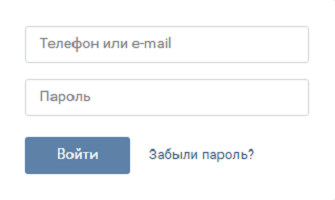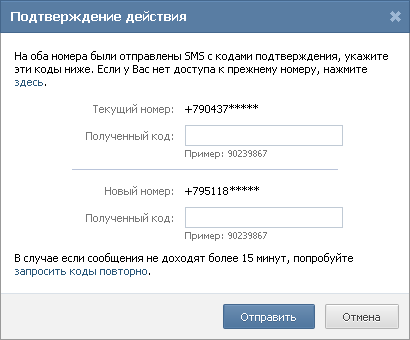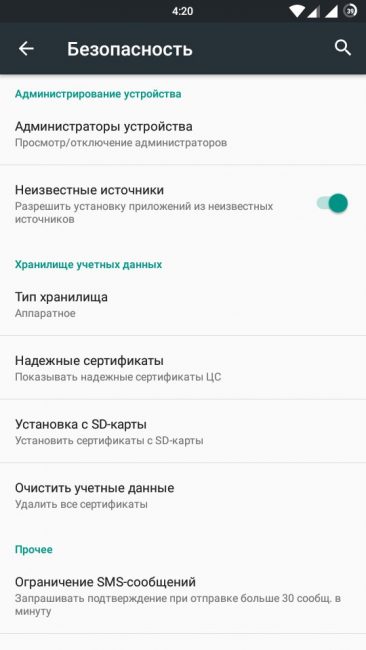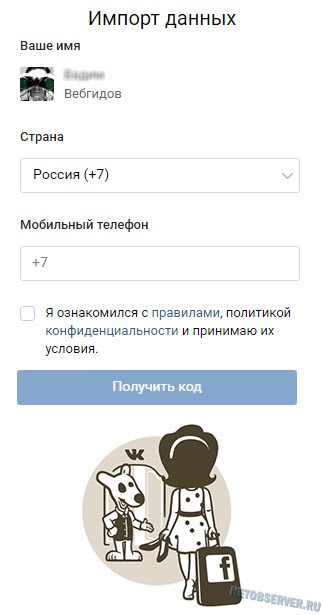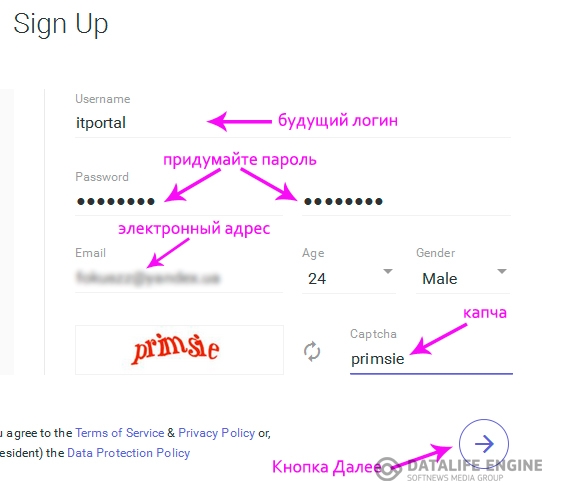An article on how to set a ringtone for an Android device’s ringtone.
Navigation
Cell phonesplatform-based tablets, laptops Android, gained immense popularity among users. However, not all users can fully understand the instructions for the device. Many people are interested in the question of how to set and adjust the ringtone, how to change it.
Setting a ringtone on an Android device
Our article will cover some questions about installation, changing the ringtone to Android - device in three main ways. The installation principle is the same for all system devices Android.
Method number 1. Setup using the built-in audio player
- enter the device menu.
- select option "Melody" or "Player".

Enters the music player’s menu. List of ringtones.
- look through the list of melodies in the device’s memory.
- select the melody you like, click on the stored melody option.
- in the menu that opens, select “Put on a call”, “Use as a ringtone”.

Select "Use as Ringtone"
- melody set. It will sound on input calls.

Ringtone set
Method number 2. Set up using the music storage manager
- enter the device menu.
- push option Record Manager, possibly "My files".

File Manager
- another option: to open records storage managers, use the program Astro File Manager or EStrongs File Explorer.
- open file “Music (Melodies)”.

Open the melody storage file
- open the term of the melody you like, click on the line option.
- open the additional menu, select the subitem “Use as a signal” or icon "Three dots"which expand the boundaries of choice.

Open an additional menu
- melody set.
Method number 3. Setup using the device menu
- go to the device menu, select the file "Settings".

Settings menu. entrance
- find sub "Sound".

Select sub-item “Sound”
- activate the line “Vibration signal and ringtone” or "Ringtone phone."

Activation of the option “Vibration signal and ringtone”
- click item Ringtone, which allows you to change the melody using the usual functions of the device, the functions of the file manager.
- choose the song you like. Ringtone setup is complete.
How to put a custom ringtone?
In the device menu AndroidAs a rule, there is a standard set of tunes. What if you want to choose something original? The solution is simple, you need to put rings Extended app.
The installation scheme of the melody is the same as in method No. 1 and No. 2.
The only thing in the general list of melodies is to select an additional item Rings Extended, activate it by pressing, select the desired melody using the melody manager, from the audio player.
Scheme. Briefly
- install the application Rings extended,

Install the Rings Extended application
- activate by pressing the option "File Manager".

File Manager
- open the list of tunes.

Melody list
- select the additional item that appears after installation Rings Extended.

Application on your device
- activate it by pressing.
- find the original melody from the list that opens
install it by clicking on the line.

Setting a melody after activating the list of melodies in the Application
We told you about how to select ringtones. Android - devices.
Have nice tunes!
Video: How to set a melody on Android?
Every owner of a phone with an Android system wants to make it more advanced. Therefore, it is useful to learn how to put a song on a call on an android. Not everyone likes the standard ringtones that the system offers. Many people want to hear a pleasant melody when they call. Everyone has a song that you listen to all the time, and I want everyone around to hear it.
It will be nice to hear her, at that moment when someone calls. After all, there are so many new tracks now, and in this way everyone will be able to show that he understands music and is a supporter of a particular style. You can also select a ringtone for a specific person, alarm clock or message. Android phones differ only in the OS version, despite this, the way to change the ringtone for all is identical. Only the arrangement of menu items and their names changes.
Several ways to set sounds on a common call
To change the annoying standard call and put on your favorite song, you do not need to make a lot of effort and waste precious time. Let's first figure out how to set a ringtone for a call or an alarm using the “File Manager”. Take your phone, open the menu. You should find a file manager, usually called “Files”, “File Manager” or “My Files”. Going there, you will take away a lot of files and folders. In them you need to find a folder with your music. After selecting a melody of interest, press and hold until a window appears. In this window, select "use as a signal". Next, select from the list of what you want to put the melody for. If the item is not there, then click the ellipsis at the bottom of the screen, which will open an extended list of features. In this list you need to find the change of sound.
You can set the ringtone through the settings, and do it no less quickly and easily. In this case, you need to go to the "Settings" of the device. Click on "Sound", and in the menu that appears, everything that can be changed will be indicated. Choose a ringtone, alarm, or what you need. Next, from the list of suggested sounds, select the desired track.
There is an even easier way to change music. It can be applied without going to Settings or File Manager. To do this, go to the player and, after listening to all the music, stop the selected track.
There will be options at the bottom of the screen. Click on them and you will see the message “Set ringtone”. Click on it and nothing else needs to be done.
 Smartphone music player interface
Smartphone music player interface Set music to a specific contact and message
Very often you want to put certain music on a certain person, which is associated with him, in order to know in advance who is calling you. Thus, you can highlight a little person. Some do not know how to set a personal signal, although it is very simple to do. To do this, just go to the contact list, find the desired number there, and click on the name of the person to whom this number belongs. Not a call, but a name. On the screen, find the "Menu" button, go into it and in the window that appears you will see the item to set the melody to the contact. Choose the ringtone that you associate with this person.
Allocate another way to put music on messages. It is very light, everything happens through the SMS exchange program. To do this, go to the “Messages” folder and find “Settings” in it. A menu will appear on the screen, select "Notification Settings" in it. At this point, you will be able to change the melody from the proposed options by the operating system or select your own.
Names of items and installation depends on the version of the Android OS. Therefore, if you did not find the above names, look for similar ones. After all, each phone manufacturer uses its own names for each item, so they sometimes differ.
If your device does not have the ability to set the melody from the previously downloaded, but only from the standard, this is not a problem. In this case, the solution is to install the Rings Extended application.
It can be installed through the Play Market for free. The setting described above will not change, except that the desired song will need to be selected through this application.
By default, Android uses a not-so-nice ringtone. Therefore, it is not surprising that most users want to change it to something with a more pleasant sound. In this article we will talk about how to change the ringtone on Android, as well as how to set any ringtone in mp3 format.
First you need to open the Settings app. This can be done using a special button in the right corner of the top curtain or using the icon on the desktop or in the list of all applications.
After opening the settings, you need to scroll down the list of sections a bit, find the “Sound” section and open it.


As a result, a list of available tunes should open. Here you need to select one of the proposed tunes and click on the "Ok" button.

After that, the melody you have selected will be set as a ringtone.
How to add your own ringtone on Android
If the list of standard melodies does not suit you, and you want to set something more interesting on the call, then you can add any other melody to this list. To do this, copy the audio file with the melody into the phone’s memory in the / media / audio / ringtones / folder (if the ringtones folder does not exist, you need to create it).
The easiest way to do this is as follows. Connect the Android smartphone to the computer, open the “My Computer” window and go to the smartphone that appears.

If the smartphone does not appear, then you need to change the way you connect to the computer. To do this, open the top curtain on the smartphone, click on the connection notification and select “File Transfer” in the menu that appears. After that, the smartphone appears in the “My Computer” window and you can open it.

After opening the smartphone, you need to go to the "Internal storage" section.

And then, open the folder / media / audio / ringtones /. If you have a folder / media / audio /, but it does not have a folder / ringtones /, then you can create it.

After opening the folder / media / audio / ringtones /, you need to copy the MP3 file with the melody that you want to use as a call. After that, the copied melody will appear in the list of standard ringtones.
Standard ringtones on modern smartphones are poor. In most cases, choosing an acceptable option from them is very difficult. The manufacturers have provided that you may want to personalize your phone and change the ringtone. To do this, you only need to know how to change the ringtone on Android. Instructions for changing the melody are not too complicated.
Change Android ringtone in standard ways
First, let’s tell you how to choose the right melody from the standard set. To do this, you need to get into the settings menu. Find the gear icon in the application list and click on it. Then you will need to do the following:
- Scroll down the list of possible settings and find the "" tab.
- At the top of the window there will be volume settings, and under them you will find the item “Ringtone” or “Ringtone”.
- Click on the name of your ringtone.
- You will see a list of standard ringtones.
- Click on each of them. The smartphone will lose it, and you can choose the one that you like the most.
- Then it will be enough for you to return using the arrow at the bottom of the window to leave the melody that you listened to last. Or you can click the "OK" button at the bottom of the list, if available.
As a rule, manufacturers offer you a choice of a list of 10-15 tunes. They have standard calls, like old disk phones, and melodies created specifically for the line of models of a particular company.
Set your own melody
Now we’ll tell you how to put music on the phone ring. To do this, you will need a computer or Internet connection.
The first way, which requires connecting a smartphone to a PC:
- Connect the smartphone to the computer. Open the menu "Start2" My Computer ". Your computer should appear in the list of hard drives. If this does not happen, pay attention to the screen of your Android smartphone, usually after connecting to a PC, the connection menu is displayed on it. From the available operating modes, select “File Transfer”.
- Then on the computer, double-click on the icon depicting your smartphone and go to the “Internal storage”.
- Open the folder / media / audio / ringtones /. If you do not have a separate ringtones directory in the audio folder, create it.
- In this folder, copy the MP 3 files from other folders on the computer that you would like to use as ringtones.
Now you just need to disconnect the smartphone from the PC and set the desired ringtone in the standard way. Previously, files on a PC can be processed, trimmed or selected only a music track.
The second option to set another ringtone is different in that you first download the desired music file to your smartphone (this can be done through a browser, the Yandex Music application or using the paid version of the VKontakte audio player), and then using the “File Manager” transfer it to the ringtones folder. You need to set the melody just like the others. This option, how to put music on the phone ring of Samsung or any other, has a significant drawback: you can’t pre-cut the melody, you will have to search the network for a prepared file, and you can not find one on every site.
Change notification ringtone for incoming SMS message
One of the most popular applications is ZEDGE. All owners of Android smartphones and tablets have used it at least once. With its help you can find:
- ringtones;
- sets of sounds for messages and alerts;
- wallpaper;
- calls for an alarm clock.
The catalog of this application is almost endless. It is regularly updated with new pictures and melodies. Everyone will be able to find an option that suits their taste. One of the most useful “chips” of this application is the “Gesture of related content”. While listening to a melody, just swipe aside to find similar ringtones. Installing your favorite tune is simple - just a couple of movements and it will be used on your smartphone. The disadvantage of the application is the lack of Russification.
Audiko ringtones

The developer of this application claims that his catalog contains more than 2 million ringtones and almost 15 thousand pictures for wallpapers. To set up your smartphone, you can find something new every day, as the database is regularly updated.
The application connects to your Google Play Music account, which allows you to use your ringtones as ringtones. Also in the toolkit you will find an editor that allows you to edit files:
- crop
- shorten the length;
- select fragments.
The developers also built in the application TOP lists to help you keep abreast of musical innovations. If you’re used to changing tunes often, you can subscribe to updates. You can import music files and set them as calls using this utility in a matter of minutes.
Funny & Telephone sounds
This application is slightly different from others. Its interface is divided into two parts:
- Funny Ringtones collected quotes from films, funny sounds, music from films and TV shows. Here you can find sounds from classic films, such as “Ghostbusters”, and from modern animation, for example, conversations of minions. This section is for those with a sense of humor.
- Telephone Ringtones is a section for those who are nostalgic for the old days. Here you will find the sounds of analog phones of the last century. Simple but pleasant. This section will help you feel at home.
This application is suitable for those who do not want to put music on a call. It offers a fairly wide range of diverse sounds. Its advantage is that you can use these melodies for alerts. It will definitely work out from the crowd.
Mobile 9 Ringtones
If you want to configure the phone from and to using one application, then you need to download Mobile 9. In its catalog you will have to choose for a long time what music to put on the phone, since there are more than 3 million options. In addition, you will get access to the catalog of wallpapers, theme packages and a variety of fonts. You will also find stickers for text messages and additional unique materials created specifically for this utility.
Today ‘s Hit Ringtones
This utility has a very simple idea - it contains the most popular songs that you can set as a ringtone. From the advantage of this option - the best songs are collected for each genre separately. The main drawback is that the number of songs is significantly inferior to similar applications. The catalog of this utility collects only hits, new items and the best songs.
Convenient and manage this application. In order to listen to a melody, you just need to make a single click on its name. If you stop the finger on it, then it will immediately be installed as the main ringtone. There is another drawback in the management - you cannot set a special sound for messages, notifications or a specific contact. Although the developers promised to think about this part of the application’s functionality, such possibilities may appear in future editions.
MTP Ringtones and WallpapersPlay Music

MTP is the only application that can compete with ZEDGE. In this application you will find a completely free catalog, convenient navigation, the ability to set special calls for individual contacts from the notebook of your phone. With this utility you can also change the sounds of messages or wallpapers.
Installing a new ringtone with the help of MTP is convenient and simple. You do not have to wander around in the phone settings, look for the necessary items in the menu - everything can be done with this utility, it adapts to any system and smartphone manufacturer.
Now we’ll quickly look at how to change or set your own SMS ringtone (sound) on Android.
For this task, you will need to manually place the music or sound file in the desired folder in the internal memory of the smartphone. I will show where and what to upload.
This article is suitable for all brands producing Android 9/8/7/6 phones: Samsung, HTC, Lenovo, LG, Sony, ZTE, Huawei, Meizu, Fly, Alcatel, Xiaomi, Nokia and others. We are not responsible for your actions.
First of all, it must be said that the SMS sound itself is changing here:
- Messages
- Settings
- Notifications
- Choose from the list
The purpose of this instruction is to show how to put your own arbitrary melody on SMS.
How to install arbitrary (your) music on SMS
In order for your sound or song to appear in the melody selection list for SMS (see above), you must place your melody in the desired folder on the phone’s internal memory.
Folder should be called Notifications and lie at the root of the smartphone. Only then will the melody appear in the list. If there is no folder, create now.
 Click to enlarge
Click to enlarge To move the music file, we need a file manager. It comes standard with smartphones and may only differ slightly in appearance. You can use other file managers that are available on Google Play. The principle of copying and transferring files is identical, i.e. logic is saved on any phone.
- We go into the file manager and look for our song / sound / melody. Most likely it will be in the Music folder on the internal or external memory (depending on where you store it).
 Click to enlarge
Click to enlarge - Next, hold your finger on the desired song until the checkmarks appear and click on the options on top (3 vertical dots). There we click "Copy."
 Click to enlarge
Click to enlarge - Now we are offered to choose a place for copying. Here we indicate our Notifications folder.
 Click to enlarge
Click to enlarge - And in the end it remains to select "Paste here."
 Click to enlarge
Click to enlarge