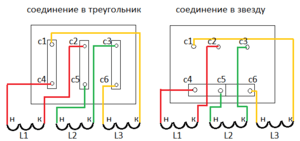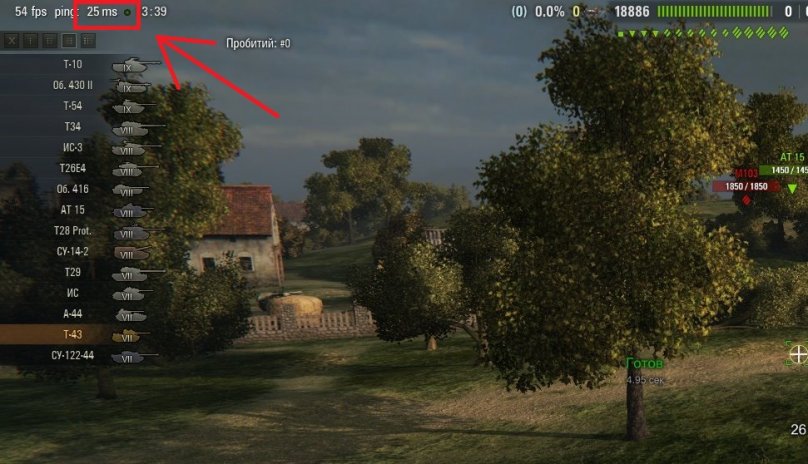- Home Operating Systems
- Operating Systems for Business
Windows Comparison Chart
Windows 7 Starter
"But who needs such a system if more than three programs cannot be launched in it?" - this is the first thing that comes to mind if you do not know that Microsoft still abandoned the idea of \u200b\u200blimiting the number of simultaneously launched applications. Initially, the idea was that OEMs needed a cheap OS to install on cheap netbooks equipped with a network card and / or Wi-Fi module. Imagine for a moment what you can do with the three programs. Which one do you launch first? That's right, the browser. And here you are:
- music and video
- newspapers, magazines and books
- collaboration with documents
- social networks, forums, chats, blogs, sites (and where do you read this article?)
- games and so on ...
Windows 7 Home Basic
This publication has everything in the initial one, as well as a number of convenient features - general access to the Internet connection, quick user switching, and a mobility center. And this greatly expands the range of computers on which OEM manufacturers will install Home base. These so-called budget desktop and mobile computers will go to emerging markets. Yes, this edition does not have some “goodies” of the new interface, but it already has many features of the latest Microsoft operating system. And supplementing it with free programs, you can get a system that will satisfy the needs of a very wide range of users.
Windows 7 Home Premium (Home Premium)
Here, to the previous edition, a full Aero Glass interface is added, as well as interesting desktop navigation features - Aero Shake and Aero Peek. You will also be available to create a home group, multimedia features, including Windows Media Center, as well as other nice utilities - like Notes and an expanded set of games. Perhaps this is the best edition for home use, if there is not sufficient reason or means to want more.
Windows 7 Ultimate
It has all the best that Microsoft has invested in Windows 7. At home, you can benefit from the encryption file system and BitLocker, increasing data security. AppLocker comes in handy for serious household control. The backup to a network drive may also be useful. This edition will be preferred by Windows enthusiasts - those who consciously use a wide range of operating system features. Well, users of pirated versions, of course, where would they be without them ...
Installing the system on a PC is very simple and generally not different from installing Windows Vista. And it should be noted that the system requirements for the 64-bit system are somewhat overstated - it will be able to work on 1 GB of RAM. The article will discuss the pros and cons of the 64-bit versions, as well as the “which is better - the 32-bit or 64-bit version” below.
Windows 7 comes in several editions. The data on them are given in the table:
| Opportunities version |
Initial (Starter) |
home Basic (Home Basic) |
Home extended (Home Premium) |
Professional (Professional) |
Maximum (Ultimate) and Corporate |
| Improved taskbar and jump lists |
+ | + | + | + | + |
| Windows Search | + | + | + | + | + |
| Joining home group |
+ | + | + | + | + |
| Archiving and recovery |
+ | + | + | + | + |
| Support Center | + | + | + | + | + |
| Control devices (Device Stage) |
+ | + | + | + | + |
| Streaming broadcast media files including play To technology |
+ | + | + | + | + |
| Support Bluetooth |
+ | + | + | + | + |
| Faxes and scanning |
+ | + | + | + | + |
| Base set of games |
+ | + | + | + | + |
| Dispatcher credentials |
+ | + | + | + | + |
| Aero snap | + | + | + | + | + |
| Live Sketches in the taskbar |
- | + | + | + | + |
| Fast switching of users |
- | + | + | + | + |
| Connect to wireless on the fly networks |
- | + | + | + | + |
| Sharing connecting to The internet |
- | + | + | + | + |
| Support several monitors |
- | + | + | + | + |
| Center mobility Windows (without regime presentations) * |
- | + | + | + | + |
| Aero Glass and extended navigation in Windows (Aero Shake and Aero Peek) |
- | - | + | + | + |
| Windows touch (touch and handwritten input) |
- | - | + | + | + |
| Creature home groups |
- | - | + | + | + |
| Windows media Center |
- | - | + | + | + |
| Playing and editing DVD video |
- | - | + | + | + |
| Advanced set of games |
- | - | + | + | + |
| Scissors, Scrapbook |
- | - | + | + | + |
| Windows Sideshow (on additional display) |
- | - | + | + | + |
| Customized Printing location |
- | - | - | + | + |
| Joining domain and group politicians |
- | - | - | + | + |
| Connections to remote desktops (host) |
- | - | - | + | + |
| Extended archiving (network and group politicians) |
- | - | - | + | + |
| Encryption file system (Efs) |
- | - | - | + | + |
| Center mobility Windows: mode presentations * |
- | - | - | + | + |
| Standalone folders |
- | - | - | + | + |
| Windows XP Mode |
- | - | - | + | + |
| Bitlocker and Bitlocker to go |
- | - | - | - | + |
| Applocker | - | - | - | - | + |
| Directaccess | - | - | - | - | + |
| Branchcache | - | - | - | - | + |
| Multilingual custom interface (language packages) |
- | - | - | - | + |
| "Corporate" search |
- | - | - | - | + |
| Improvements in deployment virtual environments (VDI) ** |
- | - | - | - | + |
| Download from virtual hard drives (Vhd) |
- | - | - | - | + |
* Windows Mobility Center is available only for laptops and netbooks
** Windows 7 Ultimate is not licensed for VDI scripts, but these features enrich the experience of connecting remotely to this OS
*** The table is based on information from Microsoft:
http://windows.microsoft.com/en-US/windows7/products/compare?T1\u003dtab20
But you can see such tablets (or similar ones) on any site where Windows 7 is mentioned. And, frankly, they are uninformative for the average user: it appears that you need to take the Maximum (You won’t be able to buy the Corporate one - this version is not for free sales). But do you need it? Let's try to figure it out ...
What to put - 32-bit or 64-bit?
Here we consider the situation that we put on a home computer to solve typical home tasks: watching movies, simple work (like typing in MS Word), the Internet, and games.Most sites are advised to install the 64-bit version, citing the fact that "works faster." Opponents of the 64-bit system motivate their position with a “driver problem”. In fact, now there is practically no such problem - under more or less modern equipment, you can almost always find a 64-bit driver. In some cases, 32-bit ones also get up - but this is fraught with slowing down the system or even dropping it into the “blue screen of death”. Therefore, it is better to install only 64-bit drivers.
In fact, for home computers, the performance gain is not as significant as we would like, it is clearly visible in mathematical calculations, for example, but in everyday life it is practically not noticeable, moreover, given that most programs are now 32-bit, it can happen computer slowdown. This is due to the peculiarity of executing 32-bit programs in a 64-bit system. Therefore, at the moment it is more preferable to put a 32-bit system (since a 32-bit analogue of a 64-bit program can be found almost always, but the opposite is not always true).
For home computers, there is one exception to the rule - you need to install a 64-bit OS if the amount of RAM on your computer is more than 3 gigabytes. 32-bit systems cannot address memory over 4 GB, in fact - no more than 3 GB (a feature of memory allocation). You can enable “advanced” addressing (PAE), but this is a “crutch” that does not always work.
Conclusion: if you have 4 GB or more - we install 64-bit Windows 7, in other cases we put 32-bit.
Determine the edition of Windows 7
Not everything is clear here - even “home” users have different needs. Therefore, we clarify the features of each edition, based on the table above. As you can see, in the “chips” table, the systems are grouped in such a way that the subsequent edition contains all the features that were in the previous one (unlike the table on the Microsoft website, they are grouped into categories (“entertainment”, “features”, etc.) .d.), but the comparison is somewhat difficult. Therefore, who needs to look at the categories - you are welcome here:http://windows.microsoft.com/en-US/windows7/products/compare?T1\u003dtab20
All editions allow you to simultaneously run an unlimited number of applications (as long as there are enough computer resources).
Note. It is recommended that you open all links to the Microsoft website that appear in the article in Internet Explorer.
Windows 7 Starter
Improved taskbar and jump lists Is a feature that allows you to quickly jump to frequently used files. The contents of the jump list are program specific. To view the list of transitions, you can right-click on the program icon in the taskbar or call it from the Start menu:An improved taskbar is a modified view (compared to previous versions of Windows) with improved functionality (which is expanded in more "advanced" editions).
Windows search: file search tool on your computer. Includes indexing services to speed up file searches. Available in the upper right corner of the window.
 Joining a home group: provides the ability to join a computer to a home group. A home group is a tool that makes it easy to set up sharing of files and folders, as well as printers on your home network (i.e. between computers in your apartment / home). Readers of World Councils should understand that Windows Starter only supports joining a home group, but not creating them!
Joining a home group: provides the ability to join a computer to a home group. A home group is a tool that makes it easy to set up sharing of files and folders, as well as printers on your home network (i.e. between computers in your apartment / home). Readers of World Councils should understand that Windows Starter only supports joining a home group, but not creating them! Backup and restore: A program designed to archive important files (both yours and system) so that they can be restored if necessary. You can choose which files and folders to archive. You can also make an emergency copy of the entire system (system cast) with installed drivers, programs ... In order to have less problems with reinstallation if something happens.
Support Center: built-in program for displaying important Windows notifications that require user attention. These notifications pop up mainly when there are any system malfunctions that threaten its security or normal functioning, as well as updates on the Microsoft website. The support center also offers ways to solve problems and maintain the computer, allowing it to maintain normal operation.
 Device Management: when you connect the device, a window may appear in which the most frequently used functions for this device are grouped. For example, if you have an MFP (printer-scanner-copier), then when it is connected, various scanning and printing options may be displayed. In earlier versions of Windows, this was posted to different menus, which still have to get to. An example of how this function works on the Microsoft website:
Device Management: when you connect the device, a window may appear in which the most frequently used functions for this device are grouped. For example, if you have an MFP (printer-scanner-copier), then when it is connected, various scanning and printing options may be displayed. In earlier versions of Windows, this was posted to different menus, which still have to get to. An example of how this function works on the Microsoft website: http://windows.microsoft.com/en-US/windows7/device-stage
Streaming media files, including Play To technology: Streaming is when a file is played on one computer (broadcast server), and the rest of the computers act as receivers. It turns out something like a radio broadcast, but on a local network. PlayTo technology allows you to choose on which computer to play the specified file, i.e. allows you to personalize the broadcast. You can admire PlayTo technology by downloading a demo video from the Microsoft website:
http://windows.microsoft.com/en-US/windows7/products/features/play-to
Bluetooth support: Bluetooth device support.
Basic set of games: standard set of games (Kerchief, Minesweeper, Spider ...).
Credential Manager: allows you to work with user accounts (add, change the name, set a password and other features associated with the account).
 Aero Snap: very, according to MirSovetov, a useful function: quick resizing of windows when dragging them to the borders of the screen. For example, when you want to view two Word documents side by side at the same time: before you had to manually adjust the sizes, now you just have to drag one document to the left and the second to the right of the screen. When “pulling” the windows from these positions, the windows will restore their former size. Oddly enough, there are even on systems that do not have an Aero interface.
Aero Snap: very, according to MirSovetov, a useful function: quick resizing of windows when dragging them to the borders of the screen. For example, when you want to view two Word documents side by side at the same time: before you had to manually adjust the sizes, now you just have to drag one document to the left and the second to the right of the screen. When “pulling” the windows from these positions, the windows will restore their former size. Oddly enough, there are even on systems that do not have an Aero interface.  Demonstration (video) on the Microsoft website:
Demonstration (video) on the Microsoft website: http://windows.microsoft.com/en-US/windows7/products/features/snap
In addition, in the Initial version, you can not change the wallpaper on your desktop. The initial version is usually delivered on netbooks, but it is quite possible to replace it with some more powerful edition. There are also restrictions on the launch of some applications, for example, some games do not start under this OS.
Windows 7 Home Basic
It includes everything that is in the Primary, and in addition to this, a number of possibilities.Live thumbnails in the taskbar: when you hover and hold the cursor on the program icon in the taskbar, a window sketch appears showing what the program is currently doing. This window may even play video. There can be several sketches for one program if several windows are open in it. In short, this is something like screenshots of a window in the taskbar:
 Fast user switching: Support for switching to another user without first closing all windows and programs of the current user.
Fast user switching: Support for switching to another user without first closing all windows and programs of the current user. Connect to wireless networks on the fly: when you left-click on the wireless network icon in the taskbar, a list of available wireless networks (and information about them in the tooltips) is displayed, to which you can connect
 Internet Connection Sharing: the ability to access the Internet of computers on a local network through a computer of the same network connected to the Internet.
Internet Connection Sharing: the ability to access the Internet of computers on a local network through a computer of the same network connected to the Internet. Multi Monitor Support: displaying the Windows desktop and programs on other monitors connected to this computer; There are various display options. These parameters can be crawled by right-clicking on the desktop and selecting "screen resolution":
 In this case, the system has one monitor. If there were several, then next to the monitor with the number 1, a monitor with the number 2 would appear, in the drop-down list "screen" it would be suggested to select the desired monitor.
In this case, the system has one monitor. If there were several, then next to the monitor with the number 1, a monitor with the number 2 would appear, in the drop-down list "screen" it would be suggested to select the desired monitor. Windows Mobility Center: this is for laptops and netbooks, allows you to access quickly used tasks specific to this type of system:
 This edition does not support equipment for presentations (the ability to connect projectors).
This edition does not support equipment for presentations (the ability to connect projectors). Windows 7 Home Premium (Home Premium)
It includes everything that is in the Home Basic, plus some functionality in addition to this.Aero Glass and advanced navigation on Windows (Aero Shake and Aero Peek, Aero Snap): Aero Glass is a translucent style of displaying windows and animations, with the ability to adjust translucency, colors, etc. "For yourself." Aero Shake is hiding all windows except the selected one. To restore all windows, just “shake” the active window. Demonstration (video):
http://windows.microsoft.com/en-US/windows7/products/features/shake
Aero Peek - “X-ray” for windows - allows you to look “through the windows”, while the contours of the windows remain on the screen, but their contents disappear (except for the selected window). Demonstration (video):
http://windows.microsoft.com/en-US/windows7/products/features/peek
Windows Touch (touch and handwriting): designed for tablet computers. It makes it possible to work with the system by clicking on the interface elements on the screen.
Creating a home group: what is a home group - see the corresponding paragraph in the description of the features of the "initial" edition. In this edition, in addition to joining, you can already create home groups. The fundamental difference is that in the “initial” edition it was impossible to select files and printers that you want to share, but in this way it was possible.
Windows Media Center: program for quick access to the multimedia functions of Windows: watching and recording TV shows, watching videos and photos, listening to music ... Optimized for use on devices with touch screens.
Play and edit DVD videos: if you can play DVD on any edition, delivering the appropriate codec if necessary, then this codec is already out of the box.
 An expanded set of games: chess, mahjong, backgammon and others are added to standard games.
An expanded set of games: chess, mahjong, backgammon and others are added to standard games. Scissors, Notes: “Scissors” allow not only, but also to select any area of \u200b\u200bthe screen and take a screenshot only from this area. Sticky notes are something like “stickers” on the desktop for memory. This feature will be useful for MirSovetov readers who own tablet PCs - you can take notes by hand.

 Windows Sideshow (on optional display): technology for receiving and displaying data from a computer on other displays. For example, displaying photos from a computer in a photo frame.
Windows Sideshow (on optional display): technology for receiving and displaying data from a computer on other displays. For example, displaying photos from a computer in a photo frame. Windows 7 Professional
Includes all the features of Home Expanded, a number of others have been added.Location Print: Suppose you use a laptop and connect it to the network at work. There is a printer at work, a printer at home. Previously, you had to reconfigure the printer each time or, at best, select the default printer. With this function, Windows remembers which network the printer is connected to and, when reconnected to this network, it automatically restores the settings for it.
Domain Join and Group Policies: allows you to configure group policies (sets of rules according to which the Windows environment is configured, typical for multi-user systems) and the ability to enter a computer into a domain (domain - a group of computers with the same security policies).
Remote Desktop Connections (host): allows you to remotely connect to a computer and work on a remote computer as if you are behind it.

 The prefix “host” means that the computer can act as the one to which it is connected using the remote desktop function.
The prefix “host” means that the computer can act as the one to which it is connected using the remote desktop function. Advanced archiving (network and group policies): all the same as in conventional archiving, but to this is added the ability to archive network settings and group policies.
Encryption File System (EFS): allows you to encrypt your files and folders from other users (when using the NTFS file system). How and why to encrypt is rather the topic of a separate article.
Windows Mobility Center: a presentation mode has been added (what is a “mobility center” - see in the description of the Home Basic Edition) it makes it possible to display images on a projector:
 Offline folders: the ability to automatically copy the contents of the server files to the disk of the local computer; the user will be able to access the files even if the server on which they are stored “drops out” of the network. Periodically, Windows synchronizes files in offline folders with the contents of files on the server.
Offline folders: the ability to automatically copy the contents of the server files to the disk of the local computer; the user will be able to access the files even if the server on which they are stored “drops out” of the network. Periodically, Windows synchronizes files in offline folders with the contents of files on the server. Windows XP Mode: allows you to run in Windows 7 operating system Windows XP. And work with it as if you had it installed - i.e. install programs there, run games for XP, etc. At the same time, there is a “transparent” connection with Windows 7: for example, you can easily copy files from Win7 to Win XP (and vice versa) simply by dragging and dropping them from the Win7 desktop to Win XP and vice versa.
Also, this function can work as a means of launching programs in the Windows 7 environment: the Windows XP window does not open, but all conditions under which the program would work on real XP are emulated, which is not achieved by the options on the "compatibility" tab. In fairness, it is worth noting that there are few such programs.
This feature requires installation - a virtualization tool.
Note for the professional. Starting with this version, the distribution kit includes such useful snap-ins as lusrmgr.msc (Local User and Group Management), gpedit.msc (Group Policy Editor), secpol.msc (Security Policies).
Windows 7 Ultimate, Enterprise
Versions include everything that is in Professional, and to this:BitLocker and BitLocker To Go: it is a means of protecting and encrypting data on hard drives (BitLocker) and USB sticks (BitLocker To Go). Talking about how it works and how it is configured is beyond the scope of this article. Most home users do not need these programs (unless you are working with data, access by an outsider to which is highly undesirable).
AppLocker: This is an addition to group policies that defines which applications may / may not run on computers on the network. The tool for administrators is controlled from the Windows Power Shell console, an ordinary user absolutely does not need to, if only to forbid children to run toys. But this is from a “gun on sparrows” - there are more convenient means.
DirectAccess: allows you to access from home to the organization’s internal network using a special server. Again, the average user does not need.
BranchCache: caches data from remote servers on local network resources. Saves work time on downloading files, sometimes improves the performance of web applications. Why is it on a home computer?
Multilingual user interface (language packs): allows you to install localization packages, as a result of which on one computer for each user can be selected their own language. Actual for transnational offices.
Corporate Search: search on the organization’s network, including in databases, etc., with a high degree of correspondence of the issued result to the requested.
Virtual Environment Deployment Improvements (VDI): a technology that saves on licensing applications (and something else) - when virtual computers are deployed on the same server, users work with them as if they were “real”.
Booting from Virtual Hard Drives (VHD): a virtual hard disk is a file, one might say, an image with its own file system, operating system, data, etc. It is mainly used in virtual machines. But with this function, you can download Windows 7 from such a file. It allows you to have several copies of Windows, independent of each other, on a single “real” (physical) hard drive at no extra cost.
Yes, I want to note that Windows Media Player is available in all versions of Windows 7. Also, recently it has become possible to select the desired browser when installing Windows 7 (the so-called “browser selection dialog”), almost all popular browsers are available for selection (Opera, Chrome, Firefox, IE ...).
Which version of Windows 7 to choose?
This concludes the description of the "chips" of the various editions. To summarize. But before that, we’ll divide the user audience into groups. The partition is very arbitrary and characterizes the main range of tasks that the user solves in everyday life. The partition itself somehow invisibly appeared by the author for 7 years of work in the field of IT, perhaps it is somewhat subjective:- Novice Users / General Users. They are either just starting to learn the basics of working with a computer, or they are using a computer as a typewriter and to surf the Internet. Watch movies periodically, listen to music;
- Advanced users / Interested. They no longer have “just work” with the computer, they are looking for ways to make this work faster, more convenient, easier. And also in many cases they try to understand, “how does it work” and “what else can be done”;
- IT professionals / students of IT specialties. For them, computer is a profession. They do everything with its help - from the hammering of nails to the computer and ending with the development of large control systems for something and security systems. They usually need more features from the operating system.
Windows 7 Maximum can be advised to those who work in a large organization at least as a system administrator or want to encrypt data using BitLocker “out of the box” without worrying about purchasing and configuring third-party software that is not always able to work as expected (i.e. e. may not be compatible with this version of Windows).
Why do not we advise any of the readers of the "Initial" and "Home Basic"? Because, in our opinion, these are slightly inferior systems, greatly truncated and devoid of useful functions, which are quite often needed in the modern world. It’s just a matter of saving money. In addition, the "Initial" edition is not for sale in Russia and the CIS.
All of the above is not presented as the ultimate truth, the choice is yours, given that many do not buy Windows, but download from various Internet resources - here the issue of cost savings is not worth it. Well, for those who honestly buy an OS, you should approach the editorial choice responsibly, because your money and overpaying for something that you will never use is at least silly.
Exceptions (where without them!). If you have a tablet computer or a device with a touch screen - you better put at least Windows 7 Home Advanced. If you need the presentation function (trouble-free projector connection) - then, it would seem, your choice is “Professional”? Not necessary. Of all the features of this edition, only one function is needed - and for this, overpay for almost twice the size? Wouldn’t it be easier to use a third-party utility - does it come with almost every projector and laptop?
Current official prices can be found here:
http://www.microsoftstore.ru/shop/ru-RU?WT.mc_id\u003dStoreCountryToggle_RU
That's all. Thanks for reading the article. I hope she was useful to you.
So, Microsoft provides several versions of Windows 7. Why?
If you look at the full version of Windows 7 Ultimate (Maximum), then its price is around $ 300. This is not so small for an ordinary person. Most, having learned the price, immediately begin to resent that they will not give such an amount for the OS. But on the other hand, they don’t need all the functions that are in it. Therefore, versions with a limited set of functions and a correspondingly lower price are released. At the same time, there is always the opportunity to upgrade to a higher version and gain access to additional features.
Now consider the various versions and their capabilities.
Windows 7 Starter (Initial) - simplifies work with small laptops and other computers with limited equipment capabilities. This release is intended for users with minimal requirements and combines reliability and speed with a familiar interface. Key features are as follows:
- extensive application and service compatibility
- safety, reliability and speed;
- the possibility of joining a home group.
This version is not available in retail.
Windows 7 Home Basic - This is an entry-level release that will be sold in some developing countries to customers with low-cost computers. Windows 7 Home Basic speeds up and simplifies access to frequently used programs and documents. Key features are as follows:
- active sketches;
- extended support for networking (wireless computer-to-computer networks and Internet access sharing);
- the ability to expand the screen to multiple monitors.
The cost of this version in retail is about $ 100.
Windows 7 Home Premium (Home Advanced) - This is the best release for consumers: now the whole world of entertainment in your computer. You can easily connect to other computers and devices in the interface with many visual effects designed to simplify and diversify the daily tasks. In this issue you can create a home group and share photos, videos and music in it. And thanks to the ability to easily connect to the Internet TV component of Windows Media Center, you can watch TV shows for free from anywhere. In addition to the features available in the above releases, Windows 7 Home Premium includes the following features:
- enhanced navigation and window settings thanks to improvements to the Microsoft Aero desktop
- the ability to create a home group to facilitate file sharing for networked computers and devices;
- the ability to watch Internet TV and record TV shows on a computer using Windows Media Center;
- remote multimedia streaming and improved support for various multimedia formats.
Windows 7 Home Premium retail costs about $ 150.
Windows 7 Professional (Professional) - Combines all the essential business features with the entertainment features of the Windows 7 Home Premium release. You can run many work programs for Windows XP directly in Windows 7 or using Windows XP mode, as well as easily recover data thanks to the automatic backup capabilities on your home or work network. Connecting to corporate networks has become easier and safer. This release includes these additional features:
- joining a domain, which allows you to connect to a managed Windows Server network
- advanced backup and recovery, with which you can create a backup of the whole system in your home or work network, as well as an encrypted file system for data protection;
- windows XP mode to run legacy business applications in Windows XP;
- network-based printing, which helps you set different default printers for your home and work networks.
The cost of this release in retail is about 200 - 230 $.
Windows 7 Ultimate (Maximum) - This is the most fully functional and powerful release, designed for corporate clients and customers who need a full range of capabilities. This release allows you to work efficiently anywhere, improves security and control, and optimizes PC management. Combines the entertainment features of Windows 7 Home Premium with the business features of Windows 7 Professional, as well as a flexible interface that supports multiple languages. In addition to the previously listed features, this release includes the following:
- disk encryption and data protection Microsoft BitLocker and BitLocker To Go on internal and external disks and storage devices;
- directAccess technology for a more secure connection to the corporate network via the Internet;
- microsoft BranchCache technology, which provides accelerated access to content from remote file and web servers of branches;
- microsoft AppLocker technology, which prevents the launch of unauthorized software on employees' computers;
- enterprise search areas that facilitate discovery and content searches on intranet portals;
- multilingual user interface packages that work in any of 35 languages.
The cost of this release in retail is about $ 300.
Windows 7 Enterprise (Enterprise) - identical to the Ultimate release, but includes volume licensing support and is only available to customers with the Microsoft Software Assurance Agreement.
That concludes the brief review. If you look at it, it becomes obvious that for a simple user, the release of Windows 7 Home Premium is quite enough, which will save about $ 150. So, if you are planning to purchase Windows 7, do not rush to chase everyone, think about which version you need. After all, it may turn out that the cheapest issue, Home Basic, is quite suitable for your requirements.
Among many users of Windows operating systems, questions arise, what are versions and editions, and also how many of them exist at all? Even on many large and small sites, they mistakenly confuse versions with editions and the turnover. So let's fill this gap. It would seem like a difference, what to call, but there is still a difference. We will also find out when the basic and advanced support for different Windows operating systems ends.
We begin our review with the Windows 7 operating system.
Windows 7
Windows 7 - A user operating system of the Windows NT family, followed by the release time of Windows Vista and the predecessor of Windows 8.
- The kernel version is 6.1.
- Kernel Type: Hybrid Kernel.
- Release Date: July 22, 2009.
- Release date for the latest version: February 22, 2011. (version 6.1.7601.23403).
- Main support: discontinued on January 13, 2015.
- Extended support: valid until January 14, 2020.
Recall that the kernel version for Windows 2000 is 5.0, for Windows XP is 5.1, Windows Server 2003 is 5.2, Windows Vista and Windows Server 2008 are 6.0.
Subsequent updates and additions to the operating system are called versions of Windows. In this case, the latest version of Windows 7, released on February 22, 2011, is called version 6.1.7601.23403, or, more simply, Build. So here is the latest version of Windows 7, written as -. Recall that this is the latest version of Windows 7, Microsoft did not release more “seven” versions.
Windows 7 version:
- At the end of December 2008, the next test version, numbered as build 7000, leaked to the Network. This assembly was the first official beta version of the new system, Windows 7 Beta.
- On March 14, Windows 7 build 7057 leaked to the network. On March 25, a limited group of Microsoft TechNet partners received Windows 7 build 7068 (6.1.7068.0.winmain.090321-1322). On March 26, this assembly successfully leaked to the Web.
- On April 7, the next build 7077 (6.1.7077.0.winmain_win7rc.090404-1255) leaked to the network, dated April 4. On April 8, TechNet confirmed that this assembly is RC Escrow. And this meant that the public RC1 did not have to wait long.
- The official candidate version of Windows 7 Release Candidate was build 7100.0.winmain_win7rc.090421-1700, it was signed (engineering sign-off).
- On July 21, 2009, the final RTM version of Windows 7 (the so-called Golden Code) leaked, and it was signed on July 18, 2009.
- Windows 7 SP1 (build 7601) (February 22, 2011). The assembly received the number: 7601.17514.101119-1850.
Windows 7 Edition:
- Windows 7 Starter (Starter, usually preinstalled on netbooks)
- Windows 7 Home Basic (Home Basic)
- Windows 7 Home Advanced (Home Premium)
- Windows 7 Professional (Professional)
- Windows 7 Enterprise (Enterprise, for sale to large corporate clients)
- Windows 7 Ultimate (Ultimate)
Interesting facts about Windows 7
In Windows 7, as in previous Microsoft operating systems, license key activation is used. Hackers disconnected it in several ways, but even before the release, which took place on October 22, a method was found to completely circumvent this mechanism by flashing the computer BIOS. Windows Vista was activated in the same way, so in fact, Windows 7 activation was hacked even before it appeared, since it was obvious that its mechanism would not undergo significant changes. A few months after the OS was released, update KB971033 was released, during the installation of which the unlicensed version of Windows 7 was blocked, but after a while a method was developed for this workaround.
Windows 8
Windows 8 - An operating system belonging to the Windows NT family, in the lineup following Windows 7 and before Windows 8.1. Developed by Microsoft Corporation. The first information about Windows 8 began to appear even before the sale of Windows 7 - in April 2009, when Microsoft posted in the vacancy department an offer for developers and testers to participate in the development of Windows 8.
- The kernel version is 6.2.
- Kernel Type: Hybrid Kernel.
- Supported platforms: x86, x86-64, ARM.
- Interface: Metro UI.
- Release Date: October 26, 2012.
- End date for core and extended support: discontinued January 12, 2016.
Windows 8 Version History:
- On September 13, 2011, a version of Windows 8 Developer Preview was released.
- On February 29, 2012, the first beta version of Windows 8 Consumer Preview became available, the release was announced at Mobile World Congress.
- On May 31, 2012, the latest public preview of Windows 8 Release Preview became available.
- On August 1, 2012, the RTM version was released.
- August 15, 2012 became available for subscribers of MSDN download RTM-version.
- The latest version 6.2.9200 went on sale October 26, 2012.
Windows 8 Edition:
- Windows 8 "For one language" - It is completely similar to Windows 8 (Core), but the ability to change the language is disabled. Comes with laptops and netbooks.
- Windows 8 “With Bing” - A version of Windows 8 in which the default search engine in Internet Explorer is Bing, but you cannot change it. Comes with some laptops.
- Windows 8 (Core)
- Windows 8 Professional
- Windows 8 Professional with Windows Media Center - differs from the "professional" by the presence of Windows Media Center
- Windows 8 Enterprise
- Windows RT
- In addition, Windows 8: Windows 8 N, Windows 8 Pro N, and Windows 8 Pro Pack N. These versions do not include Windows Media Player, Camera, Music, Video.
Windows 8.1
Windows 8.1 is the operating system of the Windows NT family manufactured by Microsoft Corporation, the next in time for Windows 8 and before Windows 10. Compared to Windows 8, it has a number of updates and changes in working with the graphical interface. Windows 8.1, like Windows 8, is focused on touch PCs, but does not exclude the possibility of using it on classic PCs.
As early as March 26, 2013, Microsoft officially confirmed that they were working on an update codenamed " Windows blue". On May 14, this update was officially named Windows 8.1. We will say right away that Microsoft’s operating system Windows 8 turned out to be generally not very successful, something went wrong, so the already updated Windows 8.1 comes next. Microsoft itself recognized that Windows 8 turned out to be a failed system, as in turn there were failed transitional OSes, such as Windows Millennium Edition and Windows Vista.
Also, you should not confuse Windows 8 with 8.1, they are different operating systems, they are a bit similar only in appearance. Windows 8.1 turned out really well. The installation itself is fast, and its work is simply pleasing. Compared with Windows 7, of course, the new Windows 8.1 is ahead of all parameters by several times. Frankly speaking, even the new Windows 10 is inferior. To date, those users who worked on 8.1 and Ten, of course, are returning to Windows 8.1. At the moment, the fastest, most reliable and easiest system in terms of settings and interface.
- The kernel version is 6.3.
- Kernel Type: Hybrid Kernel.
- Supported platforms: x86, x86-64.
- Interface: Windows API, .NET Framework, Windows Forms, Windows Presentation Foundation, DirectX, and Media Foundation.
- Release date of the first issue: October 17, 2013.
- Release date for the latest version: November 2014. (6.3.9600.17031)
- Primary support: discontinued on January 9, 2018.
- Extended support: valid until January 10, 2023.
Version history of Windows 8.1:
- The first release of Windows 8.1 was released on October 17, 2013.
- Windows 8.1 Update The release was expected in August 2014, but Microsoft decided not to release it, having made only an update with some new features, relying on more frequent updates. August 12, the first service pack was released, which was called August update. Microsoft then re-released security bulletin MS14-045 for all supported versions of Windows. The previous version of the patch was revoked in early August due to problems installing the so-called “August update”.
- WinBeta later found plans for Update 3, which, according to preliminary data, was due to be released in November. As a result, Microsoft really released an update that falls under Windows 8.1 Update 3.
- Since October 2016, Microsoft has migrated Windows 8.1 to a cumulative update model. Each monthly update released later is based on previous updates and is released in one common package. Updates released earlier are still available in separate patches.
- Last Release Date Windows 8.1 with Update 3 (build 9600) - November 2014
Windows 8.1 Edition:
- Windows 8.1 "For one language" - It is completely similar to Windows 8.1 (Core), but the ability to change the language is disabled. Comes with laptops and netbooks.
- Windows 8.1 “With Bing” - A version of Windows 8.1, in which Internet Explorer uses the default search engine Bing, but you cannot change it. Comes with some laptops.
- Windows 8.1 (Core) - The basic version for users of PCs, laptops and tablets. Comes with laptops and netbooks.
- Windows 8.1 Professional - A version for PCs, laptops and tablets with features for small businesses.
- Windows 8.1 Professional with Windows Media Center - differs from the "professional" by the presence of Windows Media Center.
- Windows 8.1 Enterprise - version for enterprises with advanced functions of corporate resource management, security, etc.
- Windows RT 8.1 - version for tablets based on ARM architecture, launches applications only from the Windows Store.
Windows 10
Windows 10 is an operating system for personal computers and workstations developed by Microsoft within the Windows NT family. After Windows 8.1, the system got number 10, bypassing 9.
Significant innovations include Cortan’s voice assistant, the ability to create and switch multiple desktops, etc. Windows 10 is the latest boxed version of Windows, all subsequent versions will be distributed exclusively in digital form.
Windows 10 is the first Microsoft operating system, which is officially distributed not only from the supplier’s servers, but also from the computers of its users, according to the principle of the BitTorrent protocol. Windows 10 updates are distributed by the same principle, and this setting is enabled by default, that is, if the user has limited traffic, the tariff for paying for the amount of traffic or the speed of the network connection does not allow unnecessarily loading the communication line, then this option should be disabled. It is also possible to leave the exchange of updates only between computers on the local network.
During the first year after the release of the system, users could upgrade to Windows 10 for free on any device running the official versions of Windows 7, Windows 8.1 and Windows Phone 8.1 that meet certain requirements.
- The kernel version is 6.3.
- Kernel Type: Hybrid core.
- Supported Platforms: ARM, IA-32, and x86-64
- Interface: Metro.
- Release date of the first issue: July 29, 2015.
- Release date for the latest version: 10.0.17134.81 “April 2018 Update” (May 23, 2018).
New versions may be automatically installed on your device until the current version is completed.
Windows 10 version:
- Windows 10, Version 1803 - Redstone 4 (Apr 2018, build 17134.1) - ()
- Windows 10, Version 1709 - Redstone 3 (Sep 2017, build 16299.15)
- Windows 10, Version 1703 - Redstone 2 (March 2017, build 15063.0)
- Windows 10, Version 1607 - Redstone 1 (Jul 2016, build 14393.0)
- Windows 10, Version 1511 - Threshold 2 (Nov 2015, build 10586.0)
- Windows 10, Version 1511 - Threshold 2 (Feb 2016, build 10586.104)
- Windows 10, Version 1511 - Threshold 2 (Apr 2016, build 10586.164)
- Windows 10, Version 1511 - Threshold 1 (Jul 2015, build 10240.16384)
Windows 10 Edition (For PC, Laptop, and Workstation)
The main ones:
- Windows 10 Home (English Home) - the basic version for users of PCs, laptops and tablets. Comes with laptops and netbooks.
- Windows 10 Pro - A version for PCs, laptops and tablets with functions for small businesses such as CYOD (choose your device).
- Windows 10 Enterprise () - version for a larger business with advanced functions of corporate resource management, security, etc.
Derivatives:
- Windows 10 Home for One Language (Home Single Language, Home SL) is completely similar to the Home edition without the ability to change the language. Comes with laptops and netbooks.
- Windows 10 Home with Bing (Home With Bing) is a version of Windows 10 in which the default search engine in Browsers Edge and Internet Explorer is Bing, but you cannot change it. Comes with some laptops.
- Windows 10 S - special configuration of Windows 10 "Pro", launches applications only from the Microsoft Store. The editors appeared with the release of version 1703.
- Windows 10 Pro for Education (Pro Education) - a variant of Pro for educational institutions, appeared with the release of version 1607.
- Windows 10 "Pro For Workstations" (Pro for Workstations) - a special version of Windows 10 Pro, has enhanced hardware support (at the server level) and is designed to meet the complex needs of mission-critical environments with high computing load, has support for creating repositories with the ReFS file system (starting from version 1709 in all editions, except Pro for Workstation and Corporate, support has been removed, provides the most demanding applications and data with the required performance using non-volatile memory modules (NVDIMM-N). t to 4 and CPU 6 TB RAM ( «Pro» - 2 TB). Revision appeared yield 1709 version.
- Windows 10 Enterprise with Long-Term Service (Enterprise LTSC, previously - Enterprise LTSB) - a special version of the "Corporate", differs from other editions in the long-term support of one version and the absence of the Store and UWP applications (except for the "Settings" application).
- Windows 10 "for educational institutions" (Education) - a variant of the "Corporate" for educational institutions, in versions below 1703 there is no cortana.
- Windows 10 Team - Edition for Surface Hub tablets.
For EU countries (there are no Windows Media Player, Groove music, "Cinema and TV", but it is possible to add them manually).
It is no secret that today Windows 7 is gaining more and more popularity among PC users who prefer Microsoft operating systems. Why is this happening? There are several reasons. One of which is that the system works faster, while consuming less resources than. For Windows 7, Microsoft programmers really decided to make more efforts than for Vista - which, in fact, was one of the biggest failures of the company in recent times. The second reason - Windows 7 can be installed on almost any modern computer, even a netbook - and it will work on it. System requirements are quite modest.
CPU: 1 GHz (32-bit / 64-bit).
RAM: for 32 bit system 1 GB, for 64 bit 2 GB.
Hard Disk Requirements: 16 GB of space for a 32-bit OS, 20 GB for a 64-bit OS.
Graphic arts: if you want to enable the Windows Aero interface, you will need a video card that supports DirectX 9 with the WDDM driver version 1.0 and higher; there must be 128 MB of memory on the card.
(data taken from Microsoft. http://windows.microsoft.com/en-US/windows7/products/system-requirements)
What is WDDM? Without going deep into technical details, let's say that this is a video card driver, built a little differently than before (i.e. a driver with a new architecture). As a result, the graphics system has become more stable and secure. Also, the Aero interface will only work correctly with this type of driver. Whether it’s true or not, Microsoft’s commercial trick or not, this is a long argument, and it goes beyond the scope of the article. I only note that almost all Radeon or Nvidia cards released after 2004 support this driver model, and the drivers themselves can always be downloaded from the manufacturer’s website.
Windows 7 versions
Installing the system on a PC is very simple and generally not different from Vista. And it should be noted that the system requirements for the 64-bit system are somewhat overstated - it will be able to work on 1 GB of RAM. The article will discuss the pros and cons of the 64-bit versions, as well as the “which is better - the 32-bit or 64-bit version” below.Windows 7 comes in several editions. The data on them are given in the table:
| Opportunities version |
Initial (Starter) |
home Basic (Home Basic) |
Home extended (Home Premium) |
Professional (Professional) |
Maximum (Ultimate) and Corporate |
| Improved taskbar and jump lists |
+ | + | + | + | + |
| Windows Search | + | + | + | + | + |
| Joining home group |
+ | + | + | + | + |
| Archiving and recovery |
+ | + | + | + | + |
| Support Center | + | + | + | + | + |
| Control devices (Device Stage) |
+ | + | + | + | + |
| Streaming broadcast media files including play To technology |
+ | + | + | + | + |
| Support Bluetooth |
+ | + | + | + | + |
| Faxes and scanning |
+ | + | + | + | + |
| Base set of games |
+ | + | + | + | + |
| Dispatcher credentials |
+ | + | + | + | + |
| Aero snap | + | + | + | + | + |
| Live Sketches in the taskbar |
- | + | + | + | + |
| Fast switching of users |
- | + | + | + | + |
| Connect to wireless on the fly networks |
- | + | + | + | + |
| Sharing connecting to The internet |
- | + | + | + | + |
| Support several monitors |
- | + | + | + | + |
| Center mobility Windows (without regime presentations) * |
- | + | + | + | + |
| Aero Glass and extended navigation in Windows (Aero Shake and Aero Peek) |
- | - | + | + | + |
| Windows touch (touch and handwritten input) |
- | - | + | + | + |
| Creature home groups |
- | - | + | + | + |
| Windows media Center |
- | - | + | + | + |
| Playing and editing DVD video |
- | - | + | + | + |
| Advanced set of games |
- | - | + | + | + |
| Scissors, Scrapbook |
- | - | + | + | + |
| Windows Sideshow (on additional display) |
- | - | + | + | + |
| Customized Printing location |
- | - | - | + | + |
| Joining domain and group politicians |
- | - | - | + | + |
| Connections to remote desktops (host) |
- | - | - | + | + |
| Extended archiving (network and group politicians) |
- | - | - | + | + |
| Encryption file system (Efs) |
- | - | - | + | + |
| Center mobility Windows: mode presentations * |
- | - | - | + | + |
| Standalone folders |
- | - | - | + | + |
| Windows XP Mode |
- | - | - | + | + |
| Bitlocker and Bitlocker to go |
- | - | - | - | + |
| Applocker | - | - | - | - | + |
| Directaccess | - | - | - | - | + |
| Branchcache | - | - | - | - | + |
| Multilingual custom interface (language packages) |
- | - | - | - | + |
| "Corporate" search |
- | - | - | - | + |
| Improvements in deployment virtual environments (VDI) ** |
- | - | - | - | + |
| Download from virtual hard drives (Vhd) |
- | - | - | - | + |
* Windows Mobility Center is available only for laptops and netbooks
** Windows 7 Ultimate is not licensed for VDI scripts, but these features enrich the experience of connecting remotely to this OS
*** The table is based on information from Microsoft:
http://windows.microsoft.com/en-US/windows7/products/compare?T1\u003dtab20
But you can see such tablets (or similar ones) on any site where Windows 7 is mentioned. And, frankly, they are uninformative for the average user: it appears that you need to take the Maximum (You won’t be able to buy the Corporate one - this version is not for free sales). But do you need it? Let's try to figure it out ...
What to put - 32-bit or 64-bit?
Here we consider the situation that we put on a home computer to solve typical home tasks: watching movies, simple work (like typing in MS Word), the Internet, and games.Most sites are advised to install the 64-bit version, citing the fact that "works faster." Opponents of the 64-bit system motivate their position with a “driver problem”. In fact, now there is practically no such problem - under more or less modern equipment, you can almost always find a 64-bit driver. In some cases, 32-bit ones also get up - but this is fraught with slowing down the system or even dropping it into the “blue screen of death”. Therefore, it is better to install only 64-bit drivers.
In fact, for home computers, the performance gain is not as significant as we would like, it is clearly visible in mathematical calculations, for example, but in everyday life it is practically not noticeable, moreover, given that most programs are now 32-bit, it can happen computer slowdown. This is due to the peculiarity of executing 32-bit programs in a 64-bit system. Therefore, at the moment it is more preferable to put a 32-bit system (since a 32-bit analogue of a 64-bit program can be found almost always, but the opposite is not always true).
For home computers, there is one exception to the rule - you need to install a 64-bit OS if the amount of RAM on your computer is more than 3 gigabytes. 32-bit systems cannot address memory over 4 GB, in fact - no more than 3 GB (a feature of memory allocation). You can enable “advanced” addressing (PAE), but this is a “crutch” that does not always work.
Conclusion: if you have 4 GB or more - we install 64-bit Windows 7, in other cases we put 32-bit.
Determine the edition of Windows 7
Not everything is clear here - even “home” users have different needs. Therefore, we clarify the features of each edition, based on the table above. As you can see, in the “chips” table, the systems are grouped in such a way that the subsequent edition contains all the features that were in the previous one (unlike the table on the Microsoft website, they are grouped into categories (“entertainment”, “features”, etc.) .d.), but the comparison is somewhat difficult. Therefore, who needs to look at the categories - you are welcome here:http://windows.microsoft.com/en-US/windows7/products/compare?T1\u003dtab20
All editions allow you to simultaneously run an unlimited number of applications (as long as there are enough computer resources).
Note. It is recommended that you open all links to the Microsoft website that appear in the article in Internet Explorer.
Windows 7 Starter
Improved taskbar and jump lists Is a feature that allows you to quickly jump to frequently used files. The contents of the jump list are program specific. To view the list of transitions, you can right-click on the program icon in the taskbar or call it from the Start menu:An improved taskbar is a modified view (compared to previous versions of Windows) with improved functionality (which is expanded in more "advanced" editions).
Windows search: file search tool on your computer. Includes indexing services to speed up file searches. Available in the upper right corner of the window.
 Joining a home group: provides the ability to join a computer to a home group. A home group is a tool that makes it easy to set up sharing of files and folders, as well as printers on your home network (i.e. between computers in your apartment / home). Readers of World Councils should understand that Windows Starter only supports joining a home group, but not creating them!
Joining a home group: provides the ability to join a computer to a home group. A home group is a tool that makes it easy to set up sharing of files and folders, as well as printers on your home network (i.e. between computers in your apartment / home). Readers of World Councils should understand that Windows Starter only supports joining a home group, but not creating them! Backup and restore: A program designed to archive important files (both yours and system) so that they can be restored if necessary. You can choose which files and folders to archive. You can also make an emergency copy of the entire system (system cast) with installed drivers, programs ... In order to have less problems with reinstallation if something happens.
Support Center: built-in program for displaying important Windows notifications that require user attention. These notifications pop up mainly when there are any system malfunctions that threaten its security or normal functioning, as well as updates on the Microsoft website. The support center also offers ways to solve problems and maintain the computer, allowing it to maintain normal operation.
 Device Management: when you connect the device, a window may appear in which the most frequently used functions for this device are grouped. For example, if you have an MFP (printer-scanner-copier), then when it is connected, various scanning and printing options may be displayed. In earlier versions of Windows, this was posted to different menus, which still have to get to. An example of how this function works on the Microsoft website:
Device Management: when you connect the device, a window may appear in which the most frequently used functions for this device are grouped. For example, if you have an MFP (printer-scanner-copier), then when it is connected, various scanning and printing options may be displayed. In earlier versions of Windows, this was posted to different menus, which still have to get to. An example of how this function works on the Microsoft website: http://windows.microsoft.com/en-US/windows7/device-stage
Streaming media files, including Play To technology: Streaming is when a file is played on one computer (broadcast server), and the rest of the computers act as receivers. It turns out something like a radio broadcast, but on a local network. PlayTo technology allows you to choose on which computer to play the specified file, i.e. allows you to personalize the broadcast. You can admire PlayTo technology by downloading a demo video from the Microsoft website:
http://windows.microsoft.com/en-US/windows7/products/features/play-to
Bluetooth support: Bluetooth device support.
Basic set of games: standard set of games (Kerchief, Minesweeper, Spider ...).
Credential Manager: allows you to work with user accounts (add, change the name, set a password and other features associated with the account).
 Aero Snap: very, according to MirSovetov, a useful function: quick resizing of windows when dragging them to the borders of the screen. For example, when you want to view two Word documents side by side at the same time: before you had to manually adjust the sizes, now you just have to drag one document to the left and the second to the right of the screen. When “pulling” the windows from these positions, the windows will restore their former size. Oddly enough, there are even on systems that do not have an Aero interface.
Aero Snap: very, according to MirSovetov, a useful function: quick resizing of windows when dragging them to the borders of the screen. For example, when you want to view two Word documents side by side at the same time: before you had to manually adjust the sizes, now you just have to drag one document to the left and the second to the right of the screen. When “pulling” the windows from these positions, the windows will restore their former size. Oddly enough, there are even on systems that do not have an Aero interface.  Demonstration (video) on the Microsoft website:
Demonstration (video) on the Microsoft website: http://windows.microsoft.com/en-US/windows7/products/features/snap
In addition, in the Initial version, you can not change the wallpaper on your desktop. The initial version is usually delivered on netbooks, but it is quite possible to replace it with some more powerful edition. There are also restrictions on the launch of some applications, for example, some games do not start under this OS.
Windows 7 Home Basic
It includes everything that is in the Primary, and in addition to this, a number of possibilities.Live thumbnails in the taskbar: when you hover and hold the cursor on the program icon in the taskbar, a window sketch appears showing what the program is currently doing. This window may even play video. There can be several sketches for one program if several windows are open in it. In short, this is something like screenshots of a window in the taskbar:
 Fast user switching: Support for switching to another user without first closing all windows and programs of the current user.
Fast user switching: Support for switching to another user without first closing all windows and programs of the current user. Connect to wireless networks on the fly: when you left-click on the wireless network icon in the taskbar, a list of available wireless networks (and information about them in the tooltips) is displayed, to which you can connect
 Internet Connection Sharing: the ability to access the Internet of the same network, connected to the Internet.
Internet Connection Sharing: the ability to access the Internet of the same network, connected to the Internet. Multi Monitor Support: displaying the Windows desktop and programs on other monitors connected to this computer; There are various display options. These parameters can be crawled by right-clicking on the desktop and selecting "screen resolution":
 In this case, the system has one monitor. If there were several, then next to the monitor with the number 1, a monitor with the number 2 would appear, in the drop-down list "screen" it would be suggested to select the desired monitor.
In this case, the system has one monitor. If there were several, then next to the monitor with the number 1, a monitor with the number 2 would appear, in the drop-down list "screen" it would be suggested to select the desired monitor. Windows Mobility Center: this is for laptops and netbooks, allows you to access quickly used tasks specific to this type of system:
 This edition does not support equipment for presentations (the ability to connect projectors).
This edition does not support equipment for presentations (the ability to connect projectors). Windows 7 Home Premium (Home Premium)
It includes everything that is in the Home Basic, plus some functionality in addition to this.Aero Glass and advanced navigation on Windows (Aero Shake and Aero Peek, Aero Snap): Aero Glass is a translucent style of displaying windows and animations, with the ability to adjust translucency, colors, etc. "For yourself." Aero Shake is hiding all windows except the selected one. To restore all windows, just “shake” the active window. Demonstration (video):
http://windows.microsoft.com/en-US/windows7/products/features/shake
Aero Peek - “X-ray” for windows - allows you to look “through the windows”, while the contours of the windows remain on the screen, but their contents disappear (except for the selected window). Demonstration (video):
http://windows.microsoft.com/en-US/windows7/products/features/peek
Windows Touch (touch and handwriting): designed for tablet computers. It makes it possible to work with the system by clicking on the interface elements on the screen.
Creating a home group: what is a home group - see the corresponding paragraph in the description of the features of the "initial" edition. In this edition, in addition to joining, you can already create home groups. The fundamental difference is that in the “initial” edition it was impossible to select files and printers that you want to share, but in this way it was possible.
Windows Media Center: program for quick access to the multimedia functions of Windows: watching and recording TV shows, watching videos and photos, listening to music ... Optimized for use on devices with touch screens.
Play and edit DVD videos: if you can play a DVD on any edition, delivering the appropriate codec if necessary, then this codec is already out of the box, and also available under the name DVD Studio.
 An expanded set of games: chess, mahjong, backgammon and others are added to standard games.
An expanded set of games: chess, mahjong, backgammon and others are added to standard games. Scissors, Notes: “Scissors” allow not only, but also to select any area of \u200b\u200bthe screen and take a screenshot only from this area. Sticky notes are something like “stickers” on the desktop for memory. This feature will be useful for MirSovetov readers who own tablet PCs - you can take notes by hand.

 Windows Sideshow (on optional display): technology for receiving and displaying data from a computer on other displays. For example, displaying photos from a computer in a photo frame.
Windows Sideshow (on optional display): technology for receiving and displaying data from a computer on other displays. For example, displaying photos from a computer in a photo frame. Windows 7 Professional
Includes all the features of Home Expanded, a number of others have been added.Location Print: Suppose you use a laptop and connect it to the network at work. There is a printer at work, a printer at home. Previously, you had to reconfigure the printer each time or, at best, select the default printer. With this function, Windows remembers which network the printer is connected to and, when reconnected to this network, it automatically restores the settings for it.
Domain Join and Group Policies: allows you to configure group policies (sets of rules according to which the Windows environment is configured, typical for multi-user systems) and the ability to enter a computer into a domain (domain - a group of computers with the same security policies).
Remote Desktop Connections (host): allows you to remotely connect to a computer and work on a remote computer as if you are behind it.

 The prefix “host” means that the computer can act as the one to which it is connected using the remote desktop function.
The prefix “host” means that the computer can act as the one to which it is connected using the remote desktop function. Advanced archiving (network and group policies): all the same as in conventional archiving, but to this is added the ability to archive network settings and group policies.
Encryption File System (EFS): allows you to encrypt your files and folders from other users (when using the NTFS file system). How and why to encrypt is rather the topic of a separate article.
Windows Mobility Center: a presentation mode has been added (what is a “mobility center” - see in the description of the Home Basic Edition) it makes it possible to display images on a projector:
 Offline folders: the ability to automatically copy the contents of the server files to the disk of the local computer; the user will be able to access the files even if the server on which they are stored “drops out” of the network. Periodically, Windows synchronizes files in offline folders with the contents of files on the server.
Offline folders: the ability to automatically copy the contents of the server files to the disk of the local computer; the user will be able to access the files even if the server on which they are stored “drops out” of the network. Periodically, Windows synchronizes files in offline folders with the contents of files on the server. Windows XP Mode: allows you to run in Windows 7 operating system Windows XP. And work with it as if you had it installed - i.e. install programs there, run games for XP, etc. At the same time, there is a “transparent” connection with Windows 7: for example, you can easily copy files from Win7 to Win XP (and vice versa) simply by dragging and dropping them from the Win7 desktop to Win XP and vice versa.
Also, this function can work as a means of launching programs in the Windows 7 environment: the Windows XP window does not open, but all conditions under which the program would work on real XP are emulated, which is not achieved by the options on the "compatibility" tab. In fairness, it is worth noting that there are few such programs.
This feature requires the installation of Virtual PC - a virtualization tool.
Note for the professional. Starting with this version, the distribution kit includes such useful snap-ins as lusrmgr.msc (Local User and Group Management), gpedit.msc (Group Policy Editor), secpol.msc (Security Policies).
Windows 7 Ultimate, Enterprise
versions include everything that is in Professional, and to this:BitLocker and BitLocker To Go: it is a means of protecting and encrypting data on hard drives (BitLocker) and USB sticks (BitLocker To Go). Talking about how it works and how it is configured is beyond the scope of this article. Most home users do not need these programs (unless you are working with data, access by an outsider to which is highly undesirable).
AppLocker: This is an addition to group policies that defines which applications may / may not run on computers on the network. The tool for administrators is controlled from the Windows Power Shell console, an ordinary user absolutely does not need to, if only to forbid children to run toys. But this is from a “gun on sparrows” - there are more convenient means.
DirectAccess: allows you to access from home to the organization’s internal network using a special server. Again, the average user does not need.
BranchCache: caches data from remote servers on local network resources. Saves work time on downloading files, sometimes improves the performance of web applications. Why is it on a home computer?
Multilingual user interface (language packs): allows you to install localization packages, as a result of which on one computer for each user can be selected their own language. Actual for transnational offices.
Corporate Search: search on the organization’s network, including in databases, etc., with a high degree of correspondence of the issued result to the requested.
Virtual Environment Deployment Improvements (VDI): a technology that saves on licensing applications (and something else) - when virtual computers are deployed on the same server, users work with them as if they were “real”.
Booting from Virtual Hard Drives (VHD): a virtual hard disk is a file, one might say, an image with its own file system, data, etc. It is mainly used in virtual machines. But with this function, you can download Windows 7 from such a file. It allows you to have several copies of Windows, independent of each other, on a single “real” (physical) hard drive at no extra cost.
Yes, I want to note that Windows Media Player is available in all versions of Windows 7. Also, recently it has become possible to select the desired browser when installing Windows 7 (the so-called “browser selection dialog”), almost all popular browsers are available for selection (Opera, Chrome, Firefox, IE ...).
Which version of Windows 7 to choose?
This concludes the description of the "chips" of the various editions. To summarize. But before that, we’ll divide the user audience into groups. The partition is very arbitrary and characterizes the main range of tasks that the user solves in everyday life. The partition itself somehow invisibly appeared by the author for 7 years of work in the field of IT, perhaps it is somewhat subjective:- category 1: Beginners / General Users. They are either just starting to learn the basics of working with a computer, or they are using a computer as a typewriter and to surf the Internet. Watch movies periodically, listen to music;
- category 2: Advanced Users / Interested. They no longer have “just work” with the computer, they are looking for ways to make this work faster, more convenient, easier. And also in many cases they try to understand, “how does it work” and “what else can be done”;
- category 3: IT Professionals / Students of IT Specialties. For them, computer is a profession. They do everything with its help - from the hammering of nails to the computer and ending with the development of large control systems for something and security systems. They usually need more features from the operating system.
For category 2, this edition is also attractive, although they would be suitable for Windows 7 Professional. But “Professional” costs almost 1.5 times more than “Home Expanded”.
Category 3 is more suitable for Windows 7 Professional - very often they need features that are only in Professional.
Windows 7 Maximum can be advised to those who work in a large organization at least as a system administrator or want to encrypt data using BitLocker “out of the box” without worrying about purchasing and configuring third-party software that is not always able to work as expected (i.e. e. may not be compatible with this version of Windows).
Why do not we advise any of the readers of MirSovetov “Initial” and “Home Basic”? Because, in our opinion, these are slightly inferior systems, greatly truncated and devoid of useful functions, which are quite often needed in the modern world. It’s just a matter of saving money. In addition, the "Initial" edition is not for sale in Russia and the CIS.
All of the above is not presented as the ultimate truth, the choice is yours, given that many do not buy Windows, but download from various Internet resources - here the issue of cost savings is not worth it. Well, for those who honestly buy an OS, you should approach the editorial choice responsibly, because your money and overpaying for something that you will never use is at least silly.
Exceptions (where without them!). If you have a tablet computer or a device with a touch screen - you better put at least Windows 7 Home Advanced. If you need the presentation function (trouble-free projector connection) - then, it would seem, your choice is “Professional”? Not necessary. Of all the features of this edition, only one function is needed - and for this, overpay for almost twice the size? Wouldn’t it be easier to use a third-party utility - does it come with almost every projector and laptop?
Current official prices can be found here:
http://www.microsoftstore.ru/shop/ru-RU?WT.mc_id\u003dStoreCountryToggle_RU