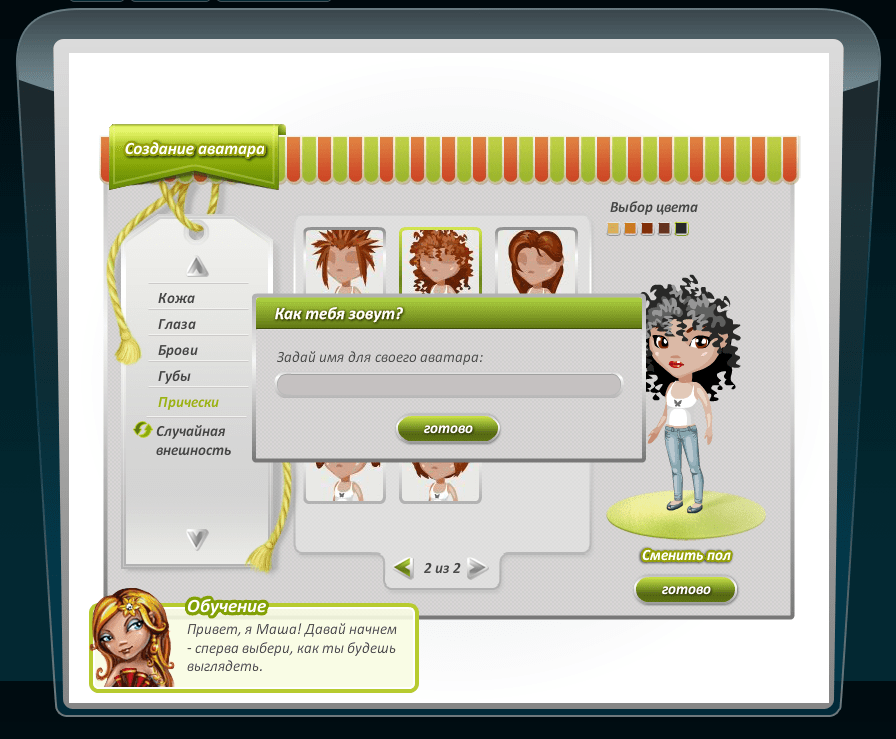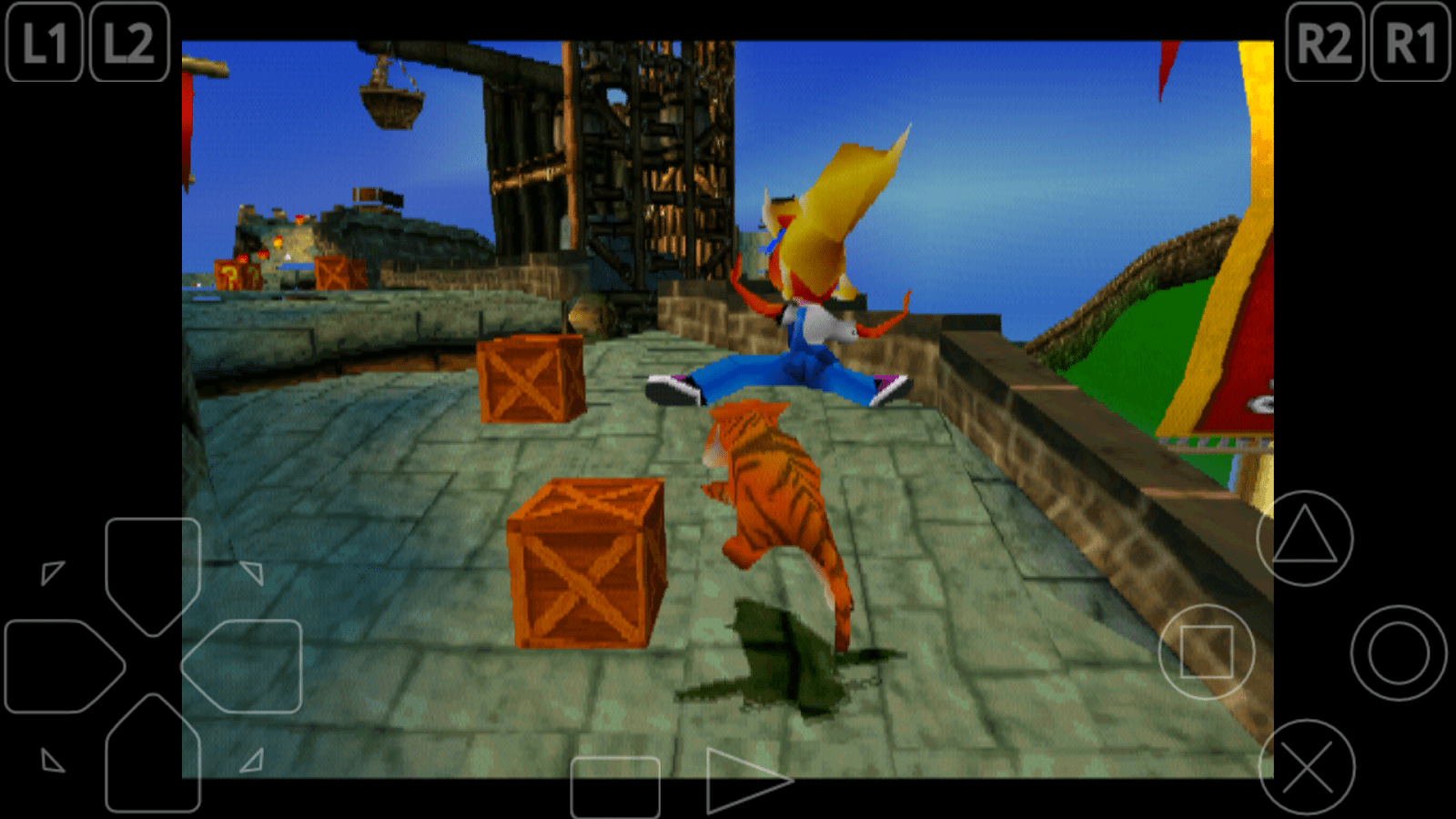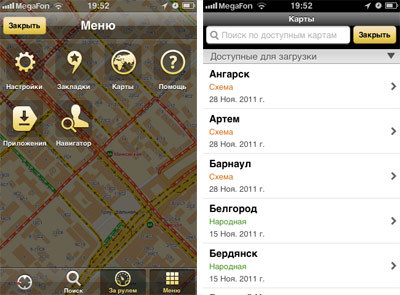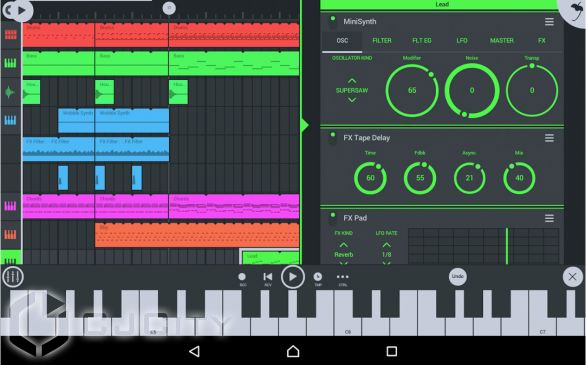After several months of active use of a mobile device, users often have a question: how to disable autorun applications on Android. The fact is that the new gadget is fast, applications launch instantly. In the process of active work of a tablet or smartphone, its owner installs new applications, changing the parameters of work. Most programs start automatically when the device is turned on. This leads to an increase in load. As a result, the smartphone or tablet starts to “slow down”, the device requires more and more recharging, since auto-start of applications quickly consumes battery power. Installing specialized applications that analyze which programs are used at startup, taking up a considerable amount of RAM, will help solve the problem. These settings should be made deliberately, otherwise you can deactivate important processes on your gadget. In some cases, this may cause your gadget to malfunction.
Utilities and programs for disabling startup applications on Android devices
Auto-loading of Android applications often occurs by default when a mobile gadget is launched. This becomes a serious problem on budget-class devices whose RAM does not exceed 1 GB. To increase the speed and time of the smartphone, some users use the special Xposed Installer program, which has a built-in BootManager module. This is one of the popular ways to deactivate auto start processes on a mobile device. At the same time, the user has the opportunity to select programs on his device that should be downloaded.

After the procedure for obtaining root access, you can install the Xposed Installer program, after downloading it from the Internet - it is not available in the Google Play store. You should find and download the utility file with the apk extension. Before starting the installation, check whether the launch of programs from unverified sources is allowed on your Android device. This parameter is set in the "Security of operating system settings" section. If you did everything correctly, then the installation of Xposed Installer will succeed.
Install and use the BootManager module
To remove autorun applications on Android, first you need to activate the BootManager module. This is done in several stages:
- First you need to run the Xposed Installer utility.
- Next, open the "Downloads" section, which contains the BootManager module. Search will help you with this.
- Then click on the name, and then use the swipe to open the Versions tab. In this window, click the "Download" button, which will download and install BootManager on your device.
- After the completed actions, the notification will indicate that the module is still not active. Click on the notification and check the box next to the module name.
- Reboot the gadget, after which BootManager will become active.

The BootManager module can be installed separately through. At the same time, it is activated in the same way as during installation through the Xposed Installer utility. Here you also need to open root-rights and install on a mobile device.
The BootManager icon appears in the application menu, designed to quickly launch the program. After starting, the screen will display a list of applications that are automatically downloaded with the device. The paid version of the module will show absolutely all applications with autorun. Free will display only the programs installed by the owner of the device. Clicking on any of them will disable auto start. In this case, the name of the program will turn red. It should be understood that disabling the autorun of some processes can lead to a halt in the functioning of the smartphone or tablet. For this reason, do not take rash actions.
Using the Autostarts App
There is another way to disable the auto start of various processes. It involves the use of the well-known Autostarts application. It can be installed through the Google Play store. The program is paid. In this case, you must have root rights.

Autostart manager for Android Autostarts is extremely easy to use. It is enough to download the application, after which it will display a list of installed and system programs. Users can find out brief information about the application by clicking on the information icon next to its name. A click on the name of the program will allow you to view the data and disable auto start. After that, the name will be crossed out - the program or process will no longer start automatically. Autostarts is convenient in that it allows you to group programs for the convenience of setting optimal parameters. Users can use the "Group by Application" command to set launch trigger settings for all programs.
Using Autorun Manager Utility
Autorun Manager is another way to turn off autorun processes that slow down your smartphone. The utility is free and is installed through the Google Play store. Autorun Manager also needs root privileges to work. An application can function in a basic mode, whose capabilities are limited. The advantage of the basic mode is the ability to function without root access. This is another way to free up the valuable resources of a smartphone or tablet.

You can install the paid Pro version of the utility. It has several advantages, including the lack of advertising, blocking rights for more than four receivers, advanced widget management options and the Chuck Norris mode, which forcibly deactivates processes at a lower level.
Disabling the autostart of applications during the boot of a phone or tablet that is functioning on allows to increase the speed of the device and extend its working time. This requires root privileges. We recommend that you carefully deactivate all processes so as not to harm your device. Without certain knowledge, it’s better not to try to reconfigure the device.
To disable autorun applications manually one after another it will take a lot of time, but there are programs that will do this for you - "in bulk".
Note: I do not write download links. All programs are free in Russian, so you can easily download from the play market.
Just enter the exact name in the google store and the program will appear first in the list.
ATTENTION: for all programs, root rights are practically not required, although they are still needed for system files, but most likely not for everyone.
Program to disable autorun applications on android - Cleaner
Cleaner is a free startup control manager for Android. The free version allows you to manage running applications.
You can see which launches when you turn on the phone and turn them off or delete to speed up the phone.
The interface is simple and easy to use, but you may find that some running applications do not appear in the list.
However, everything is in Russian, free and easy - you won’t like it, uninstallation, as well as installation within one or two minutes.
Program for controlling autorun applications on android - Startup Manager
Startup Manager is another free program to enable or disable running files - to control autorun.
You can configure the application to start automatically - add it to autorun if you want them to start automatically when the phone restarts.

There is support for 7 languages, including Russian and many application options: enable, disable, delete, search and information.
A good feature is the ability to evaluate the launch time, which allows you to optimize acceleration.
Also, you do not need to get root (root) rights, which is not as simple to do in Android 5.1 or 6.0 as in Android 4 and below.
Program for disabling autorun applications in android - Autorun Manager
Autorun Manager helps you control your applications and disable unnecessary tasks that run in the background.
Users of the "Pro" version will receive several additional features. You can disable all unnecessary applications when you restart the android phone.
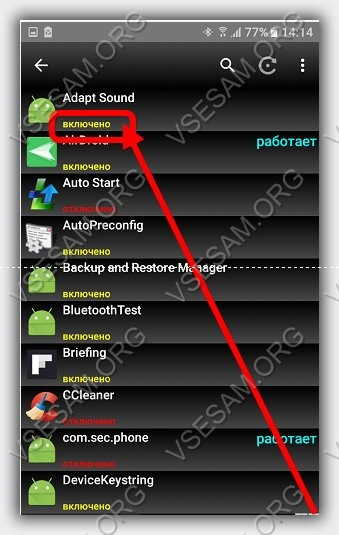
The interface is convenient and easy to use. Disabling unclaimed applications can not only speed up your phone, but also expand some features.
To disable the application (you will see that it is turned on in yellow), just click on it and it will turn off.
NOTE: If you do not have root rights - select "Basic mode", otherwise the program may fully work.
The interface of Autorun Manager, like the others above, is in Russian, so there should not be any difficulties in using it. Successes.
We examined how to disable background applications on Android. But disabling applications does not guarantee that after some time they will not start again, and rebooting the device completely nullifies all efforts. This is because some applications have an autoload function and run with the system. In this article, we will consider several options for how to disable autorun programs on Android. There are no built-in tools to disable startup in the system, so we need special applications and ROOT rights
How to disable autorun programs on Android using the BootManager module
BootManager is a module for the Xposed Framework ( installation instructions), which allows you to easily and conveniently manage your startup list. To use it, you will need superuser rights (ROOT) and the installed Xposed Installer program.
Procedure for installing BootManager:
- Launch the Xposed Installer app »Through the search, find the module Bootmanager and install it
- A message will appear in the notification curtain that the module is not yet active. Click on it, and then in the window that appears, check the box next to BootManager
- Reboot device
Also possible download the bootmanager module from Google Play, but you’ll still have to activate it and reboot the system.
Then run BootManager, it will scan applications on the device and display a list. How to remove programs from startup? Just click in the list that appears on the ones you want to deny the ability to autorun. The selected programs will be highlighted in red - this means that the startup for them is turned off, the next time you turn on the device they will not start.
It is worth mentioning separately that in the free version of the program only the applications that you installed are shown. The list of system applications can only be seen in the paid version of the program.
It’s quite simple to remove the application from autorun: you just need to tap on the application you need in the list. Disabled applications will be highlighted in red in the list.
How to remove programs from startup with Greenify
After installation, Autostarts will scan all system and user applications for startup rules and display a list of events that trigger the application to launch. In each line there is an information icon, clicking on which will show a list of applications starting on this event. Click on any process - you will receive a brief information about it and a button to prohibit startup. The names of applications for which you prohibit autoload will be crossed out.



There is also a program AutoStart - No root, a feature of which is the ability to disable startup programs without obtaining ROOT-rights. The principle of operation of this program is similar to the previous one, only it does not know how to work with system programs.
If your device has experienced problems with the speed of operation due to the large number of installed applications, then after the correct configuration of autorun, the speed of operation is guaranteed to increase. Disabling startup also has a positive effect on battery life.
What should I do if the Android application does not sync or notifications come from it?
You most likely turned off autoload or or closed the background processes of the desired application. In order for the application to synchronize again and send notifications, just turn on startup.
Are you familiar with a situation when in the process of operation a smartphone starts to “slow down” and does not work as well as a new one? One of the reasons for this behavior is installed programs that register themselves in the startup of the operating system and remain in the background, consuming RAM. Consider three utilities with which you can change the startup in Android.
One of the most famous startup programs in Android is the BootManager module, which runs in the Xposed Framework. To use BootManager on your device, you must have Root rights.
Autostarts
Another autoload management application, Autostarts, works without an additional software shell and has a very wide functionality. The program is paid, as well as the previous one requires the presence of Root-rights.
After downloading and installing Autostarts will scan existing applications for startup. As a result, we see a list of system events, as a result of which applications are automatically launched. After clicking on any process, a window opens with the proposed actions.
The presented list can also be sorted by application by tapping the corresponding icon. In this form, it is convenient to monitor the result of which event the program is launched.
Kingroot
If Root rights are obtained using the Kingroot program, it is even easier to disable autorun. Launch the Kingroot main window and go to “Autostart management”.

The Android platform, like other operating systems, begins to work more slowly after a certain time. On expensive premium devices, a decrease in performance is almost not felt, because they have a powerful processor and more than enough RAM. But not everyone can afford such gadgets, so for many this problem is more relevant than ever.
There can be many reasons for reducing performance, but the most likely and common, as a rule, is only one - the work of third-party programs in the background. That is, such applications are launched automatically when the system starts and load the processor with RAM, thereby directly affecting the speed of the device.
The only effective option in this case is to disable the autorun application on the "Android" and work without lags and brakes. But not everything is so simple in this matter, as it seems at first glance, and the platform together with program developers often throw up problems.
Should I turn off autostart applications?
If you install a dozen programs on the platform daily, then there should not be any problems here, in principle. Because the platform itself must, so to speak, fight for RAM. That is, if the gadget's performance starts to fall, then the system automatically closes unused applications to stabilize the OS.
You can disable auto-start programs in Android in manual mode, but this will already be counterproductive measures, and in some cases they are simply not needed. But it also happens that some program doesn’t want to be closed even by the efforts of the platform itself. As a result, the processor is loaded, the RAM is cluttered, and the performance, together with the battery charge, tends to zero.
Features of the procedure
But do not turn off the autorun application on the "Android" for everyone in a row. There are necessary exceptions, such as official applications from Google and some working anti-virus programs. Of course, the Android platform has good protection "against a fool," and if you unknowingly try to stop system or really important processes, the system will warn you, and very persistently.

But the sad truth suggests that a good half of the programs downloaded from the Network (usually gaming and illegal) settle in the startup and prevents the operating system from working normally. And, as mentioned above, the only option is to simply disable the automatic launch of applications on Android. We will try to do just that, since there are enough tools to solve this problem.
So, we’ll figure out how to disable the autorun application on Android and make it as painless as possible for the platform itself and for the user. Consider the main solutions to the problem and features of different versions of the OS.
Disabling autorun on Android 4.x.x
Before you disable auto-start programs in Android, you need to find out exactly which applications consume (and whether consume at all) the resources of the operating system. To do this, go to the gadget settings and open the "Applications" or "Application Manager" section.

It’s worth mentioning right away that disabling the autorun of unnecessary processes in Android 4.2.2 by local means is only a temporary solution, and third-party software is required to make fundamental changes.
Process features
Next, you need to find the “Running” tab and familiarize yourself with it. “Play Market” from “Google” mail clients and programs with a specific Android icon should not be touched, but you need to carefully look at the rest. Opposite each application, the occupied RAM is displayed. According to this indicator, it is just possible to determine the gluttony of software. To disconnect, you must select an objectionable application and tap on “Force Stop”, and then answer “Yes” or “Ok”.

If any suspicious utility is working, then it is also better to disable it. Autostart of applications on Android will start after each restart of the gadget, so the procedure will have to be repeated again and again. But often there is no need to restart the operating room, therefore, a similar temporary solution is quite suitable for many. As mentioned above, it will be possible to remove the startup programs in Android only with the help of third-party task managers.
Disabling autorun on Android 6.x.x
With Marshmallow firmware, everything is not so simple. It is unclear why, but the developers stuck the ability to disable autorun applications on “Android 6.0.1” and in versions above, as they say, to hell with horns. In principle, the new “Android” is very good in terms of optimization, flexibility of user settings and visual component. But the system functionality is hidden very well.

Before disabling autorun applications on “Android 6.x.x”, you must enable developer mode. In the menu, go to "Settings", then "Information about the device", and after that you need to click several times on the item "Build number". After that, the developer mode is activated and special functionality is available.
Features of the procedure
After that, you must again go to "Settings", and there will already appear the item "Developer Options". We click on it and select the section “Launched Services”. Here, by analogy with previous generations of the Android OS, there is a list of active applications. You can see the total operating time of the programs, their disk space and the amount of RAM.
To disable the process, you need to tap on the active application and select the "Turn off" item. After which the program should close. But this procedure, again, is a temporary solution to the problems, and after the reboot everything will be the same. You can completely get rid of the application at startup by just deleting it or adopting specialized third-party utilities. The most sensible representatives of the latter will be considered below.
Greenify
This is one of the most popular utilities for managing the startup of your mobile gadget. Software can be used both with administrator rights (root), and without them. In the first case, the application will disappear from startup once and for all, and in the second, you will have to make a couple of clicks after rebooting the gadget.

After installation, the utility will leave its widget on the desktop. By clicking on it, you will be taken to the working area of \u200b\u200bthe program. To exclude unnecessary applications from the startup list, just click on the plus at the bottom of the screen and add the problem program to the list of prohibited ones. Once with root rights, once is enough, and without them you will have to open Greenify and confirm previously performed actions.
The interface of the program is simple, understandable, and even a beginner in this business will cope with it, not to mention the scorched users. The product is distributed under a free license, but there is also a paid option with advanced functionality. The latter is useful for advanced users, and ordinary users will have enough of the usual modifications.
Autostarts
This application allows you to get full control over startup. Using the utility without received administrator rights is pointless, because the program will be back in place every time you reboot.

Software neatly and with due meticulousness puts everything on the shelves. In the menu you can configure what will be launched before, during and after loading the operating system. All processes are decrypted as detailed as possible, which makes it possible to determine their interference with the platform with an accuracy of byte.
The interface is simple, and the tools are intuitive. In addition, the application is fully Russified, so no problems should arise. Here, in the menu, you can free up memory on internal and external drives, as well as play with the battery consumption settings. The last moment allows you to turn off a good half of the system processes at low charge and return them at high. Thresholds are easily adjustable in percentage terms.
The product has both paid and free modifications, but, as in the case of Greenify, the first is for ordinary users completely unnecessarily.