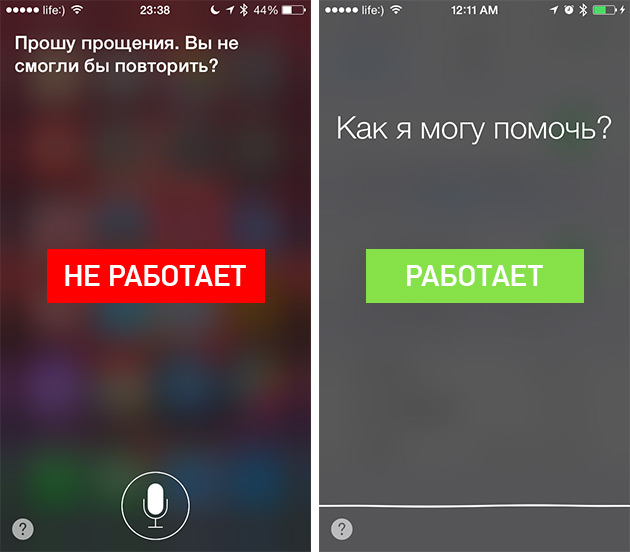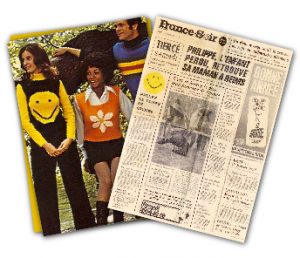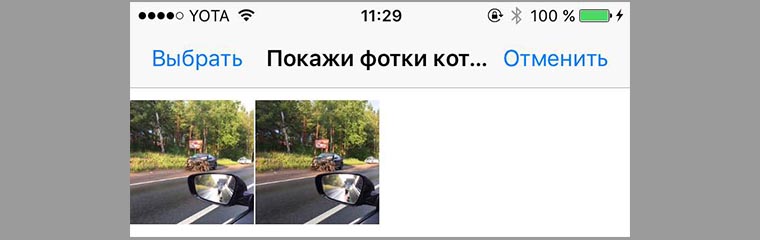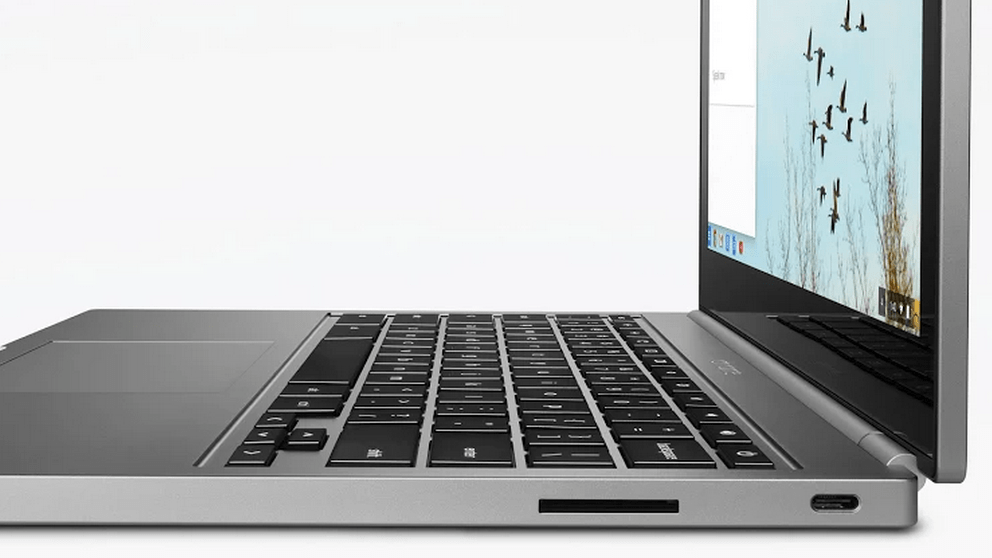For image processing, we use photo editors, of which there are many. But choosing the right one is not so simple, because each of them has its own advantages. Due to the large number of functions, most people use the PC version of the program, so let's look at the best photo editors on a computer.
Top programs
Presented editors are very popular and have wide functionality. The choice is based on personal experience of use, as well as reviews of professionals.
| Title | Platform | Link |
|---|---|---|
| Adobe Photoshop Lightroom | Windows / MacOS | Install |
| Windows / MacOS | Install | |
| Windows | Install |
Short review
Let us consider in more detail each of the above programs.
Adobe Photoshop Lightroom
The best program for professional post-processing photos. To get the maximum effect you need to use a photo in raw format.
Note! Only using RAW-format (raw) images can achieve a high-quality result.
Do not pay attention to “Photoshop” in the name of the program. This photo editor is in no way tied to the popular program and is a separate component that focuses on the activities of photographers.
The interface is fundamentally different from the aforementioned graphics editor. The window is as follows:
- Presets are simple processing tools.
- History - a history of action.
- The central editor window contains three blocks:
- color display string;
- mode "before" and "after" processing;
- thumbnail row of group images.

If you describe the capabilities of Lightroom, then this will require a separate article. In short, only one thing can be said - there is nothing impossible in terms of color correction for this program:
- standard correction (white balance, sharpness, etc.);
- built-in HDR;
- frame adjustment;
- tone equalization;
- panorama assembly;
- correction of individual elements;
- and a huge number of other settings.
For the average user, the photo editor will refuse to be complex due to the fact that most functions will be incomprehensible. Again, Lightroom is a professional tool for photographers.
The cost of subscribing to Adobe products starts at 650 rubles per month. For the money you get Lightroom CC, Photoshop CC and 20 GB of cloud storage.
A simple photo editor with great features. It is convenient for the user in that it has an intuitive interface. Movavi developers regularly release updates that add new features and improve old ones.  After installing the program, the main window will open before the user, the menu items of which will be clear to everyone.
After installing the program, the main window will open before the user, the menu items of which will be clear to everyone.
The top panel is a menu with subcategories:
- "Improvement" of the photo (brightness, clarity, etc.);
- "Effects" (filters);
- "Retouch" (smoothing wrinkles, whitening, etc.);
- “Delete objects” (remove unnecessary photo elements);
- "Background replacement";
- “Image” (crop or rotate);
- “Text” (add inscription);
- “Elimination of noise” (improvement of night photos).

After selecting an item on the right, a panel opens with settings that correspond to the open category.
Movavi’s website features excellent editorial capabilities. You can not only perform standard changes, but also:
- remove the light from the finger;
- restore old or damaged photo;
- quickly edit using the "Auto Improve" function;
- tear off scratches from retro;
- and much more.
The photo editor is available both on PC (Windows and Mac), and on mobile devices (iOS / Android). It is worth noting that on each OS Movavi copes with its task.
The full version of the program will cost 1300 rubles. For the money you get an editor with powerful features and a clear interface. I believe that the price is fully justified - I paid once and use a product that is constantly updated.
A great program that is a lightweight and automated version of Photoshop.
Note! The application interface is in English.
Photoshop Express is great for editing photos on the knee. The main feature of the application is that it is one of the few Adobe products that is distributed for free. 
After starting the program, the main editing window opens, which prompts you to select an image. A panel with categories will be displayed on the left:
- filters
- framing;
- correction (brightness, contrast, etc.);
- elimination of red eyes in the photo;
- framework.
 The user needs to select one of these categories, after which an extended menu will appear. There is nothing special in the application - we have before us a standard photo editor without additional functions, which is designed for quick correction.
The user needs to select one of these categories, after which an extended menu will appear. There is nothing special in the application - we have before us a standard photo editor without additional functions, which is designed for quick correction.
The application is available for Windows, as well as mobile devices (Android and iOS). As mentioned earlier, Photoshop Express is free and you can download it from the official Adobe website or the application store on the device itself.
Comparison
It is worth considering some factors when comparing programs that affect the objectivity of the assessment:
- cost;
- platform;
- opportunities;
- destination.
Below is a table that is based on user feedback on a 10-point scale.
| Title | Platform | Functional | Interface | User rating | Price |
| Adobe Photoshop Lightroom | Windows / MacOS | 10/10 | 8/10 | 8/10 | 650 rubles / month |
| Windows / MacOS | 9/10 | 9/10 | 9/10 | 1300 rubles | |
| Windows | 7/10 | 9/10 | 7/10 | Is free |
To summarize. The best photo editor is of course Lightroom, which has unlimited functionality. Only the professional in the field of photo art can fully use its capabilities. But if you evaluate the program with a simple user’s eye, then the Movavi photo editor is an excellent choice with an intuitive interface and simple settings.
If you have an archive of digital photographs - at least taken on a mobile phone, you will need at least a program for viewing photos. With it, you organize frames by topic and period, delete the most unsuccessful ones, select files for printing. So that the images in the album can be truly proud, you will need another program for processing photos.
One of the most famous photo editors is Adobe Photoshop. Its name even became a household name: as “copier” they call any replicating technique, and “photoshop” - any photo editor. The software product from Adobe itself is a professional version, in which of course you can fantastically convert images, but you also need to learn to work well in it.
Therefore, we describe the best programs for processing photos for the average user. Easy to learn, with the functions of cropping, changing the brightness and contrast, composing collages, adding effects. We divide them into 3 categories - computer applications, mobile devices and online services.
Windows Photos
If you have Windows 7 or higher installed on your computer, use the built-in application: Start / All applications / Photos. It is great for sorting and viewing pictures of all formats. On the top panel are icons of built-in tools. They allow you to both perform auto-enhancement of the picture, and adjust the brightness, saturation, contrast manually. A library of basic effects and standard functions are available - cropping, rotation, red-eye removal.
Best photo viewer - Picasa deserves this title. Unfortunately, in 2016, Google decided to stop further development of this free project. But Picasso is still free to download on the Internet. The application scans the disk, indexing photos and video files, organizes them into albums. Cropping is available, manual and automatic correction of color balance, there is a set of visual effects. There is a tool for creating collages.

A popular feature of Picasa is the creation of slide shows with music. From the Create menu, select Movie. Mark the desired photos that you want to use in your film, upload a music file - an audio track. Set the frame style and resolution and create slide shows.
Adobe Photoshop Lightroom
What is the best photoshop for beginners who dream of becoming professionals? Of course, the lite version of Photoshop is https://lightroom.adobe.com. A rich library of tools, the ability to process Raw-format, but easier interaction with layers - these are the features of the Lightroom version. It is suitable for you if you want to delve into the intricacies of regulating light and partial shade, learn to create unique high-quality images.

Fotor

Photo editing in the era of digital photography is an objective necessity. In this connection, I recall the Slovak photographer Rado Adamek: “Someone says that he does not need a good retouch of photos? He just does not know how to use Photoshop. ”
Many aspiring photographers, out of fear of the retouching process, hide behind the opinion that the perfect photo is created without photoshop. However, in the same way, a person with excess fat tries to justify his weight with a “heavy” bone. But over time, gaining experience, the photographer can radically change his mind.
Want to find out the second most common excuse for beginners? "The only editor that should retouch photos is Photoshop, that's all." Photo enthusiasts who adhere to this point of view do not even suspect how much they are mistaken. We have already raised the topic of alternatives to Photoshop - read more.
In addition, the amateur photographer is unlikely to spend as much time working in Photoshop as a professional, so the result will be appropriate. This, of course, does not mean that constant practice will allow sooner or later to edit photos no worse than professional retouchers.
The developers acknowledge that Polarr is aimed at sufficiently experienced and demanding users, so be prepared to spend some time mastering the interface of this editor.
Best Free Photo Editor: GIMP
GIMP is a full-fledged professional photo editor that can be easily downloaded and installed on your computer. GIMP can offer the user many tools and functions, including retouching, cloning, working with layers and various filters, as well as a built-in file manager. It works great on Mac, Windows, and Linux. Importantly, GIMP supports many graphic formats, including RAW files.
GIMP was released in 1995 when it was created as a free alternative to Photoshop. Compared to the latter, GIMP, of course, is inferior in terms of effectiveness to some complex functions and tools, but it is the best editor of those that you can get for free and absolutely legally!
The GIMP interface is very similar to the Photoshop interface, so if you have experience working with the editor from Adobe, you will learn GIMP quickly enough.
Best Free Photo Editor: Fotor
Platform: Windows, Mac OS X, Linux.
Price: Distributed for free.
Fotor does not claim to be a full-fledged photo editor, but, despite this, it is one of the most popular free applications. Fotor is available both online and in the desktop version.
The most popular among users of this editor is the (High Dynamic Range) function, which allows you to combine 3 pictures with different exposures into one HDR image (one of the favorite techniques of landscape photographers). In addition, filters and basic tools for cosmetic photo retouching are available to the user. Fotor supports the ability to apply selected parameters and settings to multiple images at once.
The disadvantages of this application include the lack of tools and functions available in other free photo editors.
Best Free Photo Editor: Paint.NET
Platform: Windows, Mac OS X, Linux.
Price: Distributed for free.
When reading the name of this application, you probably recall the standard Windows graphics editor - MS Paint. Indeed, Paint.NET was originally developed as an online alternative to a standard editor installed on millions of computers around the world.
But over time, its developers decided to go further - implemented support for layers, effects, as well as a number of other popular tools, turning their brainchild into one of the most popular image processing applications.
Developing the functionality, Paint.NET developers were able to maintain its "paint" simplicity, which became one of the main assets of this editor. It is fast, simple and free, which makes Paint.NET the ideal tool for simple and quick editing.
Paint.NET is great for those who want to retouch their photos a bit without resorting to Photoshop's excessive power in this case.
Best Free Photo Editor: Krita
Platform: Windows, Mac OS X, Linux.
Price: Distributed for free.
Krita is already interesting because it was designed by artists for artists. This free editor provides creators with all the tools they need when you focus on conceptual art, illustration, and visual effects.
Of course, Krita cannot be called a photo-oriented application - although photographers willingly use it for retouching - this editor is more intended for digital painting and graphics. Krita can offer the user a wide variety of brushes and tools for fine retouching, and supports, among other things, the PSD format.
Best Free Photo Editor: PhotoScape
Platform: Windows, Mac OS X, Linux.
Price: Distributed for free.
PhotoScape is another striking representative of the family of free photo editors, offering a wide range of simple and effective tools. With this application, you can create presentations or animations in GIF format, manage color, convert RAW to JPEG, create slide shows, etc.
This is not to say that PhotoScape is in some ways superior to the other editors mentioned in this article; it is rather a solid middling. However, its functionality is quite enough to meet the needs of a novice photographer.
Best Free Photo Editor: Pixlr
Platform: Windows, Mac OS X, Linux, Android, IOS.
Price: Distributed for free.
Editor is available both as an online service and as a desktop application. In addition, for fans of editing photos on a smartphone, there are versions for Android and IOS. Since the interface of all versions is very similar, this free editor is an ideal solution when shooting both on a smartphone and on a camera.
The process of editing images in Pixlr is similar to working in Photoshop. You can add your photo to a new layer and apply dozens of available filters to it. And you can be sure that Pixlr will always provide a good result. The editor includes three free modules: Pixlr Editor, Pixlr Express, and Pixlr O-Matic.
Compared to other editors, Pixlr has one huge advantage - it works in a browser, which means that you can use it at any time on any PC or Mac, without having to install any software.
As a traditional bonus - a video about the best photo editing programs:
More useful information and news in our Telegram channel"Lessons and Secrets of Photography." Subscribe!
- Android 4.0 or later
- iOS 5.0 or later. Compatible with iPhone, iPad and iPod touch. Optimized for iPhone 5.
- Android 4.0 or later
- iOS 5.0 or later. Compatible with iPhone, iPad and iPod touch. Optimized for iPhone 5.
- Android 2.3 or later
- iOS 5.1 or later. Compatible with iPhone, iPad and iPod touch. Optimized for iPhone 5.
- android 4.0 or later
- android version 4.0.3 or later
- iOS 6.0 or later. Compatible with iPhone 4, iPhone 4S, iPhone 5, iPhone 5c, iPhone 5s, iPad and iPod touch. Optimized for iPhone 5
- android version 2.3 or later
- iOS 7.0 or later. Compatible with iPhone, iPad and iPod touch. Optimized for iPhone 5.
- android version 2.3.3 or later
- Android is device dependent.
- iOS 6.0 or later. Compatible with iPhone, iPad and iPod touch. Optimized for iPhone 5.
- iOS 7.0 or later. Compatible with iPhone, iPad and iPod touch. Optimized for iPhone 5.
- Requires iOS 7.0 or later. Compatible with iPhone, iPad and iPod touch. Optimized for iPhone 5.
- iOS 6.0 or later. Compatible with iPhone 4, iPhone 4S, iPhone 5, iPhone 5c, iPhone 5s, iPad and iPod touch. Optimized for iPhone 5.
- android 4.0 or later
- iOS 6.0 or later. Compatible with iPhone, iPad and iPod touch. Optimized for iPhone 5.
- android version 2.3 or later
- iOS 6.0 or later. Compatible with iPhone, iPad and iPod touch. Optimized for iPhone 5.
- android version 2.3 or later
- iOS 5.0 or later. Compatible with iPhone, iPad and iPod touch. Optimized for iPhone 5.
- Requires iOS 6.0 or later.
- iOS 7.0 or later. Compatible with iPhone, iPad and iPod touch. Optimized for iPhone 5.
- All shoot only in RAW format
- A flash is evil. If the frame is dark, it’s better to pull the ISO off than to use the flash (lately I haven’t even taken the flash on my travels so as not to carry the useless weight)
- When building a frame, always remember the rule of the third (emphasis on the second E). I will explain. A frame can be divided into three parts vertically and three parts horizontally.
- Adding Clarity: Clarity +50
- Amplify background colors: Vibrance +25
- Sharpening: Amount 40; Radius 0.8; Detail 50; Masking 0
- Increase Noise Reduction: Luminance 65
- I select the folder to which all pictures will be exported
- Since I already renamed all the photos, I export them under my own name
- I select the settings of the exported file: Format TIFF; Color space sRGB; Bit Depth 8 bits4.
- I tick Don \\ ’t Enlarge and the maximum size on each side is 800 pixels5.
- Sharpen the screen (sharpen for screen)
- I put a checkmark for the signature on the photo: sergeydolya.livejournal.com
Among photographers, the Lenslight application is considered quite specific. Its main feature is a large number of a variety of optical and lighting effects, glare, glow and bokeh. Each effect can be carefully configured, and a filter is applied to the photo. After adding effects, the rays look very natural. R the program is also implemented quite simply: after the first work with it, all its wide possibilities become clear. The application is in English.
Requirements:
Examples:
 |
 |
 |
VSCOCam: “the new standard in mobile photography”?
For iOS and Android

Undoubtedly, VSCOCam can be called the most popular application for the iPhone. By the way, the creators proudly call their program "the new standard in mobile photography." And, in general, not in vain: VSCOCam allows you to apply a variety of filters and experiment with settings. There is a document on working with the application, so before you start you can thoroughly study all the features of the program. Another advantage is the intuitive interface. Again, according to the developers, they did everything so that users "did not spend time on a long post-processing, but received beautiful shots simply and quickly." The photo editor itself is free. Additionally, you can purchase paid content. The program is in English.
Requirements:
Examples:
 |
 |
 |
Afterlight (33 rubles): experimenting with color rendering
For iOS andAndroid
 |
 |
 |
Like all other photo editors, Afterlight contains many hipster filters and frames. But the hallmark of this program is its work with color reproduction: photographers compare it with Lightroom. Afterlight will not replace professional software, but it is suitable for small work. For your convenience - 15 editing tools. You can adjust, for example, contrast, saturation, image temperature. The application has 23 "film" effects that allow you to "light" a photo, add texture, mirror the image, etc. Separately, one can say about all kinds of frames: there are so many of them that even from the simplest picture you can get a very interesting result. The application is in English.
Requirements:
Examples:
 |
 |
 |
Mextures (66 rubles): add magic to photos
For iOS
 |
 |
 |
The first thing that impresses is the design of the application. He is already inspiring. As soon as we start working, we see the richest choice of various textures, which, which is unusual, are presented in the form of “formulas” from ready-made collections. By the way, you can create textures by yourself, experimenting with various parameters. For fans to create beautiful color pictures that resemble illustrations for fairy tale books, this program is ideal. At the first start, the user can view the main features of the application. To date, Mextures is in the general top 100 of the best paid applications. The program is in English.
Requirements:
- iOS 6.1 or later. Compatible with iPhone, iPad and iPod touch. Optimized for iPhone 5.
Examples:
 |
 |
 |
Snapseed: add drama
For iOS and Android

Another popular photo editor. Snapseed provides so many features: a huge number of filters and effects, such as tilt-shift and focus adjustment, sharpening and color reproduction. There is an automatic editing. Among the filters, one can distinguish a group of, so to speak, especially “atmospheric” ones that will look good with both color and black-and-white photos, adding some drama and mystery to the picture. The application is in English.
Requirements:
Examples:
 |
 |
 |
Pixlr Express: 100% Free
ForiOS and Android

The product of a major Autodesk developer has quite a few options. As is the case with Mextures, here is a curious nice interface and design. All functionality is combined into categories. This is one of those rare photo editors where paid components are completely missing. A huge selection of filters, frames and other functions is interesting: you can make a photo truly archival, you can add an inscription, decorate with all kinds of bokeh and lighting effects according to the example of LensLight. AND Another nice little thing - the program menu each time appears before you with a different background, which is the previously edited frame. The application is in English.
Examples:
 |
 |
 |
Adobe Photoshop Express: for RAW processing
ForiOSand Android
 |
 |
 |
Compared to other programs, there is nothing particularly remarkable here - all the same typical settings and effects, half of which are paid. On the other hand, the developers have not in vain put the word “express” in the name, which speaks for itself that the program is designed for quick processing of taken pictures, which Photoshop Express copes with perfectly. Which is especially valuable - here you can process RAW files. The application language is English.
Requirements
Examples:
 |
 |
 |
Rookie: universally tailored to every genre
For iOS and Android
In just a couple of months of its existence on the App Store, the Rookie photo editor managed to score a huge amount of rave reviews and a high score. The application has both a free feature set and a paid one. The premium version, which includes 72 filters, 142 stickers and 130 frames, can be purchased for 169 rubles. In the standard application package - a lot of vintage filters adapted for different genres of photography: portraits, landscapes, city sketches, macro, etc. Each group of filters has its own settings. So, for example, in the filters for portraits, you can adjust the level of the parameter “Skin smoothing”. After processing, the photo can be sent to Instagram, Twitter, Facebook, Tumblr, Flickr or saved in the gallery. The application is in English.
Requirements:
Examples:
 |
 |
 |
Aviary:optimal for Android
For iOS and Android
 |
 |
 |
Aviary photo editor is considered one of the best applications for Android mobile devices. In general, it is very similar to the updated Instagram: there is also a large selection of different filters, the same standard settings for brightness, contrast, saturation, but in addition to this, you can add stickers, stickers, labels (though the choice of fonts is small), and create everyone’s favorite memes . The application is adapted for Russian.
Requirements:
Examples:
 |
 |
 |
Pho.to Lab: For Creative Creatives
For iOS and Android
Requirements:
Examples:
 |
 |
 |
3 applications for adding text to photos
Over (33 rub)
For iOS and Android
 |
 |
 |
Over is an application to add text to a photo. To get started, you can see what users have already done with this application. The program is in Russian. The process is incredibly simple and straightforward: you select a photo, insert text, change its color, size, position and font. In a word, it is impossible to get confused. Initially, not all fonts are available to the user. For a full set you will need to pay about 40 rubles. At the same time, the program’s capabilities are somewhat limited: you cannot make the style bold or italic, and also use the background for your inscription. The application is in Russian.
Requirements:
Examples:
 |
 |
 |
Phonto: the richest functionality
For iOS and Android
 |
 |
 |
In addition to the built-in fonts (and there are about 50 of them) in Phonto, it is possible to install any fonts as desired. The program is implemented very easily: to add an inscription just click on the photo. Then with the text you can do absolutely everything. Alignment, changing the font, color, transparency, adding characters and background - in Phonto, unlike Over, you can realize any creative idea. By the way, you can edit the photo itself by applying one of the filters to it. An additional set of frames and filters is available for 66 rubles. The application is in English.
Requirements:
Examples:
 |
 |
 |
Typic: for those who care about friendly design
For iOS
 |
 |
 |
Typic can automatically crop pictures to a square. After selecting a frame, you can apply one of 11 free filters, add text, choose one of 30 fonts and 7 colors, adjust its transparency, and, finally, decorate the result with a frame or pattern. Available fonts work correctly only with the Latin alphabet. Perhaps, one can note the pleasant interface of the program. More fonts and filters and fonts are available in the second "version" of the program - Typic + for 33 rubles. The application is in English.
Requirements:
Examples:
 |
 |
 |
3 collage maker apps
Moldiv: collages and more
For iOS and Android
Free app from the creators of PicsPlay Pro. With it, you can easily combine and edit several photos. Here you will find not only various frames and a wide selection of options, but you can also decorate your pictures with inscriptions and stickers. In one collage you can combine up to 9 pictures! In addition, you can make the corners of photos rounded, choose a background, adjust the font (the choice of fonts is simply huge, and they are also adapted to the Cyrillic alphabet).Before you start, you can watchvideo clip about the features of the application, but most likely, you will understand without it. The program is very convenient and understandable.The photo editing function is also on top: out of 45 effects, you will definitely find something that will embody your creative intent. And those who do not have such a set will be able to purchase a premium package for 66 rubles. The application is in Russian.
Requirements:
Examples:
 |
 |
 |
Photo Grid: Making Ads and Video Stories
For iOS and Android
Another free application that allows you to create not only collages, but also unique postcards and “message boards”. Photo Grid cannot boast the same rich functionality as Moldiv (for example, here you cannot adjust the thickness of the frames), but it has a number of other advantages. So, with the help of this program you can create video stories using your photos and your favorite music, as well as photo stories with text and stickers. In total, the program offers about 3,000 layouts and stickers. In addition, the application allows you to edit individual photos. The program is in English.
Requirements:
Examples:
 |
 |
 |
Pic Jointer: quick and easy
For iOS and Android
Unlike the previous two applications, Pic Jointer offers to make the most ordinary collages: simple and fast. At the choice of the user - 64 schemes. Thickness, rounded borders of frames and color can be adjusted to your taste. A premium account will allow you to choose the background of the scheme.
Requirements:
Examples:
 |
 |
 |
3 applications for creating multi-exposure
MultiExpo: the first multi-exposure application
For iOS
 |
 |
 |
For those who are looking for an interesting application for creating the effect of a multiple exposure, we suggest paying attention to MultiExpo. By the way, MultiExpo is the pioneer of multi-exposure on mobile devices. And for the "discoverer" it is implemented quite well: an understandable and pleasant interface in Russian, the ability to crop each frame individually and apply filters to an already combined image. The application is completely free, there is no additional premium package.
Requirements:
Examples:
 |
 |
 |
Instant blend: multiple exposure as one of the features
For iOS
 |
 |
 |
An application that allows you to create pictures with double exposure. A free set of functions includes the ability to apply various filters to images, adjust contrast, exposure for each frame, all kinds of frames and add labels. The premium features package allows you to diversify the possibilities. In English.
Requirements:
Examples:
 |
 |
 |
Picamerge (33 rub)
For iOS
 |
 |
 |
The first thing to note is the user-friendly interface in Russian. But compared to the above free photo editors, Picamerge seems too simple: here you can’t even rotate and crop the image. All you can do is combine the two images into one and apply a filter to them.
Requirements:
Examples:
 |
 |
 |
Sergey Dolya is one of the most popular bloggers in Russia. In addition, a traveler and a photographer. Today, with the permission of the author, we publish an article by Sergey about how he processes his travel photos using Adobe Lightroom.
How do I take pictures
When photographing, I use 3 simple rules:
The horizon should go either along the upper line or along the bottom:
The main subject of the photograph should not be centered, but on the left or right line of the third:

If there is a person in the frame, then his gaze should always be directed to the long side of the frame.

If there is a moving object in the frame, then it should always move not for the frame, but in the long side of the frame:

When shooting at night, I use a tripod and a release cable. For example, to shoot fireworks, I set the shutter priority to 4 seconds and make an exposure correction of -1:

Unfortunately, I myself have never studied photography anywhere. I also don’t like reading books on photography, as they are all very boring.
When traveling, I really like photographing locals, but they don’t like that. I always try to ask permission to shoot. At first I smile broadly at the person. Then I show him the thumb. I'm starting to leave. I stop. I look at the person indecisively. I point at him, then at my camera, then again at him and nod my head inquiringly.
Usually, after that, a person agrees to pose for me.
Where and how do I store my photos
I store all the original photos in RAW format on a working computer using Adobe Lightroom.
I rename the files according to the scheme: YearMonthNumber_country_order number. For example: “20080715_iceland_210”, “20080620_syria_020” or “20080924_nkorea_598”.
For each trip I create my own folder. I hide these folders inside large directories with the name of the year, that is, all photos taken last year are stored in the 2008 folder, all photos of this year are stored in the 2009 folder, etc.
How I process photos
I wrote detailed step-by-step instructions with illustrations on how I process each photo.
I do this first in Adobe Lightroom, and then in Adobe Photoshop. The process is as automated as possible and takes less than 1 minute per photo ...
It all starts with deleting bad photos. A good photographer is not the one who removes a lot, but the one who removes a lot.
Watching 30 photos from the series “I'm next to a tree in various poses” is, as a rule, uninteresting to anyone. Leave one, the brightest photo in your opinion. Remaining - delete.
Do not leave bad photos! I rename the remaining pictures in accordance with the template described above. For all the remaining photos, I apply the same initial settings, namely:
It is convenient to create a user preset for these settings and name it, for example, Clarity-Detail-Noise. In order not to apply it to each photo separately, I apply it to the first, then select all the others with shift \\ ’ohm and synchronize the rest of the photos with the first by these parameters (Sync button at the bottom right of the screen):

Processing of each photo always begins with the same thing - cropping:

I cut off everything unnecessary and uninformative:


Often the horizon is littered with photographs. That is, the horizon does not go parallel to the horizontal line of the third, which I wrote about earlier. In this case, I rotate the frame a bit:

The next step is to remove vignetting (blackout at the corners of the frame), if present. I drag the Amount slider to the right, and the Midpoint slider, on the contrary, to the left until a satisfactory result is achieved:

Often photographed scenes have uneven illumination. Because of this, some area of \u200b\u200byour photo may be bright, and some, on the contrary, may be darkened. In the latest version of Lightroom, a brilliant tool - a gradient filter - appeared to solve this problem. With it, you can lighten or darken part of the frame. It is called by pressing the "M" button. For example, in our photo the car is very dark. Using a gradient filter, you can lighten only it without affecting the brightness of the rest of the frame:

I have a "default" for the gradient filter set to 0.6. If this is not enough, then you can move the slider in the upper right part of the screen (see arrow) or use the filter several times, as in my frame. It is the use of this filter that confuses most people, and they think that I am using HDR technology.
Next, I press the auto button and see what settings Lightroom offers me. Usually, I don't like them, and I move the sliders on my own. As a rule, I add Fill Light to +10; Recovery I leave at 0; Blacks move to taste, looking at the result. I can also correct the white balance (top right).
If there is a blue sky in the frame, then I add blue to it and make the clouds more expressive. This can be done during shooting using the polarizing filter, or it can be done using the Matt \\ ’s Deep Blue Sky preset.
There are 3 levels of “hardening” the sky. I usually use the first, weakest level. Compare the result. Final edited photo without preset:

And after using the preset:

It is important to note that this preset also increases the saturation of red, orange and yellow. If there are people in the frame, then the skin turns out to be an unnatural color. Remove the saturation of these three colors after use. In our case, there is no blue sky in the frame, but the use of this preset also gives a good result:

All! In Lightroom, the processing is completed. Now you need to increase the sharpness of the photo for publication on the Internet. To do this, I export the photo from Lightroom in TIFF format (first I process all the photos, and then export them all at the same time):

After I export all the photos, I launch Photoshop. Recently, I downloaded Action for Photoshop for sharpening from pavel_kosenko . If you noticed, then all my photographs, starting with the article on the “White Mountain of Moscow Region”, have become much sharper.
This is the result of this Action \\ ’a. All I do is go into Photoshop, select File - Automate - Batch and add sharpness to all the photos in the folder. This action can be downloaded from Paul’s article on sharpening. If you yourself cannot figure out how to use it (as I couldn’t), then Pavel periodically holds paid seminars where you can come with your computer, and he will set everything up for you:

All! I save photos “for web & devices” and after that I upload them to the Internet. If you tried to process your photos according to my algorithm, then please post the result in the comments to this article. It is advisable to lay out the original frame and the frame after processing.