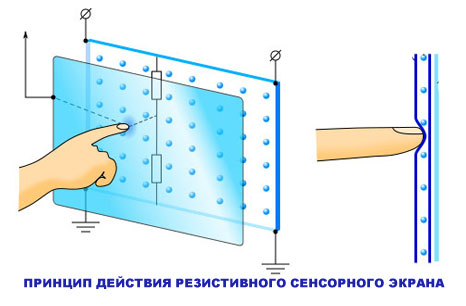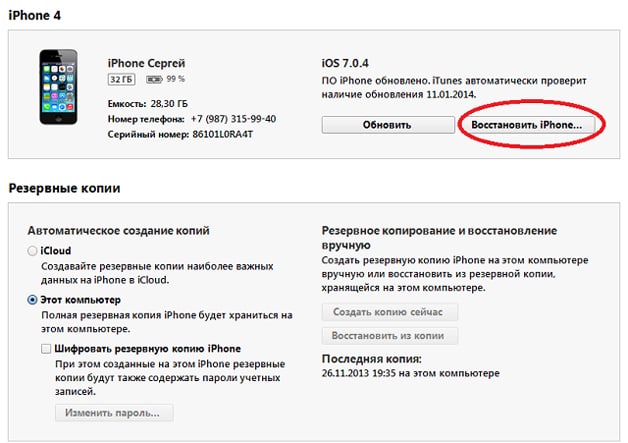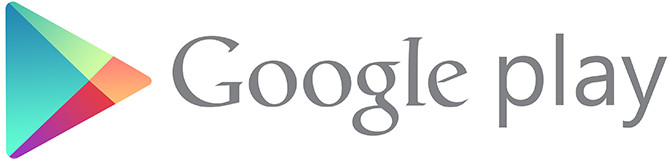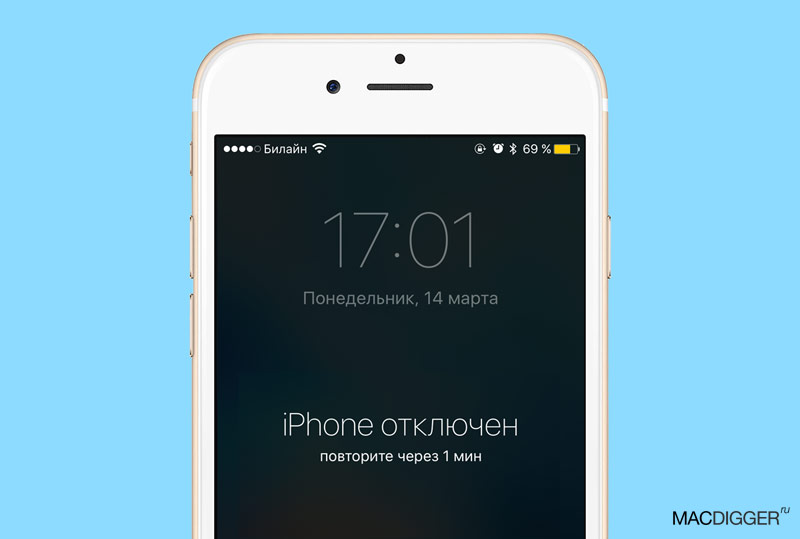Probably, every Android user was faced with the inability to install an application or game in the Play Store. In some cases, the error “not supported on your device” is displayed. How to get around this limitation?
Firstly, you can try to access the Play Store via VPN or change the country in the user profile. How to do it is written in detail on our website. If this does not help, then it is not your location, but the device model. You can get into the system files and change the name of the model.
Market Helper is an application that works only on devices with root access and changes the system identifier, so that instead of a less common device, the store sees a popular one that is most likely supported.
1. Download and install.
2. Open Market Helper, select the type of device (tablet or phone), manufacturer and model, country, mobile operator.
3. Click Activate and wait for the new settings to apply.
4. Go to google dashboard . Nothing needs to be changed here.
5. Try installing applications that were incompatible.
To return the device to its original state, click Restore in the list of available devices, and then Activate or just reboot it (Wi-Fi or data transfer must be enabled).

You can also manually do what Market Helper does, namely, edit the build.prop file by writing another device into it:
1. Install the file manager Root Explorer, ES Explorer or Total Commander, launch it, go to its settings and activate access to root directories.
2. Go to the “System” folder and find the “build.prop” file. Keep it backed up in a safe place.
3. Open “build.prop” as a text file using the built-in text editor.

4. Change the value of the lines “ro.product.model” and “ro.product.manufacturer”, for example, to “Galaxy S8” and “Samsung” - the device will pretend to be a popular smartphone Samsung Galaxy S8.
5. Go to "Settings"\u003e "Application Manager", find the Google Play Store in the list, open its details and click "Clear Data" and "Clear Cache".
6. Reboot the device and try installing the desired application.

Another way to install the desired game or application is to use sites where you upload APK files or third-party markets, but in this case you need to be careful, as viruses can be caught on such resources.
You can also download the APK file using the APK-DL or APK Downloader web services. In the first case, you need to open the application page in the web version of Google Play, replace play.google.com with apk-dl.com in the address bar and click on Start Download on the page that opens.

To download the APK via APK Downloader you need to copy the application address, go to apps.evozi.com, paste the copied address into a special field and click Generate Download Link. These services download files directly from Google Play, but you need to be careful with them - it is possible that at some point they will begin to replace the real installation files with viruses.
There is nothing more unpleasant than when you download a video or audio file to your phone, run it in your Android player and get the error “cannot open file” or “unsupported audio codec” when trying to play it. So, how do you solve the error of an unsupported audio-video file on Android? Read on, we will tell you our solution!
Before we delve into the details, it is worth explaining why and how this error occurs. When it would seem that one and the same video file format is not supported, and the other plays fine! To do this, you need to understand what a codec and containers are.
What is a codec?
Firstly, the codec is actually an acronym for KO mpressora- DEC compressor. The name actually speaks for itself: it is a method of encoding and decoding data, including for compressed data. Codecs take data and compress it.
What is a container?
A container is a file format. He is engaged in packaging, transportation and reproduction, while the codec prepares a file for all these actions. Containers also deals with the synchronization of sound and video. A container is part of a file that determines the type of file. In other words - if you have a matrix.MP4 file, then an MP4 container.
Why is my video not playing?
In most cases, the reason you receive an error message when you try to play a video file on your Android device is because the codec of your media file is different from the codec of your video player or player does not support the codec. Perhaps you decide that your media player arbitrarily decides what to play and what not, but in fact the files in one container contain different codecs.
How to play “unsupported media files” on my smartphone?
As we said above, one of the most probable reasons you get “cannot open file”, “unsupported audio codec” or “unsupported video file error” is because your current media player does not support the codec of your file. The easiest solution is to download a new media player.
VLC is one of the best and "omnivorous" media players. It supports almost any file format, can handle multiple audio tracks and subtitles!
![]()
Still have more questions? Write them in the comments about what you did or vice versa!
I think everyone had a case where you liked an application on Google Play, but the developer decided that the application would not work on your device or in your country.
Often you have to see messages such as "Not available in your country", "Not supported on your device."
How to download an application that is not supported in your country?
If the application is not available in your country, VPN will help. Here is the easiest and fastest VPN client:Download and install it. Initially, 500 MB of traffic is available to the user, in order to get 1 GB, you need to register.
To start the connection, you need to allow this application to track traffic:
Two notifications should be displayed in the curtain: system (with a key and VPN server identifier) \u200b\u200band from Phantom VPN with available traffic.

Then we go into the settings of the “Accounts” section, and register with Google again so that the new account is registered in the country where the server is located. We go to the Google Play Store, agree with everything, and download the application that we wanted!
How to download an application that is not supported on the device?
If the application developer thinks that his creation will not work properly on your device, then there is still a way out how to download it.You will need an application.
Need rights!

How to download an application that is not “friendly” with the service provider?
If your smartphone is connected to cellular networks, Google can use the operator’s information to determine your country. applicationWhen plans collapse, it’s bad. I just heard about the opportunity to land on Erangel from the phone, went to the application store, clicked on the treasured game, and there ... PUBG Mobile is not supported on your device. And they will not move either to the right or to the left. But do not be sad. This mistake is just a minor barrier to the TOP-1. We offer you three ways to deal with this disaster.
This message comes out for two reasons. The first is some kind of bug of Google applications. Second - you are trying to set up the Battle Royale on a little thing that is not part of. If solving the first is very simple, then the second is a more complicated task ...
Clear Google.Play Cache
This is the first step worth taking, because it is the least expensive in time and effort. Sometimes a bug occurs that different Market files accumulate, which is why some software cannot be installed just because of the error we are considering.
- Open the settings of your device;
- Go to the "Applications" section;
- Find the Google.Play icon there;
- Clear the cache (if its number is 0, then go to the next section) - the button is at the very bottom.
If this does not help, use the second method.
Download APK
The second method is to go around the official store from Google and get the game on the side. Whether it goes with you without lags is another question. But everything has its time.
- Download first;
- Now you need to get it. Throw it along the path "sdcard / Android / obb" using the file manager. If there is no “obb” folder, then create it - nothing bad will happen;
- After that, run the apkashka and enjoy.
Change device model
The most difficult and long way - for those who are afraid to download something from the side. The bottom line is that with the help of special software, you will replace the model of your smartphone through the settings. Google.Play will consider that you have something powerful, cool and will allow you to download the game.
By the way, the same method will help if you have it.

For this solution, you must have root privileges.
- Get the Market Helper program and open it;
- In the “Select Device” section, select something solid - some Samsung Galaxy S9;
- Click on "Activate";
- After rebooting, go back to MH and check if the manipulations worked;
- Go to the Market and download PUBG Mobile without “not supported on your device”;
- After downloading, return to the “Market Helper” and put “Restore” everywhere to return the native model.
Some developers limit the compatibility of their applications: they indicate on which models it works, in which countries, with which operator and versions of Android. In the Google Market, such an application is shown as incompatible, although most often this incompatibility is contrived and can still be installed.
First way. Using the APK file
In some cases, installing the application is prevented by checking the device’s performance with the Play Store app store. So, for example, it happened with Tinkov’s mobile wallet released this Sunday - from the market it was not installed on smartphones with FullHD-screens, and the installation of the APK-file took place without problems.

You can search the APK file on the Internet or ask those who have successfully installed the application you need. These files are stored in the phone’s memory in the data / app folder. You can get them from there on a device with root access using the file manager. To install such an application, go to the security settings, allow the installation of applications from unknown sources, then copy the APK-file to the device and run it.

The second way. Using the Market Helper App
This application is not found in the Google Market, it is available on the developers website and works only on devices with root access. The application changes the system identifier so that instead of a less common device, the store sees a popular one, which is most likely supported.
2. Open Market Helper, select the type of device (tablet, phone), manufacturer and model, country, mobile operator.
3. Click “Activate,” wait for the new settings to apply. There is no need to reboot the device.
5. Try installing applications that were incompatible. To return the device to its original state, click “Restore” in the list of available devices, and then “Activate” or just reboot it (Wi-Fi or data transfer must be enabled).

The third way. Little hacker
2. Go to the “System” folder and find the “build.prop” file. Keep it backed up in a safe place.