* .Xlsx files with examples of calculating formulas and functions. As well as free samples: reports, document forms, templates, presentation charts and diagrams for self-study.
Work examples download in Excel
Calculation of the moving average download in Excel.
Download a ready-made example of calculation and forecasting using the moving average method. In this example, a moving average chart is also constructed.
Amount in words to download.
The function translates the number and amount in words (words). You can specify the type of currency in the function parameters. A ready-made example of a written macro for the custom function "Number Prescription Currency".
Column sorted table.
A macro for buttons in the column headings of the table, which, when clicked, sort the column according to other columns. An xlsm file with macro work example on a table.
Interactive crossword in Excel.
A ready-made template for performing crosswords using standard functions (without using VBA macros) creating interactivity: checking the correct answers, counting the number of answers.
A program in Excel for creating crosswords.
A convenient program created by VBA-macros, which helps to quickly create symmetrical crosswords with subsequent printing.
Download an example of calculating KTU.
Formulas for calculating the coefficient of labor participation (KTU) for calculating wages to employees. Form tables for the accrual of points.
Download an example of calculating CFA.
Formulas for calculating the coefficient of financial activity (CFA). Calculation of the balance sheet financial stability and profitability of the enterprise.
Download barcode generator in Excel.
Macro to generate 13 and 8 digit barcodes, directly in the cells of the worksheet. VBA code is open and editable.
Comparative chart in different variations.
Examples of constructing comparative charts of various types: Pie, Bar, Bar, Charts, Scatter, Petal.
Transformation table IFRS.
Download the transformation table to build a budgeting model according to the “International Standard for Report Formation”.
Transformation table - form.
Form of transformation table for data dusting when creating reports with high arithmetic accuracy and visibility of adjustments.
Calculation of average earnings in the reduction.
An example of calculating average earnings while reducing staff. The calculation indicates: average earnings, severance pay, as well as severance pay for the second month.
Calculation of average earnings for retirement.
Download the table in Excel with an example of calculating pension benefits according to the new rules. The calculation takes into account: average monthly earnings, earnings ratio, seniority coefficient, estimated pension, valorization amount, insurance pension until 2002, pension coefficient index and pension points.
An example of calculating the average earnings for a business trip.
The plate of calculations of average earnings according to the payroll for payment of business trips, for both permanent employees and those who have just arrived at work.
The table calculates the average earnings for the sick leave.
The table displays the average daily earnings for calculating sick leave. For calculations, all statements for the billing period are analyzed.
Average earnings calculator for an employment center.
Using this table, it is easy to calculate the average earnings for an employment center for all accounting standards and requirements. All necessary indicators are taken into account and calculated: settlement period, amount and accrual procedure.
An automated table for accurate calculation of length of service taking into account leap years (366 days) and taking into account months with a different number of calendar days (30, 31, 28 and 29). With breakdown of periods (worked days) into full: year, month and day.
You can download working Excel for free via a direct link in Russian to your computer under Windows 7, 8, 10. Excel program is perfect for creating different tables.
Microsoft Excel - A program developed and constantly updated by Microsoft for the development and further formatting of various tables. The provided software offers its user to create their own calculations, projects from scratch, according to existing templates sewn into the program in order to save time. Thanks to such opportunities to support a lot of formats, you won’t need to download applications to convert created tables, since Excel works with the formats: xls, xllsx, xslm, csv and xml for free.
Download Excel for free for Windows 7, 8, 10 in Russian
The program is not limited to accounting needs and “chips” only; students can download Excel for free for their specialty, various Internet users to create their statistics, their tables and other analyzing files. Excel helps the user to make various kinds of financial calculations, to solve even tasks that are beyond the reach of the average person, engineering tasks and conduct independent static analysis.

Several Excel features:
1. Filtering information will reduce the loading time of large and voluminous tables and graphs, which significantly reduces the response time of the program.
2. Power Pivot - a technology that allows you to integrate information from a variety of sources. The amount of this information does not affect the convenience and quality of managing tables and formats.
3. The appearance of the worksheet can be globally changed in a few clicks. The main tools that are in sight: a template library, options for formatting fields, page layout templates and more.
4. Excel allows you to create a database (database), as well as configure the connection between them and blocks with information from the database.
5. Information is displayed as simple as possible. The program supports automatic scheduling of various schedules for working with it. The work can be accompanied by a special assistant in the program itself, or with one's own hand.
6. Excel spreadsheets have the opportunity of direct integration from MS Excel into and MS.
The interface in the new Excel with each new update remains almost the same, only the shell changes, the location of the tools and features are added. After downloading the excel, you get the opportunity to interact not only with tables created on one version of the program, but on all the others.
| Standard installer |
Is free! | ||||
|---|---|---|---|---|---|
| check | Official Excel Distribution | check | |||
| close | Silent installation without dialog boxes | check | |||
| close | Recommendations for installing the necessary programs | check | |||
| close | Batch install multiple programs | check | |||
Russian language.
Free version.
Designed specifically for free use.
Support for program features 2003, 2007, 2010 edition.
MS Excel (pronounced Exel) is a convenient program for creating and editing spreadsheets. It is used to compile reports of varying complexity, collect data and simplify calculations using specified formulas. The program is available for free access exclusively in demo mode, which lasts 30 days. To get a full version with no functional limitations, you have to buy MS Excel from Microsoft. However, we give you a free alternative, available for download. There is always a choice!
You have a unique opportunity to download Excel for free. Free version. Functional functionality! An interface that is practically no different from the original. The program will easily replace versions 2003, 2007 and 2010.
Program Microsoft Excel - It is a great helper for reporting, scheduling, and organizing data.
Help with Excel
You can find more information in the tutorial.
Here we will answer the most frequently asked questions.
How to create tables?
1) Click on the very first cell and do not release the key.
2) Then move the mouse to the side so that the fields of the created table are stretched.
3) After the table sizes are satisfactory, release the mouse button. 
4) Look at the picture below. It shows how to create borders. 
How to set formulas?
To set the formula, select the necessary cells and press the function button (see figure).
There are all the necessary formulas. 
How to merge cells?
1) Select the cells you want to merge.
2) Right click.
3) Select the "Cell Format" item.
4) Next, click on the "Alignment" tab.
5) Check the box next to "Merge cells."

Download more detailed information in the textbook.
To work with this program you need to download Excel for free. The analogue supports all necessary operations. Russian version. Small size and system requirements. Free Excel option is available for each user without any restrictions! You can download it directly from our website.
Program Overview
Computer version Microsoft Excel Viewer Allows you to view and print files in the formats XLS, XLSX, XLSM, XLSB, XLT, XLTX, XLM and XLW, and also has an intuitive and convenient user interface. However, the mobile version will not only allow you to view documents, but also edit them and create new ones.
Computer System Requirements
- System: Windows 10, Windows 8 (8.1), Windows XP, Vista or Windows 7 (32-bit / 64-bit).
System requirements for a mobile device
- System: Android 4.4 and higher | iOS 11.0 and above.
| Features of Microsoft Excel Viewer on a computer |
| View and copy | |
| View spreadsheets for without first installing the paid software product Microsoft Excel 2003 or 2007 version. However, if macros are contained in XLSM, XLTM, XLM files, Excel Viewer will not be able to execute them. Also, it will not be able to open XLC chart files and HTML documents. | |
| Copy the contents of tables to the clipboard. | |
| Navigation | |
| Support for multiple viewing modes (normal, page and layout mode). | |
| Switch between e-books or worksheets. | |
| The usual and advanced search for information in a book. | |
| Change the page orientation from portrait to landscape (and vice versa). | |
| Scaling pages from 10% to 400%. | |
| Other | |
| Prints an entire book, selected area, or specific rows and columns. You can also print multiple pages on one sheet. | |
| Creating and processing tables | |
| Thanks to the Microsoft Excel application, you can solve both ordinary and complex tasks with a large amount of input data. You can build charts, graphs, sort data in tables, use various filters and much more. | |
| Auto save | |
| You don’t have to worry about data safety in spreadsheets. Information is automatically saved. You can also restore the previous version of the table. | |
| General access | |
| Thanks to the support of cloud storage (Dropbox, SharePoint, Box, Google Drive), you can access tables from any device (tablet, smartphone, computer) and it does not matter where you are right now. You can also share tables. | |
| Teamwork | |
| Using Microsoft Excel, you can view and edit a spreadsheet at the same time as a group of people. For example, with colleagues. | |
Microsoft Excel Viewer 12.0.6424.1000 for Windows
- Added IRM service to protect confidential information. If the user does not have the right to copy and print the document, then he will not be able to do this.
- Added Microsoft Authenticode technology for digital signature verification.
Microsoft Excel 16.0.11126.20063 for Android
- Improved application stability.
Microsoft Excel 2.20 for iPhone / iPad
- Bugs fixed.
Working with a large amount of data can turn into a real hard labor if there are no special programs at hand. With their help, you can conveniently sort numbers by rows and columns, perform automatic calculations, do various inserts, and much more.
Microsoft Excel is the most popular program for structuring a large amount of data. It contains all the necessary functions that are needed for such work. In skilled hands, Excel can do most of the work instead of the user. Let's take a look at the main features of the program.
This is the most important function with which all work in Excel begins. Thanks to the many tools, each user will be able to create a table in accordance with their preferences or according to a given pattern. Columns and rows are expanded to the desired size with the mouse. Borders can be made of any width.

Due to color differentiation, working with the program becomes easier. Everything is clearly distributed and does not merge into one gray mass.

In the process, columns and rows can be deleted or added. You can also perform standard actions (cut, copy, paste).

Cell properties
Cells in Excel are called the area of \u200b\u200bintersection of a row and a column.
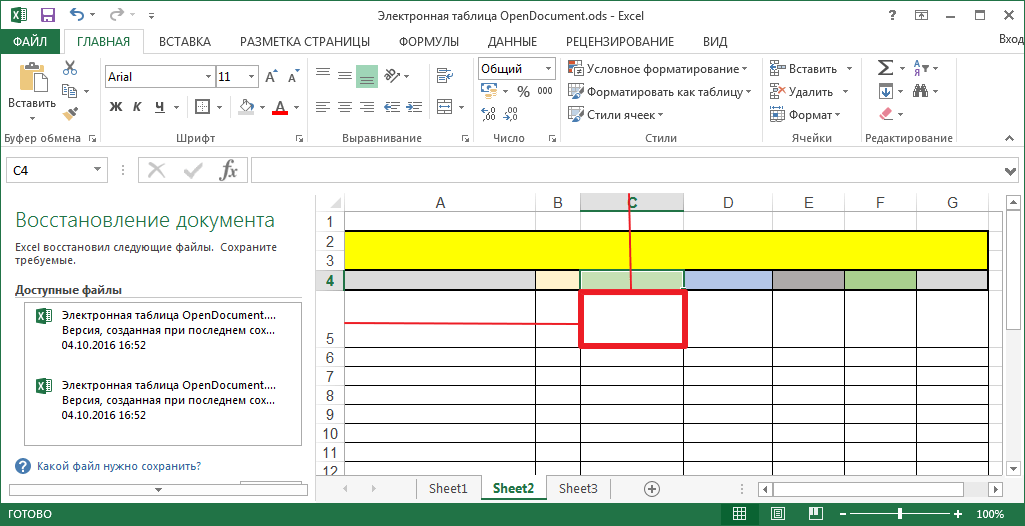
When compiling tables, it always happens that some values \u200b\u200bare numerical, others are monetary, a third date, etc. In this case, the cell is assigned a specific format. If an action needs to be assigned to all cells of a column or row, then formatting is applied for the specified area.

Table formatting
This function applies to all cells, that is, to the table itself. The program has a built-in library of templates, which saves time on the design appearance.

Formulas
Formulas are called expressions that perform certain calculations. If you enter its beginning in the cell, then in the drop-down list all possible options will be presented, therefore it is not necessary to memorize them by heart.

Using these formulas, you can do various calculations on columns, rows, or in random order. All this is configured by the user for a specific task.

Insert Objects
Built-in tools allow you to insert from various objects. It can be other tables, diagrams, pictures, files from the Internet, images from a computer camera, links, graphics, and more.

Peer review
In Excel, as in other Microsoft office programs, a built-in translator and directories are included in which languages \u200b\u200bare configured. You can also enable spell checking.

Notes
You can add notes to any area of \u200b\u200bthe table. These are special footnotes into which reference information about the content is entered. Note can be left active or hidden, in which case it will appear when you hover over the cell with the mouse.

Customize Appearance
Each user can customize the display of pages and windows as they wish. The entire working field may be unlabeled or broken by dotted lines on pages. This is necessary so that the information can fit on a printed sheet.

If someone is not comfortable using the grid, you can turn it off.

Another program allows you to work with one program in different windows, this is especially convenient with a large amount of information. These windows can be arranged arbitrarily or arranged in a specific sequence.

A convenient tool is scale. With it, you can increase or decrease the display of the workspace.

Headings
Scrolling through a multi-page table, you can observe that the column names do not disappear, which is very convenient. The user does not have to return to the beginning of the table each time to find out the name of the column.






