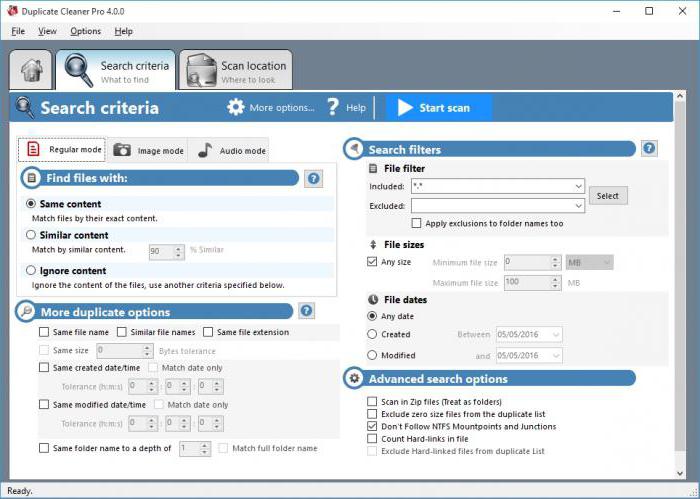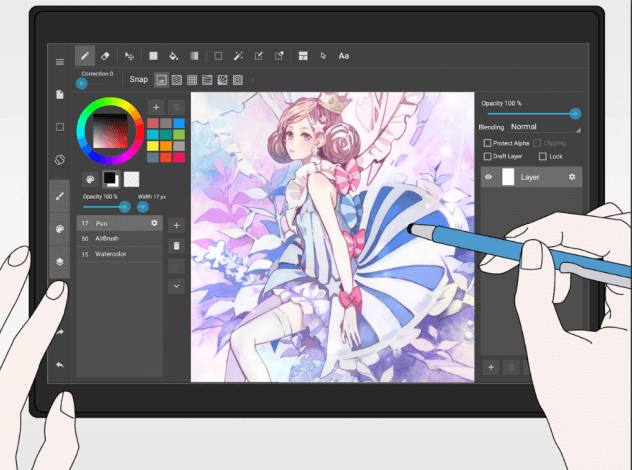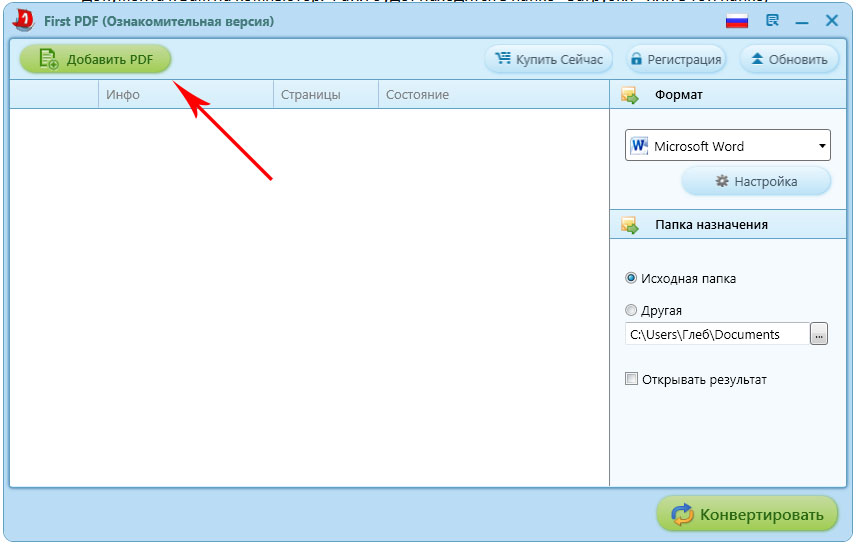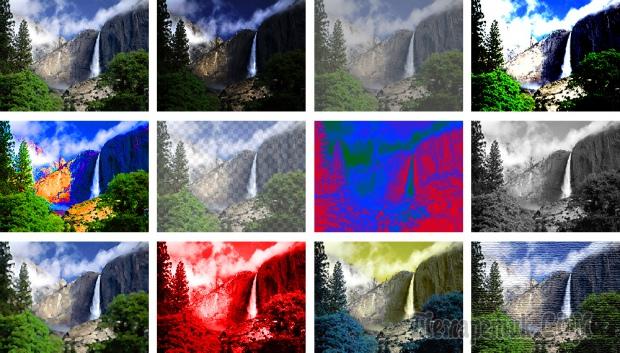If you need to get full access to another computer on the network or vice versa, give someone access to your computer, then there are various remote access programs specifically for this purpose. Most of these programs work provided that the managed computer has a fixed IP address on the network (the so-called white IP). At this address we can directly connect to this computer. But most often the IP address of ordinary home or office computers is not constant (the so-called gray IP). And so most remote access applications will not be able to connect to such a computer via the Internet. Unlike many such applications, Teamviewer service allows you to connect computers regardless of whether they have a fixed IP address. That is why this program has become extremely popular among ordinary users working on ordinary computers, not servers. In this article we will tell how to use teamviewer and by what principle does this program for remote computer control via the Internet work.
Teamviewer service working principle
Remote access programs work as follows. The computer you are connecting to asks for a password to make the connection. After the password is specified correctly, the managed computer tells the host computer the size of its screen, the position of the mouse cursor, and sends the compressed image contained on it. The host computer displays the received screen contents in a window, and provides the user with the ability to move the cursor and press the mouse and keyboard keys. All these manipulations with input devices are immediately sent to the slave computer, which receives the received data as if it were received from its native keyboard and mouse. In turn, the slave computer constantly monitors the contents of its screen, and in case of the slightest changes it saves all the changed pixels in the form of packed data and sends it to the host computer. Such mutual data transfer is carried out continuously, which creates the maximum compliance with the work directly behind the remote computer. It is worth noting that in the case of a low speed or unreliable Internet connection, data transmission problems naturally arise, which is expressed either in the freezing of the image or in a large delay in responding to keystrokes.
The bottleneck of such programs is the stage of establishing communication between computers. If the computers are on the local network, then they can be easily found by their local IP addresses. But if the slave computer is located outside the local network, then you won’t be able to access it directly if it does not have a dedicated IP address. To get around this limitation, TeamViewer works a little differently. The host computer establishes a connection with the TeamViewer service server receiving a unique identifier (ID) from the server, and the host computer accesses the server and reports the ID of the computer with which it wants to establish a connection. And then the server connects the host computer with the slave. Thus, the server acts as an intermediary connecting two computers, which in themselves do not see each other.
Install and launch TeamViewer
If you need TeamViewer to work continuously, you can download and install it from official site. You can also use the portable version of the program, available in the directory. To do this, select it in the "Utilities" section.
After downloading and unpacking, you can run the program from the list of portable programs.

Of course, the program must be run on both computers - both the master and the slave. A portable version of the program is enough to fully work with the program, with the proviso that there is a user at the slave computer who can report a changing password. If it is necessary to gain control over a computer without the presence of a person, then on such a slave computer a portable version is not enough. Then, before using Teamviewer, you will need to carry out its full installation in the normal mode from the official site, setting a permanent password for access without human control during installation.
The program can be used free of charge for non-commercial purposes, as reported at the bottom of the window when you open the program. Also at the bottom of the window displays information about the status of the connection to TeamViewer servers. If there is no connection for some reason, the message “Not ready. check the connection. "

In case of successful going online, the message “Ready to connect” will be visible, and numerical values \u200b\u200bwill appear in the ID fields with a password.

If you are behind a slave (managed) computer, then after starting TeamViewer, you will no longer need to do anything else but tell the person who wants to connect to your computer displayed in the window ID with the password.
Connect to a remote computer
After you have been informed of the ID and password displayed in TeamViewer on the managed computer, you can connect to this device. To do this, you should also open the TeamViewer application and enter the computer identifier communicated to you in the field marked “Partner ID”. Then click the "Connect to Partner" button.

The program will try to establish a connection with the remote system - if everything goes well, a window will appear where you can enter the password and press the "Login" button.

As a result, you will see the contents of the screen of the managed computer and will be able to control it using the keyboard and mouse. In addition, the sound played by the audio device of the computer will also be heard. A special panel is available to configure various parameters and use additional functions at the upper border of the window. In most cases, remote control of a computer via the Internet can be done without using this panel. Therefore, it usually makes sense to minimize it so that the panel does not cover part of the screen of the remote computer.

After you have completed all the necessary operations on the remote computer, you can end the session by simply clicking the close button on the window with this session.

Additional TeamViewer Features
With each new version, TeamViewer is surrounded by various new services. If earlier versions of the program were limited to one additional function of transferring files between computers, by now there are a number of different services in the program:
Chat (text dialogue);
Video (showing the image through a webcam);
Sample drawing;
Taking screenshots of the screen of a managed computer;
Video recording of actions from the screen of a managed computer;
File Sharing.
In a number of individual cases, these functions may be useful. If necessary, you can use them through the panel at the top of the remote access session window. But most often it is more convenient to use other specialized programs for such purposes. So, for example, chatting or making audio / video calls is more convenient in Skype or another Internet messenger.
findings
This article outlined the essential information on how to use Teamviewer. The use of portable versions of this program is enough to solve most important tasks of remotely controlling a computer via the Internet, except for one - the ability to access a computer that the user is not present at. A regular installation of the program removes this problem.
The presence of additional functions in TeamViewer allows you to expand the scope of its application by conducting visual demonstrations, text, audio and video conversations, video recording of actions on a managed system, etc. The fact that the program is free for non-commercial purposes makes it especially attractive for many Internet users.
Those who often need to connect remotely to their home PC or provide computer assistance to friends often use. This article will describe how to use TeamViewer.
Should I pay for a license?
On the official website of the product you can find information that you need to pay the developer to use it. It is because of this that many are trying to find a software distribution on third-party sites, torrents, file exchangers, which in no case should be done. This approach can lead to a virus or trojan infection on your computer.
TeamViewer is completely free if the downloader agrees to use it not for commercial purposes. This is suitable for most users. It is advisable not to connect to the office machine from home. If the application decides that you use it for corporate work, restrictions will be imposed on the functionality.
Installation
Like almost any other application, TeamViewer needs to be downloaded and installed. To download the installer, go to the main page of the official resource. After double-clicking on the file, the operating system will warn of the danger of running software downloaded from the Internet. Answer yes to the OS question. In the main window of the installer, check the box next to "Non-commercial use". After that, it remains to click on the "Finish" button and wait for the installation to complete.
When the installation process is completed, a window with a little help about TeamViewer 9 will appear on the screen. How to use the program will also be written here. If you've never come across applications of this type, tips should be explored. When you close the help window, the program itself will start, fully configured and ready to work.
Basic mode of operation
After starting the utility, you can immediately start managing the remote PC. Naturally, the same version of TeamViewer should be installed on it. To connect, you need a unique remote machine number and password.

They are written in the left pane of the utility window. Accordingly, if you want to transfer control of your PC to someone, you should send data from the ID and password fields to your partner.
TeamViewer. How to use the ability to display wallpaper
After receiving all the data and entering them, a window appears in the display in which the machines are displayed. It will not display wallpaper. This is done in order to reduce the load on the network.
Of course, nothing prevents turning on the display of the background image. To do this, click on the inscription "View" located in the upper panel of the utility, and then uncheck the "Hide wallpaper" item.
Rebooting a remote machine
During PC setup, it is often necessary to restart the computer. Often software requires a restart after such an operation. You can restart the remote machine without disconnecting through TeamViewer. How to use this feature?
Click on the words "Actions", and in the menu that opens, click "Restart." After that, click on the text "Wait for a partner". When the remote PC restarts, “Computer boot” appears in the control window. To resume communication, click on the "Reconnect" button, then the connection will be restored, and you will not need to re-enter the password.

In addition to the usual restart, you can start the PC in safe mode using TeamViewer. How to use this feature? You must complete all the steps described above, however, on the "Actions" tab, select "Restart in safe mode."
In addition to the above, through this menu you can:
- To block the input means of the administered computer in order to deprive the owner of the opportunity to somehow influence the course of the performed actions.
- Log out so that no one can use the PC without entering a password.
- Launch Task Manager to close running processes.
File transfer
TeamViewer allows you to transfer files using the built-in functions. To open the document sending window, you need to click on the corresponding inscription in the top menu. Such an opportunity as file transfer should not be overlooked, and therefore we decided to write briefly about this important opportunity.

You can open the file transfer window from the top panel, the “file transfer” tab. The files located on the local machine will be shown on its left side, and the remote ones on the right. After dragging the document with the left mouse button, it starts downloading or sending.
Permanent Access Setup
If you often need to connect to your home computer, it’s not very convenient to run the application on it every time and remember the new password from TeamViewer. How to use constant access?
- Go to the "Connection" menu, in it click on "Uncontrolled access".
- Fill in all the fields here as you see fit.
- Click on the text "I do not want to register."
- Remember now the permanent ID and password.
Now the utility will close if you click on the "cross". After each PC reboot, the application will start automatically.
I welcome all visitors to the Country IT website, today I want to continue a series of articles about. And tell you how to download TeamViewer Remote Access software for free.
This program is perfect for all users for home use. TeamViewer will come to your aid when you need to remotely configure the computer of a friend, colleague, relative. This program for remote access will not force you to be distracted from your affairs by phone calls and explanations. With a couple of mouse clicks, you can easily connect to a remote computer, which may be at least at the other end of the world. The program is completely free for non-commercial use. If you want to use it to maintain a PC fleet, you will have to buy a license, but at the same time you will get additional functions that are not available in the free version.
In order to get to another computer using Tim Weaver, you need access to the Internet. It is also necessary to use the same version of the program on each PC.
In order to be able to connect to a remote PC, its user must send you a special, unique “ID code” and password.
Note! A new password is generated each time the program starts. Therefore, if you are afraid that someone against your will will get to the computer, restart the program after each session.
Also in the program settings, you can specify a permanent password, but they can crack it and thereby gain full access to your computer.
How to download TeamViewer Remote Access software for free?
Anyone can download TeamViewer from the official website. To do this, follow the link - www.teamviewer.com/ru/. At the moment, the twelfth version is relevant.
In order to download TeamViewer Remote Access software for free, follow these steps.
How to install Tim Weaver?
As I wrote above, the installation process is quite simple, but some steps are required. Let's deal with the settings together.
We carry out all the points:

As soon as the program is installed, the main window will start, and you can immediately start using it. I want to draw your attention to the fact that the latest version of the program allows you to make connections between mobile devices. 
Key features of TeamViewer.
After we were able to download TeamViewer Remote Access software for free, and installed it. I propose to consider its main functions that it offers to the user.
Remote administration - Of course, the main function of the program. You can safely connect to a remote computer and use all the necessary management tools. Connection can be made in several modes:
- Remote control;
- File transfer;
- View remote screen.
Holding conferences - A fairly unique feature that not all remote access programs support. Using this function, you can not only create your own conferences, but also connect to the created ones. At the same time, you can not only communicate with users, but also conduct various demonstrations.
a list of users - Another useful feature. If you have many friends, then you can bind all computers to one account, thereby you will not have to use the ID code in the future. You can add new contacts from your list, as well as create contact groups. In this case, you can set the connection settings for both each user and the group as a whole.
Possibility of remote communication - using this function, you can voice contact a user of a remote computer. To do this, click on the “Call via the Internet” button.
Files and advanced features - using this function, the user can not only transfer files to another computer, but also record a remote connection, or activate remote printing.
Action function - allows you to send a hotkey combination to a remote computer. For example, you can send the combination “Ctrl + Alt + Del” to unlock a remote PC. You can shut down or restart the computer.
Why is it worth downloading the free TeamViewer Remote Access Software?
I believe that TeamViewer deserves the attention of every user who needs to connect to a computer quite often from a distance. The program is fully Russified and has a huge set of functions that are suitable for any purpose. TeamViewer is constantly updated and improved. Also, not many programs of this kind allow you to organize conferences and communicate in voice. All this combined in Tim Weaver. The developers also provided for the creation of their own contact list, thereby you can get faster access to any remote devices of their friends and colleagues.
A significant disadvantage of the program is the relatively high price of a license for commercial use, but if you need the program for personal purposes only, then it will suit you perfectly.
Brief conclusions.
Today we reviewed how to download TeamViewer Remote Access software for free. I told you in detail how to download and install it. I also examined the main functions of the program. I think TeamViewer is a great solution for home use. At the same time, you can easily help set up the computer of your friends or relatives by connecting remotely. You do not have to spend hours talking on the phone or coming to visit them breaking away from your personal affairs.
Sometimes it becomes necessary to solve problems with a computer that is at a great distance from you. For example, your friend lives far away and asks for help to solve his computer problem. In such situations, TeamViewer will help you a lot. With it, you can connect to a remote computer and work with it just like with a regular computer in your home.
In this article, we will consider the main features of TeamViewer, and also talk about how to use it.
TeamViewer is a program for remote computer control. With it, you can control the computer, configure the operating system and other programs, and transfer files between the local and remote computers. The program supports all popular operating systems, has support for a large number of languages \u200b\u200band is completely free for non-commercial use.
You can download the program on the official website. After downloading and starting the program for the first time, you will see a window asking you to install or run TeamViewer.

If you select the “Install” item, the program will install into the system as a regular application. A shortcut will appear on your desktop to launch the program. This method is suitable for those users who plan to use TeamViewer regularly.
If you select "Run", the program will start immediately without installation. This method is convenient for those who launch the program for the first time. In addition to this, running without installation does not require administrator rights.
How to use TeamViewer
Working with TeamViewer is very simple. After starting the program, you will see a window in which the computer ID and password for accessing it will be indicated. This is the data to access your computer.

If you want your friend to connect to your computer, you must tell him your computer ID and password. In this case, the program must be left on. When your friend connects, you will see a warning message on the screen.
If on the contrary you want to connect to another computer yourself, then you need to enter the ID of the remote computer in the field located on the right side of the program window. In this case, you can choose the connection method “Remote control” or “File transfer”. In the first case, you will get full control over the computer, and in the second you can only download and transfer files between your and the remote computer.
After you enter the computer ID and select the type of connection you need to click on the "Connect to partner" button. After that, the program will require a password to gain access. When the password is entered, you will see the desktop of the remote computer or a window for exchanging files, if you selected the connection method “File Transfer”.
TeamViewer (TimVyuver) is a free remote access program. Team Viewer provides remote computer control over the Internet. The program allows you to see the screen of another computer or device as if you are nearby.
TeamViewer is perfect for remote system administration, providing technical support, working on an office PC from home. Another important function of the program is the ability to organize interactive conferences.
Using TeamViewer, you can also transfer files directly, bypassing firewalls and routers. The best program for remote access TimWeaver. T eamviewer free download in Russian for windows 12 and windows 10 can be on our website.
TeamViewer Features
Remote Desktop Control
Help your friend deal with the installation of a complex program or other task. Observe actions by connecting to his desktop, and manage yourself. Communication is possible here, in the dialog box of the program.
Remote customer support
Take advantage of the free remote access TimeViver to provide technical support to the clients of your company. Using certain settings, you can determine the access rights of your colleagues for various groups of clients.
Group conferences
Host conferences with your colleagues and business partners. You can connect up to 25 users at a time. You will not only see, but also hear your interlocutors. All conferences can be recorded for replay or note taking.
Distance learning
Due to the ability of TeamViver to record everything that happens on your or remote PC, whether it is music or video, it can be used for courses and seminars. Please note, the recording function is only in paid version of the program.
Data Security
You can be absolutely sure that all the information you transmit is strictly confidential thanks to the encoded channels.
Mobile Support
Try the convenience of working anywhere in the world from your mobile phone with the TeamViewer app for your tablet or smartphone. You can also connect to your phone from a PC. Mobile and tablet support requires a separate license.
Printing from a remote computer
You can easily print files from a remote computer on your local printer without first having to move them.