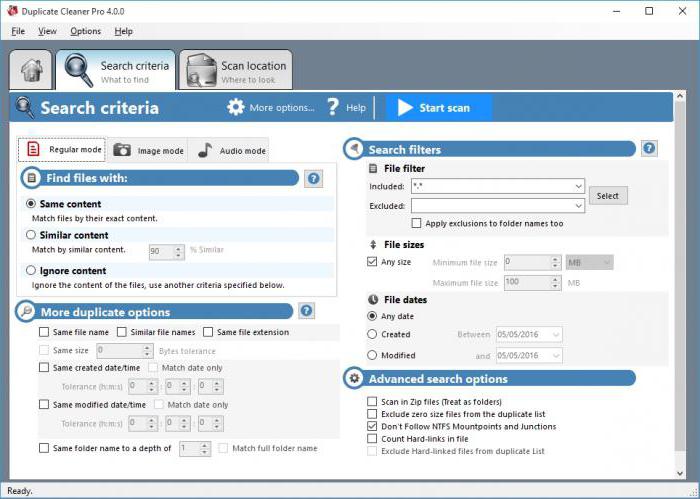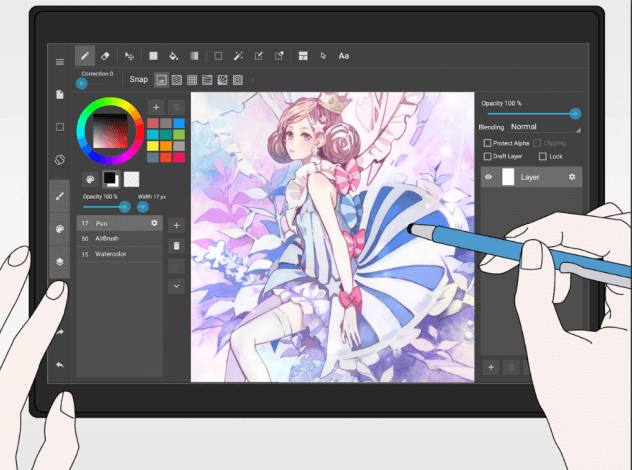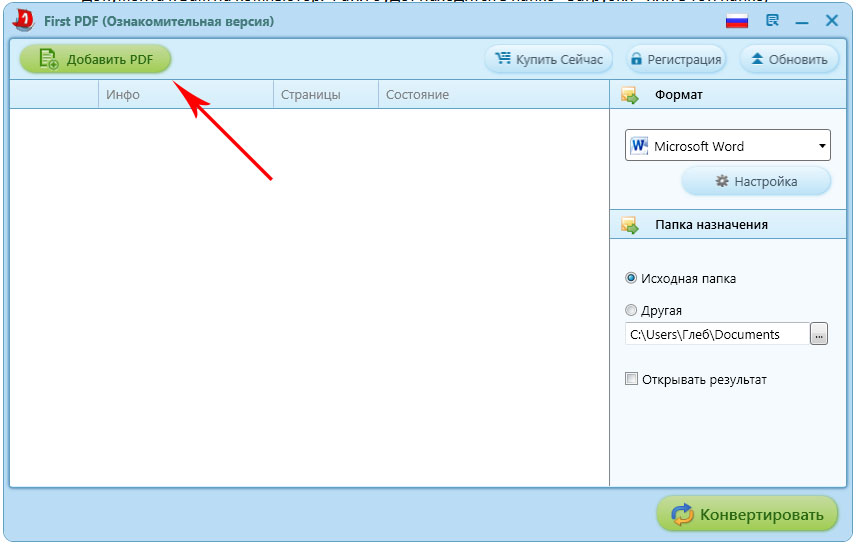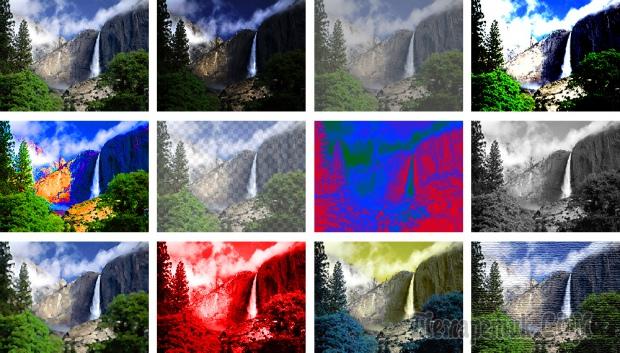The activity of numerous programs in the system can leave traces of itself in the form of temporary files, entries in the registry and other marks that accumulate over time, take up space and affect the speed of the system. Of course, many users do not attach importance to an insignificant decrease in computer performance, however, it is worth doing regular cleaning regularly. In this case, special programs aimed at finding and removing garbage, cleaning the registry from unnecessary entries and optimizing applications will help.
Should I use a system cleanup program?
The functionality offered by the developers of various programs for cleaning the system is quite wide. The main functions are deleting unnecessary temporary files, searching for registry errors, deleting shortcuts, defragmenting the disk, optimizing the system and managing startup. Not all of these features are necessary for continuous use. It is enough to defragment once a month, and cleaning from garbage will be quite useful once a week.
On smartphones and tablets, the system should also be cleaned regularly to avoid software crashes.
Functions for optimizing the system and unloading RAM look much stranger. A third-party program is unlikely to fix your Windows problems the way it really needs to and how the developers would. And besides, the daily search for vulnerabilities is just a futile exercise. Giving startup to the program is not the best solution. The user should decide for himself which programs to start with the loading of the operating system, and which to leave off.
Far from always, programs from unknown manufacturers honestly do their job. When deleting unnecessary files, elements that, as it turned out, were necessary, could be affected. So, one of the most popular programs in the past, Ace Utilites, deleted the sound driver, taking the executable file for garbage. Those days are over, but cleaning programs can still make mistakes.
If you decide to use such applications, then be sure to outline for yourself which functions in them interest you.
Consider the best programs for cleaning your computer from garbage.
Advanced SystemCare application is a set of useful functions that are designed to speed up the work of a personal computer and delete unnecessary files from the hard drive. It is enough to run the program once a week so that the system always works quickly and without friezes. A wide range of possibilities is opened to users, and many functions are available in the free version. A paid annual subscription costs about 1,500 rubles and opens up additional tools for optimizing and speeding up the PC.
Advanced SystemCare protects your PC from malware, but cannot replace a full-fledged antivirus
- russian language support;
- quick registry cleaning and error correction;
- the ability to defragment your hard drive.
- expensive paid version;
- long work to find and remove spyware.
The concise name of the “Computer Accelerator” program hints to the user about its main purpose. Yes, this application has a number of useful functions that are responsible for speeding up your PC by cleaning the registry, startup and temporary files. The program has a very convenient and simple interface that will appeal to novice users. The controls are easy and intuitive, and to start optimization, just click one button. The program is distributed free of charge with a 14-day trial period. Then you can purchase the full version: the standard edition costs 995 rubles, and the pros - 1485. The paid version gives you access to the full functionality of the program, when only some of them are available in the trial version.
In order not to run the program manually each time, you can use the task scheduler function
- convenient and intuitive interface;
- fast work speed;
- domestic manufacturer and support service.
- high cost of annual use;
- feature-poor trial version.
A multifunctional program that can turn your personal computer into a rocket. Not real, of course, but the device will work much faster. The application can not only find extra files and clean the registry, but also optimizes the operation of individual programs, such as browsers or conductors. The free version allows you to get acquainted with the functions with a one-time use of each of them. Then you will have to pay for the license either 995 rubles for 1 year, or 1995 rubles for unlimited use. In addition, a program with one license is installed immediately on 3 devices.
The free version of Auslogics BoostSpeed \u200b\u200ballows you to use the Tools tab only once.
- the license applies to 3 devices;
- convenient and intuitive interface;
- high speed of work;
- garbage removal in separate programs.
- high cost of a license;
- separate settings for Windows 10 only.
An excellent program for finding garbage and cleaning it on your hard drive. The application does not provide such a wide range of functions as analogues, but it does its job for five with a plus. The user is given the opportunity to perform a quick or deep cleaning of the system, as well as defragment the disk. The program works quickly and is endowed with all the features, even in the free version. For wider functionality, you can purchase a paid pro-version. The cost varies from 20 to 70 dollars and depends on the number of computers used and the duration of the license.
Wise Disk Cleaner provides many features for cleaning the system, but is not intended to clean the registry
- high speed of work;
- excellent optimization for all operating systems;
- various types of paid versions for different periods and the number of devices;
- wide range of features for the free version.
- all the functionality is available when you purchase the full Wise Care 365 pack.
One of the best programs for cleaning the system from debris. It supports many settings and additional operating modes. The application applies not only to personal computers, but also to phones, so if your mobile device slows down and becomes clogged with garbage, then Clean Master will fix it. The rest of the application has both a classic set of features and rather unusual functions for cleaning history and garbage left by messengers. The application is free, but there is the possibility of buying a pro-version, which provides access to auto-updates, the ability to create backup, defragment and automatically install drivers. An annual subscription costs $ 30. In addition, the developers promise a refund within 30 days if the user is not happy with something.
The Clean Master program interface is divided into conditional groups for greater convenience.
- stable and fast work;
- wide range of features in the free version.
- the ability to create backups only with a paid subscription.
Vit Registry Fix is \u200b\u200bdesigned specifically for those who are looking for a highly specialized tool for fixing registry errors. This program is geared towards finding such systemic flaws. Vit Registry Fix is \u200b\u200bvery fast and does not load a personal computer. In addition, the program is able to back up files in case fixing registry bugs will turn into even bigger problems.
Vit Registry Fix is \u200b\u200binstalled in a batch version along with 4 utilities: to optimize the registry, clean up garbage, manage startup and remove unnecessary applications
- quick search for errors in the registry;
- the ability to configure the program schedule;
- backups in case of critical errors.
- small number of functions.
The Glary Utilites app offers over 20 convenient tools to speed up the system. Free and paid versions have several advantages. Without even paying for a license, you get a very powerful application that can clean your device of numerous debris. The paid version is able to provide even more utilities and increased speed with the system. Auto update in Pro included.
Latest Glary Utilites Released with Multilingual Interface
- convenient free version;
- regular updates and ongoing user support;
- user-friendly interface and a wide range of functions.
- expensive annual subscription.
Another program that many consider one of the best. In the matter of cleaning the computer of garbage, it provides many convenient and understandable tools and mechanisms that allow even inexperienced users to understand the functionality. Earlier on our site, we already examined the intricacies of the work and settings of this application. Be sure to check out
CCleaner Professional Plus allows you to not only defragment your disks, but also restore the necessary files and help with hardware inventory
Table: Comparative characteristics of programs for cleaning garbage on a PC
| Title | Free version | Paid version | operating system | Products webpage |
| + | +, 1500 rubles per year | Windows 7, 8, 8.1, 10 | https://ru.iobit.com/ | |
| +, 14 days | +, 995 rubles for a standard edition, 1485 rubles for a professional edition | Windows 7, 8, 8.1, 10 | http://www.amssoft.ru/ | |
| +, use the function 1 time | +, annual - 995 rubles, unlimited - 1995 rubles | Windows 10, 8, 7, Vista, XP | http://www.auslogics.com/en/software/boost-speed/ | |
| + | +, 29 dollars a year or 69 dollars forever | Windows 10, 8, 7, Vista, XP | http://www.wisecleaner.com/wise-disk-cleaner.html | |
| + | +, 30 dollars a year | Windows 10, 8, 7, Vista, XP | https://www.cleanmasterofficial.com/en-us/ | |
| + | +, 8 dollars | Windows 10, 8, 7, Vista, XP | https://vitsoft.net/ | |
| + | +, 2000 rubles per year for 3 PCs | Windows 7, 8, 8.1, 10 | https://www.glarysoft.com/ | |
| + | +, $ 24.95 basic, $ 69.95 pro version | Windows 10, 8, 7, Vista, XP | https://www.ccleaner.com/ru-ru |
Keeping your personal computer clean and tidy will provide your device with many years of trouble-free service, and the system - the absence of lags and friezes.
Over time, using the PC, it gradually starts to work more slowly and the question arises of finding the best programs to clean your computer from garbage. This happens due to the accumulation of a large number of temporary files, registry keys, including possibly already damaged ones, as a result of malicious files or simply their absence. All of these seemingly insignificant parts and elements of program activity over time begin to significantly affect productivity and as a result, the PC starts to slow down where it used to work quickly.
Especially for this, the Internet has a large number of programs for cleaning your computer from garbage and some of them deserve more attention than others. The most basic requirements for programs in users of our countries, as practice shows, are not only that they cope with their tasks, but also are available on a free basis, at least for a temporary period.
Faced for the first time with the search for the best program for cleaning your PC, without knowledge in this area, you will have to spend considerable time downloading, installing and checking on its own PC its performance and functionality. In this case, this article will be very useful for you.
Especially for this, we have prepared some of the best programs for cleaning your computer or laptop from debris, on windows xp, 7, 8, 8.1, 10, well-established among users and available for free use, as well as links for downloading them
Cleaning your computer from trash using CCleaner (in Russian)
One of the most popular programs for cleaning and optimizing your computer, with many additional tools:
- Elimination of incorrect opening of sites.
- The most significant parameter of this program is one-click cleaning of the PC.
- Quick access to enable and disable programs in windows startup.
- Cleaning the operating system registry after a thorough scan, where you can’t figure it out without special programs.
In order to clean the system or laptop from debris using CCleaner, you need to:


You can also scan the Computer Registry for errors and eliminate them - the presence of such malfunctions can cause incorrect operation of Internet browsers.
- To do this, open the " Registry", Click" Troubleshooting"And after that the button" Fix«.

After cleaning and fixing registry errors, perform computer reboot.
- Its advantages include a very convenient and intuitive interface, which even a novice user will understand, the absence of an advertising policy, and a small installation file size.
- There is also a simplified version that does not require installation.
This utility can really be given a leading place in the rating of computer debris cleaning programs (2015 -2016).
Cleaning up trash with Ashampoo WinOptimizer Free (in Russian)
Another good utility that can be attributed to the best of the rating programs for cleaning your computer from garbage (2015-2016). It also copes with cleaning tasks, removing traces of previously running applications that interfere with the fast operation of windows, cleaning the registry, browsers, as well as other items and records, improving PC performance.
She, like the previous one, is able to make an independent decision about what can be disabled or deleted, which is not replaceable for users who do not have sufficient experience and knowledge about the PC.
- Download Ashampoo WinOptimizer Free from the official site (free) and install.
- The program menu is very logical, in Russian, follow the proposed sequential steps, choosing the areas to be cleaned.
 There is also a set of additional tools to improve performance, by optimizing services, windows components and disabling unnecessary processes in one click.
There is also a set of additional tools to improve performance, by optimizing services, windows components and disabling unnecessary processes in one click.
Cleaning and optimization with Glary Utilities (in Russian)
A fairly serious program not only for cleaning up computer debris, but also has many other functions: optimizing the system, freeing up free disk space, restoring the system after damage, working with shortcuts (returning ownership), working with windows services, etc. Very versatile utility, which can still be talked about a lot.
It should be noted its understandable interface in Russian, taking into account the degree of user knowledge in the field of the operating system and in this regard, the ability to perform the necessary operations in one click, without understanding all the intricacies. It is really very convenient.
- and install it.
- Click the " 1-click"In the top center, use the recommended parameters of the areas of analysis and purification or select yourself, then press" Find problems«.

- After that, follow the suggested sequence of actions.
Cleaning your computer from debris and strengthening security measures using WinUtilities Free (in Russian)
A program with very great features and wide functionality, especially useful for experienced users. In addition to working with cleaning the registry, disks, restoring shortcut activity, deleting custom programs and disabling unnecessary from startup, there is also a special direction in the field of security. This applies to situations when several people use the computer and you need to protect not only your browsing history on the Internet by regular cleaning without the possibility of recovery, but also protect selected programs from unauthorized use, for individual cases.
- and install on windows, a window opens offering to buy a paid version or enter a license key, just close it.
- There are several basic modes of operation:
- Perform analysis and recommended one-click cleanup actions in the “ Service" Pressing " Perform maintenance»Continue to follow the proposed actions.

- Independent choice of the area of \u200b\u200baction, including work in the security section.

- As well as setting timetables for cleaning and reducing disk space using defragmentation in the " Tasks«.
 Direction for protect folders and files by setting passwords, a rare feature, in programs, as an additional feature.
Direction for protect folders and files by setting passwords, a rare feature, in programs, as an additional feature.
Utility for cleaning the system and protecting personal information Comodo System Utilites (Russian interface)
A convenient and easy-to-manage utility for cleaning your computer from debris, freeing up free disk space, removing programs and files, if necessary, irrevocably, which cannot be restored.
There is also a function to automatically perform cleaning at a certain frequency, which can be very useful. As in previous utilities, you can edit the windows startup components.
- and run on pc.
- After it is installed, select the necessary areas for cleaning, etc., or complete analysis of the system with the “ Scan my computer»And perform the actions you need following the instructions.
 Also, using it, you can improve PC performance by following the recommendations made, protect personal and confidential information, with the possibility of regular deletion according to a schedule, etc. It has a large number of positive reviews from users who installed it.
Also, using it, you can improve PC performance by following the recommendations made, protect personal and confidential information, with the possibility of regular deletion according to a schedule, etc. It has a large number of positive reviews from users who installed it.
Cleaning and optimization with the Wise Disk Cleaner utility (with support for the Russian language)
Another useful program that can extend the life of your computer by cleaning up accumulated temporary or simply unnecessary elements of applications. Its capabilities include both quick cleaning of important objects and thorough cleaning, with a deep analysis of installed components.
Free up disk space by defragmenting and deleting temporary game files and other installed applications. Due to this, the PC will work much faster and the number of causeless freezes will decrease.
- unzip and run the file WiseDiskCleaner.exe,the program works without installation.
- Then find in the upper right the settings tab “ settings » and change the language " Default language"Into Russian and click" oK«

- Select the tab of the type of cleaning quick or deep and click " search".

- Then follow the suggested actions or if you need to select the necessary parameters.
Cleaning with SlimCleaner Free
A very serious utility for cleaning and optimizing windows. The main advantage of this program is its intellectual base for independent determination of the necessary and, accordingly, undesirable parts and elements of programs that can affect performance.
Using this utility, you can clean the windows registry, clean the browser from temporary files, and other garbage accumulated during use.
- To do this, download SlimCleaner Free (from the official site) and run the file.
- Cleaning can be done either automatically or by first performing an analysis, and then already cleaning selected areas.
 It also provides the ability to obtain useful information about installed programs, browser extensions, certain windows services and their role in the system. Also, when you click on the “More Info” button, a window with feedback from other users about a program or a specific process of interest will open, which can be quite useful in making a decision.
It also provides the ability to obtain useful information about installed programs, browser extensions, certain windows services and their role in the system. Also, when you click on the “More Info” button, a window with feedback from other users about a program or a specific process of interest will open, which can be quite useful in making a decision.
We hope that we were able to offer the best programs for cleaning your computer from debris on windows xp, 7, 8, 8.1, 10 and you have chosen the most suitable one. Good luck!
Download Cleaner free: windows version
Every day working on the network, installing or uninstalling programs, an ordinary user physically will not be able to track the correctness of their execution. Over time, even new computers begin to "slow down and hang." Therefore, we recommend periodically disposing of garbage in the operating system using CCleaner.
CCleaner is an application in Russian, with which you can analyze the registry in detail, get rid of unused or residual program files and optimize the speed of your computer, as well as the number of programs in startup.
System requirements: operating system Windows XP and higher, 1 GHz + processor, 256 MB RAM.
You can download the latest free Russian version of CСleaner using the direct link from our website.
Usage instruction
The opened window of the correctly installed application will look like this:

Let's take a closer look at the Ccleaner main menu, which consists of four items:
1. The blue left item indicates that you are in the "Cleaning" menu. Two bookmarks are available here: “Windows” and “Applications”. An analysis will be performed on the selected positions of these bookmarks. Basic settings are specified in such a way as not to harm the system and remove only unnecessary. Therefore, if you are not an expert in this field, it is better not to change anything and start analyzing the system. Later, to complete the procedure, press the "Clear" key.
2. The next item is the “Register”. Press the key "search for problems." CCleaner analyzes the registry for existing or unnecessary files.
Attention! After completion, click "fix", and then - "Save backups." This is necessary so that if the necessary files were deleted, they could be restored.

3. The item "Service", sometimes I call the section of additional features. Going through the bookmarks, you can easily figure out their purpose and settings. Some bookmarks duplicate standard Windows applications, such as Uninstall Programs.
4. “Settings”. This item will allow you to upgrade to the paid version of CCleaner professional. There is also the opportunity to make changes to the settings of its work, which you might not specify during installation.
As a result, I would like to say that every active user should download CCleaner and install it. It has wide capabilities and a Russian interface. It will allow windows to work faster, as well as delete unnecessary files in just a couple of clicks.
We also offer you a portable version (Ccleaner portable) that does not require installation.
Keep your computer clean with Ccleaner.
- A real-time scanner will notice every threat on your hard drive or internal drive. In its "arsenal" five engines, each of which has a unique specificity and focus. By combining the strengths of each of the engines, you get comprehensive protection.
- In addition to the standard functions of anti-virus programs, 360 Total Security offers to clean your computer from debris. Cleaning the hard drive, registry, startup list. Without "junk" the computer will work like new!
- Sandbox Secure Environment provides the ability to work with suspicious files. The Sandbox restricts access to the network, communication with the operating system and devices connected to the computer.
- A simple and convenient interface that allows you to easily manage the functionality of the program.
To protect your computer, you do not have to buy expensive software. All that is required of you is to visit the main page of the site and click the "Download for Free" button. Follow the instructions of the installer, and after a few seconds you will become the owner of a powerful tool from which not a single virus will hide.
Hello, friends. In this lesson, I will show you how to clean your computer from garbage and unnecessary files. It is no secret that all the trash that is on our computers does not bring any benefit to our system, and in some cases, on the contrary, it can cause the computer to slow down and various glitches.
Let me show you how you can clean your computer from garbage and unnecessary files by following a few simple steps.
Cleaning the Registry and deleting unnecessary files
Using the free CCLEANER program, we can remove a huge amount of junk. Download the latest version from the official website: https://piriform.com.
Install the CCleaner program and run it. Go to the Registry tab, make sure that all the checkmarks in the section Registry integrity installed and after that click Search for problems.

After a few seconds, all unnecessary entries will be found. To clean them, click Fix and in the window that opens Fix selected.


Now open the first tab - Cleanup. Here you can see what checkboxes are in the section. Windows and Applications. I usually leave everything as default and click Analysis.

Upon completion, we see a list of all files ( trash) that can be deleted. Their size is also indicated (almost 1 gigabyte). Click Cleanup to remove the whole thing.

System Disk Cleanup: TEMP Folders, Disk Cleanup
On the way to the next step we need clear TEMP folders, in which temporary files are stored, and perform "Disk Cleanup", which allows you to clean your computer from unnecessary files using standard system tools. The CCLEANER program has already performed some functions, but I assure you that a manual check will not be superfluous!
Open the Computer section, then the system drive (C :) and the following folders: Windows - TEMP.

The contents of the TEMP folder can be completely deleted. Temporary files are stored here, and they are of no use. If errors occur, for example, " These files are used", then we just click" Skip everything. "Usually it’s impossible to delete the minimum number of files!
Windows has another temporary folder and the easiest way to get to it is as follows. Click Start and type% TEMP% into the search bar. The Temp folder will be displayed in the found.

On Windows 8 and 10, you can start the search with a shortcut WIN + Q.
The found folder needs to be opened and the contents cleared!

After cleaning the TEMP folders, do not forget to perform the “Disk Cleanup” using standard system tools. To do this, right-click on the system drive and select "Properties".

On the "General" tab there is a "Disk Cleanup" button. Click it to analyze unnecessary files.

After a couple of minutes, the program will prompt you to delete a certain number of files. Set all the checkboxes and click "OK."

If you recently updated the system, then in this window you will see another additional button "".

Click it to delete temporary files that were downloaded to update Windows.
Important! If you have little space on the system split, then I advise you to read my lesson:. There I told 10 cool chips to clean the system drive
Scanning your computer for viruses: Dr.Web CureIt
One of the important steps in cleaning your computer from unnecessary files - of course it is. To do this, you need a utility from Doctor Web! Download the latest version on the official website.

Launch Dr.Web CureIt ( no installation required) and after accepting the agreement, click Continue and Start Verification.



In approximately 15 minutes, the system will be checked for malware. If viruses are found, the program will offer to neutralize them.
To clean your computer from debris, it is not enough just to delete old and unnecessary files. You should not forget about startup, which can also become clogged with various trash!
We return to the previously installed CCleaner program and go to the "" section. Here we will see all the programs that run with the computer. I advise you to select unnecessary software and click the "Shut Down" button.

To unnecessary software, I include all programs that are not used immediately after turning on the computer. They can be started manually when necessary.
Removing unnecessary programs. 2 ways
If you decide clean your computer from debristhen many programs  can become unnecessary if you just take and think about how often we use them? Some users install everything in their system without hesitation. It's time to analyze the software and clean computer from unnecessary programs.
can become unnecessary if you just take and think about how often we use them? Some users install everything in their system without hesitation. It's time to analyze the software and clean computer from unnecessary programs.
This can be done, for example, by standard means of the system by going to Start - Control Panel - Uninstall a program.
After starting Revo Uninstaller, you will also see a list of all the programs and clicking on any of them calls the "Delete" function.

But here, right after the removal of the program, we are offered to search for the remaining tracks. Select "Moderate Search" and click "Next."

First, the remaining items in the registry will be found. Select what is indicated in bold and click "Delete."

And in the next step, the program will find the remaining files and folders. They also need to select and click "Delete."

Removing duplicates
From time to time, the same files may appear on your hard drive. Today you downloaded a movie, and after half a year you forgot about it and downloaded it again, you either download or lose music, upload photos from your phone to your computer several times. All this leads to the accumulation of duplicates on the computer.
Manually searching for duplicate files is very difficult, so let's use a special program.
We return to the already familiar CCleaner program and open the Service section, the Search for duplicates tab. There are many different options that you can customize to your needs. For example, I do not configure anything, but simply click "Find."

After a few minutes, the search for duplicate files will be completed. Having carefully studied, I see that on my computer there are a couple of identical videos that you can safely delete.

I don’t go into details here, because the program found a lot of files and to delete all the junk you need to spend a lot of time analyzing. But I think the essence of this function is clear!
 Until this moment, we figured out how to clean the computer from garbage in Windows itself using standard and third-party programs. But do not forget that computer and laptop need to be cleaned also from the inside.
Until this moment, we figured out how to clean the computer from garbage in Windows itself using standard and third-party programs. But do not forget that computer and laptop need to be cleaned also from the inside.
Do not forget to look at least once a year inside the system unit and clean it from dust, as well as apply new thermal grease to the processor. Monitoring the temperature of components will also not be superfluous. On this topic, I advise you to read my lesson:. Using this knowledge, you will know whether your device is overheating or not!
Now you know how to clean your computer from unnecessary files, garbage and programs. That's all, thank you for your attention, good luck!