Probably every modern laptop or computer user would like to increase system performance. In the second case, there are practically no problems, you can add RAM for a more powerful processor and a video card, the problem will be solved. In the case of improving (upgrading) a laptop, a number of problems arise. Many users immediately think about buying a new, more modern laptop. But funds do not always allow you to do this. What to do? Let's try to improve the old laptop, without any replacement of components!
First you need to clear the startup. In it, as a rule, a bunch of programs are always installed that you practically do not use during all working hours at the computer. But they start and work together with the operating system, consuming system resources. For thisopen "Start" - "Run" , in the line that appears, write« msconfig " , and press enter. In the window that appears, select and uncheck all the programs you do not need in the process of work. Then click apply and reboot the system. Now, along with the operating system, only the programs you need will be loaded for you.
Next, let's move on to background services. These services usually remain invisible to the user, but they consume a significant portion of system resources. Many of these services are simply unnecessary and can be disabled. To do this, as before, go to the menu"Start" - "Run" and prescribe"Services.msc" ... A list of all running background services with a brief description will open. Select the services that you do not need by the description, and by clicking on them, click on the menu that appears"Disable" ... This must be done with extreme caution; you need to disable only those services in which you are sure. Otherwise, it can lead to instability and system malfunctions.
If you disable"System Restore" it can also give some performance boost. However, if the operating system fails, you cannot restore it, or rather, return to stable settings. To disable the recovery system, go to"My Computer" - "Properties" - "System Restore" and disable by selecting the appropriate function.
It is important for the system to defragment the hard disk. When working on the hard disk, a lot of fragmented files are formed, when accessing which the system spends more time than usual, which is reflected in the "slowdown" and "freezing" of the system. Therefore, it is important to periodically defragment the hard drive. For these purposes, it is best to use the utilities intended for this. But you can also use the defragmenter built into the operating system. Start it by going to"Start" - "Programs" - "Standard" - "System Tools" - "Disk Defragmenter".
After completing all of the above steps, you will achieve higher performance of your computer!
Time is a fundamental factor that somehow influences everything that surrounds us. The computer system is no exception. In the case when you use a laptop, so to speak, in an intensive mode, sooner or later you will definitely come across the fact that the laptop slows down. What to do? It turns out that everything can be foreseen in advance. If, for some reason, the "high-speed train left", then with the help of useful tips from this article, the performance and speed of your portable device will be better than before. We invite you to the world of exciting optimization!
There can be an incredible number of reasons. And all of them must be identified for a subsequent comprehensive solution. Because, having missed the insignificant and insignificant, you will again encounter the effect of inhibition.
So, ask yourself a few questions:
- How old is your computer?
- Is the hardware of your laptop "weak" for the programs and applications installed on it?
- How often do you use your laptop in hostile environments?
If you do not know the answer to the question: "The laptop slows down - what to do?" - so you have never performed a full preventive maintenance on your PC. Most likely, you are not using specialized optimization software. That is why your computer is overloaded with various digital garbage. Let's solve the problem practically!
Cleaning the Windows operating system

If the hard drive has a separate system partition, as a rule, indicated by the Latin letter "C:", then everything is normal. Otherwise, at one "perfect" moment, you may be left without important information for you. The operating system will collapse - the data will go nowhere! So, make the correct partitioning of your disk space.
Windows Rescue Service: Properties Window
- Laptop is running slowly - go to the start menu.
- Then go to the "Computer" section.
- Hold the marker on the system disk shortcut and right-click.
- Select "Properties" from the context menu.
- If you see the Disk Cleanup button, then you are on the right track - click it.
- In a few minutes, a list will open in front of you, which will need to be edited, so to speak.
- After you mark all the items you need to delete, activate the "OK" button.
It will not be superfluous if you use the "Advanced" tab. However, do not rush, as the uninstallation service, which does not work correctly, is unlikely to delete entries in the OS registry. Be patient, the laptop slows down this problem, what to do - we will definitely solve it!
Removing unused or simply unnecessary programs

This step is the most important moment of optimization. Since the heap of software often becomes the main problem of computer slowness. Standard Microsoft OS tools do not have a competent uninstallation method. Paradoxical, but true. Perhaps someone considers such a decision of the company justified ... but the register is still "not rubber".
- Install the free version of "Your uninstaller".
- After opening the main window of the mentioned software, select the object to be destroyed and click the "Delete" button.
- Click “Next” in the affirmative and in a few minutes all data will be erased.
Clearing the digital blockage
Some laptop configuration programs allow you to quickly fix various errors that complicate the operation of the OS. You have already familiarized yourself with one of the standard solutions. However, the radical method is still better - the CCleaner optimizer.
- Download this "lightweight" program on the Internet.
- After installation and launch, activate the "Cleaning" section.
- Click on the "Analysis" button.
- After - "Cleaning".
Editing the Startup list
Another reason why the laptop slows down is the excessive load of the OS with various programs and utilities that are activated immediately after starting the Windows operating environment. Priority software works in the background, that is, covertly, "not an eye" to the user. However, "eaters" of system resources can be found in the tray. The bottom-most area of \u200b\u200bthe screen (right) is often full of shortcuts to programs and applications running simultaneously. By eliminating some of them, you can achieve significant gains in performance and operating system speed. How to do this, read below.

- In the search bar of the Start menu, enter the command "msconfig".
- In the results window, activate the "exe" file.
- After the service window opens, go to the "Startup" tab.
- Uncheck the checkboxes for mediocre programs and utilities.
- Reboot your system.
You will be pleasantly surprised how much faster your computer boots up. When a laptop slows down (Windows 7, version 8 or XP) - this is one of the most important actions from a set of general optimization.
Disable unnecessary OS services
Of course, the developers of the Windows operating environment have provided literally all scenarios for using the system. However, some of the services can be disabled “painlessly”. This action is especially relevant for owners of laptops, whose hardware part is not distinguished by special capacities.
- In the Control Panel menu, find and activate the Administrative Tools icon.
- Then click on the "Services" item.
- In the right pane of the working window, the entire list of involved Windows services will be displayed.
Attention: you should not mindlessly deactivate (seemingly unnecessary) utilities, as there is a high probability that you will disable elements that are critical for a stable operating system. For the sake of wisdom, enlist competent advice from experts.
Putting things in order in the Windows registry
If the laptop starts to slow down, you need to check the OS system log for erroneous, and therefore unnecessary, entries in the main database of the operating environment.

- Reopen CCleaner.
- Go to the "Registry" tab in a new working window.
- Now you should activate the button "Find problems".
- After a short scanning process, click "Fix".
- Agree affirmatively to the service request to continue.
Remember: you can't "alarm" the registry too often. This can have a detrimental effect on the usefulness of a working OS!
Defragment your hard drive
The traditional type of HDD needs systematic maintenance. After all, the user is constantly downloading, installing and moving data. The scattered nature of digital records makes it difficult for the movable reading mechanism of the hard drive. Slow operation of the laptop is a consequence of the neglect of the defragmentation process. Let's fix the situation ...

- Activate the "Computer" service shortcut.
- Select the system drive by long pressing the right mouse button.
- Select Properties from the drop-down list.
- Now you need to open the "Service" tab.
- The first operation will be "Check disk for presence ...".
- Then, after rebooting, defragment the service partition.
It should be noted that in some cases it makes sense to optimize literally the entire disk space of the hard drive. So please be patient and defragment each HDD partition step by step.
Personalization of new systems
Another method, the description of which will give you an answer to the question of how to increase the speed of your laptop.

- While in the desktop area, right-click the context menu.
- Select "Personalization" from the list.
- If you use the "Simplified Style" design from the base unit, you will surely experience an increase in the "combat capability" of your electronic machine.
Graphics resources are especially valuable when the PC hardware configuration does not include a discrete graphics card. The integrated chip is supported by the CPU and RAM of the computer. It may well happen that the "culprit" of low performance is the activated "Aero" design. Switch to a simpler personalization scheme. For fine-tuning, follow: "Control Panel" - "System" - "Advanced Settings". In the window "System Properties" activate the first button "Parameters", which is located in the block "Performance".
Non-standard situations: laptop slows down after reinstallation
A common mistake of many novice users is to overlay a new copy of the distribution kit on top of an old, inoperative one. The process of replacing system files is an extremely unreliable way to update the OS. After some time, the "bloated operating system" will start to slow down again. Well, if the user has not previously scanned his hard drive with a special antivirus utility, then trouble cannot be avoided. The malicious code will make itself felt again. As a result, you will waste your time, and in some cases even your nerves.

- After downloading and installing the free anti-virus utility "Kaspersky Virus Removal Tool", launch it on your PC.
- Delete the infected files after scanning.
- Before installing a new Windows OS, the hard drive must be fully formatted.
Instead of a conclusion
So, with the main points of the problem: the laptop slows down, what to do - you are familiar. Nevertheless, the above recommendations are not the whole list of optimization methods. There are many programs, the use of which helps the user to return to his "iron friend" the lost stability and performance in work in just a couple of clicks. Within the framework of this article, only one of them was specified. But, if you began to notice that the sound on the laptop slows down, then it may well be that the problem lies in a technical malfunction of the device. Perhaps a banal reinstallation of audio drivers will help in such a situation. Anyway, don't despair! If you have found this article, then by all means find the necessary answer to your question in the future. Happy optimization to you!
Good day!
Unfortunately, many users have to work on old or low-performance laptops, solving certain problems (after all, our capabilities do not always coincide with our desires)... But even the operation of such devices can be done a little faster if everything is configured correctly and a few pieces of hardware are purchased.
I think that many more than once or twice noticed how laptops that seem to be similar in performance work in completely different ways: one - all the time freezes, slows down, and the other - instantly opens programs, quickly performing user tasks. This is a confirmation of the above.
Actually, in this article I would like to give some tips and tricks that will help improve the performance of your laptop (and if you make small investments and upgrade, then the device can be made much faster!).
How you can improve productivity
Upgrade
In general, laptops are "poorly" upgradeable, there is little that can be replaced. However, in most laptops, you can expand the amount of RAM and install an SSD drive.
Moreover, I will immediately note that the upgrade will make your laptop more efficient and faster than it can be achieved with the help of software optimization. Actually, that's why I put it in the first place in the article.
1) Solid state drive

This is the first thing I would recommend installing on a laptop (and on a PC too). By the way, many users underestimate the SSD and believe that there will be no big gain and convenience in work. However, I hasten to assure that even with the naked eye it is noticeable how the laptop starts to work an order of magnitude faster:
- windows loading is accelerated (instead of a minute or two, loading occurs in 7-10 seconds);
- accelerates the launch of programs: the same documents are opened immediately, and not with a pause, which happens when using the HDD;
- after Windows boots up, there will no longer be a 100% load on the disk (this often happens when you have a large number of programs at startup).
In general, the laptop becomes much more responsive. In addition, I note that now prices for SSD drives have become more affordable: almost every user can afford a disk for a 100 GB system.
Addition!
If you catch a promotion in Chinese online stores and use cashback, then memory or a disk can be bought much cheaper than in ordinary stores. Recommend for acquaintance -
2.If you do not have an M2 port, then the second disk (including it can be an SSD) can be connected to a laptop in other ways:
2) Installing an additional strap (RAM)

A1278 A1286 DDR3 SODIMM 4GB / RAM, as an example
In laptops, you often encounter a lack of RAM. For example, most laptops on sale (today) have 4-8 GB on board, which is often not enough ...
For example, I will give a trivial situation... You have, say, 3 GB of RAM on your laptop and you decide to launch a toy that requires 4 GB to function properly. Some of the textures, game data, etc., naturally, could not be loaded into RAM and were placed in a swap file (located on the hard disk).
The speed of RAM is ten times faster than that of a hard drive. Naturally, when this data is required in the game and it starts loading, the brakes will start (and, usually, you will immediately notice that the hard disk activity has increased).
In general, adding memory always has a positive effect on performance. True, I note that if the difference between 3 GB and 8 GB of RAM (for example) is noticeable to the naked eye, then between 8 GB and 16 GB - not every experienced user will notice. This is what I mean, the measure is important everywhere, and not always low performance is limited by RAM.
You can find out how to add a RAM bar to a laptop from this article: (there are some "subtle" points, without taking into account which, you can waste money).
Software optimization
By this I mean "tweaking" the Windows OS and the applications you are using. Thanks to this "shamanism" it is possible to slightly increase the speed and performance, reduce the number of lags and brakes. Even if you have an old laptop, all the same, its speed (albeit not by much) should increase ...
1) Checking OS startup, removing unnecessary software
After that, check Windows startup: it often contains a large number of programs that you rarely use.
In Windows 10, to view startup you need to open task Manager (keyboard shortcut: even if you disable all programs here, your laptop should work).

Disable unnecessary programs at startup
You can also see autoloading in the AIDA64 utility: program / autoload section (an example is presented below).

Addition!
Utilities for viewing PC characteristics (including AIDA64) -
2) Cleaning Windows from "garbage"
The next thing I would recommend is to clean the system from "garbage" (various temporary files, empty folders, shortcuts, erroneous entries in the registry, etc.). All this together can significantly affect the performance of the system.
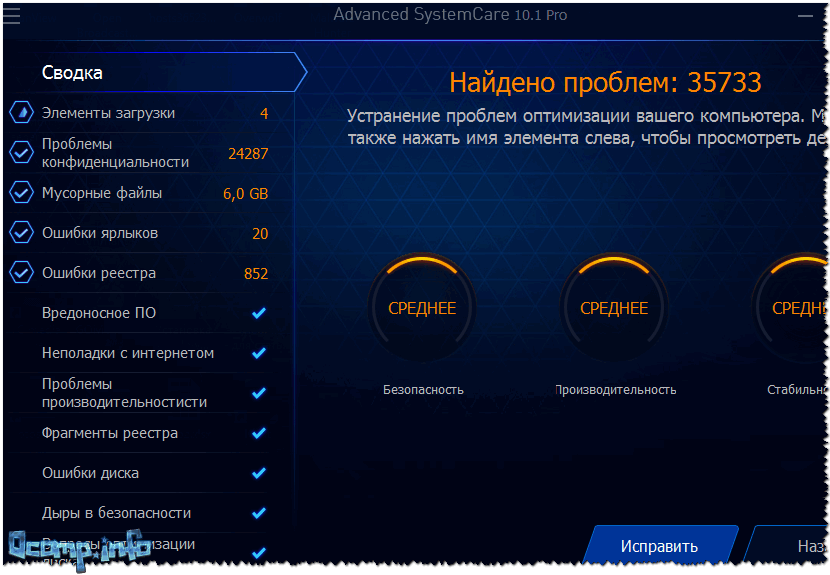
Cleaning my laptop helped remove about 6 GB of junk! // Advanced SystemCare Utility
3) Power supply - select the maximum performance mode
With laptops, power is often the cornerstone. Some device manufacturers add several modes to their software, for example, one for maximum battery life (but with low performance), and the second mode - high performance (in which the battery drains much faster).
By default, most often, either the lowest power consumption mode or the balanced mode is enabled.
How can you check the power supply parameter and change it, if necessary:

4) A few words about drivers
I would recommend checking the system and updating the drivers for those devices for which there are "updates". For automatic search and update drivers to all pieces of iron on a laptop, I recommend using specials. utilities:
5) As for games ...
If your games slow down, then in addition to the measures taken above, I recommend setting up the video card and the game itself accordingly. Those. in the driver settings for the video card set the maximum performance, in the game settings, on the contrary, set the minimum settings. Thanks to this, you can add up to 20-30% FPS (which is very important)!
6) Use specials. Software with low system requirements
By the way, pay attention to the software you are using. For example, if your antivirus or browser is terribly slow, you can replace them with analogs, for those programs that have much lower PC performance requirements.
I have a couple of articles on this topic on my blog (but I will add that analogs can be found for many programs!).
7) What else can be optimized ...
Additionally, you can turn off the indexing of files on the disk, some services in the OS that you do not need, defragment the disk, etc. True, I would not hope that these measures will significantly increase performance, but nevertheless.
That's all for now, good luck to everyone!
To be continued ...
All users who did not take care of upgrading their laptop in a timely manner, or did not purchase a new and more productive one instead, are faced with the fact that after a while (on average, a couple of years) this very laptop begins to respond very slowly to commands, it takes a long time to run familiar working applications and it's just terribly at times to slow down. It is for this reason that many are wondering how to improve the performance of an old laptop?
You can make the hard worker get a second wind in different ways: both software and hardware, implying an upgrade of individual components. These methods can be used both in combination and separately, depending on the condition of the "patient". Let's consider them in order.
Software ways to improve laptop performance.
They consist in the fact that by optimizing the operation of programs and operating system components, an overall improvement in the operation of the laptop is achieved. Among the software, the following ways to improve the performance of the laptop can be noted.
- Scanning your computer for viruses, Trojans and other malicious programs. If you have never used an antivirus, or used an unlicensed version of it without updated virus databases, then it is likely that several malicious programs “settled” on your computer, which consume a significant part of computer resources doing work for their creators.
And you can free up the resources they use using any modern antivirus with up-to-date databases. To do this, you need to install the selected antivirus on your computer, update the anti-virus databases if necessary, perform a full scan of your computer and follow all instructions that will be received during and after the scan.
- Cleaning the registry. The registry is a special database of parameters and settings in operating systems of the Windows family. Over time, the registry undergoes significant fragmentation, grows in size and becomes littered with numerous entries that have lost their relevance and become unnecessary. Since Windows operating systems very often in the course of their work refer to the registry, all of the above reasons significantly slow down the computer's performance.
There are a wide variety of programs for cleaning and optimizing the registry, for example Cclener and RegCleaner. These utilities scan the registry, analyze and clean it both in manual and automatic modes. Experienced users can carry out manual cleaning of the registry, which will be more complete and consists in the fact that the utility finds entries in the registry that, in its opinion, are inoperative and prompts you to decide on your own whether to delete this entry or not. In automatic mode, the utility deletes unnecessary entries by itself, but only those about the inoperability of which it is completely sure.
Along with the deleted entries, special backups are created, with the help of which you can return everything to its place at any time as it was before deletion, if after cleaning the registry there are any problems in the operation of the computer or its programs.
The popularity of registry cleaning utilities has led to the emergence of programs of false optimizers and registry defragmenters. They have an unreasonably high cost and do not fulfill their functions. They may also contain viruses. Be careful when choosing!
- Removing unnecessary processes and programs. Laptop manufacturers very often ship them with a large number of preinstalled programs of varying degrees of usefulness. If you do not use these programs, then delete them and the processes generated by them from the computer through the "Programs" component in the Control Panel.
- Defragment your hard drive. Feature of hard disks is that while the disk, new information is recorded sequentially one after another as it is added. When you run out of free disk space, you start deleting some information. As a result, several empty areas are formed on the disk in different parts of it. New recorded information will be divided between these areas, or, as they say, fragmented. Now, in order to get access to it, the computer, upon request, will have to collect it from different parts of the disk, which will slow down the speed of working with information.
After some time of intensive recording and deletion of information, the disk becomes so fragmented that it significantly slows down the speed of the disk subsystem.
The hard disk defragmentation utility built into the operating system helps to cope with fragmentation. To start it, you need to right-click on the disk, select the "Properties" menu item, in the window that opens, go to the "Service" tab, in which click on the "Perform defragmentation" button. The hard disk defragmenter is very resource-intensive and time-consuming, especially for large disks. It is not recommended to work with the computer during its execution. Therefore, it is better to run it at night in order to get a disk with ordered information by morning.
- Disable background services. Some resource-intensive Windows services can be disabled without affecting the performance of the operating system itself. This is primarily the Aero interface, which is responsible for animation and wide graphic capabilities when working with working windows, as well as a file indexing service on disk. Perhaps someone will object to the shutdown of the indexing service, but it has never satisfied me either in the speed of information retrieval or in the resources used for its work. Anyone who has ever seen how an analogue of this service works in Mac OS X called Spotlight will understand me.
- Check the drivers of individual laptop components (Wi-Fi, Bluetooth, etc.) for updates. In new versions of drivers, some errors in the operation of these components can be corrected and the computer resources used by them can be optimized.
It will also be useful to check for updates for the BIOS of the laptop motherboard on the manufacturer's official website in the "Technical Support" section. Sometimes manufacturers release firmware updates that support more modern components, which will be useful for the next group of ways to increase laptop performance - hardware upgrades.
In laptops, the possibilities for upgrading hardware are significantly limited and consist mainly in expanding the amount of RAM and replacing the hard disk.
- Expansion of the amount of RAM. It can provide a significant increase in performance, especially if demanding programs are often run on the laptop. Before making and deciding to purchase it, check the specifications of the laptop on the official website for the maximum amount supported by your computer model and what type of memory is required. Purchase memory with only two strips of the same size and manufacturer to ensure its dual-channel operation. The replacement of RAM itself is usually not difficult and can be done by you yourself.
- Replacing the computer hard drive. Two options are possible here. Since 5400 rpm hard drives are usually installed in notebooks, you can improve performance by installing a larger hard drive with a spindle speed of 7200 rpm.
But a much greater effect can be achieved from the operating system for working with it. These drives, which inherently represent the well-known Flash memory, can achieve very noticeable improvements in laptop performance and speed.
It can be noted that all the methods described above will not bring such an increase in performance as one installation of a solid state drive. The effect will be all the more noticeable, the more modern and high-speed data transfer bus from the hard disk is installed on your laptop (SATA, SATA II or SATA III).
SSD drives are not without their drawbacks. First, they are significantly more expensive than similar hard disk drives with a smaller volume. Secondly, due to the peculiarities of their work, the battery life of the laptop with them is reduced by up to 30 percent. And thirdly, what is most unpleasant, discs of this type cannot yet boast of reliability and durability. Manufacturers give a guarantee for such disks from 3 to 5 years, but it is not uncommon for them to fail in the first year of operation.
Despite all this, SSD disks very quickly won the sympathy of users, who immediately appreciated how quickly the operating system starts working with them due to quick access to information on the disk in read and write modes. Subjectively, even a 2-3 year old laptop with a similar drive works faster than a modern laptop with a conventional HDD.
This question is not as simple as it might seem at first glance. If you work with a usual set of applications and the performance of a laptop is enough for their execution, then you do not need to think about upgrading the system.
Modernization will be required when the computer's capabilities become clearly not enough to meet existing needs. Windows is a rather gluttonous system in itself. Software for Windows, developed with the use of newfangled technologies, is greedy for resources no less than a hungry monster from horror films to random passers-by who gape in the forest.
Therefore, you will definitely have to give up one thing: either from your ever-increasing needs, or from an outdated laptop model. Those who choose the first path simply look for and find less resource-intensive programs and refuse to play with overly “heavy” toys.
There is nothing wrong with that, except that over time you become like a kind of keeper of antiquities - an archivist with old software.
In Word 5, you can do almost the same thing as in Word 2015, only with much less comfort.
 Another alternative is to buy a new laptop or increase the performance of your existing windows system. Those. to do what is commonly called "upgrade" in computer circles. We will look at "hard" and "soft" upgrades of a laptop to windows separately. The first is about hardware, and the second is about software.
Another alternative is to buy a new laptop or increase the performance of your existing windows system. Those. to do what is commonly called "upgrade" in computer circles. We will look at "hard" and "soft" upgrades of a laptop to windows separately. The first is about hardware, and the second is about software.
Hardware optimization
You can increase the performance of a computer by replacing certain blocks in it with newer and more modern ones. In the case of a desktop computer, everything is clear. In it, the replacement of individual components is relatively easy - this is a consequence of the so-called "open architecture" of the IBM PC. In laptops, this procedure is complicated by the lack of such end-to-end interface and hardware compatibility. Moreover, both between models of the same manufacturer, and between models of different ones. However, a lot is still available:
- You can increase the amount of RAM.
- You can upgrade your hard drive.
- A more powerful processor can be installed.
Upgrade Wizards can make bigger upgrades, but we won't discuss their talents.
With RAM, everything is simple - you can insert strips with a large amount of memory into standard slots. This will lead to a noticeable increase in productivity. Another way to increase performance is to install a more powerful processor. Finally, the HDD drive can be changed to a more modern SDD model, of course, if you have not too old equipment with a single IDE interface.
 An untrained user does not need to do these manipulations on their own. For this he can turn to any computer workshop. A laptop computer upgraded in this way can start to deliver performance wonders. One by one. Sometimes you wonder how simple and cheap the power problem of an old laptop can be.
An untrained user does not need to do these manipulations on their own. For this he can turn to any computer workshop. A laptop computer upgraded in this way can start to deliver performance wonders. One by one. Sometimes you wonder how simple and cheap the power problem of an old laptop can be.
Software optimization
To increase the performance of a Windows laptop on board, you can do the following:

- Install the latest device drivers.
- Thoroughly scan Windows for viruses and extraneous programs, including those extracted from the Internet - to destroy all infection that comes to hand.
- Make regular system updates.
- Reinstall the operating system periodically. A freshly installed OS is usually much faster.
If you do all this on time, it will not be difficult to increase the performance of your Windows laptop.






