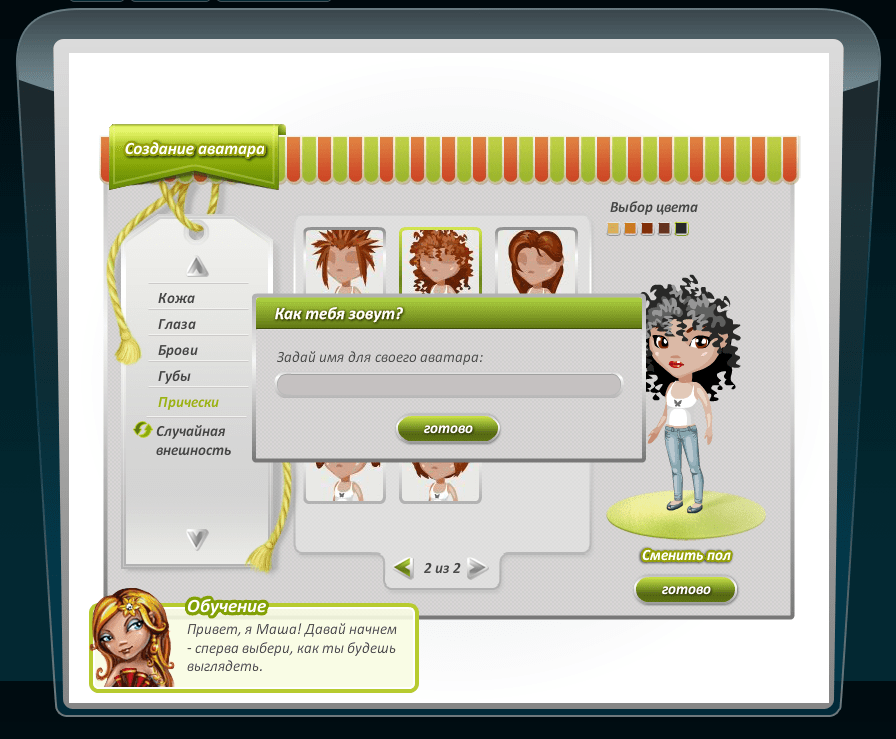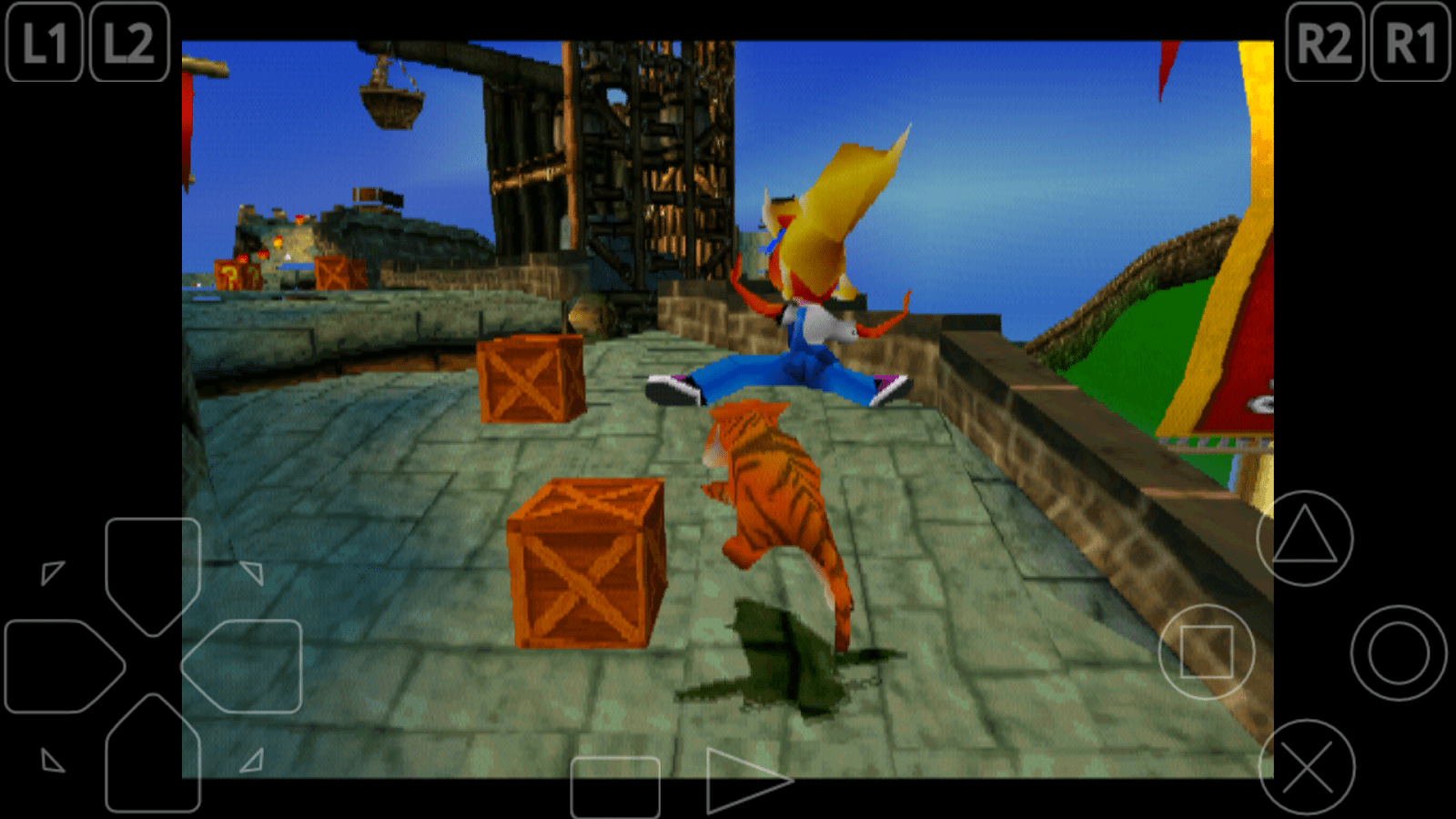The mode of working with the command line may seem very inconvenient for modern users since it is necessary to type unfamiliar commands in it, avoiding errors and typos. Nevertheless, some computer operations are simpler and more convenient to carry out, using only the command line of the operating system. In some cases, this is the only possible way to perform certain actions on the computer. For example, the registry editor in Windows operating systems quickly starts exclusively from the command line. There is no mention of him in the control panel. Therefore, knowledge of how to open the command line will certainly be useful to all users.
You can launch the command line in various ways, which will also differ from the version of the Windows operating system used.
Windows 7 and Windows Vista
On these operating systems, you can open the command line in the following ways. 
For some actions with a computer in Windows 7 and Windows Vista operating systems, it is necessary to run the command line with administrator rights. To do this in the methods described above, you need to run the program not by double-clicking the left mouse button, but by a right single click and then selecting "Run as administrator" in the context menu.

Windows XP
Click the “Start” button and click on “Run” in the list that appears. In the appeared window with the name “Launch programs”, enter cmd and press the Enter key on the keyboard.
There is another way that works the same on all Windows operating systems.
- Press the Win + R key combination. The Win key has a Windows logo and is located on the left side of the keyboard between the Ctrl and Alt buttons.
- In the window that appears, in the command input line, type cmd and press the “OK” button in the window or the Enter key on the keyboard.
Work with him is a set of specific commands. A separate command is completed by pressing the Enter key on the keyboard, after which the command is executed and processed by the computer.
You can get help on the main commands used by typing the word help and pressing the Enter key on the keyboard.
The command line is a Windows element that allows you to perform operations with files and components, bypassing the graphical interface of the system. Do not confuse the command line with the "Run" function. The latter is only responsible for opening programs and components. But the command line can completely replace the standard Windows Explorer and change the parameters of the operating system, make changes to the properties of files and format the connected media.
Therefore, in order to effectively manage your computer even in a situation when the graphical interface of the OS fails, you need to know everything about the Windows 10 command line: how to call it and how to use it.
Launch
There are three ways in the Windows OS family that you can run a command prompt.
Using the Start Icon
The first method involves using the context menu of the Start button. To run the command line in this way:
- Right-click on the Start button.
- In the list that appears, the user should select the menu item "Command Prompt", preferably with the addition of "Administrator".
Advice! You can call up a similar menu by pressing the key combination Win + X.
Using inline search
To start the desired component, you can use the updated search, which is available on the taskbar. To do this, you need:
- Click on the search bar (or press the key combination Win + Q).
- Enter the words "Command line" in the text box.
- Select the component of the same name from the search results.

Through the Run command
The third method involves using the Run command above. To start the necessary component, you should:
- On the keyboard, press Win + R at the same time.
- Enter “cmd” in the appeared text box and press “Enter”.

File location
You can call the command line in Windows 10 directly from the cmd.exe file, which is located at "C: \\ Windows \\ System32".

Also, shortcuts for quickly opening this program are located in the Start menu -\u003e All applications -\u003e Utilities - Windows.
You can easily pin a shortcut on the taskbar, in the start menu (areas with tiles) or on the desktop at the user's discretion.
Video instruction
Popular ways to invoke the command line are described and shown in the video.
Finally
To begin to master the command line functions, use the “Help” command, which displays the main keys for working with this tool.
By learning to use cmd.exe, the user will get even more control over his device and will be able to independently restore the OS’s performance even in case of critical failures.
It turns out that you can open programs, edit settings in the OS, and control the PC using the command line. But first, you need to open it. Command line in Windows 10 how to call? Consider different ways.
What it is
The command line is a software tool that manages the OS and applications using text commands. Such control is faster because the PC power is not used, because the graphical shell of the OS is not used.
After the 2017 updates, “PowerShell” is now written by default. If you don’t like it, do the following. Go to “Options” - “Taskbar” - “Replace”. Select the “Off” position
Quick way
Use the hot keys "Win + X". A menu called in this way provides access to various OS functions.
How to call using search
We use a conductor
If you right-click on an empty spot, pressing the “Shift” key will open a menu in which select “Open Window”.
Running "Cmd.exe"
The command line is an executable program located in the "exe" file. It is located in the directory with the installed system “System32” and “SysWOW64” (if the 64-bit version of the OS is installed). Launch is made from the folder. For convenience, create a shortcut and add it to your desktop to access it when necessary. Right-click on it, then "Create Shortcut".
It can be different. Click “Win \u200b\u200b+ R”, then prescribe “Cmd.exe”.
Important information
The latest version of the OS for working with the console has new features. This is copying, pasting (Ctrl + C, Ctrl + V). Initially, these functions do not work. To enable, open the console, right-click on the icon at the top. Further "Properties". Remove the checkbox opposite the "Use the old" item.
How to invoke the Windows 10 command prompt using keyboard shortcuts
Working with a key combination is faster than using a mouse. When working with, use these key combinations:
- "Ctrl + C" "Ctrl + V" copy, paste;
- To select the entire text of the line, press "Ctrl + A";
- "Alt + F4" closes the console;
- Opening the search “Ctrl + F”;
- To select one character that is located to the left of the cursor, press Shift + Left Arrow;
- To move the cursor to the beginning of the current line, use “Shift + Home”.
Command line in Windows 7 how to call
Click "Start" - "Programs." We find the folder "Standard", we find the desired file.
Command line in Windows 8 how to call
Click "Start." From scratch, right-click. A panel will appear, click the "Applications" icon. A window will open where we find the right one.
Conclusion
We examined how to invoke the command line. It helps to find out information about PC components, edit system settings, and perform batch processing. Use it in your work, it’s more convenient.
The command shell is a separate software product that provides direct communication between the user and the operating system. The text-based command line user interface provides an environment in which text-based applications and utilities run. In the command shell, programs are executed, and the result of the execution is displayed on the screen.
Windows command shell uses command interpreter Cmd.exe, which downloads applications and directs the flow of data between applications, to translate the entered command into an understandable system view. The command line console is present in all versions of Windows operating systems. The difference between working from the command line is the complete absence of large and cumbersome graphical utilities.
How to invoke the command line
The command line is cmd.exe application and it can be launched in the following ways:
- Start -> All programs -> Standard -> Command line.
- Start -> Run and enter the program name cmd.exe
In order to navigate to the desired directory, you must use the command cd. For example, if you need to run a program Exif Pilot.exelocated in the catalog C: \\ Program Files \\ Exif Pilotthen you need to run the command cd C: \\ Program Files \\ Exif Pilot. You can do the same by changing directories one by one and calling the command one by one cd.
So, the next set of commands is analogous to the previous one.
cd c: \\ Program Files
cd exif pilotTo print the contents of a folder, just type the command dir. It is possible to redirect the program output stream directly to a text file for further processing. To do this, use the control character ">" and the name of the text file, for example dir\u003e report.txt.
- In order not to manually navigate to the desired directory, you can use some kind of file manager. First you need to go to the desired directory in the file manager and call cmd.exe from the manager console.
You can use file managers such as Total commander, Far manager, 2xExplorer, Ef commander, Speed \u200b\u200bcommander and etc.
You can find out more about file managers.
How to pass command line options to the called application
For each application that supports the command line, there is a special set of commands that the program can process. Command parameters can have a variety of formats. To pass parameters to the program, you must enter the application name and command parameters on the command line. After pressing Enter The application starts with the entered commands.
For example, program.exe / print c: \\ doc \\ 1.txt. The result of the command will print the file doc \\ 1.txt.
Customize Command Prompt Window
To configure the command line, follow these steps:
- Open a command prompt window.
- Click the upper left corner of the window and select The properties.
- Select tab Are common.
- In the area of Memorizing commands select or enter value 999 in field Buffer sizeand then select or enter a value 5 in field Number of buffers.
- In the area of Editingcheck the boxes Selection and Quick insert.
- Select tab Location.
- In the area of Buffer size screen enter or select a value 2500 in field Height.
- Do one of the following optional actions.
- In the area of Screen Buffer Size Width.
- In the area of Window sizeincrease the value of the parameter Height.
- In the area of Window size increase the value of the parameter Width. - Uncheck Automatic selectionand then in the area Window position change field values Left edge and Top edge.
- In the dialog box Change Properties select option Save Properties for other windows with the same name.
Notes:
- To open a window Properties -\u003e Command Line using the keyboard, press the keys ALT + SPACEBAR + Y.
- Check box Mouse selection allows you to copy and paste data in a command prompt window. To copy, left-click on the text in the command window and click the right mouse button. To paste into a command line or text file, right-click.
- Increasing the screen buffer size to 999 allows you to scroll through the command line window.
- Increasing the number of buffers to five increases the number of lines in the command window to 5,000.
Editing text on the command line window
To copy and paste text into the command window, the usual Windows keyboard shortcuts, such as Ctrl + C, Ctrl + Vwill not work.
To extract text from the clipboard you will have to call up the menu by right-clicking on the window title and select the submenu Edit. Or just right-click on the window.
To copy text from the window, select Flag and mouse select the desired text. Then either click Enter, or in the same menu select Copy. If you need to insert some text into the command prompt window, refer to the command Embed.
To run the command again use the arrows "up" and "way down", allowing you to navigate through the list of executed commands. To clear the screen of text, use the directive cls.
How to close a command prompt window
In order to close the command line console, you must run the command exit.
In modern operating systems, there are many commands and utilities. Remembering so many different programs, and especially their parameters, is very difficult, so one of the most important parameters for each program is the combination of characters "/?"
. By executing a command with such a parameter, the user will receive an exhaustive message about the use of the utility and the syntax of its parameters. For example, typing at the command prompt cmd /?, you can view information about the team cmd.
- press Windows it has a Windows icon and at the same time the Rquot ;. Next, write cmd and press Enterquot ;.
- go to the menu; Startquot ;, then in it;; Programsquot ;, then select Standard and already there select Command linequot ;.
To invoke the command line in operating systems such as Windows 7 / Vista / 8 or in the good old Windows XP, you can use the key combination Win + R, where Win is the key that displays the Windows logo. After pressing the keys, a window appears in which you need to enter the command cmd in English and click okquot ;. The black window on the screen with white text and a blinking cursor that appears on the screen is our command line, into which special commands are written to control the computer.
To invoke the command line, you can use the hot keys win + r, and you can also do it as follows. By clicking the start menu, then the program, the standard tab, then the command line and press enter.
The fastest and most practical way to invoke the command line in a video and set some command is to press and hold the Win (with the drawing quotot;) and press Rquot ;. In the field provided, write cmd and confirm Enterquot ;. This is sun.
The fastest way to invoke the command line is without a doubt; Start (it is located at the very bottom right). After clicking on Startquot ;, select Programsquot ;, then Standard and Command line quot ;, that is, the Console in front of you!
Often, in different manuals and faxes they write about the fact that you want to call the command line. But - how to do it and what it is - is not written 🙂
What is a command line?
The command line provides communication between the OS and the user. In Windows, the OS is done with the mouse, i.e. - visually. Programs are downloaded by clicking, folders and files are created by clicking. The same thing can be done on the command line, but using a set of special commands. When there was no Windows OS yet, it was on the command line that all work with the computer was carried out. In other words, the command line is the rest of the DOS system and is used in most cases to debug a Windows system.
This is how this window looks:

Now consider a few options / ways how to call this window.
Both in Windows XP and in versions of Windows 7 and Windows 8, the path to the command line is the same.
- By clicking on Start, you should see the quot button; Run. By clicking on no, the window will appear; Starting the programquot ;. In the open You write three letters - cmd - confirm with the quot button; OK and get a window with the console. (If the buttons are Run no;; then you need to enable it in the settings, namely: Start / Properties / Advanced / (or right-click on Start and Properties) - find and check the box - Run .
- Faster window call RunYou will get by pressing hotkeys: Windows Button (with windows, usually between STRG and ALT) + letter key R. Then type - cmd - and confirm with the OK button.
- Also, the command line console can be called up via the menu by clicking on Start / Programs / Accessories / Command Prompt
- Well the longest: By opening the section on which Windows is located, entering the folder Windows / System32 and double-clicking on the file cmd.exe
You can call the command line (console) in Windows 8 (7, XP) in the following ways:
The command line is a means through which we gain access to the management of our operating system and does this by entering various commands.
And in order to open the command line in Windows 8 (7, XP), you should perform a certain action.
The easiest first way to call it is by pressing key combinations Win + r, then confirmation of the action via Enter and opening the service- Runquot ;.

How else to call the command line we need in Windows XP and Windows 7, you need to click on the menu- Startquot ;, then click on the command called- Runquot ;, and then in the window that opens, type-cmd and click-quot ; OKquot ;.
Sometimes it becomes just necessary to invoke the command line. This is required to perform any action on Windows using certain commands. Push button START then select EXECUTE then we write a command CMD and confirm your actions by clicking OK.
from the menu: start - standard - command line ...
Keyboard shortcut: Win + R, type cmdquot ;, press Enter.
Learn to use the mouse to a minimum, on the clave faster.
To correctly call the command line in Windows XP, 7 and 8 operating systems, you need to hold down the quot key; Windows; in the form of windows and R English - a line appears - enter English cmdquot into it; and press Enter - then enter the desired command.
Ways to invoke the command line mass. Just recently, I had to open it when the computer did not want to turn on, and so, I had to throw the installation on the USB flash drive and see the line through the installation window. And if you have no such problems, then you can use a combination of Win + Rquot ;, then cmd and Enterquot ;.