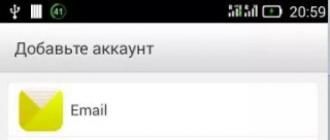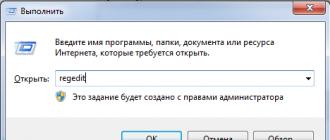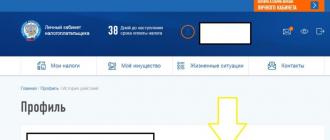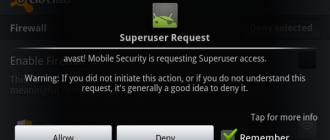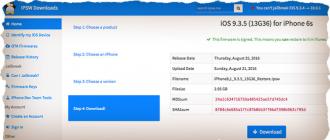After purchasing a new Android device, resetting the settings or reinstalling the system, many phone users ask themselves:
How do I create an account on my phone to be able to take advantage of the additional benefits that Google provides to registered users?
What opportunities does registering with Google provide, and whether you need to create a profile at all, this article will tell you.
Why create an account on your phone?
Registering with Google allows you to use additional features in the Android system, such as:
- Mailbox.
- Saving and managing files in Google Drive.
- Sync information from your phone and transfer it to another device, including contacts and email messages.
In addition, creating a profile on an Android phone allows you to log in to third-party resources that use the Google API.
Are we creating a Google account?
Before creating a profile, make sure that your phone has access to the Internet; without it, registration cannot be carried out.
After that, open the “settings” menu and find the “accounts” submenu.
Click “Add account” and select “Google” in the menu that opens.


We indicate your data, first and last name, this can be done in Russian or English.
Please note that by default these will appear in your email recipients' emails as sender information.
You can change the data later in the Google service settings on the website or on your phone.

Now you need to come up with a combination of characters for your profile; you should use only Latin characters, dots or dashes.
Come up with a combination that you can easily remember and also that you like, for example, your first and last name, separating them with a dot, etc.

After a short wait, during which Google will check whether the login you created is available, you will be offered one of the options:
- Come up with a new login, since the one specified is already used by someone.
Advice! In order not to go through login options a large number of times, use original combinations of symbols. Please note that usersGooglealready hundreds of millions, and the chance that the combination of symbols you came up with is already in use is very high. Use numbers along with letters in various combinations to make your login more unique.
When your original login is found, come up with a unique password and enter it in the appropriate field.
The password must consist of Latin characters and numbers. The more complex the password, the more secure your profile will be.
Try not to specify a too short password, alternate letters with numbers and use different letter cases.
We repeat the password again to make sure that you remember it well, and click the “next” arrow.

You will then be prompted to configure your password recovery options.
You can skip this step, but it is better to take a little time and protect yourself from losing your password and the risk of losing all your data due to simple forgetfulness. Click “configure settings”.



We accept the company's terms of use and privacy policy.

In the next step, you may need to enter characters to protect against automatic registration. Type the letters and click the “next” arrow.

After exchanging data with the server, the installation program will prompt you to set up payment details.
It should be noted that payments through Google services are quite secure.
However, after linking the card, there is a risk of accidentally paying for content that will be offered to you by advertising banners in programs and the browser.
To avoid an unpleasant situation, it is better to skip this step. Moreover, you can always return to it later. Click “no, thanks.”

The next step is to mark the information that you would like to transfer from the data storage to the new device.
Since you need to create a new profile, there is nothing to synchronize yet, so just click the “next” arrow.

Now the account creation on your Android phone is complete.
You can freely use Google services, synchronize contacts, mail and data, and take advantage of other benefits of being a registered Google user.
These instructions are suitable for all Android devices, including allowing you to create a profile on Samsung phones and tablets.
Write down your username and password for your profile on a sheet of paper in a place where it cannot fall into the hands of strangers.
If necessary, you can restore all your data to a new device or when you reset the Android operating system to factory settings.
Video on the topic:
Android: How to create a google account for android and install the program on your phone
How to create a GOOGLE account on your phone: Detailed guide
On Android from the Google Play store, the user must have an account in this store. If you already have an account with Google, then when you first launch the application store, simply add this account, specifying the login and password for it, and start using this huge repository of games and other useful applications for your smartphone or tablet.
What is a Google Account
A Google account is a single access to all company services. For example, if you have created an email account on the Gmail service, then you automatically gain access to all Google services (including Google Play) under one login and password. If you don’t have an account or for some reason want to register on Google Play under a different account, you will have to create one.
Create an account on Google Play
Let's take a step-by-step look at how to register in the official Google app store.
- Launch the Google Play application on your device and click on the link " Or create a new account».

- Enter your first and last name in the appropriate fields (in Russian or Latin - optional). If you plan to sometimes buy applications with your bank card, then it is better to provide real data. If you only use free programs, you can enter a fictitious name. After filling in the fields, click the " Further».

- The account login settings screen will open, where you can create and enter a username (login) to log into your Google Play account. Unlike the first and last names, the user name must be entered strictly in Latin. Your login will look like "your made up name"@gmail.
com, For example [email protected]
. This will also be your email address in the Gmail mail service. Click the button Further».

- On the next screen, you must create a password of at least 8 characters and enter it twice to check for typing errors. Tap again on the button " Further».

- Here the registration system will offer to link your new account to your mobile phone number. The number may be needed if your password is lost or changed. It is recommended to link your account and phone number. If you do not want to provide a number or will do it later, then click on the link " Skip» to move to the next step. If the phone number is entered, then click on “ Further"and wait a couple of minutes for an incoming SMS with a control code. If the SIM card is in the smartphone from which registration is taking place, the procedure will continue automatically, otherwise the code must be entered manually.

- At the next stage, you will be asked to read the privacy policy, terms of use and accept them. You can mark your consent to subscribe to news from Google Play or unsubscribe from the newsletter.

- At the final stage of registration, you will be asked to set up payment information for in-store purchases or do this later.
It is known that Google employees, who are called “Nooglers” in Google production slang, can use all the benefits of the office space in which they reside absolutely free of charge: take a shower, run to the canteen for breakfast, lunch and dinner, load a full load of laundry and dishwasher, watch TV, etc. That is, they can easily live at work without experiencing discomfort or homesickness.
Well, we, dear reader, by logging into the account of the huge Google Internet system, are already enjoying the benefits that these same “nooglers” have created for us and to our delight, freely day and night in the production abode.
From this article you will learn how to log into your Google account, what settings are available in your Google service account, and how to use several Google accounts on one computer.
Authorization
To log into your Google profile, you must complete the following steps:
1. Open the login page.
If you are using the Google Chrome browser:
- on the new tab, at the top right, click the “group of squares” icon located next to the “Pictures” inscription;
- Select “My Account” from the tiled menu that appears.
In other browsers: you need to type in the address bar - myaccount.google.com. And then press “Enter”.

2. In the upper right corner of the page, click the “Login” button.

3. To log in, enter your login in the panel that appears (mailbox address in the @gmail.com format). Click "Next".

4. Enter your Google profile password. Click the “Login” button.
Attention! To avoid typing errors, make sure that the keyboard is set to English and Caps Lock is disabled.

If you cannot log into your account (data entry errors constantly appear), . It will help you solve this problem.
Note. In the same way, you can log in not only on the account settings page, but also in all additional Google services (Youtube, Google Play, Drive, etc.).

Profile Settings

Let's look at performing common user tasks in each of the presented sections.
Security and entry
This group of options configures account access, manages passwords, and also enables additional anti-hacking measures.
In the “Login to Google Account” subsection, in the “Password and login method” block, you change the symbolic key for login, activate and configure two-step authentication (login via password and verification via email or phone).

In the “Recovery options...” settings, the backup (additional) email address and mobile number are specified/changed. They are necessary to organize an additional level of protection and confirm rights to the account.

At the bottom of the page in this section you can see account visit statistics (when, where and from what device you logged in). With its help, third-party interference is quickly monitored.

In the “Alert Settings...” submenu, you can enable/disable the notification service for your mailbox and phone in the event of critical security threats.

This section is responsible for editing personal profile data and setting up access to it.

To go to the page of your user profile, click the submenu of this block - the “Personal Information” item.

This section is intended for organizing work with Google services.

In the “Disabling Services...” subsection, the system’s web services are selectively removed and the account is completely deactivated.

“Google Drive Volume” provides the opportunity to expand the space of remote data storage by purchasing additional gigabytes.

Using multiple profiles on one PC
To manage multiple Google profiles, do the following:
1. Log out of the account you are currently in:
- left-click on the avatar (top right);
- in the submenu that appears, click “Log Out”.

2. On the new page, under the password line, click the “Log in to another account” link.


To switch from one profile to another, after logging out of your account, go to this section again (Log in to another...). And select the required login from the list.

If you want to remove a saved login from the list, click the “Delete” option in the same panel.

And then click the “cross” icon opposite the profile you want to get rid of and click “Done”.
I wish you fruitful work and a pleasant stay in Google services!
For those who recently bought a phone, the question of how to create an account on Android is relevant. All modern devices are equipped with Google applications. When you turn it on for the first time, the smartphone will ask for registration. If you have an account, you must enter your email address and password. Otherwise, you need to create a profile.
Instructions for creating an account
Data-lazy-type="image" data-src="http://androidkak.ru/wp-content/uploads/2017/07/image6611241-e1501248366914.jpg" alt="Google account" width="300" height="169">
!}
 This action is necessary to make using your phone easier. There will be access to use free programs to download applications, games, music and books. A single account on Android will allow you to use several programs at once. Creating a profile will help you synchronize YouTube, Chrome, Gmail on multiple devices. The system is secure; login and password are required to log in. It is impossible to access the data without this.
This action is necessary to make using your phone easier. There will be access to use free programs to download applications, games, music and books. A single account on Android will allow you to use several programs at once. Creating a profile will help you synchronize YouTube, Chrome, Gmail on multiple devices. The system is secure; login and password are required to log in. It is impossible to access the data without this.
Most likely, the registration process will take place the first time you turn on the phone. If for some reason this does not happen, you can create an account at another time.
- To register, open the phone menu and select “Settings”.
- You need the sub-item “Accounts” -> “Add account”.
- A new window will offer one of two actions: enter the details of an existing account or create a new one.
- The first case should not raise questions, so let's consider the second option.
- Continue to the next step and enter your first and last name, then select Next.
Jpg" alt="Attention!" width="50" height="50"> !} Create a username. To make it easier to remember, you can enter your first and last name together in Latin. If such a profile exists, the phone will report this. Once registered, you will use your nickname when entering your email address (before the “@” symbol). Remember the final username and move on to the next step.
Create a password, enter it and enter it again in the appropriate field. This principle will eliminate the possibility of an error or typo. It is safe to use a complex password consisting of upper and lower case letters and numbers.
Gmail.com (jimail or gmail) is the world's largest email site. It belongs to the Google search engine. Here you can create an email for free, and also get a Disk (storage for your files) with it.
1 . Open the website gmail.com. Click on “Create an account” below.
2. Fill out the form on the right side.
First and last name. Here you need to provide your details, preferably real ones. After all, if you suddenly have difficulties logging into the mailbox in the future, then thanks to this information you will be able to regain access. If desired, this data can later be hidden.

Username. A very important field - this will be the name of your mailbox (login). It should consist only of English letters; you can also use numbers and dots. You just need to come up with it and print it.
This is the email address (e-mail) where letters will be sent. This is exactly what you will need to tell the person so that he can send you something.
There may be problems choosing a username. The fact is that each such login is unique - it belongs to only one person. And many names have already been registered, which means they cannot be selected.
Let's say I want to get the umnik login. I type it into the field and press the Enter button on the keyboard. The system does not allow such a name - it says it is too short.

Okay, so I add a couple more letters and press Enter. But Google doesn’t like it again: it turns out that this name has already been taken by someone.

Just below the system shows logins that are free for registration. Google automatically combined them from my first and last name, and also added something similar to what I came up with.

You can choose any of them. But I advise you to work a little more and choose something better - shorter and easier to remember. The fact is that this name will no longer be changed.
Of course, you can then register another mailbox and set up mail forwarding to it from the old address. But why such difficulties if you can immediately choose a normal name.
To simplify the task, after entering the desired login, press the Enter button and see what the system offers. It will show a different free title after each click. Maybe something will do.
If the name is free for registration, then after pressing Enter, the field for entering it will not be highlighted in red.

Many people don't realize at first how important it is to have a good address. Of course, if mail is needed not for correspondence, but for something else (registration in Google Play, for example), then any name will do. But if you plan to receive letters to it, then the address is very, very important.
Ideally, it should be simple and not too long, so that it can be dictated over the phone. Preferably without numbers and dots. And no “babies”, “beauties” and “pussies”!
It’s very funny when a serious guy’s business card says puzatik45.
Password and password confirmation. Here you need to print an alphanumeric code with which you will open your box. It can only contain letters of the English alphabet and numbers, and must be at least eight characters long. It is highly desirable that the letters be of different case (both large and small) - this will make it more difficult for hackers to hack the mailbox.
Be sure to write this password down in a safe place!
It’s been verified: it’s forgotten instantly, but you simply won’t be able to log into your email without it.

Date of birth, gender. These fields are also required. Information from them will not be used anywhere. As with the first/last name, it is better to indicate your real data. This will make it easier to regain access to the mailbox if problems arise with logging in.

Other information. Mobile phone, spare email address. mail and country - this data may not be specified.
3. After filling in all required fields, click “Next”. If the system does not let you in, it means that some field is not filled in as it should. It will be highlighted in red, and just below it will be written what is wrong with it.

4 . A window will appear in which the conditions for registering with gmail.com will be written. They must be accepted, otherwise you will not receive the box.

The “I Accept” button will become available only after you have read them.

That's all! The mailbox is registered and Google is happy to provide its address. We write it down in a safe place and click on “Go to Gmail service”.

Immediately after this, your new mail will open.
E-mail address
If you carefully read what I said before, you should remember the username. I said that this is exactly your email address. But this is not entirely true: every mail on the Internet has one more part in addition to the login. In the case of Google, this is @gmail.com
It turns out that the correct name of the email account consists of the username (login) and the prefix @gmail.com. And this address must be one continuous word without spaces. There is no period at the end.
An example of a correctly written address:
This is the full name that needs to be dictated to people, written on business cards, websites and other places. If you give a person only a shortened version, he will not be able to send the letter - it simply will not arrive. But only the address must be your own, and not the one written in this picture :)
How to find out your mailbox address
As soon as you get into your new mailbox, Google greets you and briefly tells you about the capabilities of mail. We close this window - it will not appear again.

To find out your email address on Gmail, you need to click on the icon with the letter of your name at the top right. A small window will appear where it will be written.

How to log in to your email after registration
Okay, we have a box. But how to get into it after a while: a day, two, a month, a year...
It's very simple: usually an Internet program (browser) remembers the data from the mail and downloads it automatically. You only need to open Google website, and in the upper right corner click on the picture with small squares, where you select the mail icon.

Immediately after this, your mailbox should open with new and old letters. And if suddenly the Internet program forgets the data from the mail, then you will need to enter it.

Why do you need a Gmail email account?
Of course, first of all, mail is needed to send and receive emails. In addition to text, you can send documents, photos and other files.
But Google has created a bunch of other useful services that also become available to you after you receive your mailbox on gmail.com. A little about the most popular:
Disk ( google.com/drive). Free 15 GB storage for your files. You can upload data there from your computer, phone or tablet, and then open or download it remotely (for example, from another device). Or make some files available to other users.
Documentation ( google.com/docs). Through this service you can create documents, tables, presentations and forms. They are saved to your Google drive and at any time they can be sent, downloaded, and edited, including by several people at once.
YouTube ( youtube.com). The world's most famous video hosting site. Through your Gmail account you can subscribe to interesting channels, as well as publish your videos and even earn money from them.
Google Play (play.google.com) - applications, games, books, music and movies for Android phones and tablets.
Google+ ( plus.google.com) - social network.
All this becomes automatically yours after receiving mail in Gmail. That is, along with the box you are given an account in each of these systems, which, by the way, are not at all necessary to use.