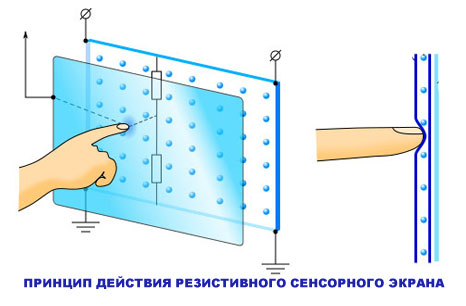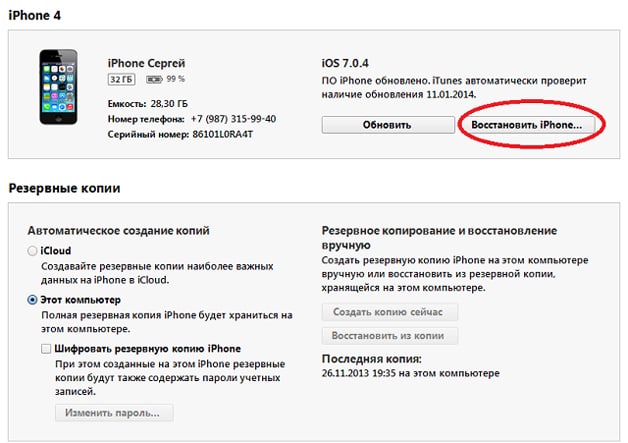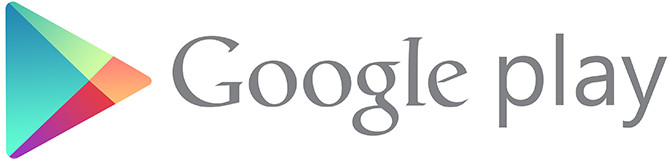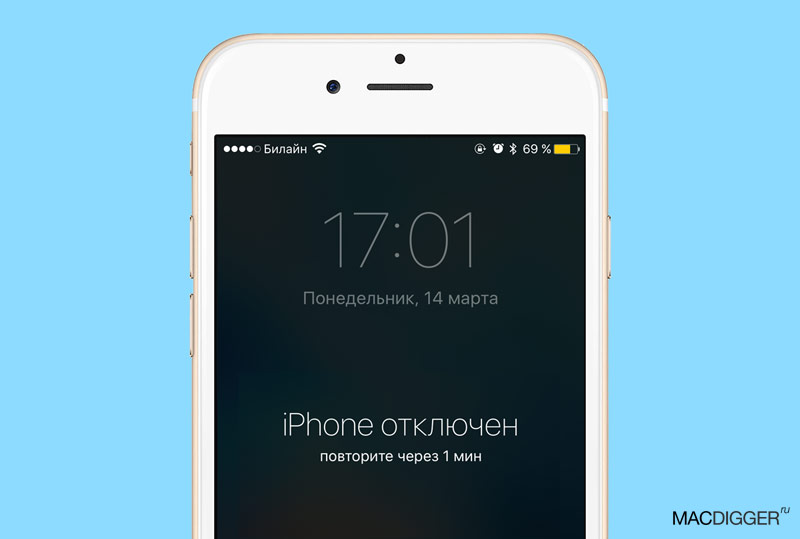Probably, every Android user was faced with the inability to install an application or game in the Play Store. In some cases, the error “not supported on your device” is displayed. How to get around this limitation?
Firstly, you can try to access the Play Store via VPN or change the country in the user profile. How to do it is written in detail on our website. If this does not help, then it is not your location, but the device model. You can get into the system files and change the name of the model.
Market Helper is an application that works only on devices with root access and changes the system identifier, so that instead of a less common device, the store sees a popular one that is most likely supported.
1. Download and install.
2. Open Market Helper, select the type of device (tablet or phone), manufacturer and model, country, mobile operator.
3. Click Activate and wait for the new settings to apply.
4. Go to google dashboard . Nothing needs to be changed here.
5. Try installing applications that were incompatible.
To return the device to its original state, click Restore in the list of available devices, and then Activate or just reboot it (Wi-Fi or data transfer must be enabled).

You can also manually do what Market Helper does, namely, edit the build.prop file by writing another device into it:
1. Install the file manager Root Explorer, ES Explorer or Total Commander, launch it, go to its settings and activate access to root directories.
2. Go to the “System” folder and find the “build.prop” file. Keep it backed up in a safe place.
3. Open “build.prop” as a text file using the built-in text editor.

4. Change the value of the lines “ro.product.model” and “ro.product.manufacturer”, for example, to “Galaxy S8” and “Samsung” - the device will pretend to be a popular smartphone Samsung Galaxy S8.
5. Go to "Settings"\u003e "Application Manager", find the Google Play Store in the list, open its details and click "Clear Data" and "Clear Cache".
6. Reboot the device and try installing the desired application.

Another way to install the desired game or application is to use sites where you upload APK files or third-party markets, but in this case you need to be careful, as viruses can be caught on such resources.
You can also download the APK file using the APK-DL or APK Downloader web services. In the first case, you need to open the application page in the web version of Google Play, replace play.google.com with apk-dl.com in the address bar and click on Start Download on the page that opens.

To download the APK via APK Downloader you need to copy the application address, go to apps.evozi.com, paste the copied address into a special field and click Generate Download Link. These services download files directly from Google Play, but you need to be careful with them - it is possible that at some point they will begin to replace the real installation files with viruses.
Recently, as we know, the first major update of Clash of Clans happened this year. And everything seems to be good in him. As they say, playing has become better, playing has become more fun, even many of last year’s bugs were fixed, but, unfortunately, it did not do without a fly in the ointment. And this spoon was discovered in the form of a joyful inscription “Not supported on your device” for many Android users right from the start, at the first attempt to update your favorite Clash of Clans on your mobile device.
That is, it turns out that the update is already there and it’s not possible to play the toy, because the update does not want to be installed.
By the way, in Supercell this problem with " Not supported on your device"Have already confirmed and promised to deal with it.
The other day, some kind of small update slipped, so, obviously, they are already sorting it out and sooner or later they will probably figure it out.
Nevertheless, judging by the reviews, many users still can’t update the toy and can’t play either.
UPDATE March 4 : today, developers officially announced that the “Not supported on your device” problem in Clash of Clans has been fixed, along with that, Supercell also fixed glitches with Google Games ID and synchronization, which gamers also complained about. In other words, you can right now go to the Google Play Store and download the Clash of Clans update, everything should work.
It is worth noting that even those users who have been playing Clash of Clans on the same smartphone or tablet for a long time have encountered the problem of “not support”. Profile forums are full of messages from the owners of LG G3, Galaxy S5 and other Android devices, which suddenly ceased to be supported. In general, the problem is taking place, and on a large scale. Because, as is usual in such cases, while developers are repairing something, the gaming community also seeks its own methods of struggle and finds. We’ll talk about them (the material was compiled with the active assistance of the administration of the gaming site http://amistik.ru).
So what should I do if you see the “Not supported on your device” error when trying to update Clash of Clans on Android?
The first thing it’s recommended (and Supercell too) is to clear the Google Play Store’s cache on your smartphone (or tablet) as a standard, then restart the application, and only then try downloading the Clash of Clans update again.
To do this, go to " Settings ", Further - in" Applications ", In the list of installed programs we tap" Google play store "And in the next window we find and click the button" Clear cache "And" Erase Data ". In this way, your Android will automatically delete all damaged files, which may cause the indicated problem.
However, clearing the cache is not a panacea either. Therefore, if, upon completion of this procedure and an attempt to download updates, the message "Not supported on your device" appeared again, then in this case you can (again, if you are tired of waiting for good news from the developer) to reinstall the entire Clash of Clans. The measure, of course, is radical, at the moment of time it is completely optional and also does not guarantee a 100% successful result, therefore to reinstall or not to reinstall is up to you.
IMPORTANT: if you backed up your Clash of Clans on Google+ or Google Games (there is such an option in the game), then after reinstalling the game, all achievements can be easily restored in a few taps in Settings. Otherwise, i.e. without backup (and without the ability to create it), Clash of Clans reinstall NOT!
That's all for now. Recall also that, according to rumors, Supercell in the near future plans two more Clash of Clans updates (in March and April), with one of which a new character will appear in the game.
19.03.2017
Android is the most popular mobile operating system, giving great freedom to users and developers. This allows you to install various applications from any source, as well as change the appearance and settings of the device with almost no restrictions. Android users often see a message “The application is not supported on your device” on Google Play. This limitation can also be circumvented with ease.
Main Causes of Application Support Failure
- The device does not meet the technical requirements;
- The version of Android installed on your device is not supported by the application;
- The application is not available for your country.

Installing an Inappropriate Application
If the characteristics of the device or the installed version of Android do not match, you can solve this problem by editing the file build.prop. To perform this operation on your device must be obtained (Superuser rights). Changes can only be made with these rights.
The easiest way to edit the build.prop file is to install and use the application. Market helper. The program will allow you to absolutely safely edit the desired file.
You can download the application to your device from the official site at the link below. You must also allow installation from third-party sources.
After starting, you must select your model of the device on which the application will be installed. After that, press the button "Activate" and we can go to the Play Market to download the desired application.

It should also be borne in mind that even removing the restrictions, the application may work unstable or incorrectly.
Bypass restrictions in your country
Some applications may not be available in certain countries. If you still need to install the program, you can bypass this limitation. In order to trick Google Play there are several options. Each of them can help solve the problem, but there is no absolute guarantee.
Method 1: Using VPN
A VPN is used to make Google Play believe that your device is in another country. This solution may not work on mobile phones, because Google will know your current location.
To use a VPN, you do not need root privileges. To use a VPN, you need to download an application that allows you to work using a virtual private network. There are a lot of such applications in Google Play, you can use, for example, Super VPN.
After starting SuperVPN, press the button "Connect" and we can go into Google Play. 
Method 2: Change Mobile Operator ID
If your device is connected to a mobile network, then Google can use this information to determine your location. To work around this situation, use the program MarketEnabler. With it, you can replace your identifier and Google will assume that you are somewhere in Canada or the United States. Several popular networks of several countries of Europe and America are available for selection. The application works only with superuser privileges (root).

Separately, it is worth mentioning that before using any of the options described above, you need to clear the cache and data of the Google Play application. You can do this by going to "Settings" devices section "Applications" and by selecting Google Play. Next, you must force it to stop, as well as clear the cache and data. Once logged in to your Google Play account, your location should change to a new one.
All of the above options should be performed with extreme caution and understand that you are following them. at one's own risk. Unforeseen consequences are also your own responsibility.
I will not say that often, but almost any user who installs programs from the Google play Market or just browses the content there has encountered a restriction “Device is not supported”, “Not supported on this device”. This means that installation and full work on your device is not possible.
If you have Android 2.3.x, and in the Market it was stated by the developer that the minimum requirements for adequate program performance are at least “Andryukha 4.x.x”, then such a warning / limitation is true. But often, developers are reinsured and block access for some gadgets. Someone does not have to give low ratings and leave bad reviews - the download will drop, and if the software is paid, then goodbye to the income. Someone just doesn’t want or is still not able to correct errors in the code that appeared on separate Android gadgets. Someone forgot or simply did not open access to certain brands of Google phones in the developer's console.
A fairly common occurrence - bypassing the "Device is not supported", we see that the utility works great or most of the important / main functions. And the fact that when you go to the menu item, for example, “about the program”, the application crashes, so few people are interested and you can’t tap there. But as I said above, gentlemen developed can block access, in order to avoid, so to speak.
But this is all the lyrics and let's move on to the practical part, so that any user Android devices can bypass "The device is not supported", "Not supported on this device"
We download by phone, tablet or any gadget on the Android OS where the Google Play Store is received and installed.
An example of what is spelled out in a real Samsung Galaxy S4
Ro.product.model \u003d GT-I9500
ro.product.brand \u003d samsung
ro.product.name \u003d ja3gxx
ro.product.device \u003d ja3g
ro.product.manufacturer \u003d samsung
ro.build.fingerprint \u003d samsung / ja3gxx / ja3g: 4.2.2 / JDQ39 / I9500XXUAMCH: us er / release-keys
ro.build.characteristics \u003d phone
After downloading, I highly recommend returning all the values \u200b\u200bback. Because when the screen density changes, a complete or partial loss of functionality of some programs is possible. Of course, some changes are allowed, which will not lead to miracles, but these should be small edits to the “+/-” numerical values, and each google phone / firmware will have its own.
50/50 - the market helper manages it, and in 95% of cases manual change helps. 5% leave for the absence of tambourines and something went wrong.
Download using a personal computer (PC)
There is another wayinstall the android emulator on a PC -\u003e in it you prescribe the brand of the device -\u003e in the Market it will be written in your profile -\u003e some of the programs will become available for this gadget -\u003e download by the browser
Personally, I never managed to download it when I saw “depends on the device” on the program page (we look in the GP section for “additional information”).Online services are good because they bypass the restriction in the country, but their whims kill
Rake with emulators - did not meet those where the firmware would be higher than Andryukha 5.0. But if the plug is not in the firmware version, but in the brand (the developer has closed), then the option fits perfectly.
Combine both options: Android + PC
Make a substitution via phone, tablet, etc.
Download from a PC via the web version of the Android app store
Connect to the BB -\u003e upload the installation file -\u003e start the installation
With Android games, tricks with online services are not an option at all, because it is not possible to pick up the game cache. With virtual substitution - if only google fully believes that you are online with another google-background.
Installing / downloading games is as follows: * apk is installed, and it is already pulling from the cache network - therefore, the “apk downloader” and others like it can’t cope with the task.
He personally used all the methods, and even now rarely, when he was a simple user on the Quartet. There he wrote this instruction for the first time.
In the search for the necessary, it is especially unpleasant to find a program that is completely suitable for requests, which instead of the download button displays: "The application is not compatible with your device." Not to say that this causes a panic, but the sediment remains unpleasant. Even more annoying when there is no other suitable application. How to proceed? What is the reason?
Why does such an error appear?
The phrase “the application is not compatible with your device” Android writes in several cases:
- Outdated firmware version. Android continues to evolve, applications are trying to keep up with it.
- The location. Some developers restrict the installation of their program in a particular country.
- Low specifications smartphone. The developers believe that your device simply will not be able to function normally with this game or program.
No matter how scary such reasons may sound, in principle, they are all “treated”.
APKs
Such files are suitable if the "Play Market" itself blocks downloading to your device. You can download APK-files either independently or by asking someone who understands such issues.
In order to install the application, first you need to visit the settings. There, in the "Security" section near the "Unknown Sources" subsection, check the box, thereby enabling the device to install applications not only from the "Market".
After the operations done, just open the APK-file as you would with a photo or music track. Then click "Next", and upon completion of the installation, "OK" - and use the program to the fullest.
In order to carry out this operation, it is not necessary to have extended rights, that is, rutting. The only reason they may be needed is to copy the APK file from the device on which the application is already installed.
The disadvantage of this method of solving the problem of incompatibility of applications may be that the program will not be updated through the Market, and as a result, if its new version comes out, all the above-described manipulations (except for the security setting) will need to be done again.

Market Helper App
This program is not in the Market and works only on devices with advanced access. The application will not make your phone better or quicker. The essence of the program is that it changes your identification and the Market believes that your device is actually from another manufacturer or another model. Moreover, Market Helper allows you to change your geolocation data without getting up off the couch. This is ideal for applications not available in your area.
The installation principle of Market Helper is the same as with APK files. Upon completion of installation and configuration, the error "application is incompatible with your device" should disappear.

Regional restrictions
If the application is not compatible with your device due to restrictions imposed by the area in which you are located, use VPN tunnel routing. This method allows you to transfer you to another country in which the router server is installed. Of course, this method is not as reliable as using the program described above, but it's still worth a try. In addition, root-rights are not required for this method, which is undoubtedly a virtue.

findings
Each of these methods does not guarantee success. In some cases, it is necessary to forcibly clear the cache in the Market. To do this, through the settings you need to stop it, clear the data, start the Market Helper or VPN and re-enable the Market itself. Remember that any changes in the settings are made by you at your own peril and risk.
Now you will not see the inscription "the application is not compatible with your device." What to do if it appeared at your loved ones, you already know.