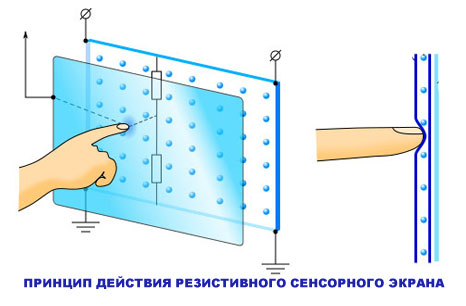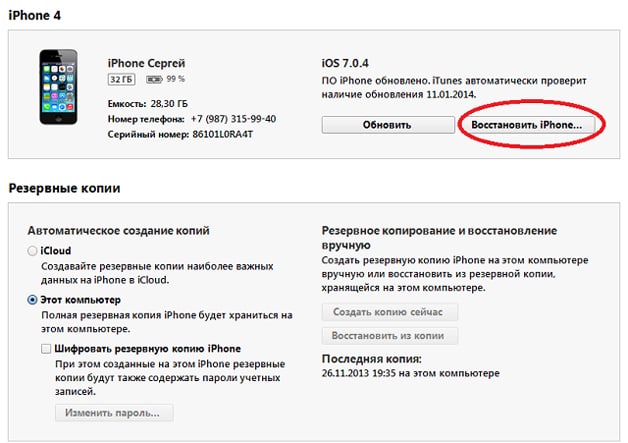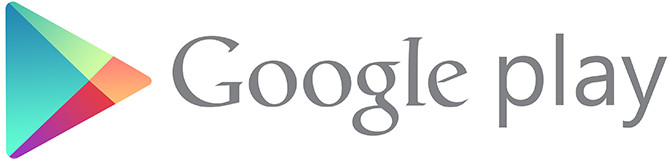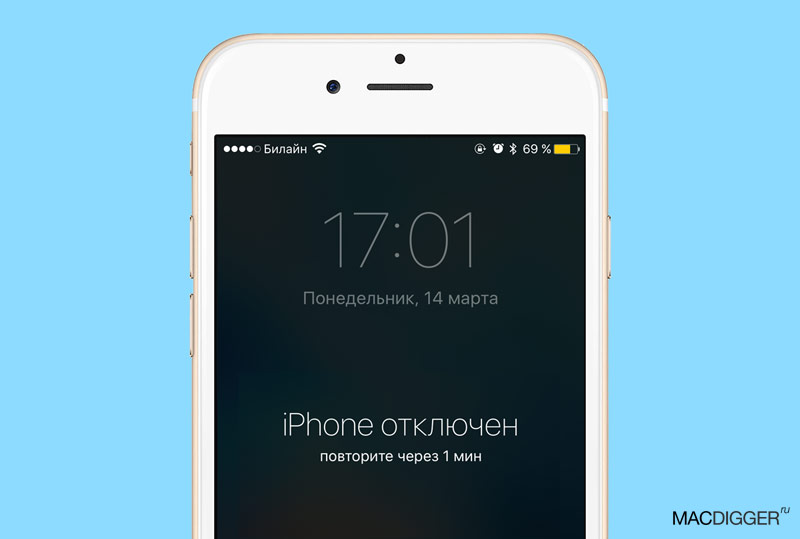We all started once .... Mastering something new and unknown is always interesting and tempting. And if it also turns out, then the joy of the work done - splashes over the edge.
After buying and installing a personal computer or laptop, most “dummies” (sorry, they call all beginners who learn the basics of something incomprehensible to themselves) have a lot of questions, usually accompanied by an exclamation “Help me do it!”.
To help you master the necessary initial knowledge, we will try “with feeling, sense and arrangement” to provide you with affordable computer training, answering frequently asked questions of beginners who understand the basics of working on a computer. And so, we begin the process ....
How to make a folder
We introduce you to the simplest option (there are several) to create a new folder on the desktop of your computer. After viewing and mastering the information below, you can easily and quickly create (create) the folders that you need to facilitate access to the necessary documents (drawings, photographs, music) both on your PC and on the computers of your relatives and friends.
With the computer turned on and the desktop open on the monitor screen, move the mouse cursor over the unallocated space on the desktop image. Press the RIGHT button. A dialog box appears (list of possible actions).
Find the line "Create" with the cursor - and see the following
Set the arrow on the line "Folder" and confirm (click) your choice with the LEFT button.
We see the picture,
Which informs that the folder exists (created). Blinking black (the color may be different) the computer is interested in whether we will enter a new name (name) for the created folder or leave the existing one.
 If the name doesn’t suit us, we delete it (delete it) by placing the cursor at the very beginning of the writing and using the keyboard key “Del” or “Delete”.
If the name doesn’t suit us, we delete it (delete it) by placing the cursor at the very beginning of the writing and using the keyboard key “Del” or “Delete”.
Enter (print) the name we need, for example, “Music” (see if the Russian language is set for typing - if not, then change to the one you need).
We click, moving the cursor to the side of the written text, on the mouse and we get a new folder ready for use.
We place the object in the proper place (we will tell how to do this) and fill (if necessary) with the necessary contents.
We hope you learned how to make a folder. We pass to other questions incomprehensible to you!
Good afternoon! Today we will talk about how to create a folder on the computer desktop? This topic will be especially relevant for people who begin to learn the computer. The article will present several options for how this can be done.
Create a folder on the desktop with several options
Method number 1.
This option is the simplest. Here's what you need to do:
Hover over the desktop and right-click. After that, a window will pop up as in the figure. You must complete these 2 simple steps.

After clicking on the word folder, it will appear on your computer desktop! Now you can sign it. If you need it for a photo, write for photos. To do this, double-click the name "New Folder" with the left mouse button and rename it.


Method number 2.
This method shows how to create a folder in another similar daddy. For example, there is a folder “Images” and you want to make another one there. To do this, you can create it first on the desktop and drag it there. Well, you can do the following:
After you open the daddy, click on the top left mouse button "New Folder".

Here's what you should get:

Now it remains to call her the right name.
Similarly, folders are created on a USB flash drive and hard drive. Or you can simply drag them there from the desktop.
Method number 3.
This option allows you to create a daddy in seconds! To do this, press the key combination: "Ctrl + Shift + N" Such a combination in the blink of an eye will fulfill your desire! Press the keys inextricably. Press Ctrl without releasing it, press Shift and again, without releasing these two keys, press the English letter N. That’s all, it should appear. If not, just use the methods above!
Video about creating daddy
Sincerely, Maxim Obukhov !!!
A folder on a computer performs a similar function with a clerical one, that is, it collects files. How to create it, you will learn in the article.
Absolutely anywhere there is a single algorithm for creating folders. You want to make it on your desktop, hard drive, or a folder in a folder - it doesn’t matter, just follow the rules and you will succeed! Let's get started. Click on any empty place on the desktop with the right mouse button. A small dialog box appears where you need to hover over the line “Create”. Another window opens with a list of what you can create. Here, select “Folder” - the top line. If you move the mouse to the side, the pop-up list will automatically disappear. To return, hover over the Create button again. A folder appeared on the desktop. Now you have to name the folder. By default, the computer gives it the name “New Folder”, but you can change it. At the moment when the created folder appeared on the screen, click on the field where its name is written. The blue background will change to white, and you can delete the letters by pressing the “Backspace” key on the keyboard. Decide on the language in which the name will be written. To do this, click on the language button in the tray and select the desired one. Either hold down the “Shift + Ctrl” or “Shift + Alt” key combination - differently on different computers.













To fasten the material, watch a short roller. The computer wizard will tell you everything in detail. Creating a folder is very easy, you will succeed. We wish you success!
This little tutorial is about working with folders on Windows. This is not a complicated matter, but novice computer users can often experience various problems. In this lesson, you will learn how to create and rename a folder.
How to create a folder on the desktop?
1) Mouse over any clean place on your desktop and click RIGHT mouse button.
2) A menu will open in which one of the items will be called " Create"- just hover over this item (without clicking anything) and another menu will open.
3) In the second menu, at the very top will be the item " Folder". Hover over this item and click once. LEFT mouse button.
The figure below shows where to click:
After that, a new folder will appear on the desktop, which will be called "New Folder":

Enter any name for this folder using the keyboard and press the Enter key to save the changes. Done, now you have a folder on your desktop that is called whatever you want.
How to rename a folder?
There are three ways to rename the Windows folder, they are all about the same. Below I will consider each of the ways.
The first way to rename the folder:
LEFT
2) Press the "F2" key (located in the upper left). Editing the folder name starts.
The second way to rename the folder:
1) Click on the folder you want to rename LEFT mouse click once. (The folder will be highlighted).
2) After a few seconds, click on the same folder again LEFT
3) Now enter the name you want to give this folder.
4) Press the "Enter" key to save the changes.
The third way to rename the folder:
1) Click on the folder you want to rename RIGHT mouse click once. (This will open the menu).
2) In the menu that opens, click on the "Rename" LEFT mouse click. Editing the folder name starts.
3) Now enter the name you want to give this folder.
4) Press the "Enter" key to save the changes.
You will need
- - a computer with an installed operating system (of those listed in the announcement)
- - mouse and keyboard skills
- - know what a file is and what a folder is
Instruction manual
Select the location of the new folder. For example, "My." To go into it, you should double-click on the “My Computer” icon on the working one or, by right-clicking on the “Start” button once (located in the lower left corner), select the “Explorer” line in the menu that opens. In the left part of the Explorer window that opens, we see a directory tree. We find in it folder “My documents” and left-click on it once.
In the right part of the Explorer window, right-click in any place free of shortcuts. In the context menu that opens, select the "Create" drop-down item. We click once with the left mouse button on the item "Folder".

Make folder You can use either a third-party file manager (for example, Total Commander, Directory Opus, Salamander, etc.). Creating a folder using the file manager is not much different from the process described earlier. We will dwell on the use a little. Click on the "Start", "Programs", "Accessories" -\u003e "Command". The Command Prompt window opens. Using the mkdir command, you can make a new folder in the current directory. Command transcription: mkdir drive_name: directory_name ... new_folder_name
Entering a command ends by pressing the Enter key.