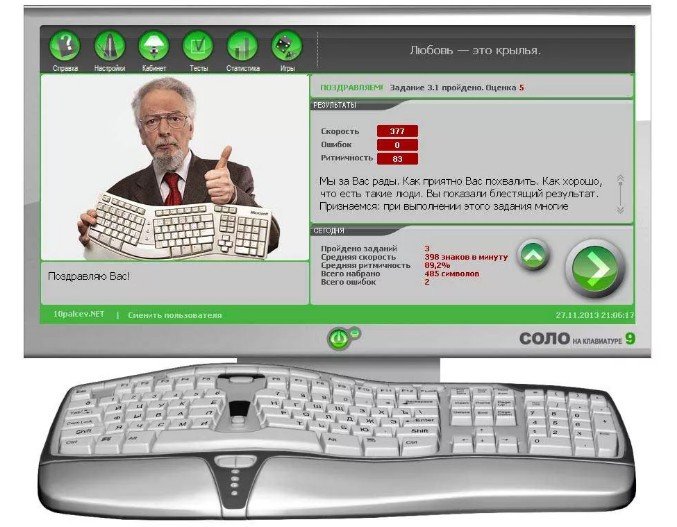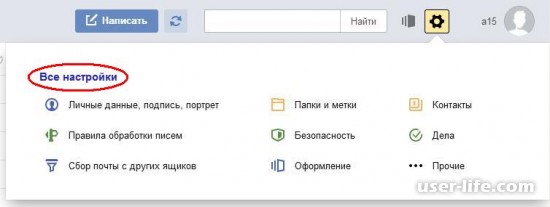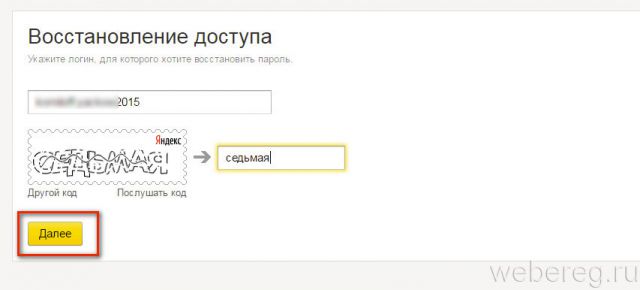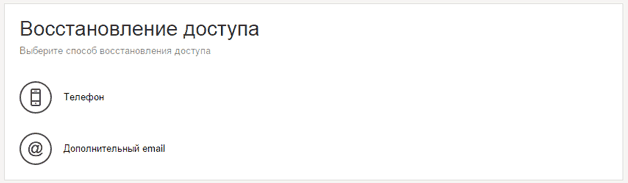If you need to send a document, Pdf - An ideal format compatible with several operating systems (including Windows, Mac and Linux). PDF files are not only universal, but also well protected, which allows users to assign passwords for especially important documents.
However, one of the notable drawbacks for PDFs is their size. PDF files can often be cumbersome, making it difficult to send them via email. Fortunately, there are a number of tools that can be used to reduce the size of such files.
Reduce PDF File Size
One simple and effective way is to use Adobe Acrobat Reader. Open the program, then open pdf fileyou want to do less. Select Document > Reduce file size.PDF Compression Software
It is also worth paying attention to such popular file compression programs as WinZip, WinRAR or 7ZIP. In most cases, they can help you create lighter versions of PDF files.Reduce PDF file size on Mac
Users Mac can compress PDF files using functions available in the application View (Preview).Open file Pdf via Preview and go to the menu File > Export.
Choose filter Quartzand then select Reduce file size (Reduce file size) Click Save (Save) to complete the file compression.
Compress PDF File Online
On the Internet, you can also find many free tools that can compress your PDF files.Smallpdf
Smallpdf, a free PDF editing site, can help you easily and easily reduce the size of your PDF files online. The site includes an automatic compression feature, which makes the process very fast. Then you can upload yourself a new compressed file.The file compression process itself consists of two stages. Go to Smallpdf and drag your file into the field using the mouse or click Choose file (Select a file) to find and download a PDF from your computer:

Wait until the automatic compression process begins, then upload your finished file.
Pdf creator
PDF Creator is a program with several interesting features that can help you easily create PDF files. During installation Pdf creator creates a virtual printer that allows you to save documents (Word, Excel, etc.) in the format Pdf.After installing the installation Pdf creatoropen the file with Acrobat reader. Click Print and select pDF creator virtual printer (PDF creator virtual printer).
Then open Properties > Paper / Quality and press Additionally.
Select Print quality and reduce DPI (resolution) of the file. After starting the print job, a new lighter version will be created. Pdf file.
Image: © Oleksandr Yuhlchek - Shutterstock.com
In this lesson, we will learn how to compress a PDF file in various ways and with different quality (respectively, different PDF file sizes)
Our task: reduce the size of the existing PDF file to send it by mail or if we just need a smaller document.
What we have available: PDF files themselves or a file that / e needs to be reduced in size.
What we get at the end:
In our case, I suggest using online services for working with PDF files (i.e., all manipulations with PDF files will occur on the sites of the services we need).
Out of the great abundance of services and sites, I would recommend 2 of them, with the help of which we will reduce our PDF files to the minimum size with maximum compression or to “decent” compression but preserving the normal quality of photos in a PDF document.
So I present 2 services for working with PDF files: and. In principle, one service would be enough (SMALLPDF.COM), but the PDF-DOCS.RU service has something that I will talk about later in this lesson;)
SMALLPDF.COM
Let's start with the service SMALLPDF.COM. By clicking on the link above we will see something like this:

This service has an intuitive interface, in my opinion, it will not be difficult to figure it out, and getting lost in functions will not work either. Therefore, in our case, this is an excellent solution to our mini-problem.
Suppose we have a “compress PDF” folder and it contains all the files or one PDF file that needs to be reduced in size (I have 1 PDF file in my folder):

In order to compress the necessary PDF file, click on the button "Select file":

After selecting the PDF file we need, the file selection window closes and the service starts manipulating the PDF file. The next thing we'll see is the process of preparing and compressing a PDF file:

After passing through the stage in “Download 100%”, the page will refresh and we will see a block with the result of compressing our PDF file “big_file.pdf”:

From this data we learn that our original file "big_file.pdf" is compressed by 71% (good result) and that now it "weighs" 2.84 MB, and was originally 10.14 MB. Below we offer a link to download an already modified file:

Click "Download PDF" and the download of the compressed PDF file will begin:
![]()
At the end, in our “compress PDF” folder there are 2 files — the uncompressed file “big_file.pdf” and the compressed PDF file “small_file.pdf”:

With this service for compressing PDF files “SMALLPDF.COM” the lesson is completed, we move on to the next service with its distinctive features “PDF-DOCS.RU”.
PDF-DOCS.RU
So goes on. At the time of writing this lesson, “Compressing PDF Files,” the main page of this service looked something like this:

Why this particular resource was chosen by me to solve our problem: in this service we can achieve greater compression ratio of the PDF file compared to SMALLPDF.COM, but the quality of photos and pictures in the final PDF file (compressed) will be noticeably worse, respectively.
Let's start using the service. What we have at the initial stage: 1 PDF file in a "raw", uncompressed form:

To begin with, we need to specify the PDF file that we want to compress. Click on the button "Select file":

As a result of this, a new window will open in which we indicate the path to the PDF file. In our case, this is the “compress PDF” folder and the file located in it is “big_file.pdf”. Next, we need to specify the degree of compression of the PDF file, for this in the service “PDF-DOCS.RU” there is a special field:

We click on this field (I highlighted it in the figure above), we are invited to choose from three options the degree of compression of the PDF file:

In our case (for maximum PDF compression) we use the “best compression” item. Now all the parameters for compression are configured, click the “Forward!” Button and the service will start downloading our source file and compressing it:

After clicking on the button, the server will begin its work and a message will appear to us while the work is being done:

After some time, after the “PDF-DOCS.RU” service does all the necessary work on compressing a PDF file, we are informed about the successful completion of the compression:

Based on the data presented, we see that our compressed PDF file now "weighs" only 1.7 MB. In my opinion, this is a very good result in the ratio of the quality of the pictures in the PDF file.
Now we need to download our compressed PDF file. To do this, click on the link below in the "Download file:" field. In our case, the link to the file will be called "new-314_big_file.pdf", click on this link to download the file:

After clicking on this link, the process of downloading a PDF file will begin. In some cases, depending on the browser used and settings, after clicking on the download link, it may begin to open in the browser. If the file opens in a browser, just save it to your computer.
As a result of our manipulations for compressing a PDF file, we have 2 PDF files in the "compress PDF" folder:

As we see the source file weighs only 1.7 MB, which is very convenient for sending via email or uploading to the server.
When working with PDF files, sometimes a situation may arise when the file size is too large and it is necessary to reduce the size of the PDF. The situation is not so common, but it happens. So what are the possible solutions to the problem? Just note that most of these files are compressed very poorly. In particular, you should not count on a positive result if there are a lot of pictures in the file. Then the only solution would be to find the file without them, as attempts to shrink it will not lead to anything good.
Using Scan kromsator
Consider one of the most effective ways. First, convert the file to a picture. Mandatory at Tiff! To do this, you can use Scan kromsator (select the "Import" sub-item in the "File" menu). In principle, for this (especially in the case of large and heavy files) it is better to use. It will be possible to translate the entire text layer, not just the image, into the image format. Using the same tool, you need to process the resulting image file in order to reduce the size of the PDF. In principle, for this you can use more sophisticated graphic editors, but this is an amateur.

But it often happens that only part of the document is presented in the form of pictures. Everything else is text. Here you have to work with your hands: for each group to create separate files, and then run them through the appropriate modes. Then manually compose a new document, and so the easiest way is to reduce the size of the PDF without resorting to sophisticated tricks.
There are different ways, simple and not very ...
If you are not attracted to such complex methods, then you can use Adobe Acrobat. With it, you can convert a file in automatic mode. Of course, the result can vary significantly: you may not get perfect compression.
Another option that requires certain knowledge is the use of Photoshop. In this case, you can achieve the maximum object with virtually no loss of quality.
Using Photoshop, you can reduce the size of the PDF for its best use on the Internet. The Compression area in the file compression dialog box has three different sections. Each of them contains parameters for and interpolating it. How to lower the resolution? If you plan to use the file on the network, then you need to do this. If you plan to print the file in the future, you should not change the resolution settings! Disable the menu item that suggests using downsampling.

Downsampling is characterized by the fact that it reduces the number of pixels in the image. To use it on the image, select interpolation, and then enter the resolution that you need. In addition, you will be able to choose settings with which all images whose resolution is higher than the value you entered will be automatically compressed. But once again we note that compressing PDF without losing its quality is a rather complicated process, and it is not always advisable to use it.
PDF files have long been and still remain an extremely popular format for documents. Moreover, the ability to edit pdf files is much weaker than other office documents, such as DOC or DOCX in Microsoft Word, ODG in LibreOffice Writer.
Yet PDF is used by a huge number of computer users. Sometimes the pdf file size takes several kilobytes, but more often the size can reach several tens of megabytes due to the large number of pages that have heavy graphic elements. This can be difficult when trying to send pdf files by email or uploading them to the cloud file storage.
To help you reduce the size of a pdf file, in this article I will look at free tools to help compress a file and reduce its size. Among these tools, I will present both online services and individual windows applications. If you have your own options for cool pdf compressors, please recommend them in the comments.
If you are looking for a quick and easy way to reduce your PDFs without the need for complex manipulations, then Smallpdf is for you. This is an online service that is easy to use, offering just drag and drop files to the service and perform compression. This is really convenient when you need to be able to periodically compress files from anywhere.
Smallpdf Online Service
Although the service is quite simple in its functionality, it has some additional features, such as the ability to import a file from Google Drive or Dropbox and save it back to the cloud as soon as the compression operation is completed. The only drawback is that there are restrictions on 2 compression of PDF files per hour. Do you want more to fork out for $ 6 per month.
Compression results are mixed. The service is configured to compress a pdf file to 144 dpi without specifying any settings. Hence the different compression ratios. For example, a source file of 5.72 MB in size can be compressed to a size of 3.17 MB without any loss in quality when viewing, which is not bad at all. However, it also happens that a 96.98 MB file is compressed only to 87.12 MB. This proves once again that Smallp service uses the simplest pdf file size reduction algorithms. However, if you just want to get a smaller file, then Smallpdf is definitely for you.
iLovePDF
Platform: online
Another service on the Internet, but which offers a bit more compression options. iLovePDF allows you to download a file from the system, Google Drive or Dropbox, and then choose one of three compression levels. The more compression you apply, the worse the quality of the output PDF file. But it also means that the output file will be smaller.
 ILovePDF Online Service
ILovePDF Online Service
Using the same file as in the first case, 97 MB in size and applying maximum compression, I managed to compress it to 50.29 MB, i.e. cut by more than half - an excellent result.
I was able to upload any pdf files; they are compressed quite quickly, and besides, I did not notice any restrictions as to how many times the service could be used. The only limitation of the service is downloading one file at a time.
Files are automatically deleted from the service after about an hour. This limitation can hardly be called serious. During this time, you can manage to download the resulting pdf-file to your computer or send it to the cloud.
If you are looking for an online PDF compressor that compresses pdf files with the highest quality without significant loss of quality, try iLovePDF.
Free PDF Compressor
Platform: Windows offline
This lightweight compressor does what you need and no more. Although it is not updated regularly, it works great on Windows 10 and previous operating systems up to Windows XP. If online tools are not available to you for various reasons, then Free PDF Compressor may come in handy.
 Free PDF Compressor
Free PDF Compressor
Free PDF Compressor allows you to select one of five presets to compress a pdf file. Just select the compression setting, select the path to the pdf file, where the output file will be saved and click Compress.
My 97 MB file was compressed to 50 MB using the first compression setting. The process went faster than on online services. Although, perhaps this is due to the installed hardware in the computer.
PDF Compressor
Platform: Windows offline
If none of the above tools work for you, try PDF Compressor. Judging by the information on the given resource, the application is guaranteed to work on Windows XP / Vista / 7/8. But after checking its operation on Windows 10, I was convinced that this operating system is also suitable for PDF Compressor.
Unlike competitors, you can compress more than one file at a time, and even more: you can specify a file with a list of pdf files that you want to reduce, or specify an entire folder with files.
 PDF Compressor
PDF Compressor
The only caveat in PDF Compressor is that sometimes a free application may be inefficient in compression. Our 97 MB file lost just over 15 MB, which is not much compared to its competitors. But it’s worth changing the compression parameters and a pdf-file from 97 MB left only 46 MB - this is the best result. It is a pity that all compressor settings are only in the paid version.
Other ways to reduce pdf file size
Compressing PDF by changing its quality is one way to reduce file size, but this is not the only way. You can delete pages or archive pdf in ZIP. The 4 above methods will help you choose the most suitable and reduce PDF files quickly and with minimal loss in quality.
What free tools do you use to achieve this?
The issue of reducing the size of a pdf file is often posed by an active computer user. Due to the large weight of the scanned images. Because of this, a document takes up hundreds of megabytes of disk space. Consider the problem in more detail.
Using Adobe Reader
You can reduce the size of the document using the free version of Adobe Acrobat Reader. The compression function is available only with a paid subscription. The utility installs without problems, so let's get to work right away.From the initial menu, go to the “File” tab. Click on the item “Open” and select the document. In this example, we will use a textbook weighing 69.9 MB. It consists entirely of scanned pages of the print publication. You can also open a document by clicking on it in the file manager. Go to the menu indicated in the screenshot.

We leave the default values \u200b\u200bin the called window. Choose a place to save compressed pdf. The file from the example now weighs 33.3 MB. The compression took about two minutes. Image quality has deteriorated. On a website or computer, this may not be visible. However, after printing, the illustrations will be fuzzy or completely blurry. The downside of the method is that there is no flexible configuration for the advanced user.
If you need to set additional parameters, the optimizer will help. We open the document we need. Click on the button indicated in the illustration below.

There are few settings, but they look difficult to master. We give the main definitions. They are located in the left menu “Images”. Downsampling determines the resolution of images. To the right of the parameter, ppi (number of pixels per inch) can be set. It is highly recommended not to use when printing. It is recommended when posting illustrations on the site. Below you can set the type of compression. ZIP is used for simple single-color images. JPEG - for any image. Its advanced version is JPEG2000.

After setting, select the location to save the file. Compare the quality of the optimized document and the original. On the left is the source file, on the right is a compressed file.

Quality changes are invisible even when the picture is enlarged three times.
Using third-party software
For the role of a free analog, PDF Compressor is suitable.
The intuitive interface and low weight of the program will appeal to any user. In the upper left part of the window, click the “Add Files” button to open the document. You can also drag the file directly into the workspace of the program.
For optimization, click “Start Compression”. The button is located in the upper center. First you need to set the compression parameters by clicking the “Compression Settings” button.

After opening the settings menu, you will be notified of the purchase of a license. It is needed to fine-tune compression. Click “Continue”, in the “Compression” and “Optimization” tabs, check the boxes. Close the window and click “Start Compression”.
In the process of compression, the weight of the textbook from the example decreased from 69.9 MB to 56.9 MB. Compare the quality. On the left - the document before optimization, on the right - after.

The result is worse than that of Adobe Acrobat Reader. Now in the compressed file, distortions are noticeable. The advantage of the program is that you can compress the file absolutely free. As a result - worse quality and larger size. The utility logo is also added to the first page.
Using WinRAR
WinRAR is a free program with the ability to purchase a license. Designed for archiving files and their subsequent compression. The quality does not change. You can extract the original from the archive at any time.The utility workspace shows the file system of your computer. Select the folder to create the archive. Click on “Add”. The button is located in the upper left corner. Before us is the archive settings menu.

We are interested in the drop-down list “Compression Method” in the “General” tab.

Their names speak for themselves. High-speed, less time consuming, also having a low compression ratio. Maximum has opposite characteristics.
Documents are added from the “Files” tab.

Compression of the file from the example took several seconds. The weight of the file has changed from 69.9 MB to 68.3 MB. Conclusion: WinRAR does not work well with pdf files. Plus program - the original is saved unchanged.
Using the ILovePdf Online Service
A convenient solution is web services for working with pdf-files. ILovePdf can not only edit the contents of a file, but also reduce its size.
We start by pressing the big red button “Select PDF files”. An explorer opens, where we indicate the path to the pdf document.

After selecting below the compression settings will appear. They do not need comments. We will leave the recommended parameters. At the bottom is the “Compress PDF” button. Click on it.
After the compression process, we get to a new page and again click on the big red button.

In the screenshot above, we were also informed of changes in the weight of the document. Instead of 69.9 MB, the textbook now weighs 55.9 MB. The result is similar to the result of the PDF Compressor application. The difference is that you do not need to download or install anything. Compare the quality. On the left is an optimized document, on the right is the original.

A slight loss of quality is noticeable; it does not affect the perception of information.
Using the SmallPdf Online Service
This service allows you to download files from Google Drive or DropBox. From a computer, documents are sent through Explorer or by dragging and dropping a file into a browser window.
Click on the big red button. You do not need to click anything to reduce the size of the pdf file. It occurs immediately after loading. Then download the document by clicking on the “Download file” button.

From the service, the document can be sent to Google Drive or DropBox (adjacent buttons). The illustration shows the volume of the compressed document. File size has changed from 69.9 MB to 59.2 MB. Somewhat more than the previous service. Check the quality. On the left is a compressed pdf, on the right is the original.

SmallPdf was able to compress the file with virtually no loss of quality. The disadvantage of the service is the lack of compression settings.
In concluding, archivers do not work well with PDF documents, and the best compression method is online services and the standard Adobe tool.