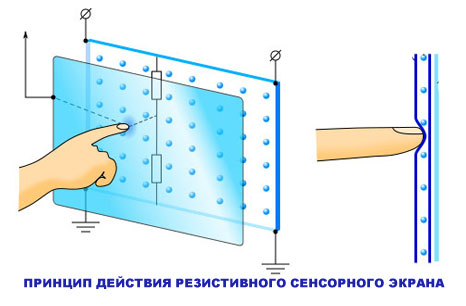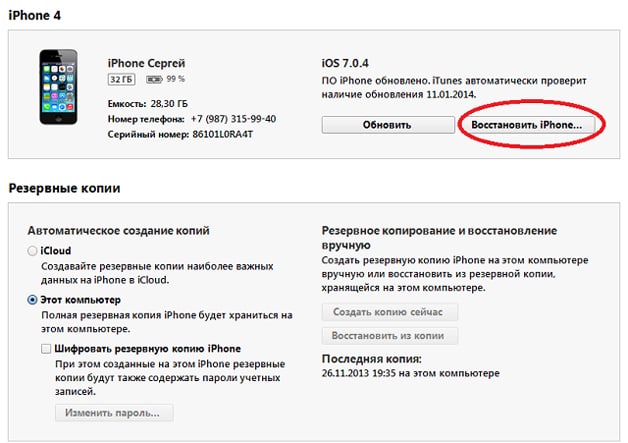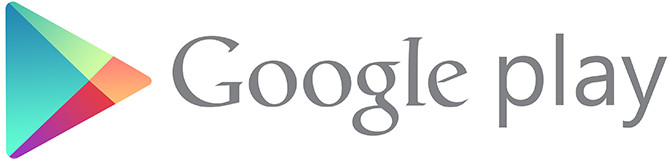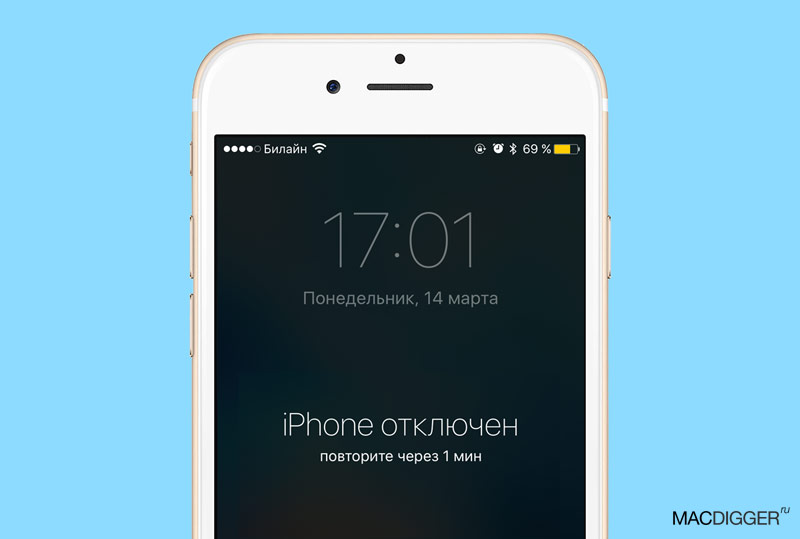Someone wants to get Root rights on a smartphone or tablet, someone wants to remove Root rights from Android, this article is about the latter!
In previous articles, we talked about what Root is and how to get Root rights on Android, in this article we will tell you how to remove them, and the reasons why they should be deleted or not deleted.
Remove Root rights from Android. To be or not to be?
Causes
1. Android smartphone or tablet is “buggy” - after receiving Root rights, sometimes problems such as freezes or unstable operation and spontaneous reboots occur. The solution to this problem is to reset Android data or you need to remove Root rights from Android, another option is to flash the device.
2. Service center - if your device is broken and you are sure that it is not your fault, and the warranty has not expired, you must contact the manufacturer’s service center, but if they see that you have root rights, then it’s not who it’s for free doesn’t fix it; the output is to remove root rights from Android.
3. Fear of Viruses - it is increasingly heard that there are a lot of viruses on Android, but refusing Root rights does not mean that your smartphone or tablet will be more protected.
How to remove remove root rights from Android
Method number 1
In order to remove Root rights, perform a flashing through the computer - Android firmware.
If after the firmware there are any problems, reset / wipe Android.
Method number 2
If you have a Root SuperSU administrator application, go to its settings and find the next item

If you installed, if you installed besides Root rights and custom Reocvery, then you can also remove it by performing a flashing (only of the selected recovery section).
Method number 3
Follow the path / system / app
- Uninstall SuperSu.apk application (Superuser, root regulatory application)
Follow the path / system / bin
- If there are delete files busybox or su
Follow the path / system/xbin
- If there are delete files busybox or su
- If there is a delete folder .su
Reboot Android smartphone or tablet
If you have installed the SuperSu application responsible for the operation of Root rights, then go to it, go to settings and click "Uninstall Root"
If you installed custom Recovery, then you need to return the original firmware by taking it from the original firmware. It is also recommended to perform an Android flashing after the completed procedures.
Root rights are deleted and "glitches" are, what to do?
Very rarely, but it still happens, after installing root rights on Android, it starts to fail, such problems arise if Root was received using universal programs.
What to do in situations if your Android tablet or smartphone is buggy:
1. Remove Root rights (as described above);
2. Perform a complete reset - Wipe Android;
3. Format the internal memory and microSD card;
4. If this also did not help, then it is worth reflashing your Android (if flashing, then repeat) - Android firmware.
Root rights removed!
So, you have gained access to new functionality by opening root access to Android. Now you can use those functions that other people do not have access to. But sometimes you need to get rid of superuser rights and you ask yourself the question “How to remove root from the android system?”. Do not worry, we will help you.
Maybe you want to get rid of superuser rights for security reasons, or you no longer need functions that require root privileges. Or maybe you are trying to sell your device, or get warranty service, or you want to download the update. Removing root from the android system is not as difficult as you think.
Several ways to remove root rights
There are several ways to get rid of root rights. Which one you will use depends on your device, version of Android and the goals you want to achieve. In general, removing root privileges can be done using one of the methods listed below.
- Any phone on which only root rights are obtained: If you only got superuser rights and did not make any major changes to the system anymore, then removing root will be easy. You can get rid of superuser rights using the SuperSU app. Details will be described in the first section of this guide.
- Any phone running on custom firmware or using the Xposed Framework: If you made any changes to the system using root rights, then the changes were probably serious and it will be possible to remove root rights only by resetting the settings to factory settings. This operation is different for each device and we will not describe the instructions for each device, but we will outline it in the last chapter of this manual.
It seems simple, right? Unfortunately, this method does not always work. The reason may be a failure or SuperSU cannot replace your stock recovery for any reason. In such cases, you can manually remove root from the android system using one of the following methods:
- Nexus and other developer devices powered by Marshmallow: If the method using SuperSU does not work, then you can remove root rights by reflashing boot.img. This is the main file that changes when you get root rights to Marshmallow, replacing this file and subsequent firmware stock recovery should help.
- Nexus and other developer devices powered by Lollipop and earlier: If the method using SuperSU does not work, then you can delete the root of the right by deleting the su file. This file gives root access on devices with a version prior to Marshmallow.
- Devices are not for developers: If the method using SuperSU did not work and your device is not for developers, then only extreme measures can help you. You will need to make the device wipe by returning it to the stock state. You can remove superuser rights from the factory state.
How to remove root from android system using SuperSU
SuperSU is the most popular and powerful Android root access control application. If you are using a rooted device, then you are probably using SuperSU to control root access for applications. This application also allows you to easily and quickly remove root rights from the device, because the whole process is carried out in the application on the phone.
To completely remove superuser rights from the system, launch the SuperSU application.
After starting, go to the "Settings" tab in the "Cleaning" section and select "Complete Root Removal".

This action will lead to a dialog box that will describe what to expect from the process of removing root rights. To continue, click the Continue button. If your device is running Lollipop or later, this is the only step.

If root rights are obtained by the systemless method in Marshmallow, then click the “Continue” button, another dialog box will open that says that to restore the stock boot image, an OTA update is required. If you want to download the latest version of Android, then click "Yes." If these options are not applicable to your situation, then just click “No” to simply leave the modified boot image.
Then a new dialog may appear asking if you want to restore the stock recovery. If you use custom firmware and want to use the OTA update, then click "Yes". If you plan to get root rights again in the future or use custom recovery (for example, to create a backup of nandroid), then click "No". There is a possibility that this parameter may not be displayed, in which case you will have to manually flash the stock recovery.
After that, SuperSU will remove itself and clean the installation. The whole process will take only a few seconds, and then the device will reboot.
This was the easiest way to answer the question "How to remove root from the android system?". Now consider a more complex method.
How to remove root from an android system by installing stock firmware
If you use a custom ROM or Xposed Framework, you will have to completely erase the data from the device and flash it, restoring it to the factory state.
Unfortunately, this process is quite different for each manufacturer, and may be different for different devices. You can find complete instructions for your device on the XDA Developers forum. The following are methods for various manufacturers in general terms:
- Nexus and other devices for developers: On Nexus devices, this is very easy. You just need to download the factory image from Google or the manufacturer’s website, and then flash all the files contained in the phone.
- Samsung devices: You will need a complete firmware file that can be downloaded for almost every device from Sammobile.com. You will use a program called “Odin” on a PC, which is very simple. Just find the manual for your device.
- Motorola Devices: Motorola uses a program called “RSD Lite” to download the image file to the device, although the company does not provide images for non-developers available devices.
- LG devices: LG uses the specially developed Flash Tool to download KDZ files to the device. Be sure to use the instructions specifically for your device.
- HTC devices: HTC uses the friendliest mechanism called “RUU” (ROM Update Utility), this file can be downloaded to the device using adb and fastboot commands. In addition, you can place the RUU sd card of most HTC devices, and it will be automatically recognized after you boot into the bootloader. You just need to find the RUU for your specific device.
We would like to tell how to remove root from the android system for each specific device, but this is not possible. But after a little searching for information, you can remove root from any device and restore it to working condition.
Root rights is an extremely useful thing on Android. Root gives you full access to your device, allows you to remove unnecessary applications and customize your smartphone. However, sometimes you may need to remove root-rights - due to the sale of the device, or maybe because some applications do not work on devices with root-rights, for example, the popular game Pokemon GO. Today I will tell you how to completely remove root from Android and give some effective methods.
SuperSU application is required to install on your smartphone, if it has root. Most likely, it is already present on the rooted device, however, you can always download it for free on GooglePlay.
After launching SuperSU and giving it root access, you will see several tabs, each of which serves to fine-tune the application. If you go to the “Settings” tab and scroll to the bottom, you will see the item “Full unroot”. Click on this item, confirm the action - and wait for the program to finish working (it will close). After that, reboot the device and the root should disappear.
After the removal of the root is complete, also uninstall all applications similar to SuperSU (as well as, preferably, all applications that require root-rights for their work). After that, install the Root Checker program and make sure that the root has been deleted successfully.
Another application that allows you to remove root-rights in Android (including in versions 4.4 and 4.4.2) is called Universal Unroot. The application is paid, it costs about $ 1 on GooglePlay. Launch the application - then it does everything by itself. In some situations where SuperSU cannot remove root, Universal Unroot can help.
It is worth noting that it is difficult to remove the root from the devices of some manufacturers due to built-in functions (for example, KNOX for Samsung and LG eFuse for LG). If you have just such devices - ask for advice on the XDA Developers and w3bsit3-dns.com forums to remove root from your smartphone.
After running Universal Unroot - check root removal using Root Checker.
How to remove root: ES File Explorer (manual removal)
ES File Explorer is a free file manager for Android that allows you to use root rights to remove system applications.
The presented method does not guarantee removal of root from your device, however, you can try it if the two previous solutions did not help.
Launch ES File Explorer, go to “Settings” and turn on “Root Explorer”. A message appears about granting root rights to the application - agree and go to the main screen of ES File Explorer.
From the root directory of your device’s memory, go to "system"\u003e "bin" and find the folders ‘busybox’ and ‘su’. Sometimes these folders may not exist, but if they are present, delete them.
Return to the root directory and open the “app” folder. Remove "superuser.apk" and reboot your device. Check the root removal program Root Checker.
The most reliable way to remove root-rights from an Android device will be firmware official firmware. There are many manuals about the firmware of almost any device on specialized forums (for example, w3bsit3-dns.com) and Youtube.
Remember that each device has a specific firmware, so pay attention to the choice of the downloaded firmware (including the firmware region) and follow the instructions - otherwise you risk turning your phone into an expensive “brick”! If you are not confident in your abilities - refuse the firmware or entrust it to professionals.
It should be noted that sometimes you can get rid of the root by simply installing updates for your device by air (OTA). Unfortunately, this does not always help. Some phones do not receive OTA updates if root is installed; and on other root-rights do not disappear after OTA-updates. You can always check if there are root rights on your phone using the Root Checker application.
I hope this article helped you completely remove root rights from your device.
Often, owners of Android devices, wanting to access the file system of their gadget to gain complete control over the device, are wondering. However, having got what they want, users often have the exact opposite question - how to remove root rights on Android. Why is this happening?
The need to get rid of Superuser rights arises for various reasons.
- A weighty argument can be called the need to contact a service center, since some manufacturers rutting the device automatically deprives the owner of warranty service.
- There are frequent instances of unstable operation, “freezes”, spontaneous reboots and other troubles caused by the presence of ROOT. Usually in such situations, removing the full administrator rights is the only way out.
- We have repeatedly told gadgets. The rooted device in this sense carries a real threat when dangerous software, once on the device, uses root rights to be embedded in the system, which creates serious difficulties in its detection and subsequent elimination.
- You decide to sell your gadget or give it to an inexperienced user, in this case, restricting access to the system minimizes the risk of gadget breakdown.
- The presence of “Superuser” rights makes it impossible to install updates on Android “over the air”.
How to remove root rights on Android
There are several ways to remove Superuser rights, below we will look at the most popular ones.
Using the SuperSU App
If the ROOT source on the device is “ Supersu"(Preinstalled or installed by the user), then we need to perform the following actions:
We launch Supersu, go to the program section " Settings", We find the item" Complete Root Removal» (« Full unroot») And click on it. When a warning appears, click " Continue«:

After this, the uninstallation process will begin, we are waiting for its completion. At the end of the application " Supersu»Will close, restart your Android. Done.
* Note: this method is relevant only if third-party firmware was not installed on the device. Otherwise, with a reboot of the device by firmware, root access can be restored again.
Using the Universal Unroot App
This is one of the easiest ways to remove root on Android. Our actions: download and install the utility Universal unroot . After installation, run and press the button " Unroot", To warn the program of the consent to permanently delete Root access, click the button" Yes» (« Yes"), And on the subsequent request for granting superuser rights, click the button" Provide", After the system automatically reboots, Superuser rights will be deleted:

* Note: the program is distributed on a paid basis ($ 1) and is not suitable for all Android models, (however, like other Root uninstallers).
Removing root rights manually (via Root Explorer)
Root Explorer is an excellent file manager for users of rooted Android tablets / smartphones. What you need to do to remove root rights in this way:
Using the volume button (to increase or decrease) we find the line " Wipe data/ Factory Reset"(Erase data / reset to factory settings), activate the action by pressing the power button, and then select" Reboot system now"(Reboot the system now). After a reboot, the device will restore the factory settings:

* Note: on some models, the action may look like this: “Restore to default” -\u003e “Clear data partition” (Wipe data reset) -\u003e “Reboot system now” (Reboot system now).
Dear reader! Please write if this material was useful to you. Do you have your own solution to the problem of how to remove root rights on Android?
And that's all for today. Good luck
Many users seek to get Root rights to their Android device in order to configure it for themselves and use it as efficiently as possible. But there are others - those who want to get rid of superuser rights, that is, to abandon Root rights. Today we’ll talk about what reasons may prompt the owner of an Android device to remove Root rights, and how to do it.
Reasons for removing root rights:
- After getting root-rights on a smartphone or tablet, the device started
- You have received root access to the device for which the warranty period has not yet expired. The smartphone or tablet computer is out of order, and you need to contact the service center for repair (devices with root access are not repaired for free, you must renounce superuser rights and hide all traces of it).
- The user fears that after receiving root rights, his device has become less efficiently protected from viruses (malware, of course, multiplies, but this does not mean that you will protect your gadget from it by abandoning root rights and returning to factory settings.
How to remove root rights from an Android device: three ways to solve a problem?
Above, we have listed the reasons why users can refuse root access. Two of them are quite significant - the unstable operation of the gadget or the need to carry out warranty repairs. Revoking superuser rights on the vast majority of modern Android devices is quite simple. The only exception is the Samsung Galaxy model line, but here, a solution to the problem has long been found by experts.Method 1: manually remove Root rights
1. In the Google Play Store, you can find and download free file managers that allow you to view the root file system of your Android smartphone or tablet. The most popular ones are ES File Explorer, Root Browser and X-Plore File Manager. If the file manager is still not installed on your device, download it, install and open it.
2.
Open the / system / bin / folder, find the su file there and delete it. To do this, click on this file and holding it pressed, select "Delete" in the proposed menu. If there is no such file in the open / system / bin / folder, then perhaps it lies somewhere else (the specific location of the file depends on the root file system of the device).
3.
Open the / system / xbin / folder, find the su file in it, delete it as described above.

4. Open the / system / app / folder, find and delete the Superuser.apk file.

5. Reboot the gadget. You have completed all the necessary steps to remove root privileges from your Android device. To verify the successful completion of the process, download and run the Root Checker application - it should not detect the presence of superuser rights.

Method 2: how to remove root rights from an Android device using SuperSU
If you did not install third-party firmware on your device, you can use the SuperSU application to remove root rights. To do this, follow these steps:1. Launch SuperSU and open the Settings tab.

2. In the proposed menu, select "Complete Root Removal", then click the "Continue" button.

3. As soon as the SuperSU program closes, restart your smartphone or tablet - you have given up root rights.
Recall that this method is only effective for devices on which third-party firmware not installed. For the rest, the method will not work - after a reboot, the firmware can restore root access.
Paid works more efficiently in this case. unroot app, which can be downloaded from the Google Play Store for $ 0.99. The exception is devices manufactured by Samsung - for them we provide the third way how to remove root rights from an Android device.
Method 3: remove root privileges from Samsung Galaxy
Please note that using this method does not reset the KNOX counter, which tracks modifications and hacks of Samsung Android devices. You can get rid of root rights and reset the counter only if the superuser rights have been obtained recently using one of the modern rooting methods. If the old methods were used, resetting KNOX is not possible.
To remove root privileges from a device belonging to the Samsung Galaxy model line, you must do the following sequencing:
- Download the official firmware for your smartphone model (it can be found on the Internet), unzip the archive with the firmware and find the .tar.md5 file there.
- Download and install the Odin3 utility. This program is used by developers to install official firmware on Android devices. You can download it here.
- Download and install Samsung and Samsung USB drivers (Follow the link, download drivers). After downloading, find the ZIP file to open the archive, double-click on it, then extract the driver installer and run it, initiating their installation.
- Turn off the Android device for later launch in special mode.
- Press the "Volume -", "Home" and "Power" keys simultaneously - the device should turn on in the "Download" mode. Connect the gadget to your home computer using a USB cable.
- Run the Odin3 utility, and a green square should appear to the left of the "ID: COM" section (if there is no square, then the drivers were not installed correctly).
- In the Odin3 program, click "PDA", find the .tar.md5 file downloaded earlier.
- Check the boxes, marking the positions “PDA” and “Auto Reboot”, uncheck the remaining options.
- To start the process of refusing root rights, you need to click the "Run" button. The procedure itself will take about 5-10 minutes. As soon as it is completed, the notification “Done!” Will appear at the top of the Odin3 program window. Next, the gadget will reboot itself in normal mode.
To reset the settings:
- To turn off the device, press and hold the power button;
- To boot in the "Recovery" mode, press and hold the "Volume +", "Home" and "Power" keys.
- Use the "Volume +" and "Volume -" buttons to find the "Reset to factory settings" item, select it by pressing the power button.
- Next, select the options "Clear the partition with data" and "Restart the system now" - the smartphone will reboot already with the factory settings.