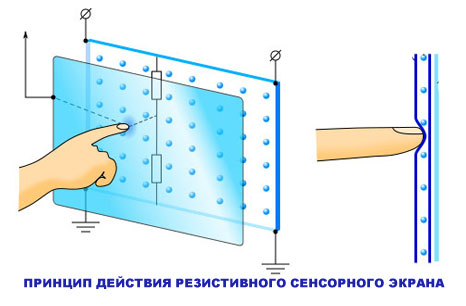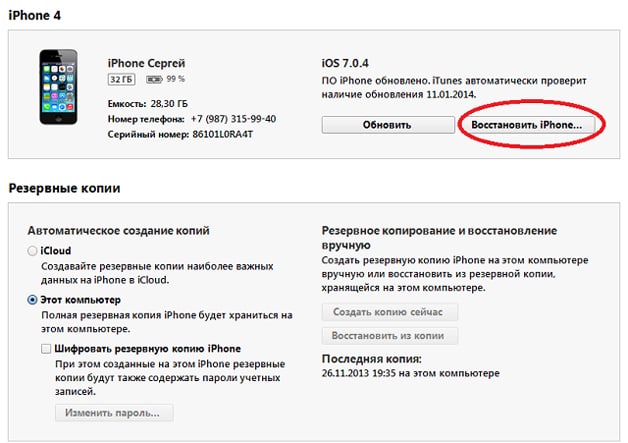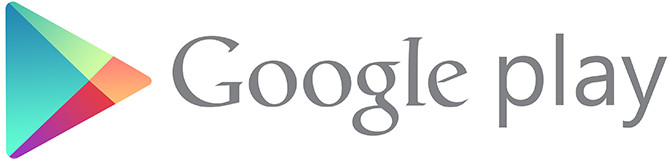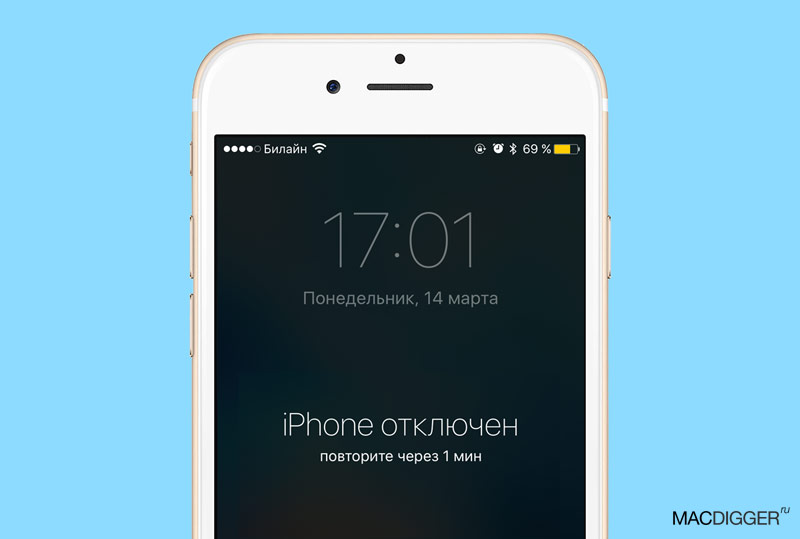Apparently, the majority of owners of mobile equipment based on Android operating systems have heard that they can use the so-called root-rights. At the same time, there is a fairly wide list of operations in the system itself, which may not be available without their provision. It also happens that some users unreasonably set these privileges, make changes, and the system then refuses to work. But few of them know how to remove root rights on Android. It will be further considered what it is in general and how to use such rights so as not to damage anything in the system.
on Android?
To begin with, what are these privileges? Many root terms are, to put it mildly, scared. But in fact, his translation means "root". In other words, a user with such rights has access to the root directory of the operating system itself, which allows for a lot of manipulations in terms of setting up the OS or even deleting embedded applications, which cannot be done with conventional methods.
For ease of understanding, such privileges can be compared with Windows systems. Suppose an Android device user has root privileges. How to remove some applet? This is akin to how in Windows some processes can only be started as administrator (even deleting files). We have a complete analogy. Only in Android-systems, no warnings or notifications pops up, since the user, in the presence of such rights, is already a “super administrator" by itself.
How to remove an application without root privileges?
As for uninstalling applications, usually without the availability of such administrator privileges, you can only remove user applets that were installed independently. Built-in kits cannot be deleted (with rare exceptions).

Basically, without root rights, you can delete applications on a mobile device exclusively through the use of a computer. In this case, it is initially assumed that the corresponding device driver is installed, and the permission item is activated on the device itself
First, you need to install the App Inspector applet on a mobile device, change the charging for file transfer in the connection type, create an Android folder in the computer’s system section and put the ADB FastBoot application files there, previously extracted from the archive downloaded on the Internet.
Now you need to call the command line and write the command cd c: \\ Android \\ in it, and then confirm the definition of the device on your smartphone or tablet. After that, you need to run the installed applet on the phone and select the App List (Ordered by name) item.

Then, the adb shell string is entered in the command console on the computer, and after it pm uninstall -k --user 0 name.of.package is written (name.of.package corresponds to the full name of the removed applet from the list received in the App Inspector).
Obtaining root rights
Before talking about how to remove root privileges on Android, you should learn how to get them. It is clear that getting rid of such privileges is much easier than activating them.

There are a lot of options for getting them. However, one of the simplest and most universal means is the Kingo Root program, which is installed on a stationary PC and on a mobile device as a daughter client. When connecting the device to the computer and starting the program, a special driver is installed, which gives the user root privileges. How to remove them after installing such software packages? You just need to uninstall the client program on your smartphone and restart it completely.
How to remove applications (root privileges granted)?
Now a few words about other situations. Suppose a user has root privileges. How to remove system type applets with such privileges? Easy peasy.

Even in the system itself, in the application section, you can perform the standard uninstall procedure.
If some programs are used to optimize or clean the system, sometimes permission may be requested to grant the corresponding rights to the programs themselves. But you need to get rid of system applications wisely. The fact is that removing some of them can lead to unpredictable consequences.
So, for example, the removal of Google services leads to the fact that the system crashes. The same goes for the Play Market applet. On Sony Xperia smartphones, uninstalling the Xperia Home applet, which is responsible for the graphical interface, causes the smartphone to start at the boot stage (the main interface is unavailable).
Deactivating root on a mobile device
Finally, let's see on a mobile device if they were activated for some reason.

The simplest technique is considered to be a complete reset to the factory state through the settings of the device itself. If after uninstalling some system applications this does not work, a full reset through Hard Reset is most effective.
But, in order not to deal with such things, you can use special software utilities for the PC, created for specific devices. Most of them have tools that allow you to restore factory firmware without using a hard reset. For example, for the same Sony smartphones, the Xperia Companion program is perfect. Time, of course, will take quite a lot, but in the end you will get a “clean” phone, as if it had just left the assembly line of the plant.

You can do even easier by downloading special root removal utilities from the same Play Market like SuperSU, Universal Unroot, and Root Checker for verification.
It remains to add that it is not worth joking with such privileges, otherwise you can play through to the point that the whole system will fly off. It will have to be restored long enough. In this case, you can lose important data that was not stored on a removable card, but in the internal memory. Therefore, even if you establish yourself the rights of a superuser, think a hundred times about removing one or another component of the system, from your point of view, absolutely unnecessary.
Root rights is an extremely useful thing on Android. Root gives you full access to your device, allows you to remove unnecessary applications and customize your smartphone. However, sometimes you may need to remove root-rights - due to the sale of the device, or maybe because some applications do not work on devices with root-rights, for example, the popular game Pokemon GO. Today I will tell you how to completely remove root from Android and give some effective methods.
SuperSU application is required to install on your smartphone, if it has root. Most likely, it is already present on the rooted device, however, you can always download it for free on GooglePlay.
After launching SuperSU and giving it root access, you will see several tabs, each of which serves to fine-tune the application. If you go to the “Settings” tab and scroll to the bottom, you will see the item “Full unroot”. Click on this item, confirm the action - and wait for the program to finish working (it will close). After that, reboot the device and the root should disappear.
After the removal of the root is complete, also uninstall all applications similar to SuperSU (as well as, preferably, all applications that require root-rights for their work). After that, install the Root Checker program and make sure that the root has been deleted successfully.
Another application that allows you to remove root-rights in Android (including in versions 4.4 and 4.4.2) is called Universal Unroot. The application is paid, it costs about $ 1 on GooglePlay. Launch the application - then it does everything by itself. In some situations where SuperSU cannot remove root, Universal Unroot can help.
It is worth noting that it is difficult to remove the root from the devices of some manufacturers due to built-in functions (for example, KNOX for Samsung and LG eFuse for LG). If you have just such devices - ask for advice on the XDA Developers and w3bsit3-dns.com forums to remove root from your smartphone.
After running Universal Unroot - check root removal using Root Checker.
How to remove root: ES File Explorer (manual removal)
ES File Explorer is a free file manager for Android that allows you to use root rights to remove system applications.
The presented method does not guarantee removal of root from your device, however, you can try it if the two previous solutions did not help.
Launch ES File Explorer, go to “Settings” and turn on “Root Explorer”. A message appears about granting root rights to the application - agree and go to the main screen of ES File Explorer.
From the root directory of your device’s memory, go to "system"\u003e "bin" and find the folders ‘busybox’ and ‘su’. Sometimes these folders may not exist, but if they are present, delete them.
Return to the root directory and open the “app” folder. Remove "superuser.apk" and reboot your device. Check the root removal program Root Checker.
The most reliable way to remove root-rights from an Android device will be firmware official firmware. There are many manuals about the firmware of almost any device on specialized forums (for example, w3bsit3-dns.com) and Youtube.
Remember that each device has a specific firmware, so pay attention to the choice of the downloaded firmware (including the firmware region) and follow the instructions - otherwise you risk turning your phone into an expensive “brick”! If you are not confident in your abilities - refuse the firmware or entrust it to professionals.
It should be noted that sometimes you can get rid of the root by simply installing updates for your device by air (OTA). Unfortunately, this does not always help. Some phones do not receive OTA updates if root is installed; and on other root-rights do not disappear after OTA-updates. You can always check if there are root rights on your phone using the Root Checker application.
I hope this article helped you completely remove root rights from your device.
No smartphone manufacturer provides the freedom that users of Android devices want. Uninstalling standard applications, editing system files, and the user interface is not possible on stock firmware. This is due to the fact that in inept hands the phone becomes a "brick" after 2-3 days of use, and thus manufacturers protect the system from irreversible damage.
But even after obtaining the desired access rights and satisfying their needs, it becomes necessary to restore the parameters “out of the box”. Therefore, we will consider how to remove ROOT rights from Android completely. And here you can learn more about Android in detail here http://feetch.com. The Hi-Tech Notes website also provides a lot of other useful information that will help solve problems with your devices.
Reasons for removal
There can be three reasons for a user to get rid of advanced functionality:
- Warranty repair. The corresponding coupon states that in the case of obtaining ROOT rights, installing custom recovery and firmware, the official guarantee for the device is lost. Therefore, before transferring the device to the service center, we delete the superuser rights and “clean up the tails”.
- Selling a phone. If the buyer of the gadget does not know anything about ROOT rights and hesitantly communicates with the equipment, there is a chance in 2-3 days after the sale to hear angry insults in his address with a demand to give money. For reinsurance, it is recommended to return the phone to its original state.
- The appearance of delays, "glitches", errors. No one is safe from accidental file deletion or virus infection. Therefore, you must remove superuser rights so as not to damage the system even more.
How to delete?
There are two ways to get rid of extended rights: using a computer or a mobile application.
Computer flashing
The most reliable option. After flashing from ROOT rights, there will be no trace. To do this, go to the official website of the manufacturer of your smartphone or mobile forum w3bsit3-dns.com, where you will find detailed instructions on the official firmware of the device.
Attention! When visiting the forum, look only for official firmware methods. Do not settle for offers to install a custom version or mod.
Using apps
There are applications that install ROOT rights in one click. And there are those that remove them. Let's consider each in more detail.
Root Browser Lite
Download the app. After starting, we perform the following actions:
- Enter the folder “/ system / app”.
- Find and delete "SuperSu.apk".
- In the directory “/ system / bin” delete “busybox” or “su”.
- In the folder “/ system / xbin”, delete “busybox” or “su” too.
- Reboot device.
After these actions, ROOT rights will be permanently deleted.
Attention! When starting the application, do not forget to grant him superuser rights, otherwise the system folder will not be displayed.
If SuperSU is your extended rights administrator, you can get rid of them by following the steps below:

The latter method is presented by the Universal Unroot application. It is considered to be easy and fast.
So, to remove it is required:

These methods will completely remove ROOT rights from your Android phone.
On smartphones and tablets running the Android operating system. In today's life hack we will look at the reverse operation.
Reasons for removing root rights:
The reasons why users renounce root privileges can be different. Below we list the main problems that could lead you to this page:
- After receiving root-rights on a smartphone or tablet, the device began to work unstably.
- Routing devices lose their warranty and, for example, the volume control button has stopped working for you. Handing over such a device under warranty does not work, because you have violated the terms of this warranty. Removing root rights can help you hide your interference with the device’s operating system.
- Fears that the gadget with root rights may become less protected from viruses.
How to completely remove root rights?
You can revoke superuser rights from a gadget in several ways:
- Manually.
- Programmatically.
Method 1: manually remove Root rights
Most modern file managers (ES File Explorer, Root Browser and X-Plore File Manager) allow you to view Android system folders. We need to get to the “ / system / bin /", Find there the files" su», « busybox"And delete it. Similar actions must be performed on the file " Superuser.apk"Located in the folder" / system / app /". After the done manipulations, it is necessary to reboot the device and the administrator rights should be reset.

How to remove root-rights on Android using a program without a PC
Having saved the gadget from root-rights programmatically, without using a personal computer, you can use the SuperSU program. But this method will only work if you did not install to your device third-party firmware.
- Download and run the application.
- Go to the "Settings" program.
- Find the " Complete ROOT removal»
- Then click "Continue."

Wait until your device reboots (rebooting may take some time). As soon as the SuperSU program closes, restart your smartphone or tablet - you have given up root rights.
SuperSU application is a subject of sympathy for many owners of mobile devices running the Android operating system. It provides a rich set of functions for managing root rights, is endowed with a simple interface, does not take up much space on a memory drive. Nevertheless, occasionally you have to disable SuperSU or delete it altogether from Android.
This article will help you neutralize this program and will also tell you how to check and remove the root setting using other software tools.
Supersu
1. Tap the utility icon on the home screen.
2. Click on the “Settings” tab.
3. In the "Superuser" application settings section, clear the checkbox in the "Allow ..." line.
Root Removal
1. In the "Settings" panel, in the "Cleaning" section, click "Complete Root Removal".

2. Confirm the command. In the additional window, select Continue.

Uninstall
To remove SuperSU, do the following:
1. Click on the desktop shortcut "Settings".

2. In the list of settings that opens, tap “Applications”.

3. Finger touch SuperSU.
4. In the utility panel, click "Delete".

Alternative way to disable root access
1. Go to the Google Play app market.
2. In the search line, type - ES Explorer (file manager).
3. Tap the program panel in the output.
4. Click “Install” to start downloading to the device’s memory.

5. When the installation is complete, touch the “Open” button with your finger.
6. Open the “System” directory and go to the Xbin folder.

7. Delete the Busybox and SU files:

- hold your finger on their icon until a checkmark appears;
- to delete the selected files, tap the "Trash" button in the bottom panel of the manager.
8. Open the System → App folder. If it has SuperUser.apk and SuperSu.apk files, remove them from the system in the same way.
Successful and fast Android settings for you!