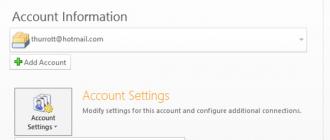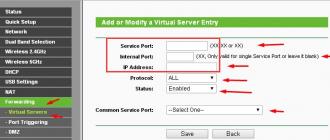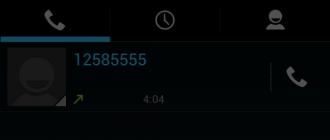SD card (Secure Digital Memory Card) is one of the most popular devices for storing information. It is compact and can hold tens of gigabytes of information. Most mobile devices store data on MiniSD and MicroSD.
Unfortunately, SD cards are not protected against loss of photos, videos and documents. Scenarios for deleting files on an SD card are varied. This includes erroneous formatting, damage as a result of unsafe removal from a card reader or phone, and accidental deletion of files and folders. Basically, users of Android mobile devices lose videos and photos from the Gallery, and less often, documents (text notes). This review presents the best tools for data recovery from SD cards.
Review participants:
7-Data Card Recovery - a program for recovering information on sd and microsd
7-Data Card Recovery is included in the 7-Data Recovery Suite. It will help those users who have lost files on the SD card as a result of formatting or unintentional deletion. All standard Android file formats for audio, video, images are supported. Considering the features of Android, the list is not so wide, but this is more than enough for an SD card recovery program.
7-Data Card Recovery recovers data only from the external memory of the mobile device. The most popular types of cards are SD Card, SDHC, Compact Flash, xD Picture Card, MicroSD, Memory Stick.
The 7-Data Card Recovery application is installed on a computer running Windows XP >. To search and restore a microsd, you need to connect it to your computer via a card reader. After connecting, a list of removable storage devices will be displayed; you need to select an SD card from the list. By the way, the program also works with local disks, so the scope of this tool is much wider than it seems at first glance.
The cost of a 7-Data Card Recovery license is $49.95 (home edition), a yearly subscription is $39.95. The trial version can be downloaded for free.
Note. In addition to Card Recovery, an Android Data Recovery edition is available. It works with the internal memory of tablets and smartphones. The program is compatible with popular mobile brands like Google, Samsung, Lenovo, Fly and others.
Card Recovery is a highly specialized program for recovering photos and videos on an SD memory card
Although there are dozens of programs for recovery from memory cards and flash drives, not many can boast of a good track record and real, not marketing, recovery functions. The CardRecovery program is considered a “veteran” in the recovery application market. If you study the list of deletion scenarios, user cases, supported cards, digital camera manufacturers and file types - in general, it becomes clear that we have a professional tool for resuscitating sd.
The latest version of CardRecovery is v6.10. The product has not been updated for quite a long time, but it works without problems under Windows 10 and reads all known types of SD memory and connected removable devices. Generally speaking, Card Recovery specializes in data recovery from SD cards of digital cameras, phones, tablets. The main types of data are video and photo. If you need to recover files from your hard drive or specify specific file formats to search for, it's best to turn to other products.
The key feature of CardRecovery is the SmartScan function, thanks to which you can find photos and videos by signatures. This can be especially useful if the SD card's file table has been destroyed after formatting or corruption. The deep search function is available in the Recuva program, but CardRecovery performs a quick analysis of multimedia formats.
Disk Drill is a recovery program with a simple interface and wide support for storage devices
DMDE – professional recovery from memory cards, flash drives and HDDs
We included this program in the review, despite the fact that the free version is limited. DMDE is used in professional circles as a convenient and effective recovery tool. The program is cross-platform - you can use it under Windows, Linux, Mac OS and DOS - via the command line.
Let's talk about the restrictions right away. The free version of DMDE allows you to recover up to 4000 items.
Other versions of the DMDE program (Express, Standard, Professional) remove the restriction on the file limit, the license cost starts from €16.
In addition, basic tools are available in the free edition:
- Disk editor - allows you to manually change the disk structure, file tables, deep search for deleted files,
- Creating a disk image for subsequent recovery from a complete copy of the original.
The list of compatible storage devices includes HDDs, RAID arrays, USB flash drives, SD and microSD cards. File system – almost any of the known ones. As a rule, for memory cards we are talking about NTFS, exFat or FAT. Linux and Mac OS FS are also supported.
Which SD card recovery program should I choose?
- Recuva is a free recovery application that works fully without paying (we hope it will always be this way). Therefore, this program is the most popular on the market.
- EaseUS Data Recovery Wizard in the free version is limited to 2 GB of recoverable information - which is quite enough at first. The program is convenient and contains a step-by-step wizard.
- 7-Data Recovery and DiskDrill are now the same program. It has some nice additions like pausing scanning and searching by signatures.
- Glary Undelete is a fairly simple program. It is quite suitable for restoring files on a memory card, but it lags behind all those listed in terms of functionality.
- DMDE is perhaps the best professional tool, the price is low for such a list of features. It fully searches for files on a memory card, although for the most part it is used to recover data on a hard drive.
- Photorec is best for finding lost photos and recovering them on any desktop platform. Memory cards, as stated, are supported; you can work with them through a card reader.
In today's world, millions of terabytes of digital content are created every day, which includes photos, videos, software and much more. All this is stored on hard drives, flash drives, and memory cards.
Every day, our smartphones also accumulate information that can be lost at any moment. This is because the data on memory cards can be lost at any time due to accidental deletion or incorrect removal of the flash drive. In general, there are very, very many reasons, but now this is not the most important thing.
In this article I would like to tell you how to recover data from a memory card that has been deleted. Unfortunately, it is impossible to carry out this process using standard Windows tools, so we will turn to the help of programs for restoring photos, videos and audio recordings.
As an example, I will use a microSD card from an MP3 player, which was previously mentioned on the site in articles about, as well as about. I will deliberately erase all audio tracks from it, and then, using the programs described below, I will restore it back.
You, in turn, will be able to recover not only music from your memory cards, but also photos, videos, documents and many other files.
Recuva (for Windows)
Recuva is a free program that runs on all versions of the Windows operating system (XP, 7, 8, 10, Vista). You can download it below:
Download Recuva for free
You shouldn't have any difficulties installing the program, so I won't describe this process. I'll get straight to the point. To recover files from your SD card, you need to connect the flash drive itself to your computer via a card reader, mobile phone, digital camera, etc.
Then open " My computer» and right-click on the corresponding removable disk. In the context menu that appears, select the command " Finding Deleted Files».

At the end of the scan, a list of files located on the memory card (both current and previously deleted) will appear. To recover a deleted file, you need to right-click on it and select the command “ Restore selected».

Pandora Recovery (for Windows)
Pandora Recovery is a free utility that is also designed to recover deleted data from SD cards, hard drives, USB flash drives, etc. You can download it belowDownload Pandora Recovery utility for free
To make the experiment more reliable, I formatted my flash drive again. To restore files, you need to reconnect your storage device to your computer or laptop.
Now let's focus on an important point that will arise when you first launch the program - you need to select a scanning method. I recommend choosing deep scanning, since this method allows you to recover photos, music tracks, documents and other files even from damaged media.
Have you set it up? Then we move on to searching and restoring what was lost. Launch Pandora Recovery and go to the tab Search. Next, select the disk on which the search will be carried out, and then click on the button " Search".

Once the search is complete, you will see a list of files at the bottom of the screen. Find the one you need to restore and right-click on it. Then in the context menu select the command Recover to.

A dialog box will open in which you need to click on the “Browse” button, and then select the location where the file will be restored. Next, just click on the button " Recover now" and everything is ready.

Stellar Phoenix Mac Photo Recovery (for OS X)
Unfortunately, I do not have the opportunity to demonstrate the principle of operation of this program, but I know for sure that Stellar Phoenix Mac Photo Recovery is one of the best programs for recovering deleted files from media for Mac computers running OS X 10.5 or higher.
Among other things, I would also like to highlight the following free programs for recovering deleted photos, songs, videos or documents from memory cards:
- R.saver
- USB Flash Drive Recovery
- CardRecovery
- chkRepair
In general, now you don’t have to worry about an accidentally deleted photo on your phone, because you know that with at least a USB cord and 5 minutes of free time, the image can be restored without any problems.
By the way, I almost forgot, in the next article we will look at the best applications for devices running on the Android operating system, with which you can also recover deleted files.
Even such well-known card manufacturers as Transcend, Kingston or Silicon Power do not guarantee the indefinite performance of your flash drive and data safety. But don’t rush to think that everything is lost - you can try to recover lost files from an SD card.
Recovering files using CardRecovery
On the Internet you can find many utilities for returning erased or lost images from Kingston or Silicon Power cards. The most effective program for recovering data from a damaged SD card is Card Recovery. It supports work not only with SD memory cards, but also microSD cards or regular USB flash drives. The utility works with the most common multimedia formats:
- MOV, etc.
Working with this program is quite simple; it has proven itself to be highly efficient, functional and user-friendly interface.
Step 1: Preparing to Scan
After launching the program and the welcome screen, you will be prompted to proceed to scan for lost data on the memory card. To do this, you need to select which disk you are going to scan (select the letter label of the memory card), as well as the location on the disk of the folder where the files recovered from the flash drive will be saved.
Optionally, you can check the types of damaged files that need to be recovered, as well as the model of the device in which the SD card was installed (digital camera or Android smartphone).
Once you're done, click the NEXT button.
Step 2: Scan
All data detected on the SD card as a result of scanning is displayed in the program window in a single list.
A complete card scan usually takes no more than 10 minutes.
If you find the files you need in the list, you can interrupt the scan and move on to the next step. However, due to the lack of a preview, it makes more sense to wait until all the data is found on the SD card.
Step 3: Preview and select data to save
You can view the files that were detected by the program as a result of scanning the card. Previews are only possible for 6 files at a time, which makes searching difficult. It is much easier to mark all the files and then select the ones you need from those already saved in the folder.
Step 4: Save
At this stage, the files selected for recovery will be saved to the folder specified in step 1. After the procedure is completed, the utility will offer to open this folder for further work with the data.
PhotoRec 7: utility for recovering any type of data
Despite the fact that the name of this utility hints at the ability to work only with multimedia data, the utility can recover files of any type from any media: Silicon Power flash drives, transcend and kingston SD cards. Another advantage of 7 is that it can work with damaged SD cards that are not detected when connected to a PC and do not have a drive letter.
Step 1: Select recovery options
After launching the utility, a window appears on the screen where the user is asked to select a flash drive or memory card from which to restore, as well as the file system in which the drive is formatted. The most common is the second item: FAT/NTFS/HFS+. You also need to specify the path where the data recovered from SD cards will be saved.
If you need to recover a specific file format from a damaged flash drive, you can select it by clicking on the File Format button and checking the corresponding extensions.
Step 2: Data Recovery
After all the preliminary settings have been completed, click on the Search button to start scanning and recovering SD cards (Silicon Power or another manufacturer). At the end of the process, the program will tell you how many files and what format were detected on the damaged memory card. To exit PhotoRec 7, click Quit. Files recovered from memory cards can be found in the folder that you specified when initially setting up the utility.

Having problems on your Android phone or any other with a memory card? Can't read data from it or your Android phone/tablet doesn't detect it?
You can repair a damaged micro SD card if it is damaged using a computer, check it for errors, or completely reformat it.
In general, the fact that the SD card is not readable is not something unusual. If you have a lot of data stored on it and you use it extensively on your phone, there is always a chance that you might have a problem reading the content.
But this does not mean that the card should be thrown away immediately. There is always a chance to restore the SD card.
Sometimes the solution may be to check the file system for errors in saved files, repair bad sectors, format the card, or completely delete the partition (card structure) and re-create it. Below we will look at all these solutions.
How can I restore the functionality of an external SD card?
To fix a damaged SD card you will need:
- computer or laptop running Windows;
- any way to connect an SD card directly to a computer.
You can connect it to your computer using an adapter - if not, you can buy a USB card reader.
Method one - repairing a damaged file system CHKDSK
If your device says sd card is damaged, here's what you can do. The first and easiest way is to use the Windows system disk recovery tool, that is, CHDSK.
This tool is from Microsoft and is only available on Windows computers. CHKDSK does this without deleting any files, so you won't lose any card data.
First, connect the SD card directly to your computer or laptop and launch “My Computer” or “This PC” (Windows 8 and later).
In the list of drives, find the included SD card and note which drive letter it was assigned to. For the purposes of this guide, let's assume the card was assigned the letter "D".

Press the Windows + R key combination to bring up the Windows Startup window. In the Run window, enter the following command to enable the command prompt: CMD.
A new command prompt window will appear. Now you must enter the appropriate command that will scan the memory card and fix the errors on it. The command looks like this: chkdsk D: /f

Of course, instead of "D:", write your drive letter (don't forget the colon). Press the "Enter" button to start scanning.
After scanning, you can check your memory drive and see if everything is working.
Method two - formatting a damaged SD card
The second way to fix a damaged SD card is to format it by deleting all data. This option can help if CHKDSK failed to check and you are still having problems (for example, errors reading individual files).
Of course, you will lose all your data, but chances are that formatting will fix the card.
To do this, connect the drive to your computer, and then call up “My Computer” or “This Computer.” In the list of drives, find the connected SD card and right-click it.

Select Format from the context menu. A new format window will appear for the specified drive (SD card in this case).
Click the "Default Allocation Size" button and make sure "FAT32" is selected as the file system.
You can format with the “Quick Format” option selected, but to get more accurate results I recommend that you uncheck this box - formatting will take much longer, but is done more carefully, which can help solve problems with the card.
After formatting, reinsert the card into your smartphone, tablet, digital camera, or whatever device you are using and make sure the card is working properly.
Method three - completely delete all partitions and re-create them again
An SD card is no different from a regular disk - it can have one or more partitions. By default there is always only one section.
You can format the card in such a way as to completely remove the partition and leave it unallocated.
This is called low-level formatting. Please note that this will also permanently delete all data on the memory card.
After formatting, you can create a new partition. This often helps when the memory card appears as "RAW" after connecting and does not show any partitions that can be accessed.
For this formatting, you can use a program called “HDD Low Level Format Tool”. You can download it below.
Connect the drive to your computer, and then run the Hard Drive Low Level Tool.
You'll see a list of all your drives on your computer, including your connected external drive. Find your SD card in the list and select it.
Make sure you choose correctly. Once selected, click Continue and go to the Format this device tab.

The card will be completely formatted and all partitions will be deleted. This will now be a clean, undistributed surface.

That's not all - the card is in such a state that it will be useless. Now go to the Start menu and find the Windows Administrative Tools folder and select Computer Management.
A new window will appear. In it, select “Disk Management”. A new window will appear displaying all drives, both internal and external, connected via USB.
Find your drive, the surface of which is displayed in black. Right-click on the black unallocated area and select New Simple Volume.
You will see a wizard that will guide you step by step through the process of creating a partition. You don't need to change anything, just click Next. Pay attention to the File System field and make sure that FAT32 is selected instead of NTFS.
Confirm the creation of the new partition. Your micro SD card will now appear in the My Computer window with a drive letter automatically assigned. You can disconnect it from your computer and connect it to your phone or tablet. Good luck.
Developer:
http://hddguru.com/
OS:
Windows
Interface:
English
Today softwaresd card recovery
is considered the best way to regain access to lost digital information. This is largely due to the fact that by spending minimal money, we can bring back to life not only deleted data, but also revive specific damaged files. In addition, all our repair processes are absolutely safe, because... are aimed only at data recovery.
Handy Recovery. The handy recovery program can recover damaged or deleted files from the most common types of storage media. This list includes HDD, various memory cards (SD, micro SD, mini SD, M2) and USB flash drives.
2.4 MB
This is a small program created to resuscitate files from various storage media. The utility's responsibilities include recovery sd /microsd, hard drives, flash memory cards and CD/DVD drives.
6.2 MB
Excellent as a tool for recovering deleted photos and videos from a memory card of a camera, camcorder or DVR.This is largely due to the fact that this utility supports a large number of modern types of removable memory cards.
5.2 MB
 Easy Photo Recovery. Utilityeasy digital photo recovery Recovers photo and video files deleted from various media. As a rule, this software is most often used to recover data from memory cards, hard drives, phones and other disk drives.information storage devices.
Easy Photo Recovery. Utilityeasy digital photo recovery Recovers photo and video files deleted from various media. As a rule, this software is most often used to recover data from memory cards, hard drives, phones and other disk drives.information storage devices.
5.6 MB
. sdformatter is designed to perform the process of formatting the file system of memory cards in SDHC, SD, microSD, SDXC formats.There are times when even a flash card fails. At this point, you need to turn to the services of the sdformatter program.
6 MB
. This is free software that is responsible for recovering lost data as a result of data deletion, disk formatting, critical software errors and virus attacks.
3.3 MB
This is the new brainchild of eSupport. Using this utility, we can return access to deleted files not only from hard drives, but also raid arrays, USB flash drives, external hard drives, etc.In fact, the list of devices supported by the program is very large.
620 KB
Designed to recover lost files from various disk storage devices. Thanks to it, most PC users will be able to recover digital information not only from computer hard drives, but also from memory expansion cards, external hard drives, USB flash drives and many other disk devices.
12.2 MB
This is another wonderful creation by Hetman Software, whose main task is to recover lost information from the FAT file architecture. Thus, the program is capable of resuscitating files not only from a memory card, but also from other disk drives, such as a USB flash drive, photo/video camera, mobile phones and media players.
5.4 MB
Designed to carry out those recovery actions, the result of which will be the return of access to lost images of all known digital formats. For example, it is capable of bringing back to life images of such modern formats as JPEG, JPG, JPE, GIF, PNG, ICO, PSD, BMP, TGA, etc.
5.3 MB
This is a full-fledged software package that is designed to resuscitate lost data. Its primary goal is to restore digital information erased from various disk devices. The utility supports all the most common file architectures (NTFS 5, FAT 12, FAT 16, FAT 32, NTFS, NTFS +EFS).
9 MB
A prominent representative of high-quality and highly productive utilities for restoring erased information from a variety of disk storages. Among all the main advantages of the application, the fact that Wise Data Recovery is absolutely free software stands out.
1.4 MB
This is your “pocket” assistant for creating copies of information that was previously unavailable for one reason or another. Among the main features of the utility, it is necessary to note the recovery of deleted files, formatted partitions and the ability to work with all data storage devices (FAT).
2.8 MB
The main purpose of the program is to create full copies of deleted electronic files.Utility UNDELETE 360 is interesting because it is completely free to use.Restoring erased information from a PC disk here takes place in a semi-automatic mode.
2.4 MB
It was created as a software package to perform resuscitation of electronic images by users of personal computers. Many people like this application because it does an excellent job of creating full-fledged working copies of deleted and missing pictures, photographs and drawings.
5.1 MB
. A free utility calledMjM Free Photo Recovery Software was created as a compact tool that will allow ordinary users of computer systems to scan and restore digital images from removable storage media.
3.4 MB
For a long time, it has established itself as a reliable tool that can bring electronic data damaged on an SD memory card back to life. Now owners of modern photo/video cameras have a real chance to create full copies of lost videos and photographs using a professional program.
800 KB