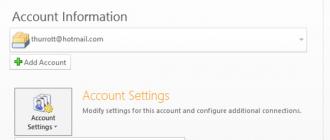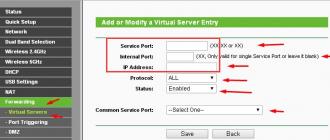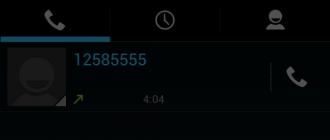If you purchased a YOTA device, you need to make a few simple settings so that the device functions correctly and does not let you down in its work. First of all, the SIM card is activated, but this happens automatically when you turn on the network. We will look at how to correctly make Yota settings for APN on various devices in this material.
It is enough to insert a SIM card into a smartphone or tablet for it to work, and you will see on the screen how data is transferred over the 2G/3G/4G network. It's better to wait a little and then get to work. You need custom yota apn settings so that your smartphone or other mobile communicator functions correctly and you do not experience any problems or interruptions in communication.
The name of the cellular network and the Yota signature will already be displayed on the device screen, meaning that the SIM card has been successfully activated in your phone. There are times when you need to specify an APN access point, which requires a few simple commands.
Video instructions for setting up Yota Internet on iPhone
Setting up apn Yota on Apple iPhone
If you use an Apple smartphone on which the iOS operating system is installed, then to configure Yota apn on the smartphone, select Cellular communications, in it – Cellular data and APN “internet.yota”. There is no need to fill in any other fields; let them remain empty.
Setting up apn Yota for Android
For Android devices, set up the “More” menu section, where you select the mobile network, APN access point that you create or change an existing one - enter the Name “YOTA” and APN “internet.yota”. We don't need any other fields.
Video instructions for setting up apn Yota on Android
Setting up APN for Windows phone
For devices with the Windows Phone operating system, in the settings, select an access point and add internet.yota. After this, the saved parameters are activated.
YOTA's services are provided throughout our country, where Megafon's landline communications and telephony base stations operate. You can read about tariffs for cellular communications and mobile Internet in those published on our website.
YOTA mobile Internet provides good data transfer speeds, but you should not lose sight of external influencing factors that can cause the network to deteriorate. The average data transfer rate over the YOTA Internet varies between 5-20 Mbit/s.
The big advantage of the Yota mobile operator is that all settings are completed quickly. The phone works correctly and without problems. How to set up an access point for Yota on various mobile devices?
In most cases, the apn will be registered automatically.
Why do you need to configure apn?
To use all the benefits of the mobile Internet from Yota, you need to purchase a SIM card and insert it into your phone. The SIM card activates itself as soon as the subscriber connects to the network. The user will instantly have access to 4G/3G/2G Internet. All that is required from the client is to correctly configure the yota apn mobile transfer just once. Often, Internet access is connected “automatically”, without requiring any costs on the part of the subscriber, except for determining the tariff. But sometimes it’s useful to delve into the nuances of the connection:
- The SIM card must be activated in the subject of the Russian Federation where it was purchased;
- You need to make sure in advance that your mobile device supports 4G/3G/2G networks. It should work with LTE at the firmware level;
- You should check the Iota coverage map and compare them with your frequent locations;
- At the moment when the apn access point and its settings are displayed on the SIM card, you need to disconnect from Wi-fi and activate “Data transfer”. Then, go to the official Yota application and create an Internet access point;
- When the apn is detected automatically, or after the client registers it manually, you will need to restart the mobile device. If everything is done correctly, a text message from Yota will notify you of this.
Manual settings are resorted to only when the automatic setting fails (this can happen due to the brand of the phone or tablet).
Setting up MMS is even easier. After the first Internet access point is created, you need to manually enter the name “mms” and set the proxy: 10.10.10.10.
Setting up Apn Yota
It is almost always configured automatically. But depending on the type of mobile device, manual configuration is sometimes required. In this case, the subscriber enters the data into the field manually. You just need to enter apn Yota and the Internet will work. Modern smartphones come with different operating systems, so setting up Apn is different for many of them.
Setting up apn Yota for ios
We register a SIM card, select an acceptable tariff in the official application, start data transfer and wait for connection to the World Wide Web. If the subscriber has a tablet and not a phone, you need to go to the official Yota website and fill out your profile. The smartphone does everything automatically. 
You can choose a tariff in this way:
In the application, click on the “Connection Conditions” item and look at the tariffs presented. We choose the one that is most suitable for you.
To configure apn Yota for iOS, go to:
- "Phone settings;
- "Cellular";
- "Cellular Data".
Enter internet.yota in the access point field. (This will be the information that the operator will use). The lines below should not be filled in. Check the boxes for the default and supl functions. Click "Save". Then reboot the device. 
This procedure is needed when automatic data setup does not work. For example, the type of smartphone is one that finds an access point if you enter it only manually.
Setting up apn Yota for android
We register the SIM card in the same way as the process indicated above, then go to “Settings”, to the “More” and “Mobile network” items. Click on “Access Point” and create it. Based on the Android version, the presented path may vary slightly. Next, enter the same things in the fields as in the paragraph above. Reboot your mobile device to activate your account. 
Hotspot for Windows mobile phone
When the automatic connection of an apn access point is disabled, setting it up manually on Windows Phone mobile systems is not very difficult. We create a new apn in the “Access Point” section, which is selected through “Settings”. Then, select a new entry by clicking on “+”. Fill out the form with the text internet.yota. Click “Save” and check the status. “Active” should be displayed. After rebooting the phone, you will be able to use the mobile Internet. 
Yota provides excellent Internet speed, but it can decrease significantly, depending on external factors. Average speed from 5 to 25 Mbit/s.
In recent years, due to the great popularity of mobile devices, there has been a high growth rate of mobile users of the World Wide Web. Moreover, 55% of users in this category in Russia (as of March 2015) are owners of smartphones and tablets on the Android platform. Therefore, the issue of setting up the Internet is very relevant.
As a rule, in most cases, the first time you connect to the network, the operator determines the device model and sends automatic settings. But quite often it happens that this does not happen. And then you need to do everything yourself.
Setup steps
To manually set up the Internet on an Android device, regardless of what operator you have, you need to take the following steps:
- Go to the main menu.
- Go to "Settings".
- Choose "Wireless network"(in earlier versions of Android), or the “More” tab (in newer versions).
- Next find the sub-item "Mobile networks".
- Choose Access Points (APN). P.S: If the phone has two SIM cards, then select the one for which the settings will be made.
- When you are in the Access Points section, press the touch button “Menu”, and then - “Create APN/New Access Point”.
The data is different for all operators. See below what needs to be written down. If you haven’t found your operator, the settings can be found on their website.
Setting up Beeline Internet on Android
- Name - any
- APN (Access Point) - internet.beeline.ru (for a SIM card from a USB modem - home.beeline.ru)
- Username - beeline
- Password – beeline
- MCC – 250
- MNC - 99
The default Authentication Type is PAP or CHAP. If the Internet on Beeline does not work, then try selecting only CHAP.
- Name - any
- APN (Access Point) - internet.mts.ru
- Username - mts
- Password – mts
- MCC – 250
- MNC-01
Setting up for Tele2
- Name - any
- APN - internet.tele2.ru
- Password - not entered
- MCC – 250
- MNC – 20
Settings for Rostelecom
- Name - any
- APN - internet
- Username - not required
- No password required
- MCC – 250
- MNC – 39
Settings for Megafon
- Name - any
- APN - internet
- Username - not entered
- Password - not entered
- MCC – 250
- MNC-02
After filling in all fields, do not forget to save using the appropriate button.
Facts and statistics
At the beginning of 2015, the number of Internet users in Russia using smartphones exceeded 21 million people. More than 10 million people access the World Wide Web from tablet computers. If we compare these figures with the same period in 2014, then there is an almost 2-fold growth trend.
- In 2012, Russia rose to first place among European countries in terms of the number of Internet users and sixth place in the world ranking.
- 55% of the mobile audience are owners of Android devices.
- 29% of this audience are owners of Samsung devices.
- 87% of users use the mobile Internet to search for some information, and approximately 75% use it to communicate on social networks.
In order to access the network through a cellular operator, you need to configure the MTS Internet on your device. But today this is becoming irrelevant as most mobile phones, smartphones and tablets are configured automatically. In fact, all settings come down to specifying an access point (APN) from MTS. After registering the access point, you need to reboot and try to connect to the network.
But if for some reason the automatic settings are not installed, you should make manual settings. There is no need to specify dozens of parameters here; everything is done extremely simply. In addition, in modern smartphones and tablet PCs, all settings are simplified as much as possible. In addition to prescribing manual settings, we will consider the possibility of ordering automatic settings from the MTS operator - they can be ordered on the website or via SMS, then saved and applied.
Setting up an access point on your phone
In order to specify the MTS access point for setting up the Internet, we need to pick up a mobile phone and find where the APN is installed. This is usually done in the settings menu related to Internet access. Here we create a profile with the name MTS Internet, specify the access point internet.mts.ru, specify the login and password (mts), disable the proxy and do not use it.
By the way, The newer the phone, the fewer Internet profile settings it has.. If we pick up any old Motorola, we will be surprised at the number of settings items. As for modern phones, everything is much simpler here. As for setting up smartphones, everything depends on what platform the device is running on. If we have an iPhone in front of us, then the access point in it is registered in the “Cellular Data - APN Settings” menu. We indicate here the point internet.mts.ru, do not forget to activate the connection to the network using the appropriate switch, after which we send the iPhone to reboot.
In Android-based devices, the process of setting up an MTS access point is done through the menu “Wireless networks - More - Mobile network”. Here we indicate the access point, set the login and password, and leave the rest of the data unchanged. After this, we send the smartphone to reboot.
As for smartphones with Windows Phone, here we need to go to “Settings – Data transfer – Add Internet access point”. Next, indicate the APN – internet.mts.ru and login with password (mts). We leave all other points unchanged. But let's get rid of manual settings and try ordering automatic settings. To do this, you need to go to the MTS website, to the “Help and Maintenance – Settings – Phone Settings” section.
Here we indicate our number, enter the captcha and wait for the message with the settings to be accepted. We save the received data, reboot the device and try to connect to the network. To order automatic settings, we can also send a blank SMS to 1234.
The menu structure in smartphones may differ, depending on the version of the operating system used.
Setting up an MTS access point on a tablet
As for tablet PCs, they can run on Windows, Google Android and iOS operating systems. These are the same smartphones, only larger in size. If you need to set up an MTS access point on your tablet, carefully re-read the section about setting up phones and smartphones - APN settings in tablet PCs follow a similar principle.
Installing an access point on the modem
MTS modems already contain all the necessary settings for unhindered access to the Internet. In order to connect to the network, you need to install the modem in a USB port, wait for the drivers and software to be installed, and then activate the connection. But if we use a universal modem, then most likely there will be no settings in it. Therefore, we will register the MTS access point manually.
To do this, you need to go to the modem software settings, find the section with creating profiles, specify the name of the new profile there, register the access point internet.mts.ru, login and password (mts), as well as the dial-up number *99#. We save the profile, select it as the default profile, and then go online.
Some universal modems may have profiles already configured. Select an MTS profile, check its functionality, and simply delete unnecessary profiles.
APN (Access Point Name) is the conventional name of a GPRS/3G access point of a mobile operator, through which the user connects to a data service (WAP, Internet, MMS). The stable operation and pricing of the service depends on the correct APN settings.
Errors when setting up APN are one of the most common failures of GPS trackers. In this case, the data is not transmitted, the object does not appear on the map, and a perfectly working tracker seems to “not work.” It is usually convenient to configure APN on a GPS tracker using SMS commands.
Russian Federation
Beeline / Beeline Russia (GPRS/EDGE)
Regular SIM card "BeeLine"
A regular SIM card can be purchased at communication stores. The balance of a regular SIM card is monitored by the user himself.
APN: internet.beeline.ru
Username: beeline
Password: beeline
SIM card "BeeLine Business"
This SIM card is purchased through partners of the BeeLine operator, usually complete with equipment.
The BeeLine Business SIM card is supplied by GlobalSat as part of a set of GlobalSat TR-203 LOCK SIM GPS trackers and other trackers purchased along with the connection. The balance of such a SIM card is replenished automatically when paying for GPShome.ru monitoring services.
To send SMS commands to SIM cards included in the GlobalSat tracker kit, it is planned to launch a special gateway in the GPShome.ru monitoring system.
The "BeeLine Business" SIM card in Chita works only with the "National Roaming" service enabled; in Ulan-Ude it does not work.
APN: m2m.beeline.ru
Username: beeline
Password: beeline
MTS / MTS Russia (GPRS/EDGE)
Regular SIM card "MTS"
APN: internet.mts.ru
Username: mts
Password: mts
SIM card "MTS m2m" (Telematics)
This SIM card is used in navigation, monitoring and other systems. "MTS m2m" SIM cards are usually included with equipment purchased along with a connection to the network. The balance of the MTS m2m SIM card is replenished automatically when paying for GPShome.ru services.
APN: m2m.msk
Username: mts
Password: mts
MegaFon / MegaFon Russia (GPRS/EDGE)
Standard Internet connection settings in the MegaFon network. Tariffs of the "Light" series have different settings and are not recommended for use in GPS trackers.
APN: internet
Username: gdata
Password: gdata
Tele2 / Tele2 Russia (GPRS/EDGE)
These APN settings are relevant only for the Russian Tele2 network
APN: internet.tele2.ru
SMARTS / SMARTS Russia (GPRS/EDGE)
The operator works in the Volga region
APN: internet.smarts.ru
Username: not required (leave blank)
Password: not required (leave blank)
You can check whether the "Access to GPRS" service is activated using the USSD command by dialing *109#-call.
BaikalWestCom (GPRS/EDGE)
The operator operates in the Irkutsk region and the Republic of Buryatia (Ulan-Ude)
APN: inet.bwc.ru
Username: bwc
Password: bwc
DNS1: 081.018.113.002
DNS2: 081.018.112.050
Motive - Ekaterinburg Cellular Communications (GPRS/EDGE)
The operator works in Yekaterinburg and the Sverdlovsk region
APN: inet.ycc.ru
Username: motiv
Password: not required (leave blank)
Tatincom ON / Tatincom ON (GPRS/EDGE)
The operator works in Tatarstan
APN: internet.tatincom.ru
Username: tatincom
Password: tatincom
Ukraine
Kyivstar / Kyivstar Ukraine (GPRS/EDGE/3G)
Standard settings
APN GPRS/EDGE: www.kyivstar.net
APN 3G: 3g.kyivstar.net
Username: not required (leave blank)
Password: not required (leave blank)
Prepaid tariff settings
APN GPRS/EDGE: www.ab.kyivstar.net
Username: igrps
Password: internet
DJuice Ukraine (GPRS/EDGE)
APN: www.djuice.com.ua
Username: not required (leave blank)
Password: not required (leave blank)
UMC (MTS UA) Ukraine (GPRS/EDGE)
These APN settings are relevant only for the Ukrainian MTS UA (UMC) network
Standard GPRS/EDGE settings
APN: www.umc.ua (www.mts.com.ua)
Username: not required (leave blank)
Password: not required (leave blank)
HYPER.NET service settings
APN: hyper.net
Username: not required (leave blank)
Password: not required (leave blank)
Beeline / Beeline Ukraine (GPRS/EDGE)
These APN settings are relevant only for the Ukrainian Beeline UA network
APN: internet
Username: not required (leave blank)
Password: not required (leave blank)
Life Ukraine (GPRS/EDGE)
APN: internet
Username: not required (leave blank)
Password: not required (leave blank)
Utel Ukraine (3G)
APN: 3g.utel.ua
Username: not required (leave blank)
Password: not required (leave blank)
Kazakhstan
Beeline Kazakhstan / Beeline Kazakhstan (GPRS/EDGE)
These settings are relevant only for the BeeLine network in Kazakhstan
APN GPRS/EDGE: internet.beeline.kz
Username: not required (leave blank)
Password: not required (leave blank)
Kcell (GPRS/EDGE)
APN GPRS/EDGE: internet
Username: not required (leave blank)
Password: not required (leave blank)
Latvia
Tele2 Latvija (GPRS/EDGE)
These settings are relevant only for subscribers of the Tele2 network in Latvia.
APN GPRS/EDGE: internet.tele2.lv
Username: not required (leave blank)
Password: not required (leave blank)
When automatically setting up an Internet connection in the Tele2 Latvia network, you must check that the Proxy and Port fields are not filled in. If the operator has automatically entered some values into them, you need to delete them, otherwise the Internet will not work.
LMT Latvija (GPRS/EDGE)
These settings are relevant only for LMT network subscribers in Latvia.
APN GPRS/EDGE: internet.lmt.lv
Username: not required (leave blank)
Password: not required (leave blank)
Lithuania
Pildyk / Tele2 Lietuva (GPRS/EDGE)
These settings are relevant only for subscribers of the Pildyk and Tele2 networks in Lithuania.
APN GPRS/EDGE: internet.tele2.lt
Username: not required (leave blank)
Password: not required (leave blank)
When automatically setting up an Internet connection in the Pildyk / Tele2 Lithuania networks, you must check that the Proxy and Port fields are not filled in. If the operator has automatically entered some values into them, you need to delete them, otherwise the Internet will not work.
Belarus
Velcom (GPRS/EDGE)
Tariff plan WEB BASIC
APN GPRS/EDGE: web1.velcome.by
Username: web1
Password: web1
Tariff plan WEB 25
Username: web2
Password: web2
Tariff plan WEB 250
APN GPRS/EDGE: web3.velcome.by
Username: web3
Password: web3
Tariff plans WEB 500, WEB 750, WEB 1500, WEB 3000
APN GPRS/EDGE: vmi.velcome.by
Username: vmi
Password: vmi
Tariff plan WEB PLUS
APN GPRS/EDGE: plus.velcome.by
Username: plus
Password: plus
Tariff plan WEB 25
APN GPRS/EDGE: web2.velcome.by
Username: web2
Password: web2
Azerbaijan
Azercell (GPRS/EDGE)
APN GPRS/EDGE: gprs
Username: user
Password: user
Spain
Vodafone Spain (GPRS/EDGE)
These settings are only relevant for subscribers of the Spanish Vodafone network
APN GPRS/EDGE: ac.vodafone.es
Username: vodafone
Password: vodafone
Moldova
Moldcell (GPRS/EDGE)
APN GPRS/EDGE: internet
Username: not required (leave blank)
Password: not required (leave blank)
Orange Moldova (GPRS/EDGE)
These settings are relevant only for subscribers of the Moldovan Orange network
APN GPRS/EDGE: wap.orange.md
Username: not required (leave blank)
Password: not required (leave blank)
Romania
Vodafone Romania (GPRS/EDGE)
The settings are relevant only for subscribers of the Romanian Vodafone network
APN GPRS/EDGE: internet.connex.ro
Username: internet.connex.ro
Password: connex
If it doesn’t work, add DNS settings (the IP address is determined automatically):
DNS1: 193.230.161.3
DNS2: 193.230.161.4
Türkiye
Turkcell (GSM, GPRS, EDGE, UMTS, HSDPA)
APN GPRS/EDGE: internet
Username: empty (or) gprs
Password: empty (or) gprs
Vodafone Turkey (GSM, GPRS, EDGE, UMTS, HSDPA)
The settings are relevant only for subscribers of the Turkish network Vodafone Telekomunikasyon A.S.
APN GPRS/EDGE: internet
Username: vodafone
Password: vodafone
Avea (GSM, GPRS, EDGE, UMTS, HSDPA)
APN GPRS/EDGE: internet
Username: empty (or) wap
Password: empty (or) wap
TTNET mobil (GSM, GPRS, EDGE, UMTS, HSDPA)
APN GPRS/EDGE: internet
Username: empty
Password: empty
Kartalcell (GSM, GPRS, EDGE, UMTS, HSDPA)
APN GPRS/EDGE: kapsamaktad±r.BlackBerry.net
Username: empty
Password: empty
Muhabbet Kart (GSM, GPRS, EDGE, UMTS, HSDPA)
APN GPRS/EDGE: internet
Username: empty
Password: empty
TrabzonCell (GSM, GPRS, EDGE, UMTS, HSDPA)
APN GPRS/EDGE: internet
Username: empty
Password: empty
Czech
Vodafone Czechia (GPRS/EDGE)
The settings are relevant only for subscribers of the Czech Vodafone network
Prepaid (GPRS/EDGE)
Prepaid tariffs of the Czech Vodafone network
APN GPRS/EDGE: ointernet
Username: not required (leave blank)
Password: not required (leave blank)
Postpaid (GPRS/EDGE)
Postpaid (contract) tariffs of the Czech Vodafone network
APN GPRS/EDGE: internet
Username: not required (leave blank)
Password: not required (leave blank)