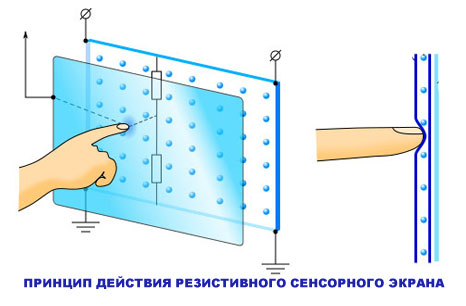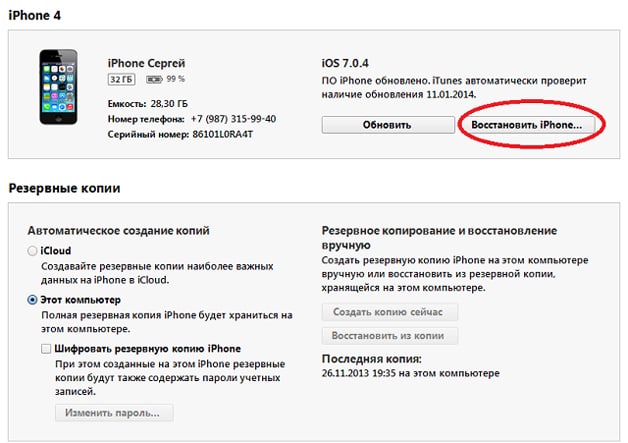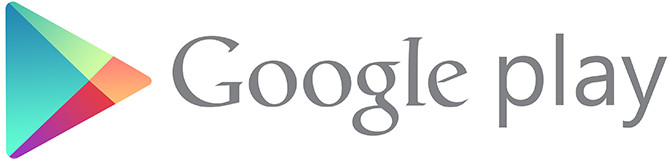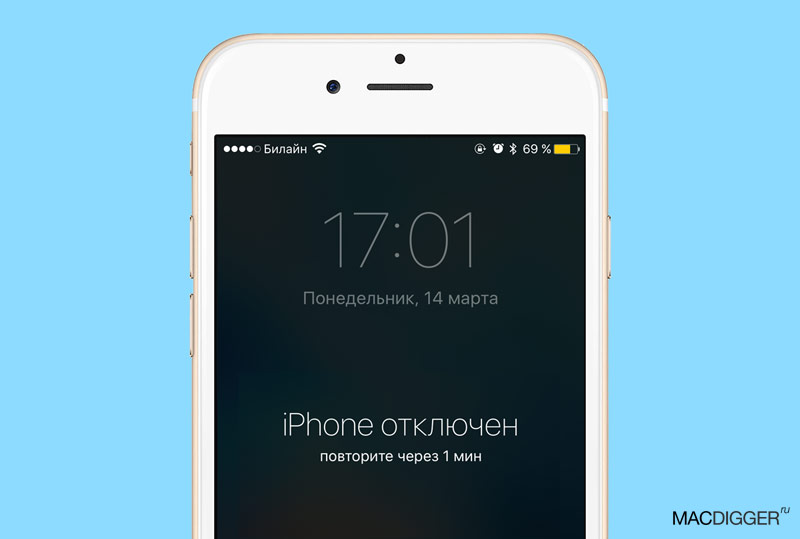Hello. Not so long ago, Lenovo wanted to launch Google maps on its old smartphone, but got the error "Google Play Services application has stopped." What to do in such a case, now I will tell in detail. The situation is quite common, as it turned out. But there are not so many solutions, and they are all extremely simple.
It arose at the most inopportune moment, when I needed to urgently build a route in a city where I had never been before. I had to spend half an hour to find a way to fix the malfunction.

I note right away: do not panic. Many forums ask similar questions and believe that the smartphone is broken. In fact, the problem is not in hardware, but in software. It’s just that some of the data needed for Google services to work was not sent to the server (for various reasons). The connection between your device and Google has broken. You can restore it using one of the following methods.
Cache deletion
It is necessary to begin the “treatment” with this method. It does not lead to the loss of personal data and requires minimal interference with the device settings.
- We go into the settings by tapping on the special icon on the desktop, in the menu or, lowering the "curtain" down (pulling the top edge of the screen):

- When the list of sections is displayed, find the “Applications” item and go inside:

- Now you should find the Googl Play Services program, tap on the name to enter the detailed description:

- Next, we act intuitively, since the options for different versions of Android are different. The answer to the question “The Google Play services application is stopped, how to fix it if an error occurs?” Is not unambiguous. We are guided by the following screenshot:

- We click the specified buttons to delete the utility data and clear the obsolete cache.
- It is necessary to restart the phone (tablet), so that the changes take effect.
Reset
This is not about returning to factory settings, but about resetting specific software options. We have to return to the first steps of the previous instruction to open the list of applications, find problem services in it, enter the detailed description and tap on the "Reset ..." button there.

Alas, in earlier versions of Android there is no such functionality. Therefore, the solution described is not suitable for everyone. You will have to resort to the following method to resolve the error: “Google Play services application has stopped.”
Delete / add account
Such a course of events is the most effective, but also the most radical. After using it, all data that was not synchronized with the remote server will be lost. Keep this in mind, back up important applications well in advance!
- We go to the settings, then go to the "Accounts" section and see our Gmail account.

- By clicking on the name, we open the menu where we select the “Delete” item.

On newer firmware this action is taken out separately in the form of a button. Or tap on the “three dots” icon in the upper right corner to call up the menu.
- We reboot the mobile device and proceed to creative manipulations - again open the settings, the “Accounts” section. But now we select "+ Add ..." and specify Gmail: enter the email address and password to it (as if the first time you started your smartphone).
After the operations done, the error in the Google Play Services application should no longer appear (at least in the near future).
I appreciate your opinion, and would like to know what you think about this? Perhaps you know other ways? Share useful information in the comments, if not difficult.
Sincerely, Victor!
26.07.2018
You need to go into Freedom and click exit in this application. And it will work. You should always do this when you are not using it.
Play market does not work
To increase the number of positive reviews, you need to take three important steps: do not interrupt your experience and do not request a review soon after the application unexpectedly terminates. In addition, do not forget to request an assessment after the user has been able to perform the main actions of your program.
There are also methods to ensure that feedback requests are made at the best possible moment. For example, an application from a hotel may request a review after a user can reserve a room. Already a text reader can request an assessment only for those who have already opened it several times in the first week of use. In this way, you can limit feedback requests to those who already know how the application works, and may be more likely to leave a positive comment.
Error text in studio
What to do if you hack the game, he writes the play market application is stopped
I can’t download anything from the play market writes error 492 that it means
Does the play market work fine for everyone? ???
I can’t log in to the Google Play Market account, possible reasons and what to do. Sometimes when trying to enter the Google Play Market google play market from a device on the Android OS of a smartphone or tablet, problems appear that ...
Clean the cache and it will work fine for you
Fine
Many of us faced such an unpleasant problem when, after updating or our experiments with the operating system, we find that the Google Play Store application has stopped working on our tablet or phone.
Many people solve this problem in a radical way - by resetting the device to the factory settings, after which everything falls into place. However, this method has one serious drawback - in doing so, we lose all the programs and games that we have installed, as well as all our personal data. However, there is another very simple way to make the Play Store work, devoid of the above drawback.
Use experience to get app reviews
Another idea is to create a forum on your website that allows you to exchange information with developers and between users. You have an application that requests feedback in a fun and creative way, enough to get 5 stars. In the end, what will motivate your users to rate your product is the quality of your application. Fluency, several crashes, and good usability from launch are crucial for an application to win a smartphone’s home screen.
If you find that at some point your Play Store refuses to work, do not rush to be upset. First, check that the time and date are correctly installed on your smartphone or tablet. If not, the reason most likely lies in this.
If everything is in order with the date and time, then in order to restore the Play Store, you need to do a few simple manipulations:
Well-motivated users provide reliable and unfiltered reviews. Knowing what a person thinks of your application, even if it is a negative opinion, is critical to the evolution of your work as a developer. It is through this that problematic areas of code, new solutions, and more dynamic functions can arise. Have you ever submitted a rating for your smartphone? Let us know why in the comments!
That is why you need to constantly update it on your smartphone. However, there are some tips and tricks to help you make the most of these services. Click on each of them and you can delete their caches individually. This page can also be used to clear the cache of Drive-compatible applications. If your data does not synchronize properly, you should click on this option and also clear this cache.
1. Go to the settings menu of your tablet or phone and find the “Applications” item in it
2. Open it and go to the "All" tab
3. Find the Google Services Framevork app
4. Click on it, and in the window that opens, click on the "Erase data" button
5. Do the same with the Google Play Store app and at the same time erase the cache by clicking on the "Clear Cache" button
6. Reboot the device, launch the Play Store and agree to the terms of the license agreement.
Manage storage devices for clothes
For those who want to delete the largest amount of data at the same time, simply select the option: Clear all data. Confirming this, you will also delete files, settings, accounts and databases from the device.

You can learn more about this in the next article.
Reset device settings
This will lead to the fact that all applications on your device will return to the factory default settings and may help solve your problems with functionality. But do not forget to do something earlier. To learn how to make a factory reset on your device, see the article below.
That's it, now you can download applications to your tablet or phone from the Google Play Store again.
I can not download / update applications, games, etc. from google play. Error: RPC: S-7: AEC-O GWCQ-V62A-TCITU
Try it from the opera
The play market does not work, who knows what to do about it. vika misyuk Student 121 ... the play market on my tablet doesn’t work for me, it says something unexpected happened ... settings --- applications - everything --- google play --- clear settings data ...
Solution 1. Close the playback repository, delete data, and uninstall updates
This is the first thing we can do before the error in the game store, we manage to solve many problems with downloading and updating applications. If the problem persists.
Solution 3. Uninstall applications
This time, click the "Uninstall Updates" button. . A very common reason that prevents us from downloading new applications to the playback store is that there are too many applications installed and that the available storage space on the device is “not enough”.Go to Settings - Applications - Everything. Successively stop, delete data for the “Google Play Store“, “Google Services Framework” and “Google Play Services”.
Go to Settings - Accounts - Google - in the settings for synchronizing your account and uncheck all items. We make a restart of the device.
Without launching other applications, go to Settings - Accounts - Google and return the checkmarks back. There is a chance to catch a synchronization error, but this does not matter. We do not pay attention to this message. Again, we restart the device. Everything should be updated.
What is the 194 error in Google Play Games?
It’s not necessary to do everything. Any of the items can help.
1. Clear the cache and erase Market updates:
1. Go to Settings → Applications → All → Google Play Store
2. Click Stop
4. Reboot the phone
2. Clear cache and erase Google Services updates
1. Go to Settings → Applications → All → Google Play Services
2. Click Stop
3. Next, Clear data, Delete updates, Clear cache. For the first attempt, you can restrict yourself to clearing the cache ONLY.
4. Reboot the phone
3. As a temporary solution, you can create or enter the data of another Google account in the account settings on your device. After updating the necessary applications, you can return to the old account.
4. Changing the connection of 3G / 4G to WiFi and vice versa, or even just turning Wi-Fi on / off, helps a lot.
O1 It is necessary to stop, then clear the cache and data of the following Google Play applications, Google Play Services, Google Services Framework. ... Q What if, when downloading any application, the market says that the file size requires Wi-Fi?
The tablet
Disable auto-sync and auto-update playmarket
Consider the most pressing issues regarding the Google Play Market application store former Google Play. In particular, how to install the play market on a tablet and some problems with its operation.
You must be able to flash any device.
Is it possible to download whatsapp to a laptop? I want to download vatsap
In one word, 8 errors))))))
What to do if the Play Store has stopped working on the tablet or phone. ... 5. Do the same with the Google Play Store app and at the same time erase the cache by clicking the Clear Cache button. ... I have written progres check stopped.
Whatsapp web on your phone in app setup
I have been on a computer for a year now. the only confirmation of the number will be not by SMS but by call. although if you download, then the site will definitely have instructions
You can download it, but it’s problematic to install an emulator through the android, but the program will not work without a phone number. On Windows for PC there is no server at all.
Download BlueStacks
before downloading BlueStacks, watch the video on YouTube https://www.youtube.com/results?search_query\u003dBlueStacks
On the official website of the watsap there is an online window for the watsap for a laptop
Messages do not open, writes the google play service is running, the press has stopped, google search has stopped. ... why they write that the Google play market application has stopped what to do on Xenia on August 11th.
Play market
Comment on the Crimean forum - \u003e\u003e\u003e
Users living in Crimea lost the opportunity to visit Google services, including the Play Market.
Bypassing the Play Market lock and avoiding 403 errors when updating or downloading games and programs is very simple, download one of the following programs:
Hideninja 6.2.0
Freedome
SuperVPN Free VPN Client 1.2.0
All programs are similar, they differ only slightly in the speed of downloading programs from the play market.
How to bypass the Play Market lock instruction:
We disconnect from the Internet, go to Applications - Google Play Market - Stop - Erase data - reboot the device - turn on one of the above programs, click connect or START - confirm the VPN network - open the Play Market.
I use the program Hideninja 6.2.0, everything works, programs and games are updated, downloaded.
What to do? After clearing the cache, try also to erase the data of the Google Play Market program. To do this, in the About Market application window ... Now you need to restart your phone or tablet, the Google Play Market should work.
Help me please. Urgently!
Reboot
As it turned out, the owner of the tablet accidentally disabled the system’s Downloads app. This caused a conflict in the operation of system applications, and as a result, the Google Play market does not start.
Try to clear the market’s play cache. does not help - erase the data. does not help - remove updates
Reload tablet
Go to Menu - Settings - Application Manager - All - Google Play Store - Clear data. Then restart the tablet and check the application.
I personally don’t download games from the play market at all .. you can download all this from other sites
Play market does not work
Well, everything, you won’t have more Internet. It seems that you were banned in Google.
But what if, for some reason, Google Play stopped working? ... When I turn on the Android tablet ... I stopped the play android application on the phone and the play market clears the cache and the data starts the market again it doesn’t work ...
Correctly, any service associated with Google that has been deleted can cause this
I deleted Google services that are associated with the market. And why is this market not working ???
Go to the host file and delete all lines except 1 (there is something with numbers like 5.21.45.3)
Restart your phone or tablet that's all
I had a problem with the play market. It didn’t open. That just did not try to do. Only one thing helped: a reset. Only you need to save all the data.
Why the play market does not work on the tablet. ... Also, the answer to the question does not work play market, what should I do? may become a reset of Google Play Services. ... If the application is stopped, click the Enable button.
Sew up. At w3bsit3-dns.com, you can find firmware without system trash.
- Cars mod in minecraft 1.7.5 - I wanted to install car mod for minecraft 1.5.2 but for it to work, minecraft forse must be followed by minecraft.jar according to the instructions
- Download game for Android news - Urgent! I wanted to download games on android, downloaded and they just did not start, tell me on which site to download games
- Download pictures for acer tablet - Where can I download free games for tablet version of Android? Acer-a500.ru Photos of new Ace Android smartphones and tabletsDownload skinhead videos to your mobile - FIVE QUESTIONS TO CITIZENS OF UKRAINE Yes, at least ten. Them here nemae On this page you can download I skinhead Caucasians
- Arnova 10 Android - Please help !!! Is it possible to update Android 2.3 to 4 on an arnova 7c g2 tablet ??? No, you can. Read in this thread.
One of the common phenomena encountered by owners of phones and tablets on the Android operating system is an error “The application has been stopped”. In English, it sounds like "Process has stopped". And this can happen both with third-party programs and Android system services such as com.android.phone, Google Play, Phone, Contacts, Gallery or Camera. For some reason, there are a lot of complaints about this from the owners of far from cheap Samsung Galaxy and Sony Xperia devices.
There are several ways to correct this error and now we will consider them in detail.
But before using them, do not be lazy and open the memory settings. There you need to see the statistics on the use of internal memory. If she is busy "to the eyeballs", then do not be surprised that the programs are starting to fail. Especially games are critical of this. Remove unnecessary to the maximum, reboot and check whether the problem is still relevant.
1. Clearing the cache
This is the very first and easiest development scenario to start with. It works in almost half the cases and avoids resetting the OS.
Open Settings and select the "Programs" section.

Here you need to open the tab "All":

In the list, find the program that crashes with the error "Application stopped."

In its properties, first click the “Stop” button, then press the “Clear Cache” button and then “Delete Data”. We reboot the device and check the operation of the program.
2. Reinstalling the program.
If the previous step did not give a positive result, try to reinstall the application. To do this, open the Google Play Store and select the "My Applications" menu item. Here in the list you need to find the desired program and click the "Delete" button.

After that, restart Android and reinstall it.
We check how the program works.
3. Reset the phone to factory settings.
This method usually goes as a last resort, which is resorted to if nothing helps and the "Application is stopped" error is not removed in any way. To use it, you need to go to the Gadget Settings and find the "Recovery and Reset" section.
There will be a button "Reset settings".

Galaxy S3, S4, S5 and S6, many users began to encounter the message "Contacts application is stopped." This error appears when adding a new contact to the phone book and does not manifest itself in other situations. Consequently, some users may not immediately notice the problem. What to do if you still encounter a similar problem, we will describe in this article.
Where does the error come from?
The exact reason for the appearance of such an error is not known, but many users noticed that it began to appear immediately after installing the new version of Android software. Since it is troublesome to roll back the version to the previous one and not everyone will decide on this, we tried to find another effective solution. Below are two ways to resolve the “Contacts application stopped” error, try them one at a time to find out which one is useful in your case.
How to fix the error?
The first and easiest thing we recommend to do is to clear the Contacts application cache and delete temporary data. This is necessary in order to return the contacts to their original state and eliminate a variety of errors that may occur due to the accumulation of a large amount of temporary files and data. Please note that the phone book entries themselves will not be affected!
- Open Settings and select the Applications category.
- Find the Contacts application and open its properties page.
- Click the Clear Cache and Erase Data buttons one by one.
- Reboot the device and try to save the new contact again.
If the error appears again when the information was saved, proceed to the next step.
Since the contacts are stored in the device’s memory as separate files, errors may occur associated with the process of saving files to the smartphone’s memory. Some errors may be due to an incorrectly set date in the smartphone settings or a date format conflict.
- Open your smartphone’s settings and select More.
- Find the Date and Time item.
- Depending on the default format, change it to an alternative - 12 hours or 24 hours.
- Reboot the device and try to save the new contact again. As a rule, after these procedures, the error in the Contacts application will no longer bother you.
Probably the most common mistake among Android users is a crash in Google applications. Today we’ll talk about one of them: “The Play Market application is stopped.” This notification pops up constantly when trying to download or update any application. You will learn what should be done first with this error and what options will be useful to you.
What is this mistake?
A malfunction in the Application Store can occur for a variety of reasons: an outdated version of the software on the phone, a clogged data cache, synchronization errors with a connected account on the phone. In rare cases, third-party programs and even viruses that can block some system options are to blame.
Error in Android - Play Market application stopped
How to fix a bug in Samsung devices
This problem is very common on smartphones and tablets from Samsung (Galaxy Tab, Grand Prime, etc.), which have their own proprietary version of OS Android. Next, we describe a list of priority instructions that, by the way, will suit other Android devices. I will not write about the standard ones - restart the device, wait a bit, write in support, etc.
Check for Updates
System updates are certainly an important part of the stability of your Android. They contain fixes and improvements to many features. Be sure to check their relevance on your device.
Reset data for all Google services
The second step is to reset and erase all temporary data in "Play" and "Play Market". This is done as standard:

Remember to perform a comprehensive cleaning of the device. For example, Samsung has a system manager Smart Manager. With it, you can optimize battery consumption, free up memory, RAM and check security settings. It is also mono to use third-party utilities, such as Master Cleaner.
Account sync
After all the cleanups, you need to check whether there is a failure in the synchronization of the Google account and reconnect the account itself. Walk the path "Settings" - "Accounts " - Google. We click on the active account, after that you will be taken to the synchronization menu. At the top there will be three points (menu), there is the Delete account item. records. Erase all data, after rebooting, activate the account in the smartphone again. Such reconnection will help to complete synchronization with cloud data. Try to use the store.

Use analogues
If you fail and the “Play Market application stopped” error remains, the last option will be “Reset Settings”, which will erase everything from the device. An extreme case will be a new firmware. If at this moment you have no time to do this, then you can safely use similar stores.
Article content
Samsung, it would seem, a serious giant, specializing in recent years on smartphones, offers its customers ideal devices! Oh no! If you are reading this article, it means that not everything is in order with you. Quite often, users of this brand encounter a problem when the interface starts to jerk a bit, resulting in an error of the following format: “TouchWiz Screen Application is stopped.” What to do in this case? Flash the phone? Carry to the workshop? Take it under warranty, if it is still valid?
The problem can be solved independently, and not the fact that it appeared due to improper operation of the user himself. Most likely, this is a bug of the shell itself installed in your Samsung. In this article, we will tell you about several ways to solve this problem.
We reset the error by simply turning off the phone
We will act from simpler to more complex methods, so you are advised to follow them in the same order. If you have an error for the first time, then there is a chance to remove it by removing the battery.
Here is what we do:
- Without turning off the device, remove the battery from it;
- Next, press the power (power) key, press for about 30 seconds;
- Put the battery back, close the lid, try to turn on the smartphone.
Why is this done, you ask? With this method, we completely drain the capacitors until they are completely discharged. After that, the phone’s memory is already rebooted without any problems or interference.
After this procedure, we need to turn on your Samsung in safe mode (this procedure is temporary). Not sure how to do this?
For Samsung devices, the operation is as follows:
- We press the Power button so that our device starts to turn on.
- Next, press and hold the Menu key, waiting until the device is loaded in safe mode.
Did not work? Then we try another method.
- We press at the same time three keys - Home, Power and Menu, wait until our device turns on in the corresponding mode. Please note that in this case, the operating system will not download third-party programs. You can easily remove unnecessary and problematic applications.
If after the described actions the problem still remains and a notification appears with the text “Application TouchWiz Screen is Stopped,” we proceed to the next step.
Turn on disabled applications
Perhaps your smartphone has disabled standard programs and systems that are necessary for the correct operation of the device. To do this, do the following operations:
- Go to the "Settings" of your Samsung and go to the tab "Application Manager";
- At the top of the screen, click on the “Disabled” item so that the system displays a list of disabled programs;
- Now we restore each one in turn and check whether the error still appears or not.
We recommend that you restore the performance of all at once in order to save yourself time. In most cases, the problem disappears after performing these steps. If you still haven’t succeeded, go to the next point.
Clear cache and data
- Go to the "Settings" of your device, select the tab "Application Manager";
- Select the “All” parameter there, find the “Contacts” item;
- Go to this tab, clear the cache;
- Next, return to the previous menu, select the phone settings there;
- Push button Clear cache and data.
Please note that after clicking this tab, all the settings you created earlier will be deleted.
Clear Touchwiz Cache
As a rule, the reason can be any widget located on your screen. Try them first to remove everything and restart your smartphone. If it does not help, then click "Settings" and go to the application settings. In the general list, find “Details” and click on “Touchwiz Screen”. It remains only to clear the cache and restart your phone again.
If this method also did not help, then you will have to do a full reset to the factory settings, so that all user data is completely deleted from the phone. We also recommend checking your OS version for new versions.
Samsung has long been aware of this problem, and for most versions and shells have already released fixes that completely solve the problem. Just be sure to create copies, because all information from the phone will be deleted, that is, you will completely lose all the contacts stored in the phone. In some cases, a full phone firmware may be required, for example, if your version of Android is no longer supported by the developer.
If you get this error, and at the same time you cannot go to another menu item or the "Back" button does not work, and the phone seems to freeze, you can use the quick menu by swiping down and selecting "Settings" in the list. Users often forget about this, although in many cases this method saves.
Speaking generally about the situation of users, then most often the problem arises due to the stop of applications, as a result of which a notification appears. And sometimes the user is not to blame, because he might not have turned them off, but additional programs that were installed from third-party services or various utilities to speed up the system, cleaning programs, for example, the same Clean Master.
This problem arises quite often and if you bypassed it, then you are very lucky. I have repeatedly encountered various errors and a completely broken Google Play Market on Android, so I share my personal experience on how to restore the most popular service from the Good Corporation to working condition.
So, the malfunctions of the Google Play Store are various: technical problems on the side of the service, constant errors, crashes of the application and complete inoperability. In this manual, I will give some useful tips on how to fix this.
1. Reboot Android
The first thing to do is restart your device. This usually solves most problems with Google Play. If it doesn’t help, move on.
2. Reset Google Play Market
For this:
1. Go to settings.
2. Open the "Applications" or "Application Manager".
3. Find the Google Play Store in the list and click on it.
4. In the application settings window, select "Erase data" and "Clear cache."

I think that this should help even more users, but if not, let's move on.
3. Uninstall Google Play Market Updates
We proceed in the same way as in paragraph 2, but now instead of “Erase data” and “Clear cache”, click “Delete updates”.

This will return the Play Market to its original state at the time of installation.
4. Reset the Google Play Services application
Go to settings again, open “Applications” and find “Google Play Services” in the list. Open it and also clear the cache and data.

5. Clear the cache and data of the Google Services Framework
Go to "Settings" → "Applications" → tab "All". Select the Google Services Framework. Click Erase Data and Clear Cache.

6. The Google Accounts application is disabled
Go to "Settings" → "Applications" → tab "All". Select "Google Accounts." If this application is disabled, enable it.

7. Turn on “Download Manager”
In the application section, swipe to the left, go to the "Everything" tab and open the "Download Manager". If you have it disabled, click "Enable."

If it is already activated, and the previous tips didn’t help and Google Play doesn’t work, we’ll continue.
8. Delete the Google account and restore it
You can learn more about this in the instructions:. There, in step 6, select "Delete account."

9. Applications blocking the operation of the Google Play Market
Some programs may block the Play Store. For example, the well-known Freedom application that allows you to make in-game purchases for free can interfere with the normal operation of the Google app store.
10. Configure the hosts file
If you have installed the application, then this item is for you.
This method requires root rights. You can get them using the following instructions:
First, turn off the Freedom application (the “Stop” item in the program menu), and only then uninstall it.
After that, install the application or. Then find along the way / system / etc / file “hosts”, open it using the text editor and leave only this line (if not, write it):
127.0.0.1 localhost

Save the changes. After that, restart the Android gadget.
11. Reset Android Hard Reset
This is the most radical method that will delete all data from the internal drive. The data on the memory card will remain untouched. Full instructions on our website: (follow the link, you need the second method from the article).

This advice will definitely help, so do not be afraid - it can also be used. The main thing is to create a backup of the system before that. How to do this, read paragraph 6 of this manual.
After that, the first time you start, you can restore all the data from the previously created backup (backup).
12. Check your internet connection
Check your network connection. If no site opens in the browser, restart the router and correctly.
13. Set the correct time (error “No connection”)
If an error occurs: “No connection”, although the Internet is working, then this section of our instructions should help you.
Set the correct time and correctly indicate the time zone. It’s best to synchronize these settings with the network. To do this, go to "Settings" → "Date and time" and check the box next to "Date and time of the network" and "Time zone of the network."
14. Google IP Blocking
UPD 04/23/2018 After the ban of Telegram in Russia, Roskomnadzor blocked more than 18 million Google IP-addresses, in connection with which many users had problems connecting to the company's services, including the Play Market.
To regain access to the Android app store, use. Since Google Play does not open, you will have to download the VPN client (for example,