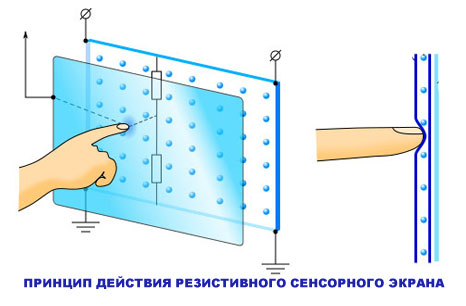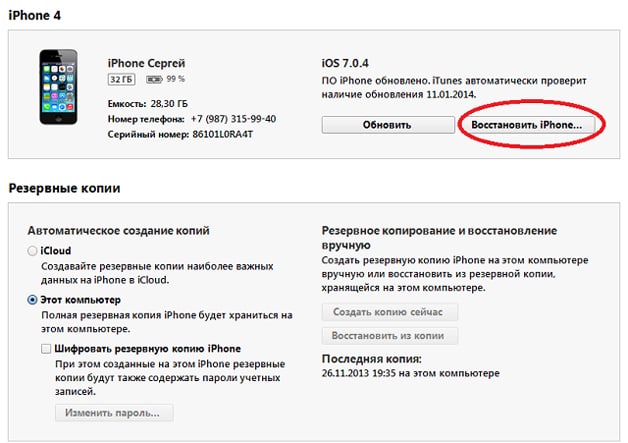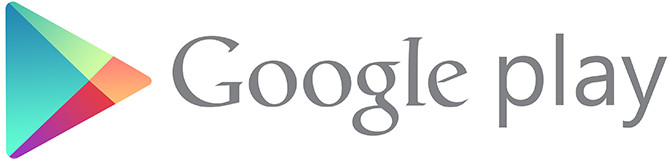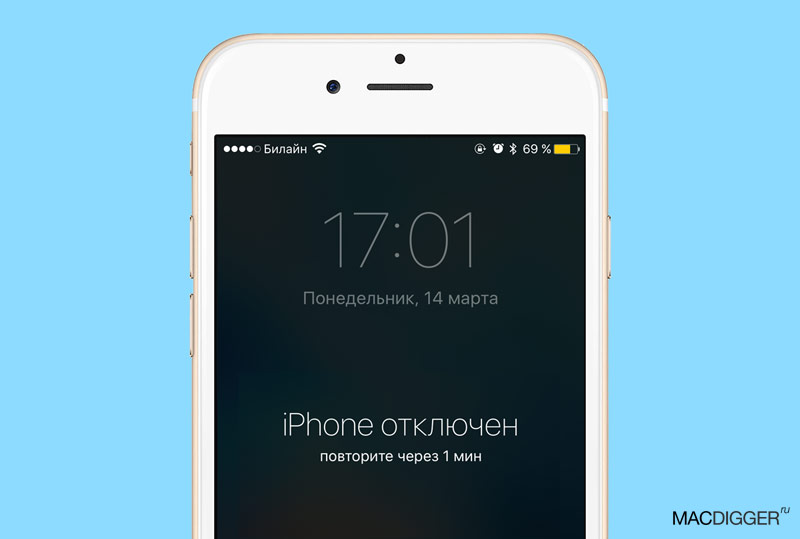The inoperability issue of the Play Market (today it is Google Play) is rather unpleasant and thousands of Android device owners face it daily. If this problem is not spared by you, then in this material you can draw a little knowledge and quickly put your smartphone or tablet in order.
Various errors and failures, which may not work the Google Play store, are caused by several reasons, having carefully studied which you can quickly solve your problem and do everything in order not to encounter it again in the future.
Why doesn't Play Market work for you? Main reasons
Let's analyze the reasons in more detail:
- The service really does not work. This case is a very rare occurrence. But if it does happen, you just have to wait until his work is resumed.
- The device has lost date and time. As a rule, this reason in most cases causes an error with the notification “no connection”.
- There are problems with the network. Make sure that the Internet is working and the connection is established correctly. If you use mobile Internet, we advise you to look with us.
- Freedom program. It always blocks access to Google services.
- The hosts file has changed. As a result of the installation and use of certain applications, as mentioned above by Freedom, some changes occur in the Android system section, in particular in the hosts file. In this case, the user needs to do a little editing of the file, returning it to its original state. How to do this, look below in this article for ways to fix this problem.
Ways to resume Play Market
Consider ways to solve the problem, depending on the reasons. If you know the cause of the problem, you can immediately choose a solution from the list below. If not, you will have to try all the ways.
- Reboot the device. This simple action helps in about 50% of cases. By the way, we recommend that you reboot the system if errors occur while working with any other programs.
- Verify that the Google Accounts software product is enabled. This can be done by going to the "Settings" menu, then to the "Applications" section, and then selecting the "All" tab. Go down to the very bottom where the disabled programs are located. If you find Google Accounts here, just select and enable it and it should work. Otherwise, read on for other ways.
- Reset Google Play Market and Google Play Services. To do this simple operation, you need to go to the settings menu and select the section responsible for managing applications. Next, find these applications in the list and apply “Erase data” and “Clear cache” to each of them. Also, separately to Google Play Market, you must apply "Uninstall updates."
- Reinstall Google Play. First, uninstall the installed version of Google Play (in older versions of Android it is Play Market), and then download the latest version that is current at the moment. Install the program and reboot the device.
- Make sure the system is set to the correct time. There are cases in which the date and time are lost. As a result, after trying to open a store, users often see a “no connection” error. To solve the problem, go to the “Settings” menu, then “Date and time”, and set the real time, date and your time zone.
- Check the availability of your Internet connection. Make sure the Internet is turned on and working on your device. Open a browser and try to go to any site.
- Configure hosts properly. Many of us use programs that quietly make some changes to the hosts system file. One of the most common such programs is Freedom, with which you can make free in-game purchases using so-called "fake data." If you use this utility or something similar, then you must first stop its work by going to "Settings" -\u003e "Applications", then find the desired program and click on it. Now select "Stop." Then completely remove.
To edit the hosts file, you must have root-rights. We recommend using the file manager for searching and editing. Root Explorer or ES Explorer.
It has content approximately of this type:

And it should be like this:
All garbage automatically created in this file must be deleted. To do this, follow the instructions (using the ES Explorer application example):- Launch the file manager and go to the root of the system (top level) by pressing the "/" button at the very top of the application window.

- Find and open a folder called "etc".
- This folder contains the hosts file we need. Open it as text and delete everything unnecessary in it. Then save and make sure that now there is only one line left with the text 127.0.0.1 localhost.
After this procedure, try to see if the Play Market is working.
- Reset to factory settings. We recommend using this method only as a last resort, when no other actions have led to the desired result. The fact is that as a result of such a procedure, all information is deleted from the device’s internal memory and it would be nice to have a backup so that you can resume your data later.

To perform a reset, go to "Settings" and select the "Restore and Reset" item, and in it the "Reset Data" item (in earlier versions of Android: "Privacy" -\u003e "Reset Data").
Play Store is a very powerful service of applications and other content for the Android mobile platform, which is maintained by Google. If it does not work on your smartphone or tablet, then most likely you have had some of the above problems, since hundreds of specialists are responsible and constantly monitoring the technical condition of this service.
If nothing works or maybe you know other ways to solve this problem, please communicate below in the comments, helping other users.
Android is one of two popular mobile gadget systems. And although the platform support is very good and operational, there are often cases when there are crashes in the work, including the Google Play Market app store, from where almost all applications for the device are downloaded. “Unable to connect to server” is one of the most common errors.
Server error in the Play Market: causes of the problem
A server connection problem may occur due to improperly installed system updates or Google Play. This is the most common problem. Also one of the possible causes is a malfunction due to an overloaded application cache.
It is possible that there are no problems with Google Play, but there is simply no Internet connection. Check if mobile internet or wifi is turned on.
Also, the connection to the server may not be available if the device has the wrong date and time, for example, after the user removed the battery or completely discharged the device, this data is automatically reset.
The Play Market and the synchronization with the Google account that all Android users have affects the work. Perhaps the problem appeared due to the installation or uninstallation of the application downloaded through the store.
A connection problem may occur if you install a hacked application or use game cracks.
And the last one. Oddly enough, not all devices on the Android system support the application and the web version of the store. This is due to the fact that some smartphones and tablets simply do not meet the compatibility requirements. You can see the list of models on the Google play website in the help section.
Flush cache
The connection to the server cannot be established, although the Internet on the device is stable and the date is set correctly. The first thing to do is to clear the cache of the Play Market applications and Google Play Services.
To do this, go to the system settings in the "Device" and select "Applications". We find the Play Market and click:
- stop;
- erase data
- clear cache;
- remove updates.
How to clear the cache
We perform the same actions for the Google Play Services application.

As in the Market application, click stop, delete data and clear the cache
We reboot the device and try to enter the Play market. If you still cannot connect to the server, try the next step.
Turn off sync
Due to a synchronization error, the application store also cannot correctly connect to the server. To disable it, go back to the device settings, move to the “Accounts” item, select Google.
Turn off all synchronization and reboot the device. Again, go to your account and turn on synchronization back. An error may appear, but we do not pay attention to it and try to go to the Play Market.

To disable, uncheck all the boxes.
It is important to turn synchronization back on. Due to its absence, malfunctions in the Market can also occur.
If there is still no connection to the server, go to the next step.
Deleting a Google Account
This step can help in some cases, and if games and other applications are not attached to it, you can try using this method of fixing a communication error with the server.
In order to delete an account you need:
- go to Settings;
- Accounts
- click on the email address;
- we call the context menu with the button on the front panel of the phone (next to the Home and Back buttons), in some phones the context menu is called by pressing the button with three dots in the upper right corner of the screen;
- choose to delete the account.

How to add an account
Reinstall Market Play
If the problem persists, you can reinstall the Play Market. For this:
- open tinctures;
- applications
- select Play Market;
- stop;
- click to remove updates;
- erase data
- remove from default startup;
- download the application with the extension .apk;
- go to the file manager of the device;
- run the file;
- after installation, open the Play Market and enter the username and password.

How to remove Play Market
The application should work.
Important. Since the Market is embedded in the system and it is not supposed to be removed, it is not available on Google’s official website, so you will have to download it from third-party sources. Use only reliable and secure sites to secure your device. The latest version of the Play Market can be found on the w3bsit3-dns.com resource and the like.
What else can be done
If the connection with the service has not been established, despite all the actions taken, you can download applications remotely. Go from any browser to the Google Play website and log in with your account.

Web version of Google Play
The interface is almost no different from the application, having selected the desired program, click install, after a while it will appear on your device. You can access the site either from a computer, or from a phone or tablet. The main thing is that the accounts in the device on which you want to install the application and on the site match. That is, if you use several accounts, for remote installation you need to make one active.
And the most radical option is to reset the device to factory settings. But at the same time, all user data will be deleted: downloaded applications, photos, music, contacts and so on, a smartphone or tablet will come into a state, as when buying.
Video: Play Market - server error, what to do
If there is a malfunction in the Play Market, first of all, reboot the device, this helps with most problems. If the error remains, then one of the above methods will certainly help to eliminate it. Do not forget to clean the application cache, not only the Play Market, but also the whole system cannot work correctly due to its overflow.
Why can an Android system crash when entering the Play Market (aka the Google Play app store)? Why is it impossible to log into your account? And how to solve the problem of connecting and popping up errors? Let's take a closer look at all these burning problems for any owner of smartphones on this OS and determine the current correction methods that need to be applied if the Play market does not work on Android.
There are various ways to fix this problem, because it can occur for various reasons. Therefore, there is no single “recipe”. We’ll have to try some of them, and after doing this, check the service every time.
You probably noticed that some programs and services are reluctant, sometimes it is simply impossible to open something? Try to reboot, it is likely that this method will help to fix the login problem or annoying server error associated with connecting to the Internet. In addition to this error, a reboot will be able to restore the functionality of other applications.
By resetting the Google Play Market
Frequent use of the service on a phone or tablet leaves a lot of traces and already unnecessary logs in the system. All this can lead to the application freezing, or it is simply impossible to enter it - a connection error pops up on the screen.
To reset, do the following:
After these manipulations, restart, try to open the program - if the error pops up again, then go to the next method.
Trying to remove the downloaded Play Store update
You can do this from the main menu in the “Applications” or “Program Manager” sections - we find the position “delete installed updates”, it should return to its original state, and earn as before.
Reset Google Services
One of the most common reasons why the Play Market does not work and gives an error with the name connection is missing is a failure of the Google Services application itself. To return it to its original state, do the following:

By activating the Download Manager service
Often disabling this service leads to the sad consequences of the inoperability of the Play Store, it simply does not work to enter the application. To activate, you need to do this:
- Open the system settings menu.
- Log in to the application manager.
- Find the “Downloads” item in it.
- In it you can see the offers: sorting or resetting the settings, we need to click on the last item.
- During this action, all inactive software will be disabled, all installed updates will be deleted, background services will be limited and some application actions will be disabled.
- In the same paragraph, we need to enable the output of all notifications, and after these manipulations the dispatcher icon appears on the start screen.
- Click on the icon and start the dispatcher.
- Check if you can go to the Play Market, if an error message pops up. If this method also did not help, move on to the next.
By deleting the Google account on the device
Note! During this step, you may lose the information you need, and to prevent this from happening, first back up or synchronize all data with the Google Account service.
To delete, go to the system settings menu, select the accounts item, and enable deletion via the context menu. Reboot the device, and during the new login, enter your account information again. This often helps restore the store’s performance.
Removing incompatible software
Violation of the correct operation of the Market Play is often associated with its blocking by third-party software that the user installed himself from other resources. Many try to circumvent the payment for installing games, and download Freedom software, which blocks the operation of the market. Delete it either through the file manager or through the manager from the device’s main menu. Everything should work.
Fix and configure the hosts system file
If you determined that Freedom is the cause of the failures, then in this case you need to correctly configure the operation of the hosts file, for these actions you will need root privileges.
Typically, a hosts file with the wrong content that Freedom directs looks like this:

A must contain the following information:

To remove all garbage from the hosts file, you must follow these steps:

Again, nothing happened? Then move on to another action.
Check your internet connection
Try to open any browser pages, if there is no connection, then this will not work. Remove the wireless connection, reboot the router and device. At the entrance, enter your data again.
The date and time settings are lost
As practice has shown, if it does not go into the Play Market and says there is no connection, check the relevance of the set date and time on the phone. Inability to connect is often associated with an incorrectly set date and time zone. It happens that these parameters simply go astray for various reasons.

It is necessary to change the values \u200b\u200bto the correct ones in the settings section. Also, check the box against the option “Check with the Internet” or the item may be called “Date and time of the network”.
Factory Reset
This is the only way to eliminate all the problems with the performance of the Market Play if there are any errors with it or it just doesn’t work. The method is recommended to be used only as a last resort, if others do not help. The fact is that as a result of the actions described below, all user information will be deleted from the phone or tablet. That is, the device will be like new, but workable.
From the main menu, go to the "Archiving and Reset" section, agree with all conditions, and restore your device to the factory state. You will have to re-enter your credentials from Google services, and enter again in the application store.
Conclusion
We presented to your review the main ways to resolve the login and connection errors of the Play Market application. Examine them so that you know exactly how you can make corrections to your device to restore its functionality.
The question, “why does the play market not work?” Is familiar to many users of this service.
Sometimes the cause of malfunctions is a variety of technical problems, or malfunctions in the device from which you are trying to use it.
There are many answers to this question - as well as the causes of the problem. Consider the most basic problems and the ways in which you can find a solution.
The play market does not work. What to do?
Method 1: Restart Android
If you have a question why the play market for android does not work, first reboot the device.
Perhaps the system “hung up” simply happened, which users often encounter Android .
And most surprisingly, this action will help to find solutions in the work of Google Play, but also with bugs of other services.
If, after the restart, the miracle did not happen, try another option to fix the problem.
Method 2: Reset Google Play Market
In most cases, when a problem occurs, why the play market does not work, resetting the application helps.
To delete all unnecessary information, you must perform the following steps:
- go to the settings menu of your device;
- select the section under the name "Applications" or "Application Manager" from the menu;
- in this menu item, select;
- when the control window opens, click on the "clear cache" button. In older versions of Android, it may be called "Erase data."


Now you need to select all the items that you want to synchronize. Most often they make backup copies of “Contacts” and personal information stored in the device.
Just click on the section you need.
If you think that the information available on your phone or tablet is important, then click on the "Options" button and select "synchronize" there, this will help to backup all applications at once.

Then easily remove your Google Account When you re-enter it, the device will certainly offer to restore data from the backup.
We return to the problems in the work of the play market - after completing the synchronization, return to the previous menu again and, instead of “synchronize”, select “delete”.
Confirm the action. reboot the device and re-enter your account.
Deleting and restoring your account will help with problems associated with the operation of Google applications.
If the play market is still not happy with a good job, try the next item.
Play market does not work
Many users are faced with such a problem that Google ceases to function for unknown reasons, giving errors of various numbering, which ordinary users are unlikely to say anything. And sometimes this problem can occur on one device quite often.
First of all, you need to understand that the service may work due to technical problems associated with the service itself, or because of some problems associated with our mobile device. In this article, we will try to give tips on how to deal with this problem.
The easiest reason you deleted the play market. You can download again. We also advise you to download an alternative market - this.
Updated 07.14.2018
If you have updated and stopped working the play market, try downloading the old version. Recent update 10.8.23-all made a big problem (Android 5.1). If your phone hangs, the processor loads up to 100%, then hangs and does everything that you tried to do during the hang, hard reset will not help, rollback to the old version of google play will help.
Updated 04.23.2018
If your play market has stopped working on April 22 or 23, 2018, this is due to the Telegram blocking.
Google crashes: why services do not work? On the night of April 21-22, thousands of Russian users complained about the unavailability of the Google site. On April 16, Roskomnadzor blocked 655,532 IP addresses associated with Amazon and about a million more Google addresses. We hope that the blocking is temporary, but for now you can use our site, see the application and games in the site menu, maybe something like it. Bookmark the site.
To make the application work, you can try.
No matter how trite it may sound, but first of all it is necessary to restart the smartphone, because sometimes the system can freeze, and a simple reboot will return it to working condition again.
2. Reconfiguration of the Google Play Store
one). We go to the "Settings" section;
2). We open the section "Application Manager" (on some devices this column is called simply "Applications";
3). Find on the Google Play list and click on Market
four). Here we need to click either “Erase data” or “Clear cache” - on different models of devices this graph can be called one way or another.
If after this the problem has not been resolved, we will look for a way out further.
3. Get rid of application updates.

We also go to the "Settings" section, then to the "Applications", but we no longer erase the data, and click "Delete updates." Thus, the Market will return to its original state when the program was only installed on the smartphone.
4. Resetting the Google Play Services settings.

We are doing the same thing as in the second paragraph, but we’re choosing not the Market itself, but “Google Play Services”. Then we clear the data and cache.
5. The Google Accounts program is not activated in the settings

To enable the application, you need to go to the "Settings" section, then to "Applications", then click on "All". We find the item "Google Accounts" and activate the program.
6. Disabled "Download Manager"

We go in the settings section in “Applications”, then in “Everything” and find the section “Download Manager” in the list. If the dispatcher is not activated, you must enable it. But if it is turned on, nothing needs to be changed. So the problem is different.
7. Deleting an account from Google and its recovery

To delete an account, go to Settings, then find Account Settings and Sync, in some devices this column is called Accounts and Sync. Here we delete the account, and then restore it.
8. Programs that do not allow the Google Play Store service to work
Some applications you install may block the operation of the Market. Therefore, carefully “go through” the list of installed programs, it is likely that some programs do not allow the Market to work fully. These blocking service applications include Freedom.
9. Troubleshoot the hosts file

So, Freedom is actually installed on your device. Then the ninth paragraph will certainly help you understand the current problem. But in this case, root rights are required. First of all, you will need to disable the Freedom application. You can do this by going to the Stop item. After we turned it off, feel free to delete it.
This is not all, then we will need the Root Explorer program. Download it is not difficult. So, the program is with us. Next, follow the path “/ system / etс /” and find the hosts file. You can open it using any text editor. In this file we need to leave only one line: "127.0.0.1 localhost". If it is not, prescribe it yourself. There should not be any other lines.
10. Reset - Hard Reset

The toughest, but time-tested method. Thus, we delete absolutely all data located on the internal drive. If you have a memory card installed, then you should not worry about it, all data will remain intact.
And so, go to "Settings", click on the "Restore and Reset" item and select "Reset Settings". After that, the item “Reset phone settings” will appear in front of us, then click “Erase everything”.
You should not be afraid for your data, since there is a backup copy of the system. Create a copy to the user is not difficult. It is only necessary in the settings to find the item “Data backup”. As soon as after clearing the data you reboot the mobile device, all the data can be restored from the compiled copy.
11. Lack of internet connection
Perhaps the problem is the lack of internet. Go to any browser and try to open some website, if you can’t do this, most likely you need to solve the problem with the Internet.
12. Set the correct time - “No connection”
Suppose you see a “No connection” error, but you’ve made sure that the Internet on the device is fully functional. Then you will need to go to the time settings and set the correct time zone and, accordingly, the time itself. In order to avoid more such problems, you need to create synchronization between time and the network. It is very easy to do. We go to the "Settings", click on the column "Date and time", and then, next to the two graphs, check the boxes - "Network time zone" and "Network date and time."
13. Clean the Clean Master system.
Ccleaner, run, click clear. Done.
14. Error retrieving data from RH-01 server
If all these tips did not help you, ask questions in the comments and the PlayMarket-androidS website team will help you.
Perhaps you have one of the problems:
- Error play market not enough memory.
- Error play market connection is missing.
- What Google Play Bugs Mean.